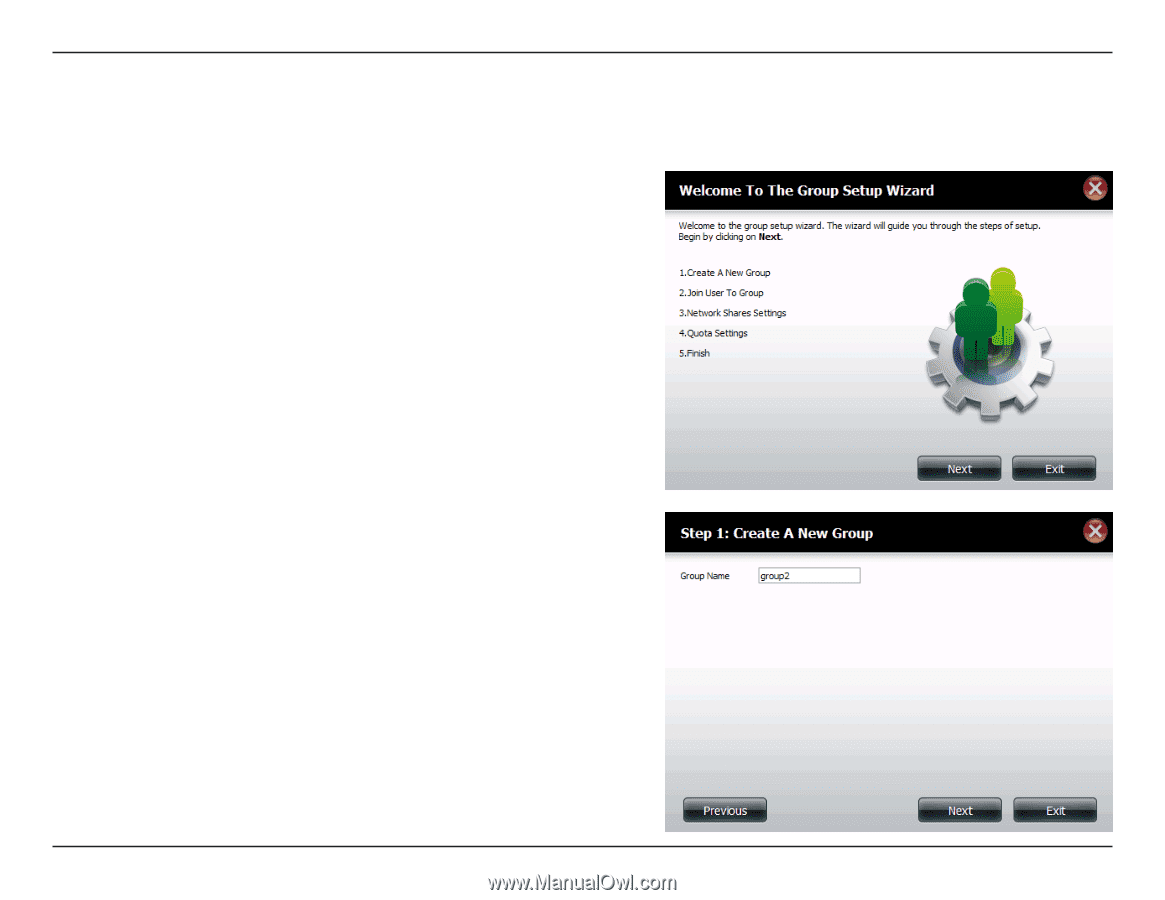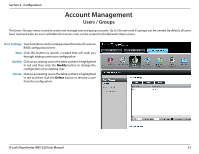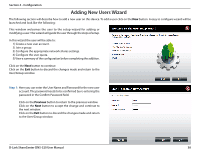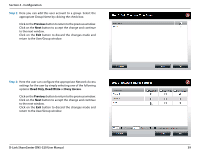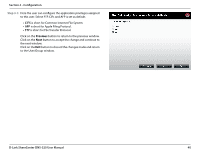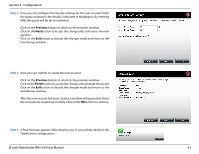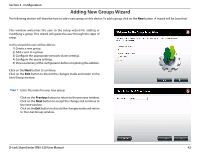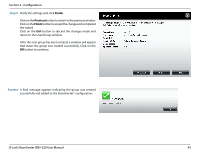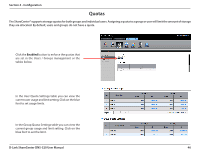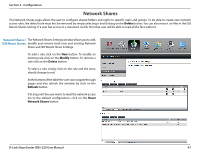D-Link DNS-320 Product Manual - Page 45
Adding New Groups Wizard
 |
UPC - 790069347283
View all D-Link DNS-320 manuals
Add to My Manuals
Save this manual to your list of manuals |
Page 45 highlights
Section 4 - Configuration Adding New Groups Wizard The following section will describe how to add a new group on this device. To add a group click on the New button. A wizard will be launched: This window welcomes the user to the setup wizard for adding or modifying a group. This wizard will guide the user through the steps of setup. In this wizard the user will be able to: 1) Create a new group. 2) Add a user to a group. 3) Configure the appropriate network shares settings. 4) Configure the quota settings. 5) View a summary of the configuration before completing the addition. Click on the Next button to continue. Click on the Exit button to discard the changes made and return to the User/Group window. Step 1: Enter the name for your new group. Click on the Previous button to return to the previous window. Click on the Next button to accept the change and continue to the next window. Click on the Exit button to discard the changes made and return to the User/Group window. D-Link ShareCenter DNS-320 User Manual 42