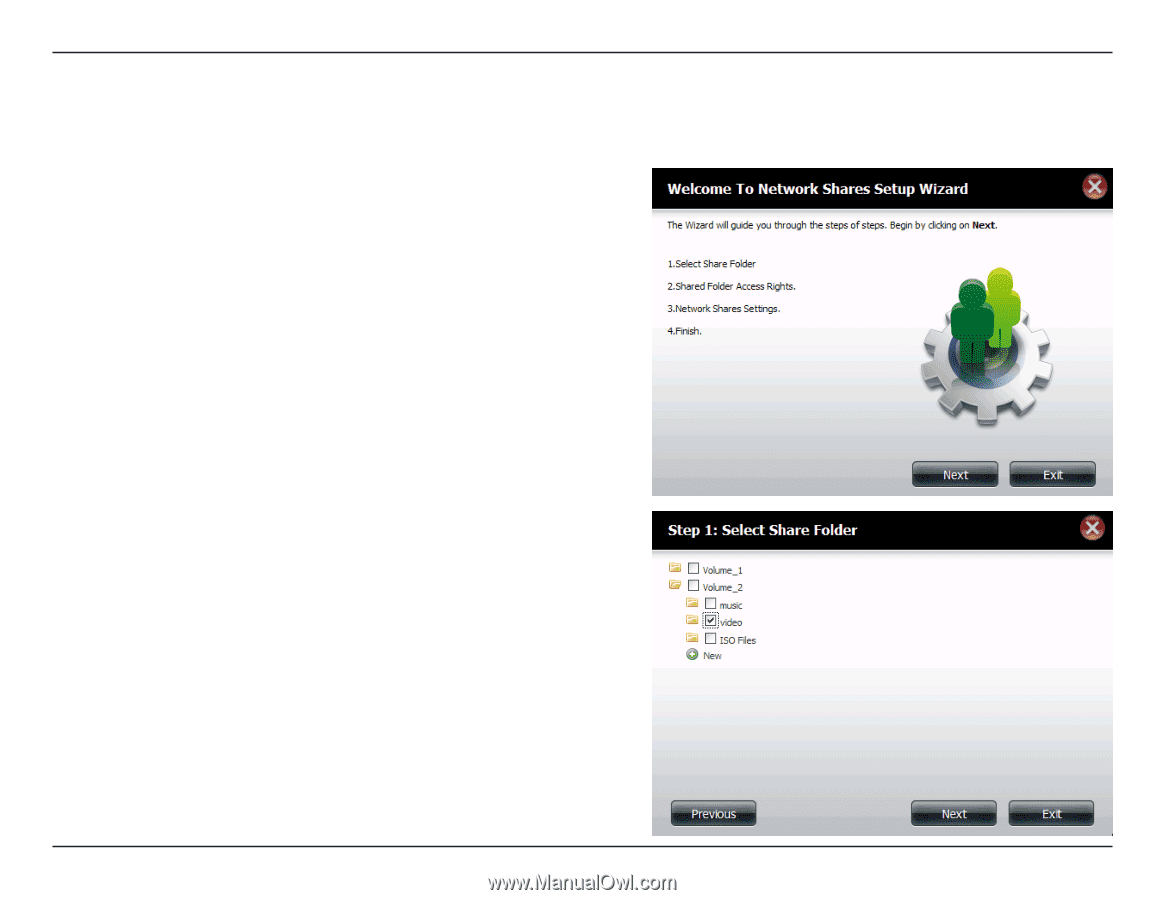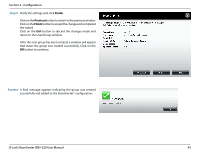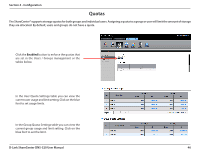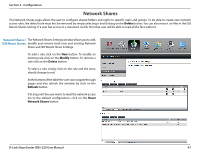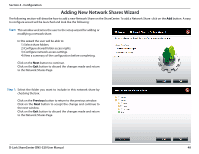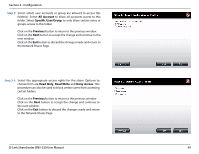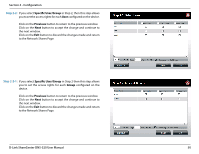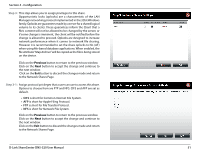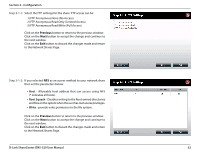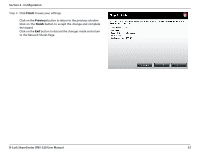D-Link DNS-320 Product Manual - Page 51
Adding New Network Shares Wizard
 |
UPC - 790069347283
View all D-Link DNS-320 manuals
Add to My Manuals
Save this manual to your list of manuals |
Page 51 highlights
Section 4 - Configuration Adding New Network Shares Wizard The following section will describe how to add a new Network Share on the ShareCenter. To add a Network Share click on the Add button. A easy to configure wizard will be launched and look like the following: Start: This window welcomes the user to the setup wizard for adding or modifying a network share. In this wizard the user will be able to: 1) Select share folders. 2) Configure shared folder access rights. 3) Configure network access settings. 4) View a summary of the configuration before completing. Click on the Next button to continue. Click on the Exit button to discard the changes made and return to the Network Shares Page. Step 1: Select the folder you want to include in this network share by checking the box. Click on the Previous button to return to the previous window. Click on the Next button to accept the change and continue to the next window. Click on the Exit button to discard the changes made and return to the Network Shares Page. D-Link ShareCenter DNS-320 User Manual 48