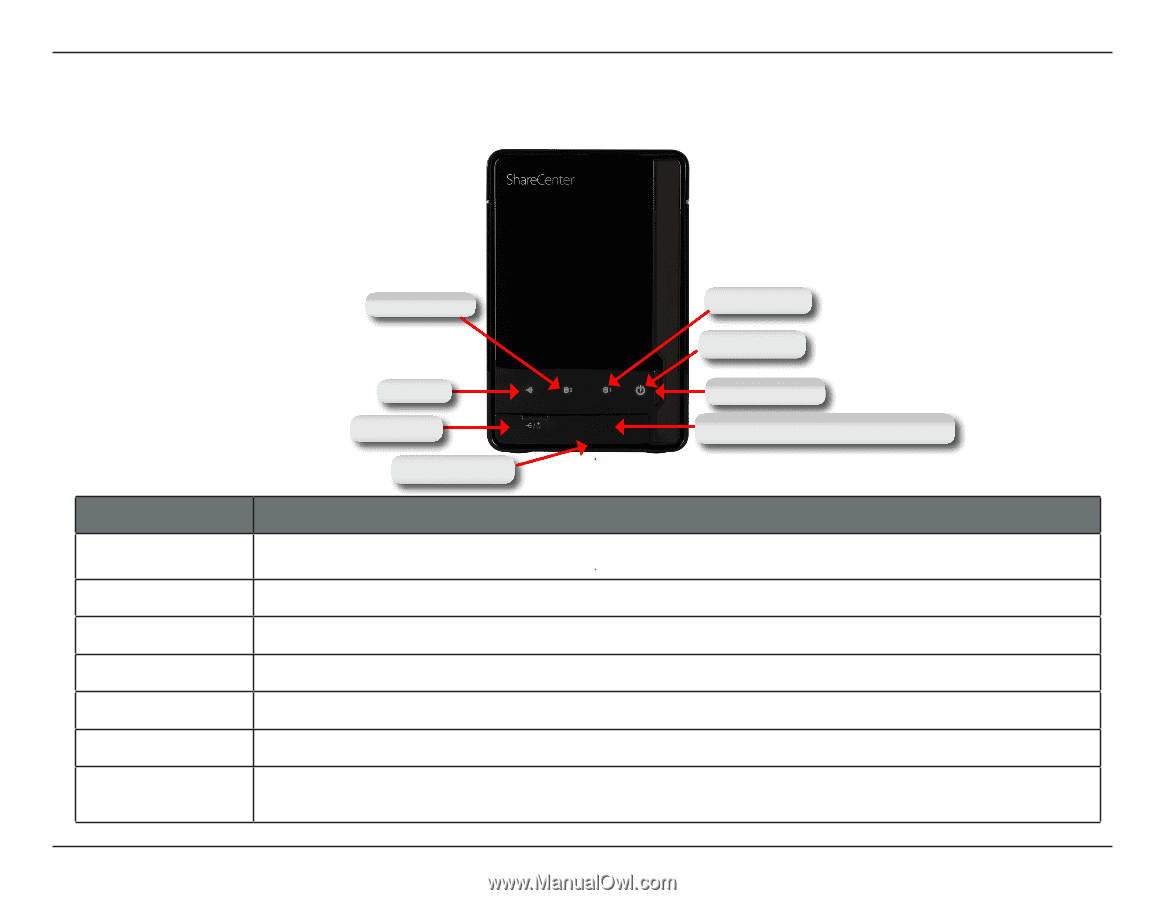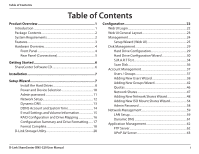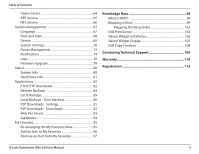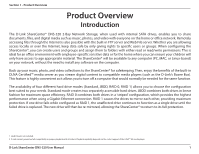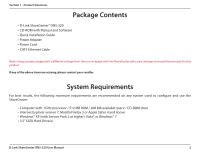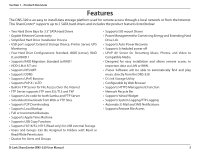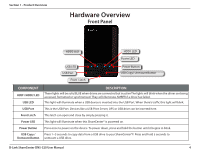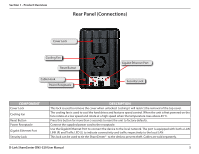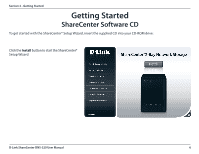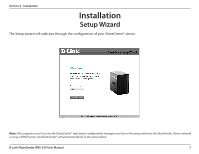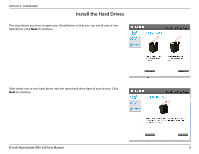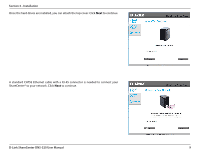D-Link DNS-320 Product Manual - Page 7
Hardware Overview, Front Panel - d link usb
 |
UPC - 790069347283
View all D-Link DNS-320 manuals
Add to My Manuals
Save this manual to your list of manuals |
Page 7 highlights
Section 1 - Product Overview Hardware Overview Front Panel HDD2 LED HDD1 LED Power LED USB LED USB Port Front Latch Power Button USB Copy/ Unmount Button COMPONENT HDD1/HDD2 LED USB LED USB Port Front Latch Power LED Power Button USB Copy / Unmount Button DESCRIPTION These lights will be solid BLUE when drives are connected but inactive The lights will blink when the drives are being accessed, formatted or synchronized. They will illuminate AMBER if a drive has failed. This light will illuminate when a USB device is inserted into the USB Port. When there's traffic this light will blink. This is the USB Port. Devices like a USB Print Server, UPS or USB drive can be inserted here. This latch can open and close by simply pressing it. This light will illuminate when this ShareCenter® is powered on. Press once to power on the device. To power down, press and hold the button until it begins to blink. Press 1~3 seconds to copy data from a USB drive to your ShareCenter®F. Press and hold 5 seconds to unmount a USB drive. D-Link ShareCenter DNS-320 User Manual 4