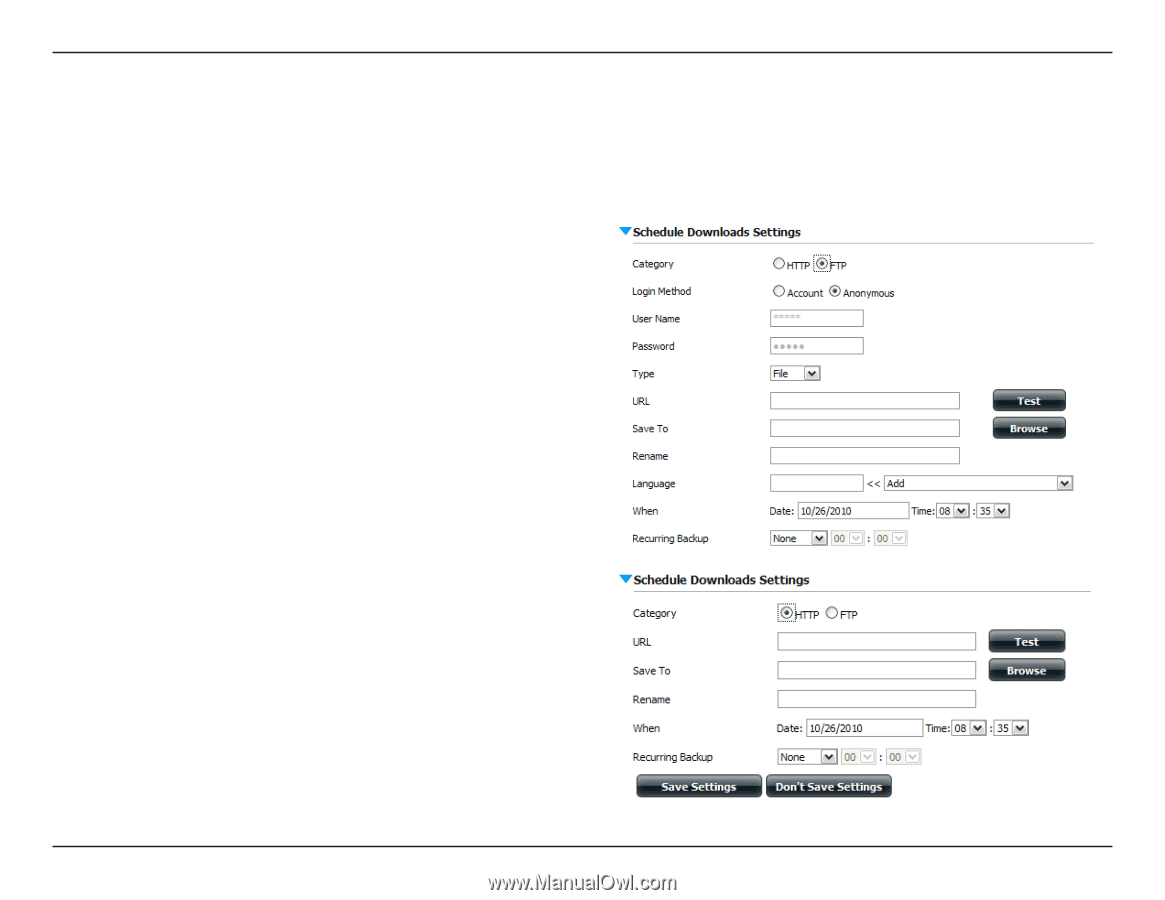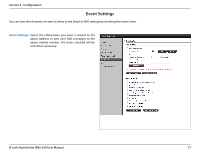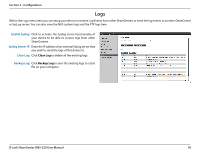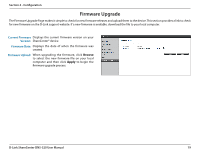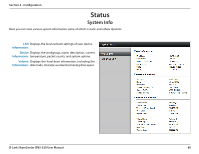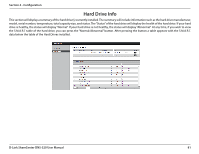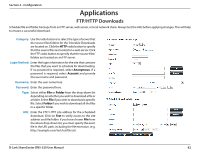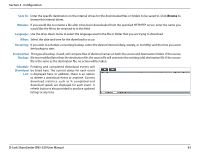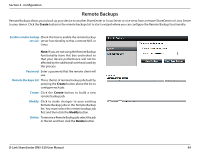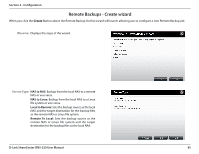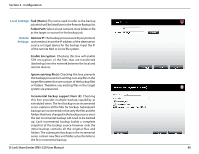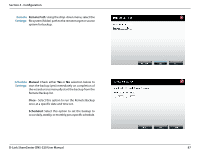D-Link DNS-320 Product Manual - Page 85
Applications, FTP/HTTP Downloads - ftp server
 |
UPC - 790069347283
View all D-Link DNS-320 manuals
Add to My Manuals
Save this manual to your list of manuals |
Page 85 highlights
Section 4 - Configuration Applications FTP/HTTP Downloads . Schedule file and folder backups from an FTP server, web server, or local network share. Always test the URL before applying changes. This will help to ensure a successful download. Category: Use the radio buttons to select the type of server that the source files/folders for the Schedule Downloads are located on. Click the HTTP radio button to specify that the source files are located on a web server. Click the FTP radio button to specify that the source files/ folders are located on an FTP server. Login Method: Enter the login information for the site that contains the files that you want to schedule for downloading. If no password is required, select Anonymous. If a password is required, select Account and provide the user name and password. Username: Enter the user name here. Password: Enter the password here. Type: Select either File or Folder from the drop-down list depending on whether you wish to download a file or a folder. Select File if you wish to download a specific file. Select Folder if you wish to download all the files in a specific folder. URL: Enter the FTP/ HTTP site address for the scheduled download. Click on Test to verify access to the site address and file/folder. If you have chosen File from the above drop-down list, you must specify the exact file in the URL path, including the file extension. (e.g. http://example.com/test/testfile.txt). D-Link ShareCenter DNS-320 User Manual 82