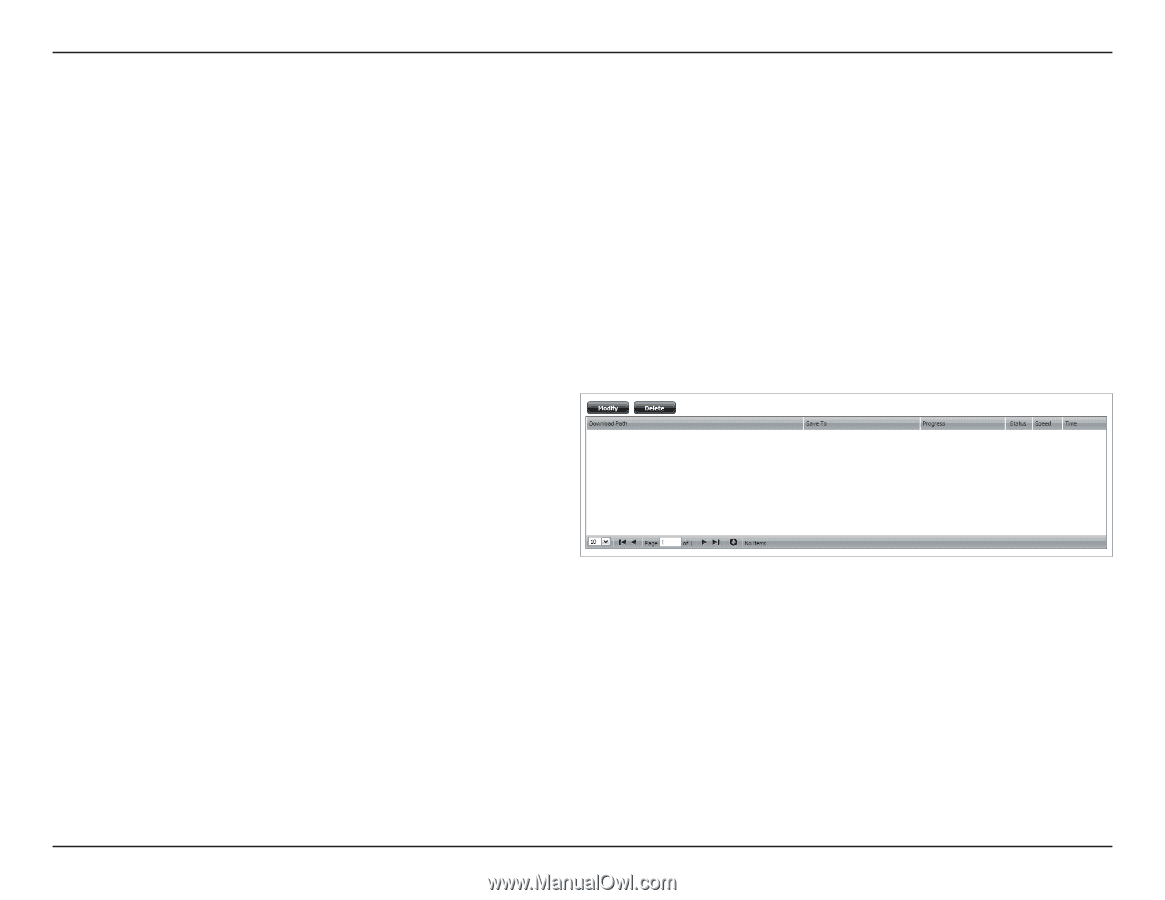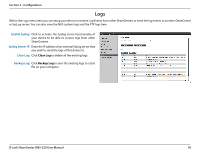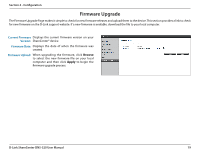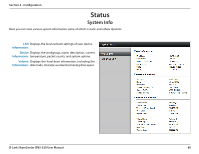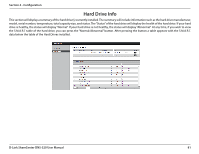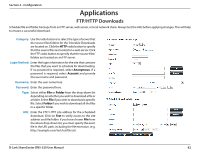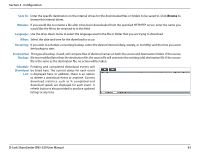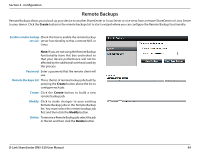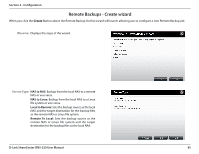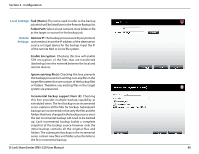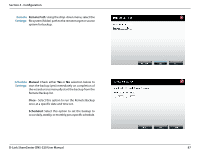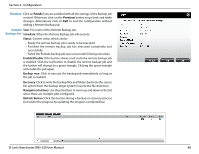D-Link DNS-320 Product Manual - Page 86
Save To, Rename, Language, Recurring, Incremental, Backup, Schedule, Download - d link downloads
 |
UPC - 790069347283
View all D-Link DNS-320 manuals
Add to My Manuals
Save this manual to your list of manuals |
Page 86 highlights
Section 4 - Configuration Save To: Enter the specific destination on the internal drives for the downloaded files or folders to be saved to. Click Browse to browse the internal drives. Rename: If you would like to rename a file after it has been downloaded from the specified HTTP/FTP server, enter the name you would like the file to be renamed to in this field. Language: Use the drop-down menu to select the language used in the file or folder that you are trying to download. When: Select the date and time for the download to occur. Recurring: If you wish to schedule a recurring backup, select the desired interval (daily, weekly, or monthly) and the time you want the backup to start. Incremental This type of backup, if used, will compare files of identical names on both the source and destination folders. If the source Backup: file was modified later than the destination file, the source file will overwrite the existing (old) destination file. If the source file is the same as the destination file, no action will be taken. Schedule Pending and completed download events will Download be listed here. The current status for each event List: is displayed here. In addition, there is an option to delete a download event at anytime. Current download statistics, such as % completed and download speed, are displayed for each event. A refresh button is also provided to produce updated listings at any time. D-Link ShareCenter DNS-320 User Manual 83