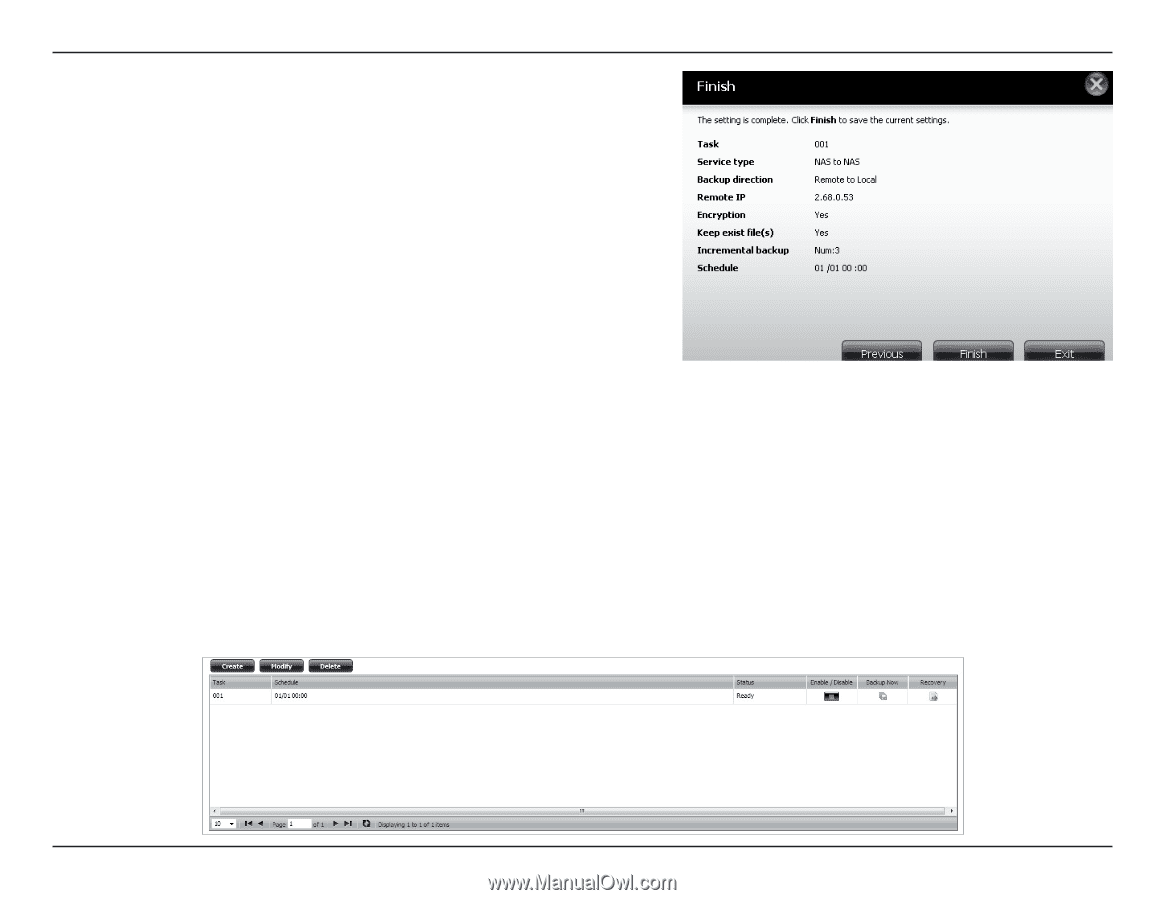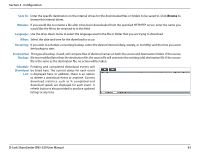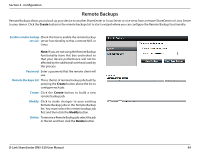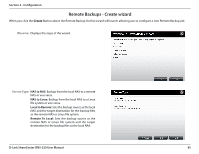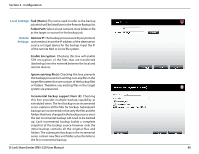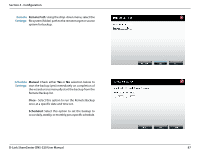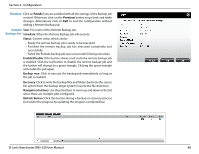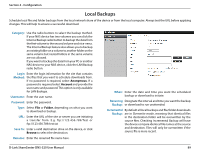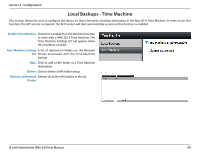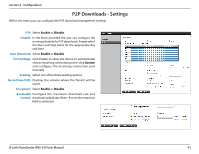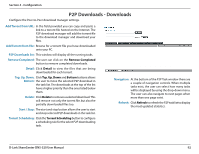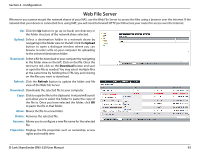D-Link DNS-320 Product Manual - Page 91
Finished, Remote, Backups list, Schedule, Status, Enable/Disable, Backup now, Recovery
 |
UPC - 790069347283
View all D-Link DNS-320 manuals
Add to My Manuals
Save this manual to your list of manuals |
Page 91 highlights
Section 4 - Configuration Finished: Click on Finish if you are satisfied with all the settings of the Backup job created. Otherwise click on the Previous button to go back and make changes. Alternatively click on Exit to end the configuration without adding a Remote Backup job. Remote Task: The name of the Remote Backup job. Backups list: Schedule: When the Remote Backup job will execute. Status: Current status which can be • Ready the remote backup job is ready to be executed. • Finished the remote backup job has executed completely and successfully. • Failed the Remote backup job was unsuccessful during execution. Enable/Disable: If the button shows a red circle the remote backup job is enabled. Click the red button to disable the remote backup job and the button will change to a green triangle. Clicking the green triangle will enable the job again. Backup now: Click to execute the backup job immediately as long as the job is enabled. Recovery: Click to write the backup files and folders back into the source file system from the backup target system (reverse the file direction). Navigation buttons: Use these buttons to move up and down in the list when there are multiple jobs configured. Refresh Button: Click this button during a backup or recovery process to monitor the progress by updating the progress completed bar. D-Link ShareCenter DNS-320 User Manual 88