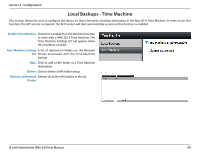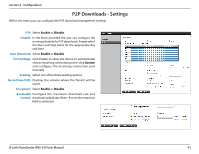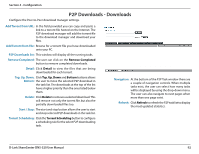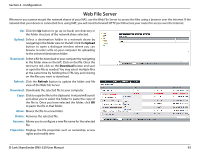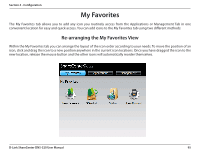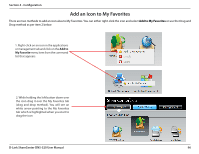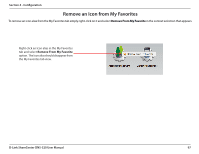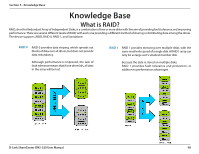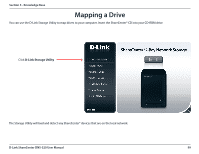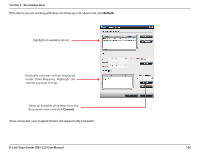D-Link DNS-320 Product Manual - Page 98
My Favorites, Re-arranging the My Favorites View
 |
UPC - 790069347283
View all D-Link DNS-320 manuals
Add to My Manuals
Save this manual to your list of manuals |
Page 98 highlights
Section 4 - Configuration My Favorites The My Favorites tab allows you to add any icon you routinely access from the Applications or Management Tab in one convenient location for easy and quick access. You can add icons to the My Favorites tab using two different methods: Re-arranging the My Favorites View Within the My Favorites tab you can arrange the layout of the icon order according to your needs. To move the position of an icon, click and drag the icon to a new position anywhere in the current icon locations. Once you have dragged the icon to the new location, release the mouse button and the other icons will automatically reorder themselves. D-Link ShareCenter DNS-320 User Manual 95
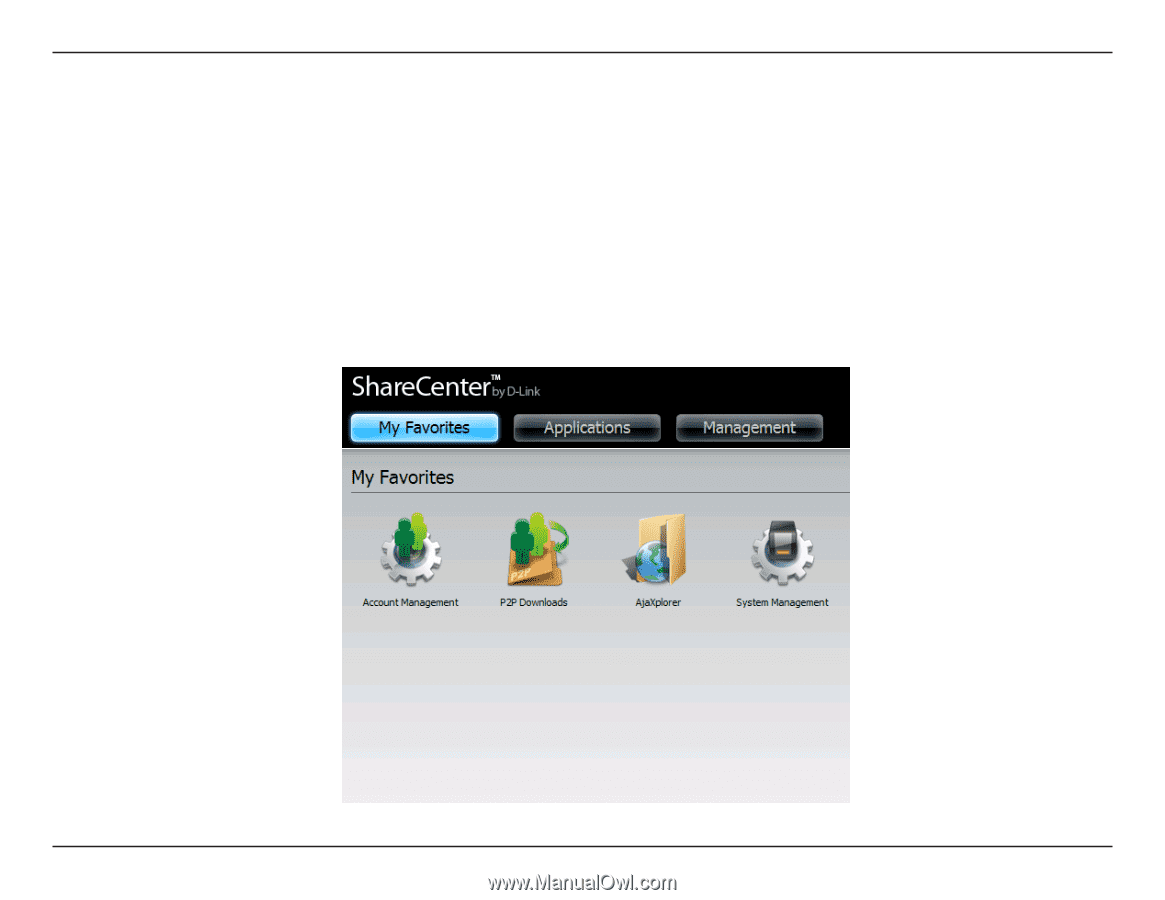
95
D-Link ShareCenter DNS-320 User Manual
Section 4 - Configuration
My Favorites
The. My. Favorites. tab. allows. you. to. add. any. icon. you. routinely. access. from. the. Applications. or. Management.Tab. in. one.
convenient.location.for.easy.and.quick.access±.You.can.add.icons.to.the.My.Favorites.tab.using.two.different.methods:
Re-arranging the My Favorites View
Within.the.My.Favorites.tab.you.can.arrange.the.layout.of.the.icon.order.according.to.your.needs±.To.move.the.position.of.an.
icon,.click.and.drag.the.icon.to.a.new.position.anywhere.in.the.current.icon.locations±.Once.you.have.dragged.the.icon.to.the.
new.location,.release.the.mouse.button.and.the.other.icons.will.automatically.reorder.themselves±