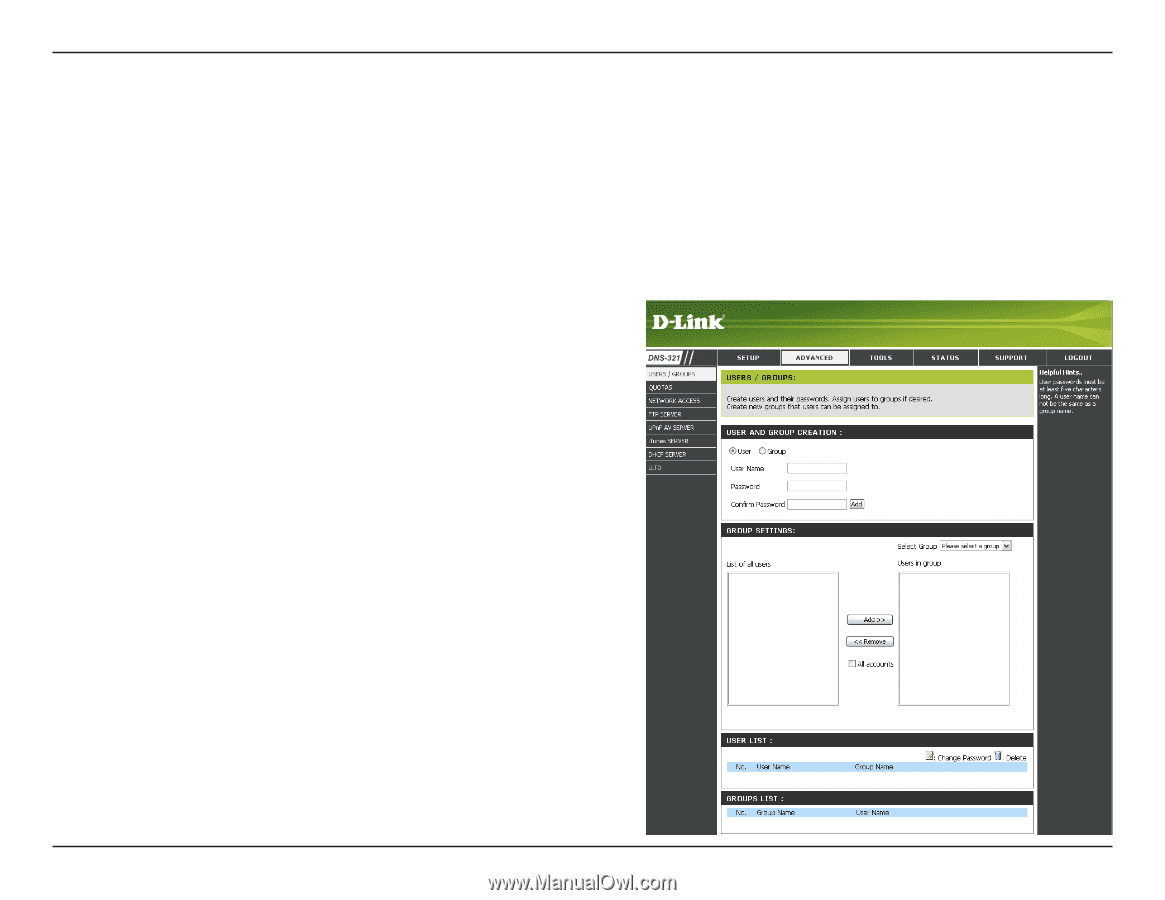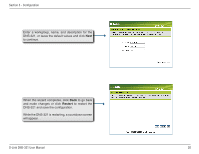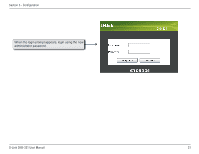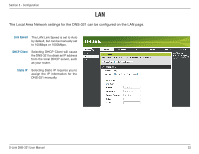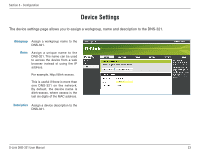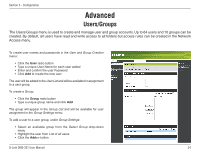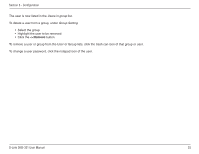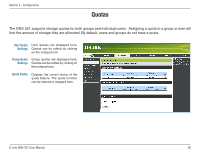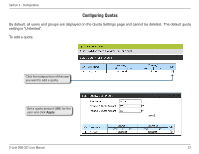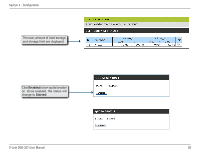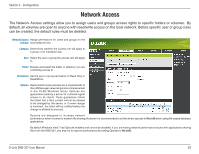D-Link DNS-321 User Manual - Page 24
Advanced, Users and Groups, Users/Groups - default password
 |
UPC - 790069314162
View all D-Link DNS-321 manuals
Add to My Manuals
Save this manual to your list of manuals |
Page 24 highlights
Section 3 - Configuration Advanced Users/Groups The Users/Groups menu is used to create and manage user and group accounts. Up to 64 users and 10 groups can be created. By default, all users have read and write access to all folders but access rules can be created in the Network Access menu. To create user names and passwords in the User and Group Creation menu: • Click the User radio button • Type a unique User Name for each user added • Enter and confirm the user Password • Click Add to create the new user The user will be added to the User List and will be available for assignment to a user group. To create a Group: • Click the Group radio button • Type a unique group name and click Add The group will appear in the Group List and will be available for user assignment in the Group Settings menu. To add a user to a user group, under Group Settings: • Select an available group from the Select Group drop-down menu • Highlight the user from List of all users • Click the Add>> button D-Link DNS-321 User Manual 24