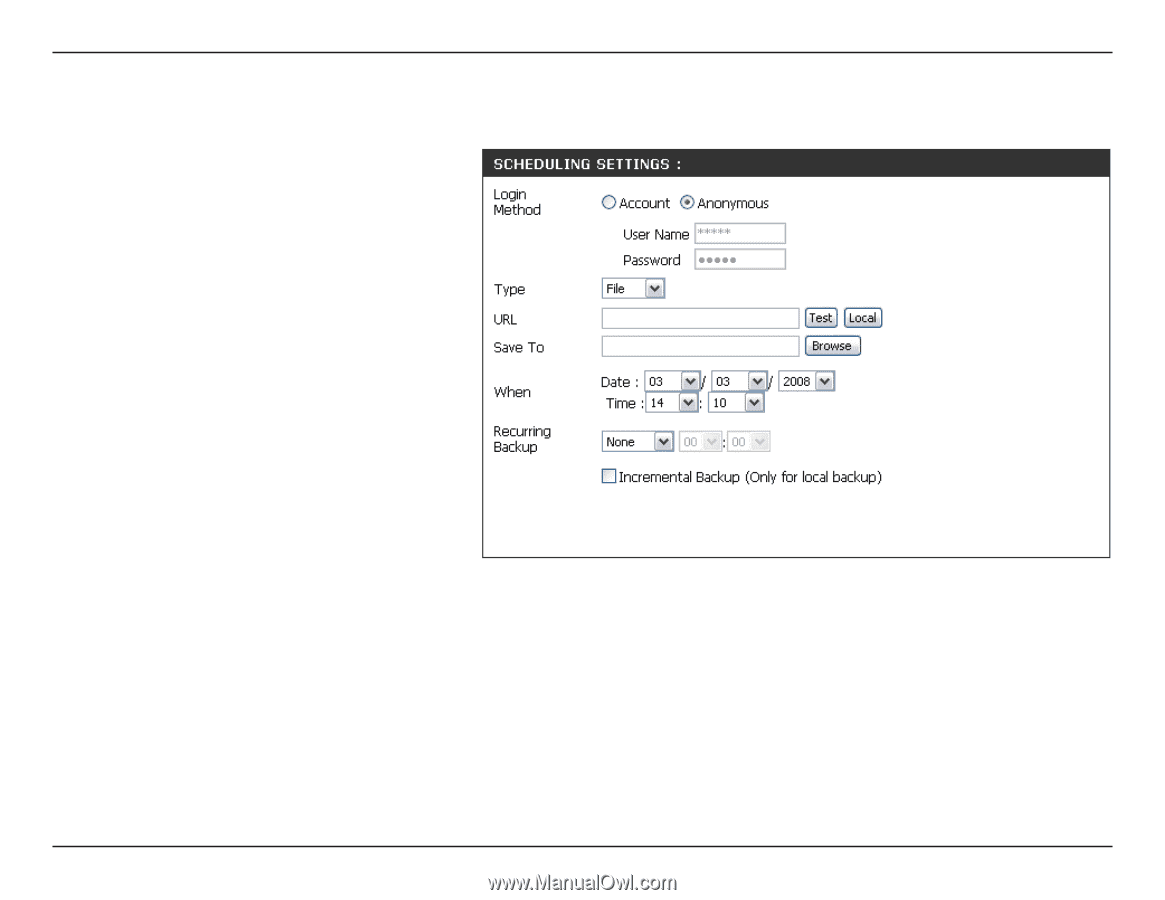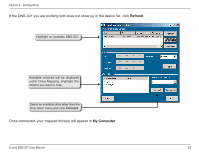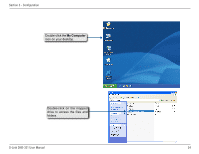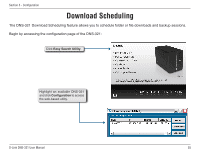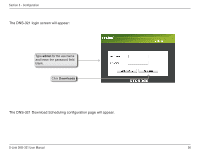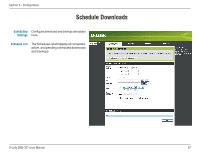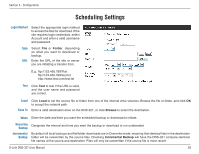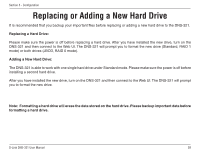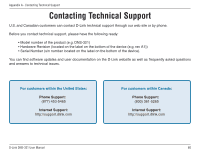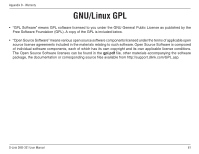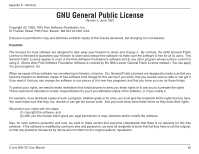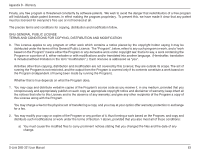D-Link DNS-321 User Manual - Page 58
Scheduling Settings - d link default password
 |
UPC - 790069314162
View all D-Link DNS-321 manuals
Add to My Manuals
Save this manual to your list of manuals |
Page 58 highlights
Section 3 - Configuration Scheduling Settings Login Method Select the appropriate login method to access the files for download. If the site requires login credentials, select Account and enter a valid username and password. Type Select File or Folder, depending on what you want to download or backup. URL Enter the URL of the site or server you are initiating a transfer from. E.g. ftp://123.456.789/Test ftp://123.456.789/test.txt http://www.test.com/test.txt Test Click Test to test if the URL is valid, and the user name and password are correct. Local Save To Click Local to set the source file or folder from one of the internal drive volumes. Browse the file or folder, and click OK to accept the network path. Enter a valid destination drive on the DNS-321, or click Browse to select the destination. When Enter the date and time you want the scheduled backup or download to initiate. Recurring Designate the interval and time you want the backup or download to run unattended. Backup Incremental By default all local backups and file/folder downloads are in Overwrite mode, meaning that identical files in the destination Backup folder will be overwritten by the source files. Checking Incremental Backup will have the DNS-321 compare identical file names at the source and destination. Files will only be overwritten if the source file is more recent. D-Link DNS-321 User Manual 58