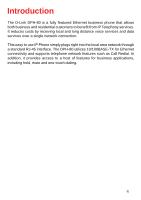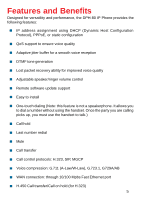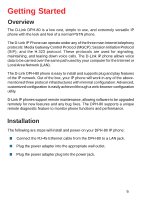D-Link DPH-80 Manual
D-Link DPH-80 Manual
 |
View all D-Link DPH-80 manuals
Add to My Manuals
Save this manual to your list of manuals |
D-Link DPH-80 manual content summary:
- D-Link DPH-80 | Manual - Page 1
D-Link DPH-80 IP Phone Manual Version 1.10 Building Networks for People - D-Link DPH-80 | Manual - Page 2
Gateway Control Protocol 11 Using Session Initiated Protocol 35 Using H.323 Protocol 61 DPH-80 New Firmware Download Procedure 87 Configuration Upload and Download 90 SIP and H.323 Phone Book 93 Technical Specifications 95 Warranty 97 Registration 100 Contacting Technical Support 101 2 - D-Link DPH-80 | Manual - Page 3
Package Contents Contents of Package: „ D-Link DPH-80 IP Phone „ Handset „ Handset cord „ Power adapter (9VDC/ 1A) If any of the above items are missing, please contact your reseller. Operation Requirements: „ Internet connection (via ISP) „ Local power outlet „ RJ-45 Ethernet Cable 3 - D-Link DPH-80 | Manual - Page 4
The D-Link DPH-80 is a fully featured Ethernet business phone that allows both business and residential customers to benefit from IP Telephony services. It reduces costs by receiving local and long distance voice services and data services over a single network connection. This easy to use IP Phone - D-Link DPH-80 | Manual - Page 5
DPH-80 IP Phone provides the following features: „ IP address assignment using DHCP (Dynamic Host Configuration Protocol), PPPoE, or static configuration „ QoS support redial „ Mute „ Call transfer „ Call control protocols: H.323, SIP, MGCP „ Voice compression: G.711 (A-Law/W-Law), G.723.1, G729A/ - D-Link DPH-80 | Manual - Page 6
path used by your computer for the Internet or Local Area Network (LAN). The D-Link DPH-80 phone is easy to install and supports plug and play features of the IP network. Out of the box, your IP phone will work in any of the abovementioned three protocol infrastructures with minimal configuration - D-Link DPH-80 | Manual - Page 7
In order to use a Web browser to configure the DPH-80 IP phone, you must make sure the phone has a valid Ethernet connection to a PC or LAN via its Ethernet port. We recommend using a recent version of any widely used browser such as Netscape - D-Link DPH-80 | Manual - Page 8
Getting Started Configuring the IP Address „ In the General Tab, click on Internet Protocol (TCP/IP). „ Click on Properties. 8 - D-Link DPH-80 | Manual - Page 9
on your Ethernet adapter to 10.1.1.x, where x is something other than 80. Make sure the subnet mask and default gateway match the DPH-80. This should allow you to use the Web interface to configure the IP phone. „ Click OK. „ Open Internet Explorer. Click on Tools/Internet Options/Connections - D-Link DPH-80 | Manual - Page 10
-70 will ask for confirmation. Advance Configuration The DPH-80 is highly versatile and can be configured to operate in any of the three main Internet telephony protocols - MCGP, SIP, and H.323. The following sections contain configuration details, instructions for use, and a troubleshooting guide - D-Link DPH-80 | Manual - Page 11
phones need a Media Gateway Controller or Call Agent or Notified Entity. To operate properly, the DPH-80 needs a set of IP parameters such as IP to support remote software upgrades. Please check with your service provider for further information on upgrading your device. Configuring the MGCP Phone - D-Link DPH-80 | Manual - Page 12
default IP address of the DPH-80 entered in the address box (http://10.1.1.80). The following page will appear. The following two parameters control access to the MGCP phone. The default value for both is"dlink". These values can be changed later using the Change Login Name and Password Page. „ User - D-Link DPH-80 | Manual - Page 13
Control Protocol (MGCP) Configuring the MGCP Phone Main Configuration Page After logging in, the D-Link DPH-80 phone configuration page is displayed and provides access to the DPH-80. Click on General Configuration. A new page containing information about your system and the DPH-80 will appear. 13 - D-Link DPH-80 | Manual - Page 14
Control Protocol (MGCP) General Configuration The items on this window are described below: „ Firmware Version : This shows the current firmware version of the IP phone. It is updated whenever the MGCP phone software is updated. It cannot be modified. „ Hardware Version: This shows the current - D-Link DPH-80 | Manual - Page 15
„ Country Code: This is a drop-down menu. Select the appropriate country. This field controls the type of tones played by MGCP phone. „ Obtain IP address using: If static option is selected, then a user-configured IP address, Net Mask, Default gateway, and DNS server address will be used for the - D-Link DPH-80 | Manual - Page 16
filename of the firmware that you want to download from the TFTP Download Filename (up to 6 characters): This is the filename to download the configuration parameters from the TFTP server to the phone the user to log all debug messages for viewing. „ Log Server Address: This has the IP address of - D-Link DPH-80 | Manual - Page 17
of -14 to 14 (unit of dB). „ Access Settings: The following three key sequences should be unique. „ Factory Default: This is the key sequence the user should dial on the phone to get the phone to use all the default values of the parameters. After entering this key sequence on the MGCP - D-Link DPH-80 | Manual - Page 18
/1" the identifier will be formed by software by appending IP address like "dlink/1@[10.241.5.231]. Example 2: If the full identifier is given as dlink/1@book. The IP address will not be appended. „ VAD: When this is enabled, the MGCP phone uses silence compression to save on bandwidth. This feature - D-Link DPH-80 | Manual - Page 19
Using Media Gateway Control Protocol (MGCP) General Configuration Do not click Save and Restart until you have finished configuration. RTP Statistics This is an informational page and shows the RTP statistical data from the current call and the previous call. This page is automatically refreshed - D-Link DPH-80 | Manual - Page 20
This is the estimated maximum jitter in the network, shown in units of ms. Firmware Download When clicked, this link will display a warning page. Click Yes to download the firmware from the TFTP server to the firmware filename. The TFTP server and filename are set in the General Configuration. Click - D-Link DPH-80 | Manual - Page 21
Using Media Gateway Control Protocol (MGCP) General Configuration After clicking Yes, the following screen will appear. 21 - D-Link DPH-80 | Manual - Page 22
Using Media Gateway Control Protocol (MGCP) General Configuration Configuration Upload Configuration Download 22 - D-Link DPH-80 | Manual - Page 23
link will display a warning page. Click Yes to download the configuration parameters from the TFTP server to the phone as the download on this window are described below: „ Existing User Name: This is the user name that was used to access the MGCP phone from the web browser. This is case-insensitive - D-Link DPH-80 | Manual - Page 24
was entered. If the two don't match, the user will be prompted to retype them. After entering the Restart When the Save and Restart link is clicked, it will display the following phone so that the latest changes take effect. The You have been successfully logged out page will be displayed. The phone - D-Link DPH-80 | Manual - Page 25
Using Media Gateway Control Protocol (MGCP) General Configuration Factory Reset When the Factory Reset link is clicked, it will display the following warning page. Click Yes to reset the phone to factory defaults and automatically restart. Click No on the warning page to return to the main page. 25 - D-Link DPH-80 | Manual - Page 26
Configuration Logout When the Logout link is clicked, the You have user accessing the MGCP phone's configuration will get the Server Busy page and will not be allowed access. Using the MGCP Phone If the MGCP phone is configured properly and if the support infrastructure is in place, the MGCP phone - D-Link DPH-80 | Manual - Page 27
(MGCP) Using the MGCP Phone MGCP Phone Features D-Link DPH-80 works in 10, 100, and 10/100 Mbps Ethernet environments. It has an adjustable handset and speaker volume control and it plays tone for all numerical key press. LEDs „ Link/Activity: Steady on for link up, flashing for activity, and - D-Link DPH-80 | Manual - Page 28
. No voice packets are transmitted from the D-Link MGCP phone. The hold LED is on. The user may press the button again to release the call. This feature requires support from the remote phone for proper functioning. „ REDIAL: When pressed, the phone redials last dialed number. „ TRANSFER: Toggle the - D-Link DPH-80 | Manual - Page 29
Control Protocol (MGCP) Using the MGCP Phone Algorithms „ Codecs: D-Link MGCP phones supports G.711 U/A law, G.723.1, and download the MGCP phone software and restart the phone. The MGCP phone should have been configured with the correct TFTP server IP address. Remote diagnosis: The MGCP phone - D-Link DPH-80 | Manual - Page 30
Gateway Control Protocol (MGCP) MGCP Troubleshooting Error Conditions The D-Link MGCP phone will detect the following error conditions and play the error tone. Error tone on network-connection failure. Upon network connection, the tone will revert to normal dial tone. The link LED also gives this - D-Link DPH-80 | Manual - Page 31
of the call and from the Call Agent. The behavior is not defined if the other phone and Call Agent do not support the hold feature. The speakerphone does not work. The MGCP phone has a speaker to support one-touch dialing, but not for normal speakerphone use. The other party will hear you if - D-Link DPH-80 | Manual - Page 32
Using Media Gateway Control Protocol (MGCP) MGCP Troubleshooting I do not know my IP address and am trying to access the MGCP phone. Select the factory-default option and restart the phone. Now the phone uses factory-default parameters and uses a known IP address. The browser displays a server-busy - D-Link DPH-80 | Manual - Page 33
MGCP) MGCP Production Test This section describes the production test supported by the D-Link MGCP phone. The main hardware blocks to be tested are (i) Key Scan Test This tests the keys on the IP Phone. In this test, the user needs to press the keys on the phone in the following order: 0, 1, 2, 3, - D-Link DPH-80 | Manual - Page 34
this test, packets containing 1 to 100mbps are transmitted and continue to be transmitted until the user ends the test by pressing any valid key on the keypad. This test does not play any tone, since the MGCP phone cannot check if the test is successful. Ethernet Receive Test In this test a packet - D-Link DPH-80 | Manual - Page 35
required to make calls. D-Link SIP phones register the assigned phone number with the server on power up. However, D-Link SIP phones can work through the phone book without an SIP server. To operate properly, the DPH-80 requires a set of IP parameters such as IP address, subnet mask, gateway - D-Link DPH-80 | Manual - Page 36
and the default IP address is 10.1.1.80 (net mask 255.0.0.0). However, the user can enter an IP address through the keypad immediately after a factory reset as per the format *x*y*z*a*#, where the symbols * and # are mandatory. To access the web interface for the D-Link DPH-80: Use a JavaScript - D-Link DPH-80 | Manual - Page 37
will be "dlink". These values can be changed later using the Change Login Name and Password Page. „ User Name: This is case-insensitive with a maximum of 20 characters. „ Password: This is case-insensitive with a maximum of 20 characters. After logging in, the D-Link DPH-80 Phone Configuration page - D-Link DPH-80 | Manual - Page 38
Configuration Main Page General Configuration The items on this page are described below: „ Firmware Version : This shows the current firmware version of the IP phone. It is updated whenever the SIP phone software is updated. It cannot be modified. „ Hardware Version: This shows the current hardware - D-Link DPH-80 | Manual - Page 39
the PPP username and password for authentication, PPPoE obtains an IP address for the phone. Default selection is Static-enabled. „ PPP user name: This is the user name used for PPP authentication with the PPP server while obtaining an IP address via PPPoE. „ PPP password: This is the password used - D-Link DPH-80 | Manual - Page 40
SIP) Configuration Main Page „ Firmware Filename (up to 6 characters): This is the filename of the firmware that you want to download If adaptive jitter is disabled, the phone will use this static value for Jitter user wants to log all debug messages for viewing. „ Log Server Address: This has the IP - D-Link DPH-80 | Manual - Page 41
the parameters to default upon next restart. „ Production Key: This is the key sequence the user should dial on the phone to get to production-test mode. After entering this key sequence, the SIP phone will start in production-test mode upon next restart. Reboot after the production test is complete - D-Link DPH-80 | Manual - Page 42
Using Session Initiated Protocol (SIP) SIP Configuration The items on this page are described below: „ User Name: The user name is used to with the Phone Number. It should be a maximum 20 characters and should be comprised of only of letters, digits, hyphens and/or underscores. „ Phone Number: - D-Link DPH-80 | Manual - Page 43
. „ Proxy Domain Name: This is the name of the domain where the IP phone and the proxy/redirect are being hosted. If the field is included it will be used, instead of proxy IP address, in all SIP messages including registration and authentication messages. „ Outbound Proxy Address: This is the - D-Link DPH-80 | Manual - Page 44
Using Session Initiated Protocol (SIP) SIP Configuration After entering the appropriate values, click Submit. The following page will appear. Do not click Save and Restart until you have finished configuration. 44 - D-Link DPH-80 | Manual - Page 45
Using Session Initiated Protocol (SIP) SIP Configuration RTP Statistics This is an informational page that shows the RTP statistical data from the current call and the previous call. This page is - D-Link DPH-80 | Manual - Page 46
Using Session Initiated Protocol (SIP) SIP Configuration Firmware Download When clicked, this link will display a warning page. Click Yes to download the firmware from the TFTP server to the firmware filename. The TFTP server and filename are set in the General Configuration. Click No on the warning - D-Link DPH-80 | Manual - Page 47
Using Session Initiated Protocol (SIP) SIP Configuration After the phone restarts, you will be returned to the previous page. Configuration Upload 47 - D-Link DPH-80 | Manual - Page 48
Click No on the warning page to return to the previous page. Configuration Download When clicked, this link will display a warning page. Click Yes to download the configuration parameters from the TFTP server to the phone as the download filename. The TFTP server and filename are set in the General - D-Link DPH-80 | Manual - Page 49
SIP) SIP Configuration Change Login Name and Password The items on this page are described below: „ Existing User Name: This is the user name that was used to access the MGCP phone from the web browser. This is case-insensitive and may be a maximum of 20 characters long. „ New User Name: If the user - D-Link DPH-80 | Manual - Page 50
was written. If the two don't match, the user will be prompted to retype them. Click Submit. Save and Restart When clicked, this link will display a warning page. Click Yes to save all the updated parameters to the flash memory and restart the phone so that the latest changes take effect. The You - D-Link DPH-80 | Manual - Page 51
Using Session Initiated Protocol (SIP) SIP Configuration Factory Reset When clicked, this link will display a warning page. Click Yes to reset the phone to factory defaults and to automatically restart. Click No on the warning page to return to the previous page. 51 - D-Link DPH-80 | Manual - Page 52
Using Session Initiated Protocol (SIP) SIP Configuration Logout When clicked, the You have been successfully logged out page If you are having an active session with the server, any other user accessing the MGCP phone's configuration will get the Server Busy page and will not be allowed access. 52 - D-Link DPH-80 | Manual - Page 53
normal. „ Mute (Red): Steady on to indicate Mute status; off means normal. Tones The D-Link SIP phone plays the following tones depending on the phone's current state. The D-Link SIP supports different types of tones for different countries selected through configuration. „ Dial tone „ Call progress - D-Link DPH-80 | Manual - Page 54
. No voice packets are transmitted from the D-Link SIP phone. The hold LED is on. The user may press the button again to release the call. This feature requires support from the remote phone for proper functioning. „ Redial: When pressed, the SIP phone redials last dialed number. „ Transfer: Toggle - D-Link DPH-80 | Manual - Page 55
download the SIP phone software and restart the phone. The SIP phone should have been configured with the correct TFTP server IP address. „ Phone book: This feature allows the phone to be used without a SIP this section. Error Conditions The D-Link SIP phone detects the following error conditions and - D-Link DPH-80 | Manual - Page 56
Using Session Initiated Protocol (SIP) SIP Troubleshooting Some of the common error situations are described below. Power Up There is no tone on power up. Check the power adapter and power source, and restart the phone. There is no dial tone on power up. The SIP phone takes time to exchange - D-Link DPH-80 | Manual - Page 57
Using Session Initiated Protocol (SIP) SIP Troubleshooting The voice quality is poor. The SIP phone supports packet loss and network jitter to some extent. Above these levels, the voice quality can deteriorate. The G.729 codec will have better performance over the G. - D-Link DPH-80 | Manual - Page 58
The SIP phone will restart upon successful download. There is a power out during the remote upgrade. If anything goes wrong during the software upgrade, the phone will use the previous existing software. SIP Production Test This section describes the production test supported by the D-Link SIP phone - D-Link DPH-80 | Manual - Page 59
No tone is played for this test, as the SIP phone cannot detect if the test is successful. Key Scan Test This tests the keys on the IP Phone. In this test, the user needs to press the keys on the phone in the following order: 0, 1, 2, 3, 4, 5, 6, 7, 8, 9, *, #, 'mute', 'hold', 'redial', and 'speaker - D-Link DPH-80 | Manual - Page 60
test, packets containing 1 to 100mbps are transmitted and continue to be transmitted until the user ends the test by pressing any valid key on the keypad. This test does not play any tone, since the SIP phone cannot check if the test is successful. Ethernet Receive Test In this test a packet that - D-Link DPH-80 | Manual - Page 61
function required to make calls. The DPH-80 H.323 phone registers the assigned phone number with the server on power-up. However, the D-Link H.323 phone can work through the phone book without a H.323 GK. To operate properly, H.323 phones require a set of IP parameters for proper functioning such as - D-Link DPH-80 | Manual - Page 62
for configuration. The H.323 phone IP address is required to access the phone through a browser. The H.323 phone uses factory default values before configuration and the default IP address is 10.1.1.80 (net mask 255.0.0.0). The user can enter an IP address immediately after factory reset as per the - D-Link DPH-80 | Manual - Page 63
chip is other than DL-10022A. To access the web interface for the D-Link DPH-80: Use a JavaScript-enabled Internet browser (Netscape 6.2 or above, IE 5.0 or above) with the default IP address of the DPH-80 entered in the address box (http://10.1.1.80). The following page will appear. Login Page 63 - D-Link DPH-80 | Manual - Page 64
will be "dlink". These values can be changed later using the Change Login Name and Password Page. „ User Name: This is case-insensitive with a maximum of 20 characters. „ Password: This is case-insensitive with a maximum of 20 characters. After logging in, the D-Link DPH-80 Phone Configuration page - D-Link DPH-80 | Manual - Page 65
new page containing information about your system and the DPH-80 will appear. General Configuration The items on this page are described below: „ Firmware Version: This shows the current firmware version of the IP phone. It is updated whenever the SIP phone software is updated. It cannot be modified - D-Link DPH-80 | Manual - Page 66
type of tones played by the SIP phone. „ Obtain IP address using: If the static option is selected, then a userconfigured IP address, Net Mask, Default gateway, the PPPoE obtains an IP address for the phone. The default selection is Static-enabled. „ PPP user name: This is the user name used for PPP - D-Link DPH-80 | Manual - Page 67
IP address won't be allowed for this field. „ Firmware Filename (up to 6 characters): This is the filename of the firmware that you want to download adaptive jitter is disabled, the phone will use this static value user wants to log all debug messages for viewing. „ Log Server Address: This is the IP - D-Link DPH-80 | Manual - Page 68
the parameters to default upon next restart. „ Production Key: This is the key sequence the user should dial on the phone to get to production-test mode. After entering this key sequence, the SIP phone will start in production-test mode upon next restart. Reboot after the production test is complete - D-Link DPH-80 | Manual - Page 69
below: „ Gatekeeper registration: Enable and disable option for Gatekeeper registration. „ Gatekeeper IP address: IP address of the H.323 Gatekeeper. It must be in dot-separated form. This field is required for the phone to work with the Gatekeeper (GK). „ Gatekeeper Port Number: This is the - D-Link DPH-80 | Manual - Page 70
of the phone we want to dial to. It should be a valid IP address in dot-separated form. Next is the port number at which the phone is running. It can be any value in the range of 0-65535. See Section 13. For more details, refer to the section titled SIP and H.323 Phonebook. 70 - D-Link DPH-80 | Manual - Page 71
call and the previous call. This page is automatically refreshed every 5 seconds. Firmware Download When clicked, this link will display a warning page. Click Yes to download the firmware from the TFTP server to the firmware filename. The TFTP server and filename are set in the General Configuration - D-Link DPH-80 | Manual - Page 72
Using H.323 Protocol Configuration Main Page Upon clicking Yes, the following screen will appear. You will be returned to the previous page. 72 - D-Link DPH-80 | Manual - Page 73
Using H.323 Protocol Configuration Main Page Configuration Upload When clicked, this link will display a warning page. Click Yes to upload the configuration parameters from the phone to the TFTP server as the upload filename. The TFTP server and filename are set in the General Configuration. Click - D-Link DPH-80 | Manual - Page 74
Using H.323 Protocol Configuration Main Page Configuration Download When clicked, this link will display a warning page. Click Yes to download the configuration parameters from the TFTP server to the phone as the download filename. The TFTP server and filename are set in the General Configuration. - D-Link DPH-80 | Manual - Page 75
name, it should be entered here. Otherwise, enter the same user name. This is case-insensitive and may be a maximum of 20 characters long. „ Old Password: This is the login password used to access the DPH-80 phone from the web browser. This is case-sensitive and may be a maximum of 20 characters - D-Link DPH-80 | Manual - Page 76
the two don't match, the user will be prompted to retype them. Click Submit. Save and Restart When clicked, this link will display a warning page. Click restart the phone so that the latest changes take effect. The You have been successfully logged out page will be displayed. The phone takes about - D-Link DPH-80 | Manual - Page 77
Using H.323 Protocol Configuration Main Page Factory Reset When clicked, this link will display a warning page. Click Yes to reset the phone to factory defaults and to automatically restart. Click No on the warning page to return to the main page. 77 - D-Link DPH-80 | Manual - Page 78
password or if your session has been inactive for more than 10 minutes. If you are having an active session with the server, any other user accessing the H.323 phone's configuration will get the Server Busy page and will not be allowed access. 78 - D-Link DPH-80 | Manual - Page 79
means normal. „ Mute (Red): Steady on to indicate Mute status; off means normal. Tones D-Link H.323 phone plays the following tones depending on the phone's current state. The DPH-80 supports different types of tones for different countries selected through configuration. „ Dial tone „ Call progress - D-Link DPH-80 | Manual - Page 80
the connection is kept alive. No voice packets are transmitted from the D-Link DPH-80 phone. The hold LED is on. The user may press the button again to release the call. This feature requires support from the remote phone for proper functioning. „ REDIAL: When pressed, redials last dialed number - D-Link DPH-80 | Manual - Page 81
download the H.323 phone software and restart the phone. The DPH-80 should have been configured with right TFTP server IP address. „ Phone book: This feature allows the phone described later in this section. Error Conditions The D-Link SIP phone detects the following error conditions and plays an - D-Link DPH-80 | Manual - Page 82
Using H.323 Protocol H.323 Troubleshooting Some of the common error situations are described below. Power Up There is no tone on power up. Check the power adapter and power source, and restart the phone. There is no dial tone on power up. The H.323 phone takes time to exchange information with DHCP - D-Link DPH-80 | Manual - Page 83
Using H.323 Protocol H.323 Troubleshooting The voice quality is poor. The H.323 phone supports packet loss and network jitter to some extent. Above these levels, the voice quality can deteriorate. The G.729 codec will have better performance over the G. - D-Link DPH-80 | Manual - Page 84
will restart upon successful download. There is a power out during the remote upgrade. If anything goes wrong during the software upgrade, the phone will use the previous existing software. H.323 Production Test This section describes the production test supported by the D-Link H.323 phone. The main - D-Link DPH-80 | Manual - Page 85
cannot detect if the test is successful. Key Scan Test This tests the keys on the IP Phone. In this test, the user needs to press the keys on the phone in the following order: 0, 1, 2, 3, 4, 5, 6, 7, 8, 9, *, #, 'mute', 'hold', 'redial', and 'speaker'. Hook Switch Test This tests the hook switch - D-Link DPH-80 | Manual - Page 86
this test, packets containing 1 to 100mbps are transmitted and continue to be transmitted until the user ends the test by pressing any valid key on the keypad. This test does not play any tone, since the H.323 phone cannot check if the test is successful. Ethernet Receive Test In this test a packet - D-Link DPH-80 | Manual - Page 87
DPH-80 will upgrade the software (firmware) that operates the IP Phone. Firmware upgrades are announced by e-mail and may be downloaded to your system by using the following procedure. New Firmware Releases Basically the new release will contain two firmware files, which are downloadable into DPH80 - D-Link DPH-80 | Manual - Page 88
as the tftp server running directory. 3. Set the firmware directory path in the tftp server. „ If your server is configurable, make sure that the download block size is set to 512 bytes and port numbers are set to the default tftp port. „ Configure the DPH-80 systems as above, and verify with the - D-Link DPH-80 | Manual - Page 89
DPH-80 New Firmware Download Procedure Downloading „ Dial the firmware download key on the DPH-80. (The factory default value is 456*#.) „ When the download starts, you will see the progress in the tftp server. „ After the tftp download is completed, verify the new firmware version by logging in to - D-Link DPH-80 | Manual - Page 90
This document aims to help the user upload and download configuration parameters from DPH-80 system. Configuration Upload This feature of DPH-80 uploads the current system configuration and stores it in a configured computer. This feature is implemented using the standard tftp application. Uploading - D-Link DPH-80 | Manual - Page 91
system IP address and filename of the new configuration parameters. This can be done using the web interface, by logging in to DPH80/General Configuration/TFTP Configuration. The download file should be in a specific format understandable by the DPH-80 system. Since it is difficult to manually write - D-Link DPH-80 | Manual - Page 92
), to which you want to download the configurations. Initiate the configuration download by clicking on the Configuration Download link in the main page, followed by a click on the Yes link in the warning page to confirm downloading. Upon successful download the DPH-80 system will reboot with the - D-Link DPH-80 | Manual - Page 93
and H.323 Phone Book The Phone book feature of the DPH-80 emulates the point-to-point functionality of the VOIP protocols. SIP Phone Book Using the SIP phone book feature, the user can make and receive calls to other SIP clients without the SIP server (redirect server or proxy server). This feature - D-Link DPH-80 | Manual - Page 94
calls. Calls can be received even if the phone book is not configured. The DPH-80 contains 10 entries for the H.323 phonebook, so the phone can be configured with a maximum of 10 direct-call clients. Each entry should contain the phone number, IP address and port number of the destination party - D-Link DPH-80 | Manual - Page 95
Technical Specifications Call Control Protocols Compliance „ MGCP, H.323, SIP Internet Protocol Compliance „ TCP/IP, UDP, ARP, TFTP, ICMP, Telnet, HTTP Available Audio Compression Schemes „ G.711 µ-law, G.711 A-law, G.723, G.729 IEEE 802.3 10BASE-T Ethernet compliant IEEE 802.3u 100BASE- - D-Link DPH-80 | Manual - Page 96
Technical Specifications Storage Temperature „ -10 - 60 °C Humidity „ 5% - 95% non-condensing Safety „ UL/CUL, TUV Emission (EMI) „ FCC Class B „ CE Class B „ BSMI Class B „ C-Tick Class B 96 - D-Link DPH-80 | Manual - Page 97
defective Hardware during the Warranty Period at no charge to the original owner or to refund at D-Link's sole discretion. Such repair or replacement will be rendered by D-Link at an Authorized D-Link Service Office. The replacement Hardware need not be new or have an identical make, model or part - D-Link DPH-80 | Manual - Page 98
package. Do not include any manuals or accessories in the shipping package. D-Link will only replace the defective firmware or other products or services provided by anyone other than DLink; Products that have been purchased from inventory clearance or liquidation sales or other sales in which D-Link - D-Link DPH-80 | Manual - Page 99
Link Systems, Inc. All rights reserved. CE Mark Warning: This is a Class B product. In a domestic environment, this product may cause radio interference, in which case the user if not installed and used in accordance with the instructions, may cause harmful interference to radio communication. - D-Link DPH-80 | Manual - Page 100
Registration Register online your D-Link product at http://support.dlink.com/register/ 100 - D-Link DPH-80 | Manual - Page 101
our website, or by phone. Tech Support for customers within the United States: D-Link Technical Support over the Telephone: (877) 453-5465 24 hours a day, seven days a week. D-Link Technical Support over the Internet: http://support.dlink.com email:[email protected] Tech Support for customers within

Manual
Building Networks for People
D-Link DPH-80
IP Phone
Version 1.10