D-Link DS-605 User Guide
D-Link DS-605 - VPN Client - PC Manual
 |
UPC - 790069601170
View all D-Link DS-605 manuals
Add to My Manuals
Save this manual to your list of manuals |
D-Link DS-605 manual content summary:
- D-Link DS-605 | User Guide - Page 1
D-Link NetDefend VPN Client (DS-601/605) A quick installation guide to setting up the D-Link NetDefend VPN Client in a VPNC scenario These scenarios were developed by the VPN Consortium Scenario 1. Client-to-Gateway using pre-shared secrets Typical client-to-gateway VPN using a preshared secret for - D-Link DS-605 | User Guide - Page 2
any person or entity of such revisions and changes. Copyright This quick guide is the sole property of NCP and may not be copied for Nürnberg, Germany. Trademarks All trademarks or registered trademarks appearing in this manual belong to their respective owners. © 2004 NCP Engineering GmbH. All - D-Link DS-605 | User Guide - Page 3
client and 172.23.9.0/24, using IPv4 subnets 1.2 Using the Configuration Assistant Figure 1.2.1: Configuration Assistant The first time you start up the D-Link VPN Client you may be prompted to create a profile if one doesn't already exist. You can either use the assistant as outlined in section - D-Link DS-605 | User Guide - Page 4
, this profile is created and given the name Gateway B with Pre-Shared Key. Click Next >. figure 1.2.3: Configuration Assistant: Link type (Dial up configuration) The VPN Client supports different media types; the integrated dialer for example, can be used to establish a connection to the ISP with - D-Link DS-605 | User Guide - Page 5
figure 1.2.4: Configuration Assistant: VPN gateway parameters Enter in the gateway's IP address or DNS name. Click Next >. figure 1.2.5: Configuration Assistant: Pre-shared keys In this example, a pre-shared key - D-Link DS-605 | User Guide - Page 6
1.3 Checking/Modifying the Configuration figure 1.3.1: Configuration -> Profile Settings Open the Profile Settings to modify the parameters to define the specific IKE and IPSec proposals as specified in section 1.1. figure 1.3.2: Profile Settings Either double click on the profile that is going to - D-Link DS-605 | User Guide - Page 7
figure 1.3.3: Profile Settings: General Review the parameters and ensure they are correct. Select (Phase 2) Policies, the client will transmit a range of different commonly used proposals and the VPN Gateway can then select one to use for the connection. However, in this example, (although automatic - D-Link DS-605 | User Guide - Page 8
figure 1.3.5: Policy Lifetimes The duration for the IKE Policy (SA lifetime) has been set to 8 hours (28800 seconds), and the IPSec Policy (SA) lifetime is limited to 1 hour (3600 seconds). Click OK to return to define the Proposals... figure 1.3.6: Profile Settings: IPSec General Settings: Policy - D-Link DS-605 | User Guide - Page 9
figure 1.3.7: Proposal Definitions: IKE Policy First select IKE Policy and click on New Entry to define a new IKE Policy (Phase 1 parameters) to be used. figure 1.3.8: Defining an IKE Policy Simply select the parameters for this proposal. Several proposals may be grouped together under the name, - D-Link DS-605 | User Guide - Page 10
figure 1.3.9: Proposal Definitions: IPSec Policy In the same way, select IPSec Policy and click on New Entry to define the IPSec proposal (Phase 2 parameters). figure 1.3.10: Defining an IPSec Policy Simply select the parameters for this policy: ESP tunnel mode, Triple DES (168bit 3DES-CBC) for - D-Link DS-605 | User Guide - Page 11
figure 1.3.11: IPSec/IKE (ISAKMP) parameters defined Click on Close to save the proposals created, and return to the Profile Settings | IPSec General Settings dialog box. figure 1.3.12: Profile Settings: IPSec General Settings Select the newly defined IKE- (ISAKMP) and IPSec Policies, and click on - D-Link DS-605 | User Guide - Page 12
Assignment to continue... figure 1.3.14: Profile Settings: IP Address Assignment In this example, the client is known to the VPN Gateway by a virtual IP address which has to be manually entered into the client. Click on Remote Networks to move to the next dialog box. Version 0.90 Page 12 of - D-Link DS-605 | User Guide - Page 13
figure 1.3.15: Profile Settings: Remote Networks Enter in the Network address(es) (depending on the subnet masks defined, these can be individual hosts or network segments) that are to be reached. This is used in the Phase 2 negotiation and often the cause for configuration mistakes. In this - D-Link DS-605 | User Guide - Page 14
figure 1.3.17: Profile Settings Select OK to return to the monitor (the graphical user interface of the VPN Client) Version 0.90 Page 14 of 15 06.Sep.04 - D-Link DS-605 | User Guide - Page 15
1.4 Establishing the connection figure 1.4.1: D-Link VPN Client Monitor Seeing as the connection is set to be established manually, click on Connect to create the tunnel. Then open a dos box, and ping the internal network interface of the VPN Gateway to confirm the connection has been successfully
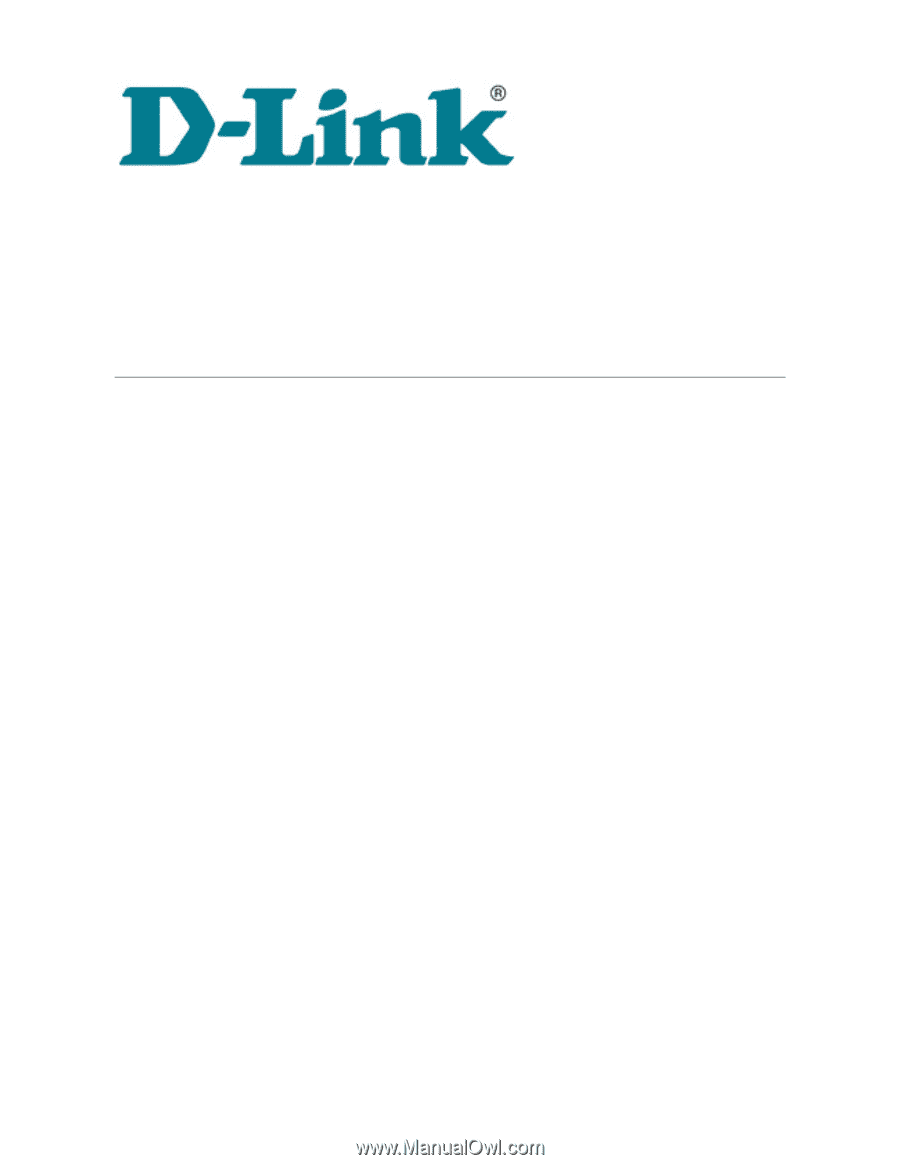
D-Link NetDefend VPN Client (DS-601/605)
A quick installation guide
to
setting up the D-Link NetDefend VPN Client in a VPNC scenario
These scenarios were developed by the VPN Consortium
Scenario 1.
Client-to-Gateway using pre-shared secrets
Typical client-to-gateway VPN using a preshared secret for authentication.
Description how to configure the NCP Secure Entry Client for Windows.
Document version 1.00
Using
D-Link NetDefend Client v1.0
Prepared by:
NCP Engineering GmbH
Dombuehler Strasse 2,
90449 Nürnberg, Germany
Phone: +49-911-99.68.0
Fax: +49-911-99.68.299









