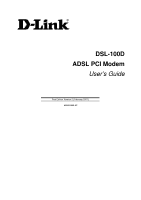D-Link DSL-100D User Guide
D-Link DSL-100D - 8 Mbps DSL Modem Manual
 |
UPC - 790069225116
View all D-Link DSL-100D manuals
Add to My Manuals
Save this manual to your list of manuals |
D-Link DSL-100D manual content summary:
- D-Link DSL-100D | User Guide - Page 1
DSL-100D ADSL PCI Modem User's Guide First Edition Version 2 (February 2001) 6DSL100D..02 - D-Link DSL-100D | User Guide - Page 2
- D-Link DSL-100D | User Guide - Page 3
Copyright ©2000 D-Link Corporation. Contents subject to change without prior notice. D-Link is a registered trademark of D-Link Corporation/D-Link Systems, installation. This generates, uses and can radiate radio frequency energy and, if not installed and used in accordance with the instructions, - D-Link DSL-100D | User Guide - Page 4
COSTS. Software: WARRANTY SERVICE FOR SOFTWARE PRODUCTS MAY BE OBTAINED BY CONTACTING A D-LINK OFFICE WITHIN THE APPLICABLE WARRANTY PERIOD. A LIST OF D-LINK OFFICES IS PROVIDED AT THE BACK OF THIS MANUAL, TOGETHER WITH A COPY OF THE REGISTRATION CARD. IF A REGISTRATION CARD FOR THE PRODUCT IN - D-Link DSL-100D | User Guide - Page 5
Link Offices for Registration and Warranty Service THE PRODUCT'S REGISTRATION CARD, PROVIDED AT THE BACK OF THIS MANUAL, MUST BE SENT TO A D-LINK OFFICE. TO OBTAIN AN RMA NUMBER FOR WARRANTY SERVICE WITH THE SALE, INSTALLATION MAINTENANCE OR USE OF D-LINK'S PRODUCTS D-LINK SHALL NOT BE LIABLE - D-Link DSL-100D | User Guide - Page 6
- D-Link DSL-100D | User Guide - Page 7
SOFTWARE DRIVER...6 Windows 98/98SE Driver Installation ...7 Windows 95 Driver Installation ...9 Windows 2000 Driver Installation ...11 Windows ME Driver Installation...15 Windows NT 4.0 Driver Installation...17 CONFIGURE MODEM ...21 Configure Modem for Windows 95/98/98SE, Windows ME and Windows NT - D-Link DSL-100D | User Guide - Page 8
of the ADSL PCI Modem Card for Windows® 95, 98, 2000 Me and NT 4.0. This internal modem card connects to a telephone line using a standard RJ-11 connector and follows all the latest PC industry guidelines, including Plug and Play. Purpose The purpose of this manual is to discuss the installation and - D-Link DSL-100D | User Guide - Page 9
ADSL PCI modem card, its features, and system requirements. Features The ADSL PCI Modem Card is an internal PCI device designed for use with Windows 95, 98, 2000, Me and NT 4.0. This modem card connects to an ADSL interoperability with service provider DSL systems your ADSL modem card supports DMT ( - D-Link DSL-100D | User Guide - Page 10
Operating Systems: • Windows 95, 95 OSR2 • Windows 98, 98 second edition • Windows 2000 • Windows Me • Windows NT 4.0 NOTE: You will need the original Windows operating system installation CD-ROM to complete the installation. The installation procedure varies according to the operating system you - D-Link DSL-100D | User Guide - Page 11
Protocol Your Internet Service Provider (ISP) uses one of the protocols listed below. Look over the information provided by your ISP or call their technical support if you are not sure which protocol they are using. • RFC 2364 Point-to-Point Protocol over ATM • RFC 1483 Multi-protocol Encapsulation - D-Link DSL-100D | User Guide - Page 12
Configuration Form Before beginning the installation, photocopy or print this page and fill out the form provided. Refer to this form when you reach the Service Options panel and enter the proper configurations. ADSL COMMUNICATION SETTINGS: Protocol: RFC 1483 Multi-protocol Encapsulation over ATM - D-Link DSL-100D | User Guide - Page 13
firmly and has good connection. Screw the bracket on the back of the card to the case so the card is firmly held in place. Put the case back on the computer and plug the power cord back in. The physical installation of the card is now complete. Figure 1: Insert the card into the PCI slot. 5 - D-Link DSL-100D | User Guide - Page 14
walk you through the entire process. Follow the installation steps in this guide for the operating system you are using. Windows NT 4.0 does not support the Plug-and-Play feature but you can use the step-by-step instructions in this installation guide. The drivers for the device are specific to the - D-Link DSL-100D | User Guide - Page 15
Driver Installation 1. The Add New Hardware Wizard window automatically appears and indicates that the new PCI Network Controller (PCI Modem) has been found. Click Next. 2. Still in the Add New Hardware window, you will be asked 'What do you want Windows to do?' Select 'Search for the best driver - D-Link DSL-100D | User Guide - Page 16
, 1577w98, or 2364w98 (according to the protocol used by your ISP) on the CD-ROM drive and click OK. 6. Again the Add New Hardware Wizard window appears indicating the location of the driver. Click Next to install the driver. 7. After the driver has finished installing, click Finish. 8 - D-Link DSL-100D | User Guide - Page 17
Proceed to the section on Configuration. Windows 95 Driver Installation If you want to install the RFC2364 (PPPoA) driver, you must upgrade the Dial-Up The Update Device Driver Wizard prompts you to begin the installation of the PCI Network Controller (PCI Modem). Insert the driver CD and click Next. - D-Link DSL-100D | User Guide - Page 18
2. You will need to search for the driver. Click Other Locations... to continue. 3. In the Select Other Location window, click Browse to search for the driver on your CDROM drive. 4. Find the folder 1483w95, 1577w95, or 2364w95 (according to the protocol used by your ISP) on the CD-ROM drive and - D-Link DSL-100D | User Guide - Page 19
the computer to finish the installation. You can do that now if you wish. After you have restarted, you will next need to configure the device. Proceed to the section on Configuration. Windows 2000 Driver Installation 1. The Found New Hardware Wizard window automatically appears. Click Next. 11 - D-Link DSL-100D | User Guide - Page 20
New Hardware Wizard explains that it can install the driver for the Network Controller (PCI Modem). Select "Search for a suitable driver..." and click Next to proceed. 3. You will be asked where you want the computer to search for the driver. Select the "Specify a location..." option. Insert the - D-Link DSL-100D | User Guide - Page 21
used by your ISP) and double-click on it to open it. Or highlight it and click Open. 6. Click Open to proceed to the next window. 7. The driver folder location will now appear in the Found New Hardware Wizard window. Click OK. 13 - D-Link DSL-100D | User Guide - Page 22
and click Next. 9. A warning appears telling you the Microsoft digital signature has not been found. D-Link has thoroughly tested the driver for Windows 2000. Click Yes to continue. 10. Windows has completed the driver installation. Click Finish and proceed to the Configuration section of this - D-Link DSL-100D | User Guide - Page 23
Windows ME Driver Installation 1. The Add New Hardware Wizard window automatically appears and indicates that the new PCI Network Controller (PCI Modem) has been found. Click Next. Insert the driver CD into the CD-ROM drive. 2. Still in the Add New Hardware window, select "Search for the best driver - D-Link DSL-100D | User Guide - Page 24
4. The location of the driver is now listed. Click Next. 5. Again the Add New Hardware Wizard window appears indicating the location of the driver. Click Next to install the driver. 6. After the driver has finished installing, click Finish. 16 - D-Link DSL-100D | User Guide - Page 25
you are located. Click Close when you are finished. You next need to configure the device. Proceed to the section on Configuration. Windows NT 4.0 Driver Installation 1. From the Start menu, go to Settings and open the Control Panel folder. 2. Double-click the Network icon. 3. Select the Adapters - D-Link DSL-100D | User Guide - Page 26
for the driver. 5. Insert the driver CD and click OK. Assuming your CD-ROM drive is labeled the D drive you would type D:\1483NT4, D:\1577NT4 or D:\2364NT4 (according to the protocol used by your ISP) and click OK. 6. The Select OEM Option window appears. The DSL-100D ADSL Modem will be listed - D-Link DSL-100D | User Guide - Page 27
7. The Setup Message window tells you that Remote Access Services will be installed. Click OK. 8. Replace the driver CD with the NT 4.0 CD. Type in the directory name and click Continue. For example, if your CD-ROM drive is labeled as the D drive, type 'D:\I386'. 9. If you install the RFC2364 (PPPoA - D-Link DSL-100D | User Guide - Page 28
, select 'Dial out only' and click OK. 12. You are again asked to confirm the selection. Click Continue. 13. Finally the Network window again appears. You will see the PCI Modem has been added to the list of network adapters. Click Close. 14. You need to restart the computer to save the settings - D-Link DSL-100D | User Guide - Page 29
except Windows 2000. This section describes both configuration processes. Configure Modem for Windows 95/98/98SE, Windows ME and Windows NT 4.0 Follow these steps to configure the Modem on a PC running Windows 95/98/98SE, Windows ME or Windows NT 4.0: 1. After you have installed the driver, a new - D-Link DSL-100D | User Guide - Page 30
, the correct one will be detected automatically. Click Set when finished. 3. In the same window, you must define the data framing method used in the Framing pull-down menu. If your ADSL service provider doesn't instruct you which framing method to use, choose VC MUX for RFC 2364 (PPPoA), LLC/SNAP - D-Link DSL-100D | User Guide - Page 31
Configure Modem for Windows 2000 To configure the Modem for the Windows 2000 environment, follow these steps: 1. After you have installed the driver, a new icon will appear in the system tray of your PC display on the right side. This icon mirrors the LED indicators located on the PCI modem. Right- - D-Link DSL-100D | User Guide - Page 32
the Edit PVC Entry window you can change the VPI, VCI values as well as the ADSL protocol used and the framing method. Choose the protocol and framing method according to the instructions provided by your ADSL service provider. If your ADSL service provider doesn't instruct you which framing method - D-Link DSL-100D | User Guide - Page 33
them again to be certain they are correct and click Close to exit this menu. 6. The Configuration window will appear one more time. Select the ADSL Mode according to the instruction of your ADSL service provider. If you are unsure which mode to select you can select all three, the correct one will - D-Link DSL-100D | User Guide - Page 34
same system software as an analog modem to make the connection. However there is no actual dial-up. The ADSL connection is completely separate from regular voice telephone service. 1. To complete the ADSL connection (using RFC 2364), double-click the DSL-100D ADSL Connection icon that now appears on - D-Link DSL-100D | User Guide - Page 35
and click on Connect. You do not need to enter a phone number or in the case of Windows NT 4.0, you do not need to enter the domain information. Windows 2000 users will click on Dial to connect. Windows NT 4.0 users click on OK to connect. 4. A few seconds may be required for the negotiation phase - D-Link DSL-100D | User Guide - Page 36
-click on the Network icon. 2. The Network window appears. Select the Configuration tab, scroll down the installed network components list and click on TCP/IP D-Link DSL-100D ADSL Modem 3. Click the Properties button. 4. The TCP/IP Properties window will appear. Select the IP Address tab and - D-Link DSL-100D | User Guide - Page 37
Windows 2000 (RFC 1483/RFC 1577) 1. Double-click on the My Computer icon, then the Control Panel icon, and then the Network and Dial-up Connections icon. 2. The Network and Dial-up Connections window appears. Right click on the Local Area Connection for the D-Link DSL-100D ADSL PCI Modem. 3. The - D-Link DSL-100D | User Guide - Page 38
link has been established. The Act indicator will blink green when there is activity on the ADSL line. Uninstall the Modem To uninstall this PCI ADSL Modem, follow these steps 1. Click on "Start", 2. Go to "Program", 3. Select "D-Link DSL-100D" 4. Click "Un-Installer" and follow the instructions - D-Link DSL-100D | User Guide - Page 39
connector for PCI bus; two RJ-11 jacks (ADSL connection and rate to 8 Mbps, upstream data rate to 800 Kbps. G.lite ADSL: Downstream data rate to 1.5 Mbps, upstream data rate to 800 class B Safety: UL, CSA Technical Support Contact D-Link Technical Support at the phone numbers or Internet addresses - D-Link DSL-100D | User Guide - Page 40
- D-Link DSL-100D | User Guide - Page 41
-900900 (New Zealand) URL: www.dlink.com.au E-MAIL: [email protected], [email protected] CANADA D-LINK CANADA 2180 Winston Park Drive, Oakville, 652-6696 FAX: 91-22-652-8914 URL: www.dlink-india.com E-MAIL: [email protected] ITALY D-LINK ITALY Via Nino Bonnet No. 6/b, 20154 Milano, Italy - D-Link DSL-100D | User Guide - Page 42
: www.dlink-intl.com E-MAIL: [email protected] S. AFRICA D-LINK SOUTH AFRICA 46-(0)8564-61901 E-MAIL: [email protected] URL: www.dlink.se TAIWAN D-LINK TAIWAN 2F, No. 119 Pao- FAX: 44-20-8731-5511 URL: www.dlink.co.uk E-MAIL: [email protected] U.S.A D-LINK U.S.A. 53 Discovery Drive, Irvine, CA 92618 - D-Link DSL-100D | User Guide - Page 43
Reseller's full address Answers to the following questions help us to support your product: 1. Where and how will the product primarily be used? Home Office Travel Company Business Home Business Personal Use 2. How many employees work at installation site? 1 employee 2-9 10-49 50-99 100-499 500-999 - D-Link DSL-100D | User Guide - Page 44

DSL-100D
ADSL PCI Modem
User’s Guide
First Edition Version 2 (February 2001)
6DSL100D..02