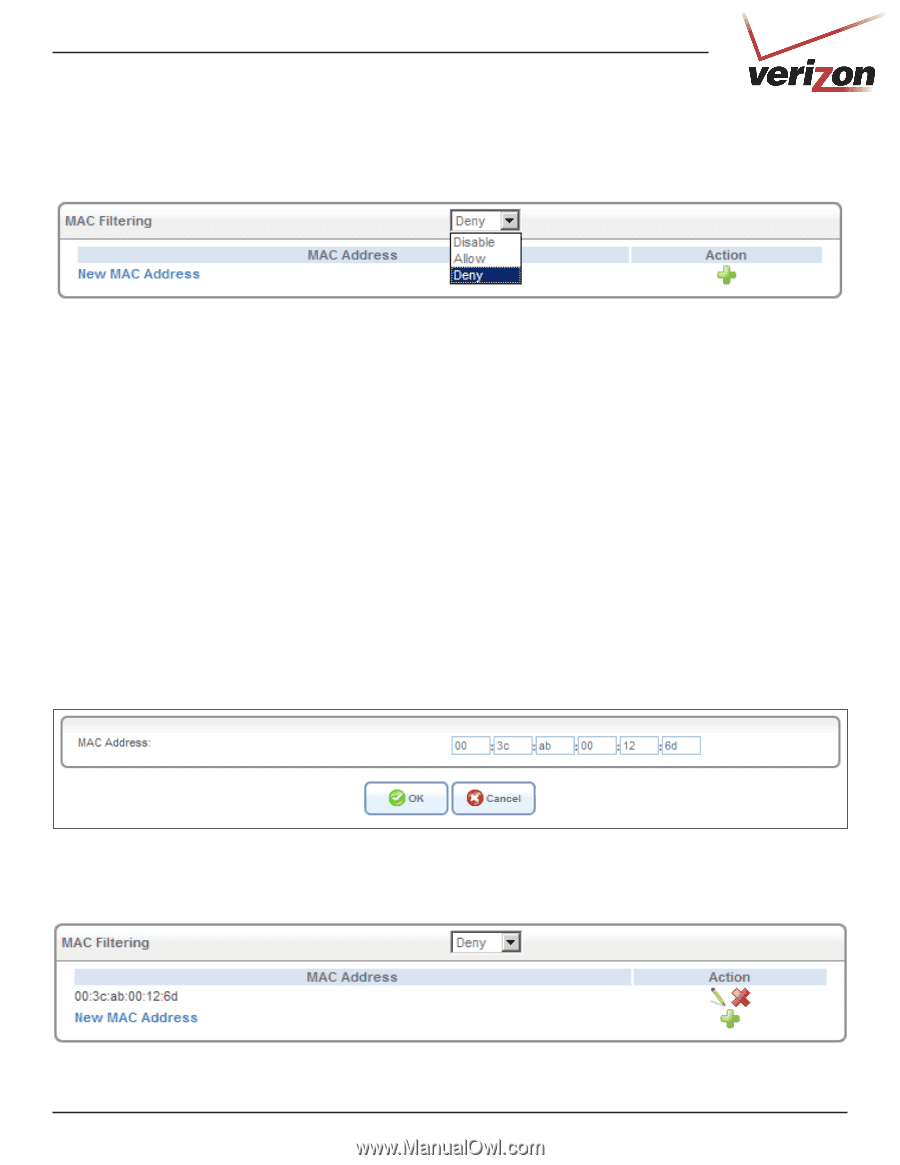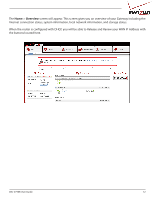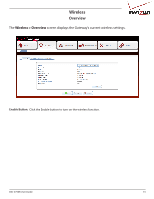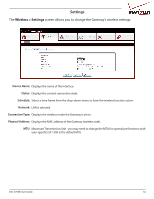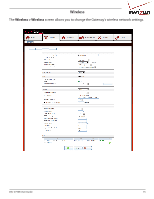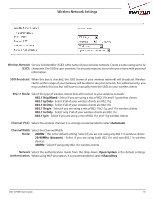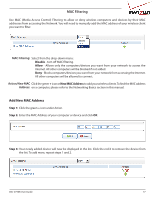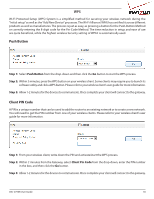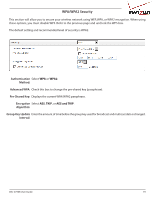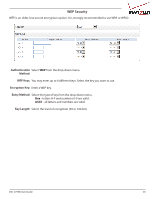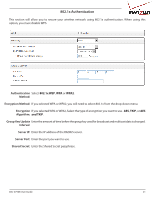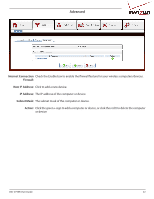D-Link DSL-2750B Manual - Page 17
MAC Filtering, Add New MAC Address - manual
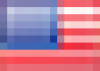 |
View all D-Link DSL-2750B manuals
Add to My Manuals
Save this manual to your list of manuals |
Page 17 highlights
MAC Filtering Use MAC (Media Access Control) Filtering to allow or deny wireless computers and devices by their MAC addresses from accessing the Network. You will need to manually add the MAC address of your wireless client you want to filter. MAC Filtering: Select from the drop-down menu: Disable - turn off MAC filtering. Allow - Allows only the computers/devices you want from your network to access the Internet. All other computers will be blocked if not added. Deny - Blocks computers/devices you want from your network from accessing the Internet. All other computers will be allowed to connect. Action/New MAC Click the green + icon or New MAC Address to add your wireless clients. To find the MAC address Address: on a computer, please refer to the Networking Basics section in this manual. Add New MAC Address Step 1: Click the green + icon under Action. Step 2: Enter the MAC Address of your computer or device and click OK. Step 3: Your newly added device will now be displayed in the list. Click the red X to remove the device from the list. To add more, repeat steps 1 and 2. DSL-2750B User Guide 17