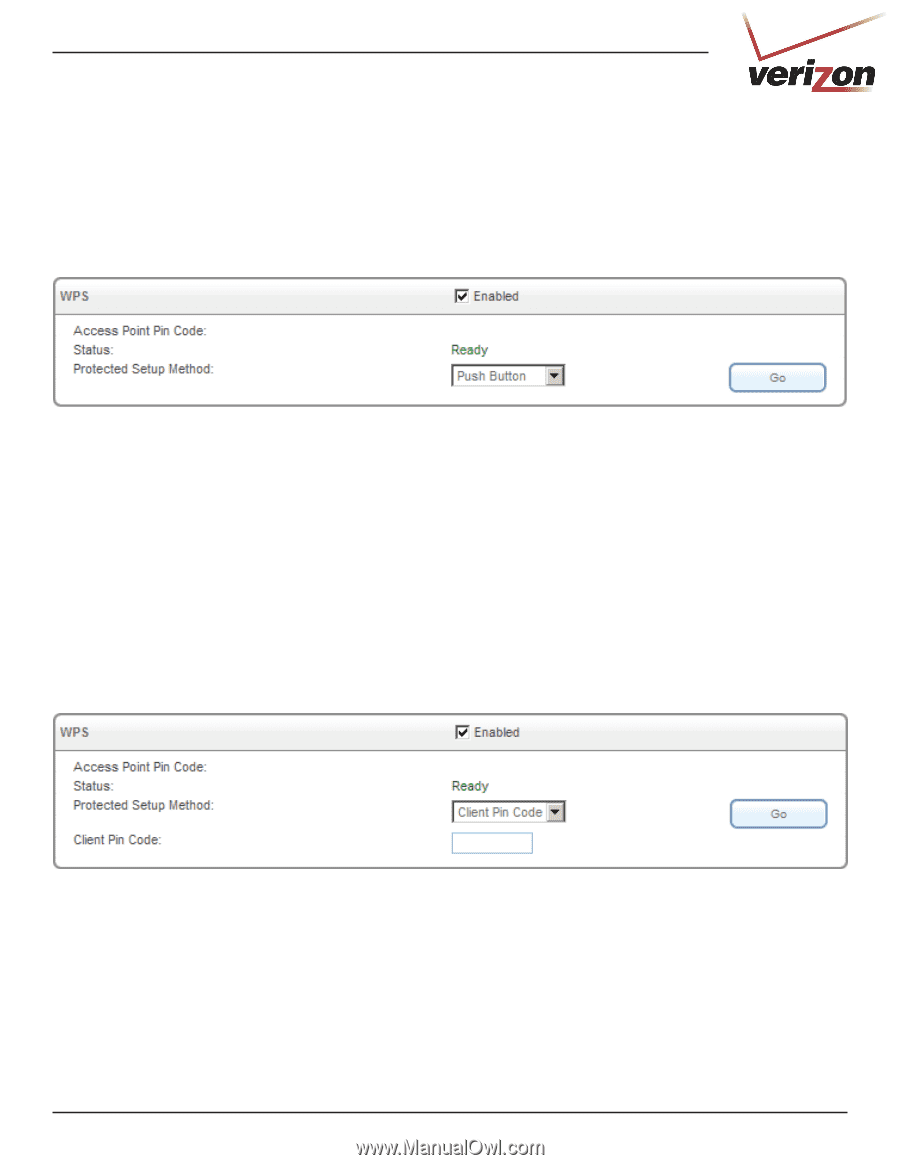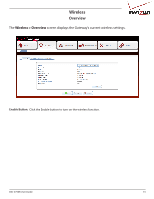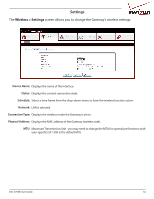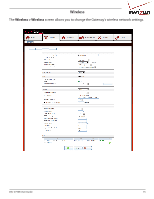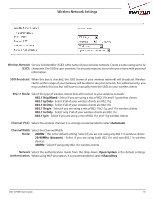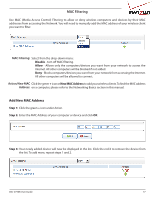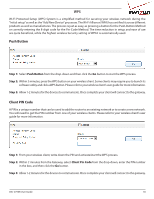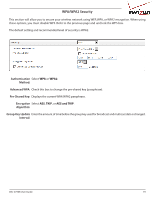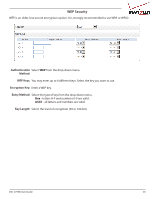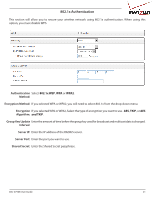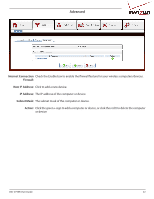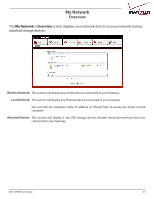D-Link DSL-2750B Manual - Page 18
WPS, Step 1, Client Pin Code, Push Button - product guide
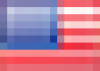 |
View all D-Link DSL-2750B manuals
Add to My Manuals
Save this manual to your list of manuals |
Page 18 highlights
WPS Wi-Fi Protected Setup (WPS) System is a simplified method for securing your wireless network during the "Initial setup"as well as the"Add New Device"processes. The Wi-Fi Alliance (WFA) has certified it across different products as well as manufactures. The process is just as easy, as pressing a button for the Push-Button Method or correctly entering the 8-digit code for the Pin-Code Method. The time reduction in setup and ease of use are quite beneficial, while the highest wireless Security setting of WPA2 is automatically used. Push Button Step 1: Select Push Button from the drop-down and then click the Go button to start the WPS process. Step 2: Within 2 minutes, press the WPS button on your wireless client. Some clients may require you to launch its software utility and click a WPS button. Please refer to your wireless client's user guide for more information. Step 3: Allow 1-2 minutes for the devices to communicate. Once complete your client will connect to the gateway. Client PIN Code A PIN is a unique number that can be used to add the router to an existing network or to create a new network. You will need to get the PIN number from one of your wireless clients. Please refer to your wireless client's user guide for more information. Step 1: From your wireless client, write down the PIN and activate/start the WPS process. Step 2: Within 2 minutes from the Gateway, select Client Pin Code from the drop-down, enter the PIN number in the box, and then click the Go button. Step 3: Allow 1-2 minutes for the devices to communicate. Once complete your client will connect to the gateway. DSL-2750B User Guide 18