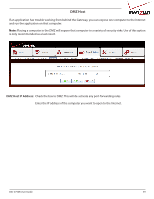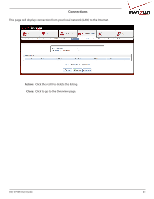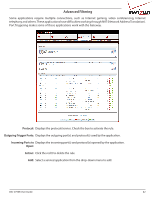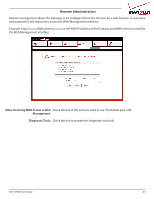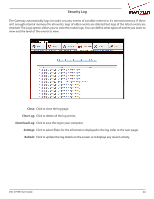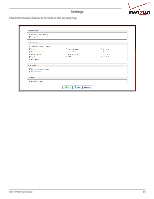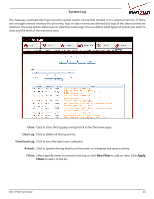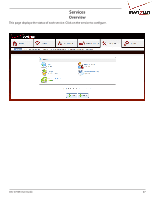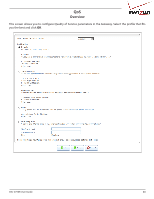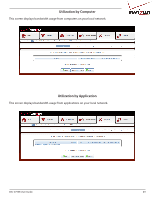D-Link DSL-2750B Manual - Page 44
Security Log, Close, Clear Log, Download Log, Settings, Refresh - update
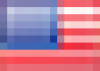 |
View all D-Link DSL-2750B manuals
Add to My Manuals
Save this manual to your list of manuals |
Page 44 highlights
Security Log The Gateway automatically logs (records) security events of possible interest in it's internal memory. If there isn't enough internal memory for all events, logs of older events are deleted but logs of the latest events are retained. The Logs option allows you to view the router logs. You can define what types of events you want to view and the level of the events to view. Close: Click to close the log page. Clear Log: Click to delete all the log entries. Download Log: Click to save the log to your computer. Settings: Click to select filters for the information displayed in the log (refer to the next page). Refresh: Click to update the log details on the screen so it displays any recent activity. DSL-2750B User Guide 44
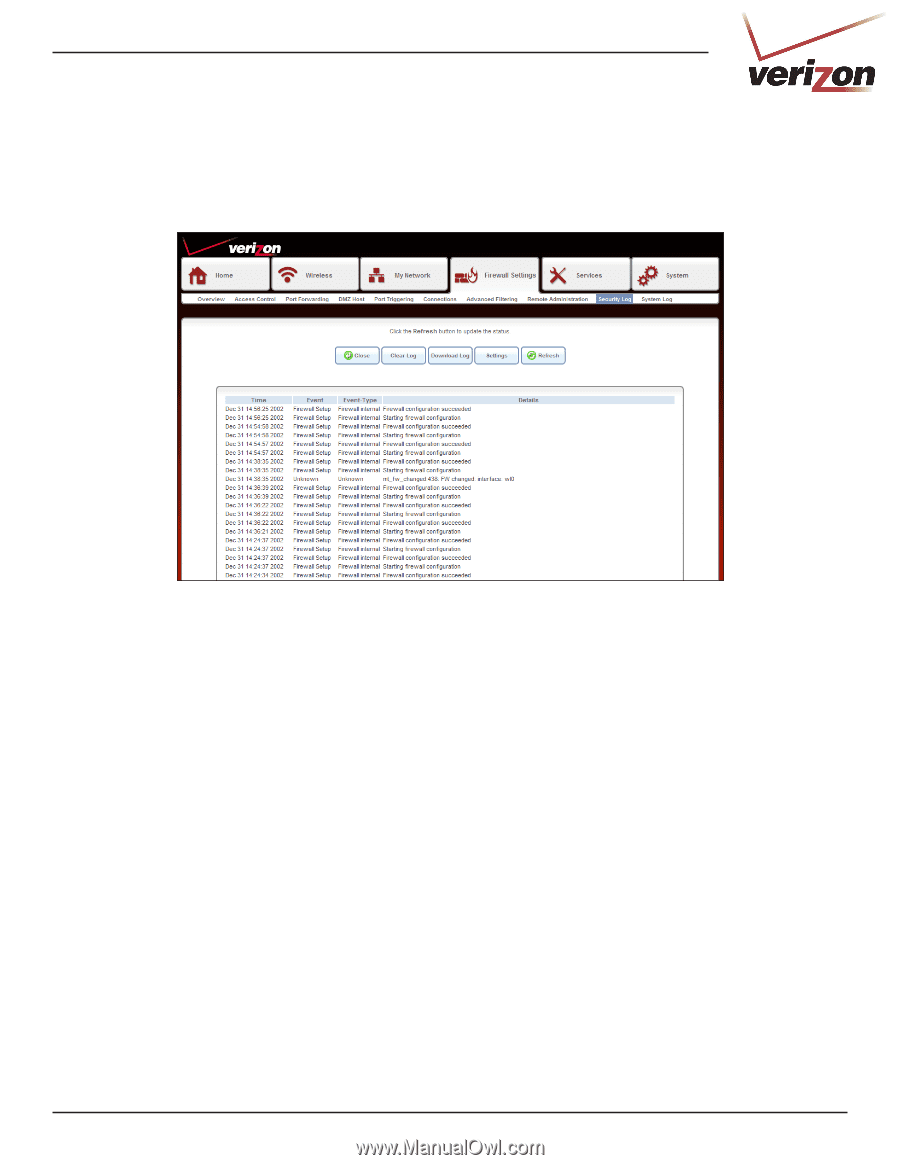
44
DSL-2750B User Guide
Security Log
The Gateway automatically logs (records) security events of possible interest in it’s internal memory. If there
isn’t enough internal memory for all events, logs of older events are deleted but logs of the latest events are
retained. The Logs option allows you to view the router logs. You can define what types of events you want to
view and the level of the events to view.
Close:
Clear Log:
Download Log:
Settings:
Refresh:
Click to close the log page.
Click to delete all the log entries.
Click to save the log to your computer.
Click to select filters for the information displayed in the log (refer to the next page).
Click to update the log details on the screen so it displays any recent activity.