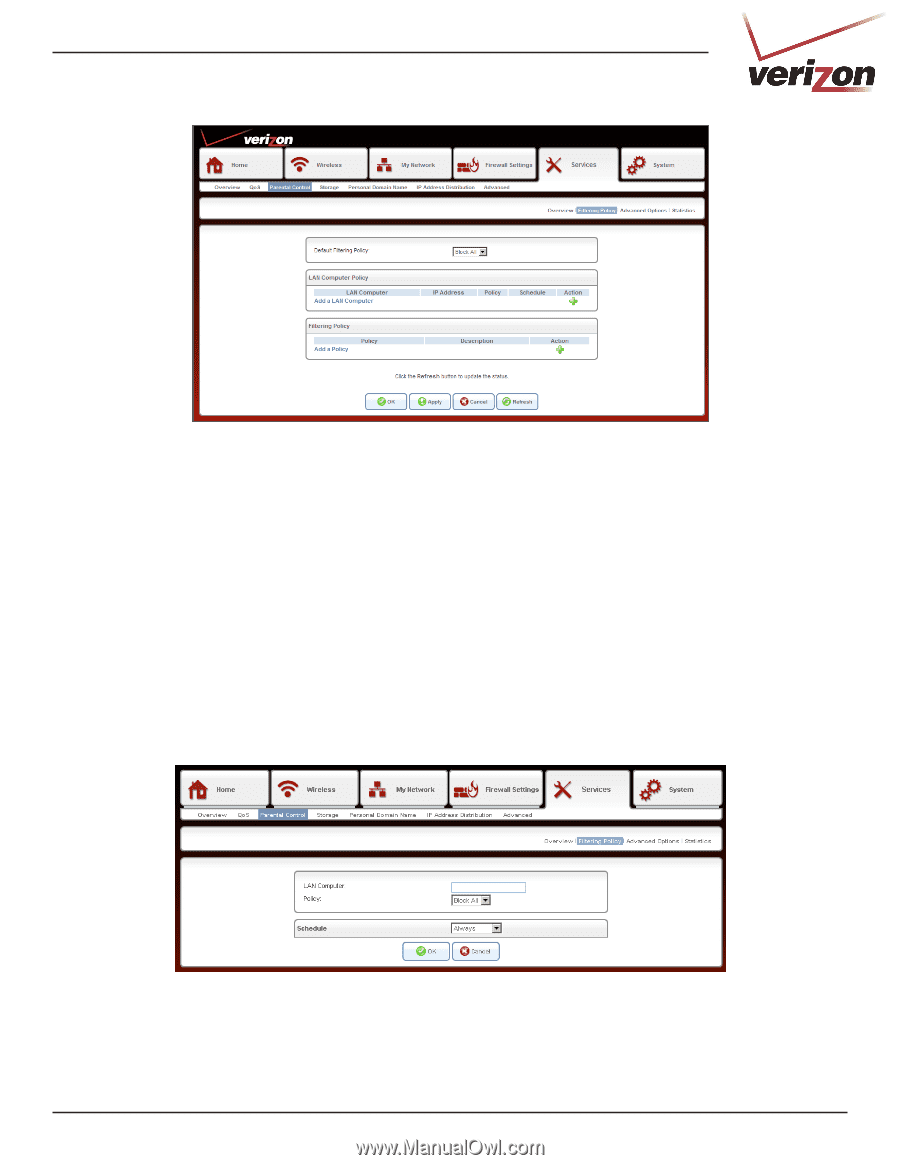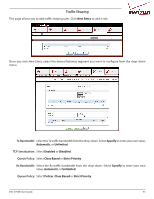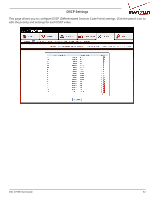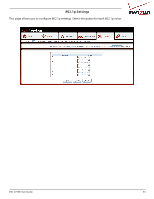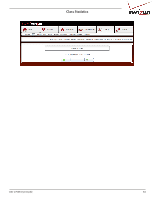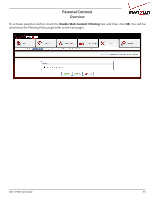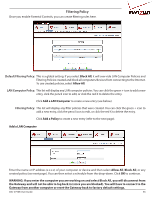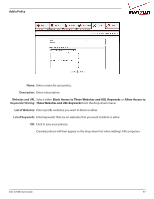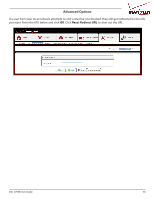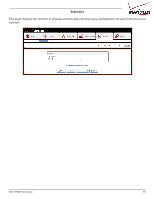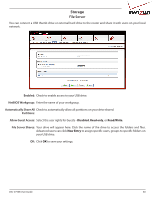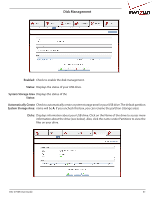D-Link DSL-2750B Manual - Page 56
Filtering Policy, Default Filtering Policy, LAN Computer Policy - has to be reset often
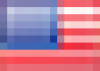 |
View all D-Link DSL-2750B manuals
Add to My Manuals
Save this manual to your list of manuals |
Page 56 highlights
Filtering Policy Once you enable Parental Controls, you can create filtering rules here. Default Filtering Policy: This is a global setting. If you select Block All, it will over-ride LAN Computer Policies and Filtering Policies created and block all computers/devices from connecting to the Internet. To use created policies, select Allow All. LAN Computer Policy: This list will display any LAN computer policies. You can click the green + icon to add a new entry, click the pencil icon to edit, or click the red X to delete the entry. Click Add a LAN Computer to create a new entry (see below). Filtering Policy: This list will display any filter policies that were created. You can click the green + icon to add a new entry, click the pencil icon to edit, or click the red X to delete the entry. Click Add a Policy to create a new entry (refer to the next page). Add a LAN Computer Enter the name or IP address (x.x.x.x) of your computer or device and then select Allow All, Block All, or any created policy (see next page). You can then select a schedule from the drop-down. Click OK to continue. WARNING: If you enter the computer you are working on and select Block All, you will disconnect from the Gateway and will not be able to log back in (since you are blocked). You will have to connect to the Gateway from another computer or reset the Gateway back to factory default settings. DSL-2750B User Guide 56