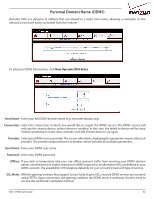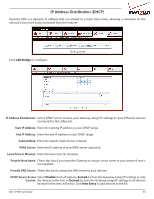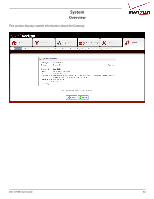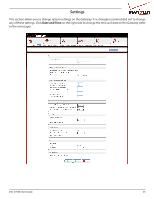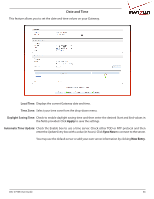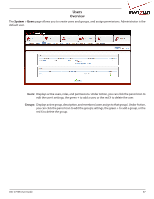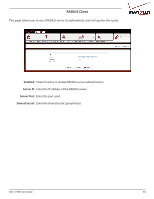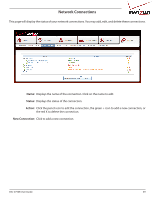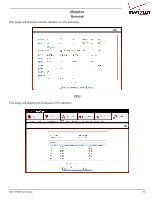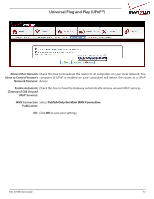D-Link DSL-2750B Manual - Page 67
Users, Overview, System
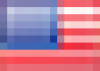 |
View all D-Link DSL-2750B manuals
Add to My Manuals
Save this manual to your list of manuals |
Page 67 highlights
Users Overview The System > Users page allows you to create users and groups, and assign permissions. Administrator is the default user. Users: Displays active users, roles, and permissions. Under Action, you can click the pencil icon to edit the user's settings, the green + to add a user, or the red X to delete the user. Groups: Displays active group, description, and members (users assign to that group). Under Action, you can click the pencil icon to edit the group's settings, the green + to add a group, or the red X to delete the group. DSL-2750B User Guide 67
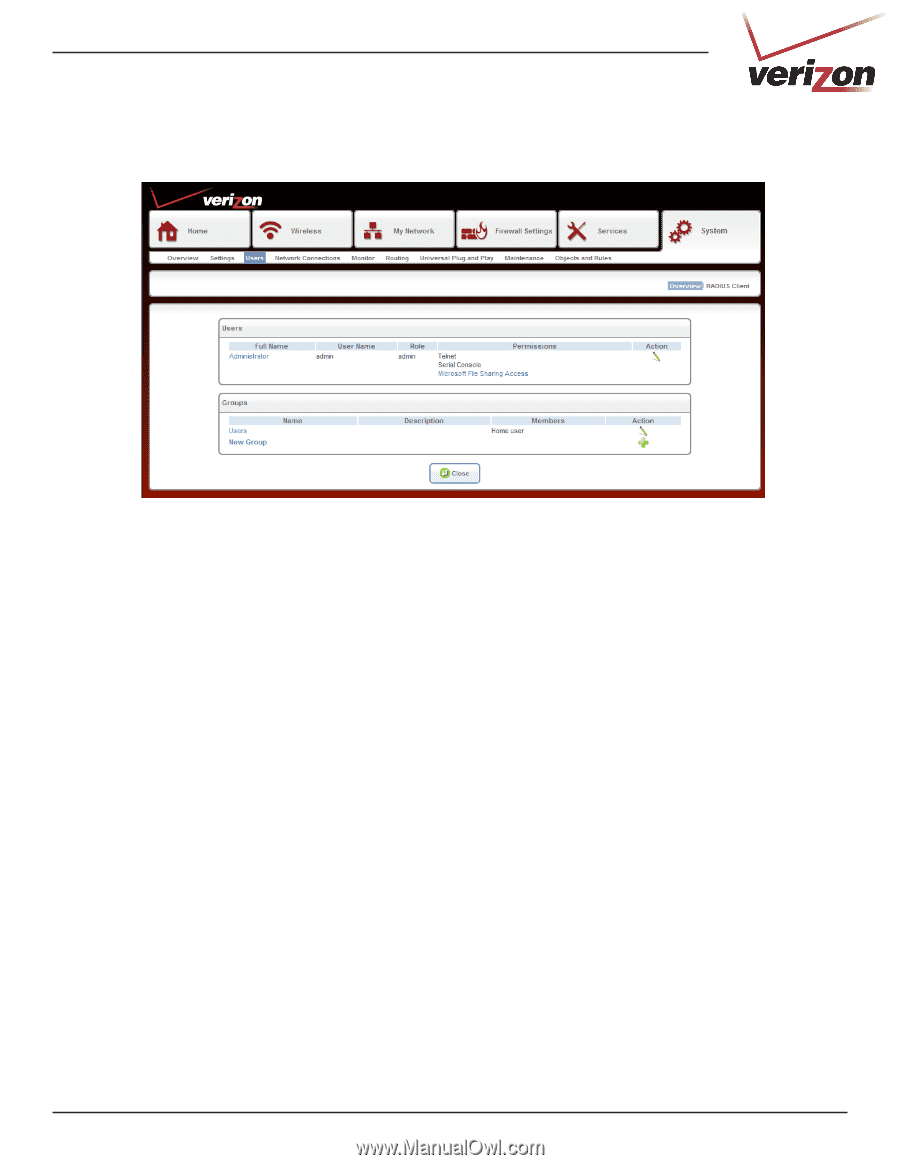
67
DSL-2750B User Guide
Users
The
System
>
Users
page allows you to create users and groups, and assign permissions. Administrator is the
default user.
Users:
Groups:
Displays active users, roles, and permissions. Under Action, you can click the pencil icon to
edit the user’s settings, the green + to add a user, or the red X to delete the user.
Displays active group, description, and members (users assign to that group). Under Action,
you can click the pencil icon to edit the group’s settings, the green + to add a group, or the
red X to delete the group.
Overview