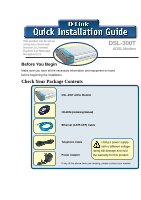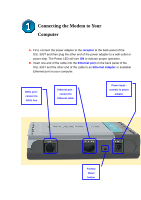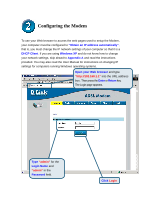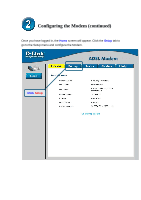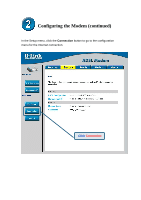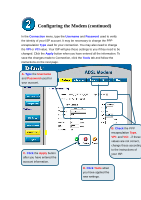D-Link DSL-300T Quick Installation Guide
D-Link DSL-300T Manual
 |
View all D-Link DSL-300T manuals
Add to My Manuals
Save this manual to your list of manuals |
D-Link DSL-300T manual content summary:
- D-Link DSL-300T | Quick Installation Guide - Page 1
you have all the necessary information and equipment on hand before beginning the installation. Check Your Package Contents DSL-300T ADSL Modem CD-ROM (containing Manual) Ethernet (CAT5 UTP) Cable Telephone Cable Power Adapter Using a power supply with a different voltage rating will damage and - D-Link DSL-300T | Quick Installation Guide - Page 2
the cable into the Ethernet port on the back panel of the DSL-300T and the other end of the cable to an Ethernet Adapter or available Ethernet port on your computer. ADSL port connect to ADSL line Ethernet port connect to Ethernet cable Power input connect to power adapter Factory Reset button - D-Link DSL-300T | Quick Installation Guide - Page 3
User Manual for instructions on changing IP settings for computers running Windows operating systems. Open your Web browser and type "http://192.168.1.1" into the URL address box. Then press the Enter or Return key. The Login page appears. Type "admin" for the Login Name and "admin" in the Password - D-Link DSL-300T | Quick Installation Guide - Page 4
Configuring the Modem (continued) Once you have logged in, the Home screen will appear. Click the Setup tab to go to the Setup menu and configure the Modem. Click Setup - D-Link DSL-300T | Quick Installation Guide - Page 5
Configuring the Modem (continued) In the Setup menu, click the Connection button to go to the configuration menu for the Internet connection. Click Connection - D-Link DSL-300T | Quick Installation Guide - Page 6
Configuring the Modem (continued) In the Connection menu, type the Username and Password used to verify the identity made to Connection, click the Tools tab and follow the instructions on the next page. A. Type the Username and Password used for your account. C. Click the Apply button after - D-Link DSL-300T | Quick Installation Guide - Page 7
Configuring the Modem (continued) Now save the changes you have just made. The Save function is accessed from the System Commands menu. Click the System Commands button to view that menu. Click System Commands to view the menu used to save changes. - D-Link DSL-300T | Quick Installation Guide - Page 8
Configuring the Modem (continued) To save the new settings, click the Save All button in the System Commands menu. After a few seconds, the changes will be saved. The Modem will automatically establish the Internet connection after a few more seconds. Click Save All to save the new settings. Wait a - D-Link DSL-300T | Quick Installation Guide - Page 9
information, refer to the Advanced, Tools, or Status tabs on the web-management interface; or to the manual located on the CD-ROM. Configuring IP Settings in Windows XP Use the following steps to configure a computer running Windows XP to be a DHCP client. 1. From the Start menu on your desktop, go - D-Link DSL-300T | Quick Installation Guide - Page 10
the Properties option from the pull-down menu. 3. In the General tab of the Local Area Connection Properties menu, highlight Internet Protocol (TCP/IP) under "This connection uses the following items:" by clicking on it once. Click on the Properties button. Click Properties 4. Select "Obtain an - D-Link DSL-300T | Quick Installation Guide - Page 11
Select Obtain an IP address automatically in the Internet Protocol (TCP/IP) Properties window Your computer is now ready to use the Modem's DHCP server.

Before You Begin
This product can be set up
using any current web
browser, i.e., Internet
Explorer 6 or Netscape
Navigator 6.2.3.
DSL-300T
ADSL Modem
Make sure you have all the necessary information and equipment on hand
before beginning the installation.
Check Your Package Contents
DSL-300T ADSL Modem
CD-ROM (containing Manual)
Ethernet (CAT5 UTP) Cable
Using a power supply
with a different voltage
rating will damage and void
the warranty for this product.
Telephone Cable
Power Adapter
If any of the above items are missing, please contact your reseller