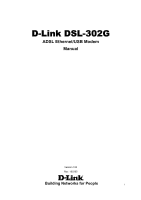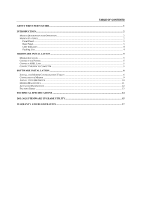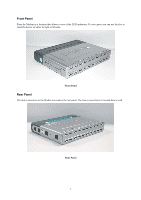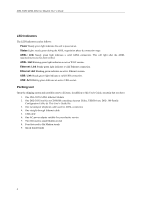D-Link DSL-302G Manual
D-Link DSL-302G - 8 Mbps DSL Modem Manual
 |
View all D-Link DSL-302G manuals
Add to My Manuals
Save this manual to your list of manuals |
D-Link DSL-302G manual content summary:
- D-Link DSL-302G | Manual - Page 1
D-Link DSL-302G ADSL Ethernet/USB Modem Manual Version 100 Rev. 102202 Building Networks for People i - D-Link DSL-302G | Manual - Page 2
CONNECT ADSL LINE ...5 CONNECT MODEM TO COMPUTER ...5 SOFTWARE INSTALLATION ...6 INSTALL THE MODEM CONFIGURATION UTILITY 6 CONFIGURE THE MODEM ...9 INSTALL THE USB DRIVER ...10 MODEM DIAGNOSTICS ...11 ADVANCED DIAGNOSTICS...12 FACTORY RESET ...13 TECHNICAL SPECIFICATIONS ...14 DSL-302G FIRMWARE - D-Link DSL-302G | Manual - Page 3
find instructions for USB operation in the section titled "USB Driver" Terminology This document uses the terms "Modem" (first letter upper case) to refer specifically to the DSL-302G ADSL Modem, and "modem" (first letter lower case) to refer to all such devices including the DSL-302G. ADSL service - D-Link DSL-302G | Manual - Page 4
connect • Multiple User Support Both port can be used simultaneously to connect two computers • Plug and Play USB Installation The USB driver installs automatically • Bridged Ethernet over ATM Support The DSL-302G supports RFC 1483 • Installation Wizard The easy-to-use configuration utility connects - D-Link DSL-302G | Manual - Page 5
you can use the feet to stand the device on either its right or left side. Front Panel Rear Panel All cable connections to the Modem are made at the rear panel. The factory reset button is located here as well. Rear Panel 3 - D-Link DSL-302G | Manual - Page 6
remove all items. In addition to this User's Guide, ascertain that you have: 1. One DSL-302G ADSL Ethernet Modem 2. One DSL-302G tool kit on CD-ROM containing Autorun Utility, USB Drivers, DSL- 300 Family Configuration Utility & This User's Guide file 3. One twisted-pair telephone cable used - D-Link DSL-302G | Manual - Page 7
front panel. Allow some space above the Modem for ventilation to avoid problems with overheating. The Modem package includes two feet that can be used instructed by your service provider. Connect Modem to Computer The Modem may be connected to any Ethernet-ready computer or any computer with a USB - D-Link DSL-302G | Manual - Page 8
DSL-302G ADSL Ethernet Modem User's Guide Software Installation In order to install the software driver for the Modem, you first need to install the DSL-300 Configuration Utility, D-Link's GUI based management software. This software can later be used to monitor the device or change its settings. - D-Link DSL-302G | Manual - Page 9
accept to install the Configuration Utility in the automatically chosen directory by clicking Next. Or you can click Browse if you wish to select a different directory. 5. The Select Program Folder window asks you to select a different folder or you can rename the D-Link DSL Family folder that has - D-Link DSL-302G | Manual - Page 10
DSL-302G ADSL Ethernet Modem User's Guide 6. The Start Copying Files window provides an opportunity to review the information window(s) to make the changes. 7. In the Setup Complete window you are presented with the option to launch the Configuration Utility program. If you wish to start the program - D-Link DSL-302G | Manual - Page 11
by your ADSL service provider to define the path of connection to the ATM network backbone. Click the Configuration Utility icon to initiate the configuration of the Modem. The Configuration Utility will locate the Modem on your LAN. 1. If the DSL-302G and corresponding MAC address does not appear - D-Link DSL-302G | Manual - Page 12
DSL-302G ADSL Ethernet Modem User's Guide Type in these numbers in the ADSL Setting field and click Finish. 4. The Save configuration and restart system window will appear. You will be asked if you would like to save the changes you have made (the VPI and VCI numbers) and restart the Modem. Click - D-Link DSL-302G | Manual - Page 13
Diagnostics The Configuration Utility can be used to monitor the activity and performance of the Modem. The four status windows are read-only with the exception of the General ADSL Information. Once you have set the VCI and VPI values there should not be any need to change them. You can choose the - D-Link DSL-302G | Manual - Page 14
DSL-302G ADSL Ethernet Modem User's Guide The General ADSL Information menu displays information on packets received and transmitted via the ADSL line as well as the ADSL settings. This is where you can change the VCI and VPI values, as described in the previous section. The Ethernet Information - D-Link DSL-302G | Manual - Page 15
FEC errors since ADSL connection established ♦ HEC - Header Error Checking, number of HEC errors since ADSL connection established ♦ Factory Reset The Modem can be reset to the factory default settings using the reset button located on the rear panel. To reset the Modem, gently depress the reset - D-Link DSL-302G | Manual - Page 16
DSL-302G ADSL Ethernet Modem User's Guide Technical Specifications General Standards: Protocol: Data Transfer Rate: Media Interface Exchange: ITU G.992.1 (G.dmt) ITU G.992.2 (G.lite) ITU G.994.1 (G.Hs) ANSI T1.413 (Issue 2) TCP/IP G.dmt full rate: Downstream up to 8 Mbps Upstream up to 640 Kbps - D-Link DSL-302G | Manual - Page 17
D-Link web site to the PC on which you will use the Upgrade Utility. Instructions for downloading the firmware are located on the web site at http://support.dlink.com. To launch the DSL-302G Firmware Upgrade Utility, click on the icon. Allow a few moments for the software to discover the Modem on - D-Link DSL-302G | Manual - Page 18
DSL-302G ADSL Ethernet Modem User's Guide In the new window, you will see the MAC address of the Modem and the IP address of the PC you are using. The PC and the Modem must be on the same subnet for the upgrade to be completed. The upgrade utility will suggest a new IP address to be temporarily - D-Link DSL-302G | Manual - Page 19
Software (or defective media) with software that substantially conforms to DLink's functional specifications for the Software or to refund at D-Link's sole discretion. Except as otherwise agreed by D-Link in writing, the replacement Software manuals or accessories in the shipping package. D-Link - D-Link DSL-302G | Manual - Page 20
covered in the operating manual for the product, and normal maintenance; Damage that occurs in shipment, due to act of God, failures due to power surge, and cosmetic damage; Any hardware, software, firmware or other products or services provided by anyone other than D-Link; Products that have been
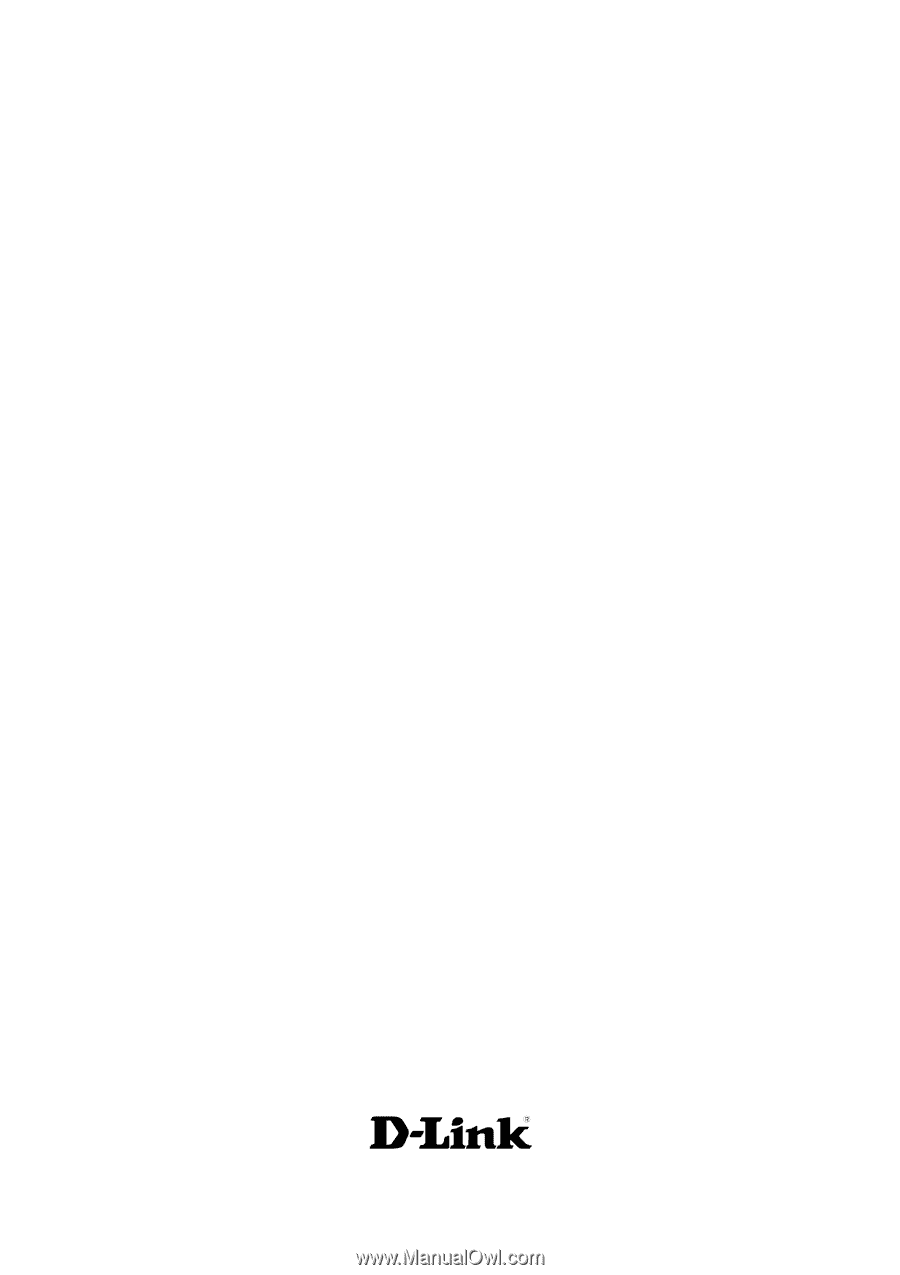
i
D-Link DSL-302G
ADSL Ethernet/USB Modem
Manual
Version 100
Rev. 102202
Building Networks for People