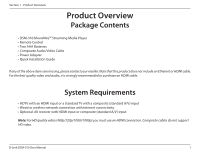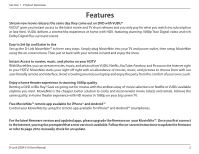D-Link DSM-310 Manual
D-Link DSM-310 Manual
 |
View all D-Link DSM-310 manuals
Add to My Manuals
Save this manual to your list of manuals |
D-Link DSM-310 manual content summary:
- D-Link DSM-310 | Manual - Page 1
- D-Link DSM-310 | Manual - Page 2
herein are trademarks or registered trademarks of their respective companies. Copyright © 2012 by D-Link Systems, Inc. All rights reserved. This publication may not be reproduced, in whole or in part, without prior expressed written permission from D-Link Systems, Inc. D-Link DSM-310 User Manual i - D-Link DSM-310 | Manual - Page 3
-Definition Multimedia Interface are trademarks or registered trademarks of HDMI Licensing LLC. The Wi-Fi CERTIFIED Logo is a certification mark of the Wi-Fi Alliance. D-Link DSM-310 User Manual ii - D-Link DSM-310 | Manual - Page 4
Connections 4 Remote Control Overview 5 Wireless Installation Considerations 6 Installation 7 Before You Begin 7 Connect Directly to a TV 8 Connect to an A/V Receiver 10 Apps 13 VUDU 13 Netflix 13 YouTube Specifications 33 Warranty 34 Registration 40 D-Link DSM-310 User Manual iii - D-Link DSM-310 | Manual - Page 5
Section 1 - Product Overview Product Overview Package Contents • DSM-310 MovieNite™ Streaming Media Player • Remote Control • Two AAA Batteries • Composite Audio/Video Cable • Power Adapter • Quick Installation Guide If any of the above items are missing, please contact your reseller. Note that - D-Link DSM-310 | Manual - Page 6
and updated apps, please upgrade the firmware on your MovieNite™. Once you first connect to the Internet, you may be prompted that a new version is available. Follow the on-screen instructions to update the firmware or refer to page 20 to manually check for an update. D-Link DSM-310 User Manual 2 - D-Link DSM-310 | Manual - Page 7
Section 1 - Product Overview Hardware Overview LED 1 1 LED Solid green light indicates when the DSM-310 has a good connection to your network. The light will be amber during boot-up and if there is no connection to your network. D-Link DSM-310 User Manual 3 - D-Link DSM-310 | Manual - Page 8
end to your network 3 LAN Port (router, gateway or switch). If you would like to connect using a wireless connection, do not connect an Ethernet cable. 4 Power Receptor Connect the supplied power adapter here and the other end into an outlet or surge protector. D-Link DSM-310 User Manual 4 - D-Link DSM-310 | Manual - Page 9
navigate menus 9 OK/Enter Button 10 Press to go to the home page 11 Back Button 12 Options Button (function depends on app) 13 Press to launch Vudu 14 Press to launch Netflix 15 Press to launch Pandora 16 Press to launch YouTube 2 3 5 6 9 10 11 13 15 1 4 7 8 12 14 16 D-Link DSM-310 User Manual 5 - D-Link DSM-310 | Manual - Page 10
noise. 5. If you are using 2.4GHz cordless phones your wireless connection may degrade dramatically or drop completely. Make sure your 2.4GHz phone base is as far away from your wireless devices as possible. The base transmits a signal even if the phone in not in use. D-Link DSM-310 User Manual 6 - D-Link DSM-310 | Manual - Page 11
/quality of router can also affect your Internet/ network speeds. • Your home network may also affect speed and quality. Online gaming, large downloads or transfers, streaming from other sources, etc. while using your DSM-310 may cause your network to slow down. D-Link DSM-310 User Manual 7 - D-Link DSM-310 | Manual - Page 12
and install your MovieNite™ Media Player directly to your TV: Step 1 Connect an HDMI cable (not included) to the HDMI port on the DSM-310 and the other end into an available HDMI input port on your TV. Note that HDMI is required for HD resolution. D-Link DSM-310 User Manual HDMI AV HDMI LAN - D-Link DSM-310 | Manual - Page 13
connect the device through a VCR. Video signals fed through VCRs may be affected by copyright protection systems and the picture will be distorted on the television. HDMI AV HDMI LAN DC 12V Step 2 Power on your TV and select the correct video output. Skip to Step 3 on page 11. D-Link DSM-310 - D-Link DSM-310 | Manual - Page 14
Follow the steps below to connect and install your MovieNite™ Media Player to an A/V receiver*: Step 1 Connect an HDMI cable (not included) to the HDMI port on the DSM-310 and the other end into an available HDMI input port on your receiver. Note that HDMI is required for HD resolution. If you are - D-Link DSM-310 | Manual - Page 15
wireless settings. 1 2 LAN 3 4 RESET INTERNET USB 5V - - - 3A AV HDMI LAN DC 12V Step 4 Connect the supplied power adapter to the power receptor on the DSM-310 and plug it into a power outlet or surge protector. The device will power on. AV HDMI LAN DC 12V D-Link DSM-310 User Manual - D-Link DSM-310 | Manual - Page 16
Step 5 You will see the MovieNite™ screen appear. Follow the on-screen setup (if any) to configure your DSM-310 media player. You can manually change your settings by clicking the gear icon (upper-right corner) from the Home page by pressing the up arrow button on your remote. Use the left and right - D-Link DSM-310 | Manual - Page 17
to make a selection. • Press the back button to back out of the current selection or page. • During the movie, you can use the forward, previous, stop, pause/play, rewind and fast-forward buttons. • Press the home button at any time to go to the MovieNite™ Home page. D-Link DSM-310 User Manual 13 - D-Link DSM-310 | Manual - Page 18
Internet. You can launch YouTube from the Home page or press the YouTube button on your remote at any time. • button on your remote at any time. • Log in with your existing user account information or create a new user account. • Use the the MovieNite™ Home page. D-Link DSM-310 User Manual 14 - D-Link DSM-310 | Manual - Page 19
enabled network cameras on your TV using the mydlink app on your MovieNite™. Monitor what is happening in your home and on. The icon in the lower-left corner indicates that there is no connection to that camera (our 4th camera which is turned off). Use the remote. D-Link DSM-310 User Manual 15 - D-Link DSM-310 | Manual - Page 20
3 - Applications Use the arrow buttons on your remote to move the light blue/teal cursor to the icon does not support pan/ tilt, these icons will not be displayed. 4 Camera Information Your camera name, model number, and its mydlink ID will be displayed here. D-Link DSM-310 User Manual 16 - D-Link DSM-310 | Manual - Page 21
network you are connected to. Gateway: The default gateway (usually the IP address of your router). DNS: The primary DNS server. Status: Displays the current status (Connected or Disconnected). Press the right arrow to access System options (refer to the next page). D-Link DSM-310 User Manual 17 - D-Link DSM-310 | Manual - Page 22
Section 4 - Configuration Screen Saver Select the amount of idle time before the screen saver will start (2, 5, or 10 minutes) or select Off to disable the screen saver. D-Link DSM-310 User Manual 18 - D-Link DSM-310 | Manual - Page 23
Select OK and press the OK button on your remote to start the reset process or select Cancel. Note: A factory reset will deactivate the account information for all of the apps. You will need to re-enter your account information by selecting the app from the Home page. D-Link DSM-310 User Manual 19 - D-Link DSM-310 | Manual - Page 24
there is a new firmware available, a message indicating an update is available will appear. Select OK to start the upgrade process. Do NOT turn the DSM-310 off during the upgrade process. If the firmware is up to date, select OK and press the OK button on your remote. D-Link DSM-310 User Manual 20 - D-Link DSM-310 | Manual - Page 25
this deactivation and then go to the Netflix or Vudu app to sign back in. Note: If you ever sell or give your DSM-310 to another user, remember to deactivate your Netflix and Vudu accounts. You can also perform a factory reset to deactivate all accounts (recommended). D-Link DSM-310 User Manual 21 - D-Link DSM-310 | Manual - Page 26
Section 4 - Configuration Video Resolution Select Resolution to change the screen resolution. Select Auto (recommended), NTSC (480i for older analog TVs), 480p, 720p, 1080i, or 1080p. Note: You must use an HDMI cable for 480p, 720p, 1080i, and 1080p resolutions. D-Link DSM-310 User Manual 22 - D-Link DSM-310 | Manual - Page 27
from the source. This option is required for 5.1 surround sound (Dolby Digital Plus). If your TV does not support Dolby Digital Plus, select Stereo. This will set the audio to 2-channel stereo. Enable if you are having audio issues with older, incompatible equipment. D-Link DSM-310 User Manual 23 - D-Link DSM-310 | Manual - Page 28
sounds. This is useful if you are watching a movie with loud explosions and you don't want to wake up others sleeping in another room without turning the volume down too much. By default this option is set to On. Select Off for a better sound experience (recommended). D-Link DSM-310 User Manual 24 - D-Link DSM-310 | Manual - Page 29
from wired to wireless (or vice-versa), press the right arrow button on your remote. Select Wired or Wireless and press the OK button on your remote. Refer to the next page to set up a wired (Ethernet) connection or skip to page 27 to connect to a wireless network. D-Link DSM-310 User Manual 25 - D-Link DSM-310 | Manual - Page 30
, the default gateway IP address (usually the IP address of your router), and a DNS server. To enter your settings, select a box using the arrow buttons and press the OK button to bring up the on-screen keyboard. Select Save Configuration and press OK on your remote. D-Link DSM-310 User Manual 26 - D-Link DSM-310 | Manual - Page 31
. Manual Connect - Enter the settings for your wireless network manually. You will need to know the SSID and security passphrase (if any). Refer to page 29. WPS - If your router or access point supports WPS, this is the easiest and most secure method. Refer to page 30. D-Link DSM-310 User Manual - D-Link DSM-310 | Manual - Page 32
prompted to enter the security password. Use the on-screen keyboard and enter the password. Select Enter and then press the OK button on your remote. Note: The password is case-sensitive. Your DSM-310 will now connect to your wireless network. D-Link DSM-310 User Manual 28 - D-Link DSM-310 | Manual - Page 33
(case-sensitive). Step 4 - Click the Security box to select the type of encryption being used on your network (NONE, WEP, or WPA/WPA2). Step 5 - Select Connect and press the OK button on your remote. Your DSM-310 will now connect to your wireless network. D-Link DSM-310 User Manual 29 - D-Link DSM-310 | Manual - Page 34
and configure. Note: If for some reason the DSM-310 does not connect to your network, it may be out of range. Move the DSM-310 closer to your router or access point (in the same room) and repeat steps 1-2. Once connected, then try moving the DSM-310 back near your TV. D-Link DSM-310 User Manual 30 - D-Link DSM-310 | Manual - Page 35
password when you launch an app. Step 1 - Select Parental Control, select Enable, and then press the OK button on your remote. Step 2 - Select Change Password and press the OK button on your remote. Step 3 - Select Set Password and press the OK button on your remote. D-Link DSM-310 User Manual 31 - D-Link DSM-310 | Manual - Page 36
box. Once you select the 4-digit password, click the OK button. Step 5 - By default, all the apps are not password-protected. You can choose which apps you want to protect. Select the app and then click the right-arrow button. Select Locked and press the OK button. D-Link DSM-310 User Manual 32 - D-Link DSM-310 | Manual - Page 37
connection and up to 5.1 channel audio • 480i on standard A/V (composite) and 2 channel stereo audio Network • Built-in 802.11n wireless (2.4GHz) (Wi-Fi) • Ethernet 10/100 Port Network Protocols • IPv4, ARP, UDP, ICMP • DHCP Client • DNS Client • HTTP Remote Device Support • MovieNite™ remote app - D-Link DSM-310 | Manual - Page 38
Link at an Authorized D-Link Service Office. The replacement Link upon return to D-Link of the defective Hardware. All Hardware or part thereof that is replaced by D-Link, or for which the purchase price is refunded, shall become the property of D-Link upon replacement or refund. D-Link DSM-310 User Manual - D-Link DSM-310 | Manual - Page 39
D-Link's then current functional specifications for the Software, as set forth Link further warrants that, during the Software Warranty Period, the magnetic media on which D-Link must obtain a Case ID Number from D-Link Technical Support (USA 1-877-453-5465 or Canada 1- Link DSM-310 User Manual 35 - D-Link DSM-310 | Manual - Page 40
or services provided by anyone other than D-Link; and Products that have been purchased from inventory clearance or liquidation sales or other sales in which D-Link, the sellers, or the liquidators expressly disclaim their warranty obligation pertaining to the product. D-Link DSM-310 User Manual - D-Link DSM-310 | Manual - Page 41
specific legal rights and you may also have other rights which vary from state to state. Trademarks: D-Link is a registered trademark of D-Link Corporation/D-Link Systems, Inc. Other trademarks or registered trademarks are the property of their respective owners. D-Link DSM-310 User Manual 37 - D-Link DSM-310 | Manual - Page 42
if not installed and used in accordance with the instructions, may cause harmful interference to radio communication. However and receiver. • Connect the equipment into an outlet on a circuit different from that to which the receiver is connected. • Consult the only. D-Link DSM-310 User Manual 38 - D-Link DSM-310 | Manual - Page 43
other antenna or transmitter. The availability of some specific channels and/or operational frequency bands are country dependent and are the factory to match the intended destination. The firmware setting is not accessible by the end user. For detailed is 50 ohms. D-Link DSM-310 User Manual 39 - D-Link DSM-310 | Manual - Page 44
Appendix C - Registration Registration Product registration is entirely voluntary and failure to complete or return this form will not diminish your warranty rights. Version 1.0 April 2, 2012 D-Link DSM-310 User Manual 40