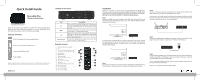D-Link DSM-312 Quick Installation Guide
D-Link DSM-312 Manual
 |
View all D-Link DSM-312 manuals
Add to My Manuals
Save this manual to your list of manuals |
D-Link DSM-312 manual content summary:
- D-Link DSM-312 | Quick Installation Guide - Page 1
Player Thank you for purchasing the DSM-312 MovieNite Plus Streaming Media Player. Follow the easy steps in this guide to properly set up your media player. Please verify that all the package contents listed below are available. Package Contents DSM-312 MovieNite Plus Streaming Media Player Remote - D-Link DSM-312 | Quick Installation Guide - Page 2
Plus player. The MovieNite Plus remote is not working : • Point the remote directly at the DSM-312, not the TV. If it is still not working, check if the batteries are inserted correctly and working properly. • Make sure nothing is blocking the front of the DSM-312. Technical Support Having trouble

DSM-312
Quick Install Guide
MovieNite Plus
Streaming Media Player
Thank you for purchasing the DSM-312 MovieNite Plus Streaming Media Player.
Follow the easy steps in this guide to properly set up your media player. Please
verify that all the package contents listed below are available.
Package Contents
If any of the above items are missing, please contact your reseller. Note that this product does not include an
Ethernet or HDMI cable. For the best quality video and audio, it is recommended to purchase an HDMI cable.
DSM-312 MovieNite Plus Streaming Media Player
Remote Control (includes 2 AAA batteries)
Composite Audio/Video Cable
Power Adapter
Port
Description
AV
Firmly connect the supplied composite A/V cable here and
the other end into your TV or home theater receiver. If you
are using an HDMI connection, you do not have to connect
this cable.
HDMI
Connect an HDMI cable (not included) here and the other
end into your TV or home theater receiver.
LAN
Connect an Ethernet cable (not included) here and the
other end to your network (router/gateway or switch). If you
would like to connect using a wireless connection, do not
connect an Ethernet cable.
Power Receptor
Connect the supplied power adapter here and the other
end into an outlet or surge protector.
Hardware Overview
HDMI
LAN
DC 12V
AV
Installation
Follow the steps below to connect and install your MovieNite Plus Media Player.
Once you connect, you may be prompted to update the firmware. Press
OK
on the
remote. Once the firmware is finished updating, the unit will reboot automatically.
Warning: Do not turn off the DSM-312 during the update process.
Step 1
Connect an HDMI cable (not included) to the HDMI port on the DSM-312 and
the other end into the HDMI input port on your TV or receiver. Note that HDMI is
required for HD resolution.
HDMI
LAN
DC 12V
AV
Step 3
Connect an Ethernet cable (not included) to the LAN port on the DSM-312 and
other end into your network (via router, gateway, or switch).
If you want to use the built-in wireless adapter, do not connect the Ethernet cable.
The on-screen setup wizard will allow you configure your wireless settings (refer to
the back of this guide for wireless setup information).
Step 4
Connect the supplied power adapter to the power receptor on the DSM-312 and
plug it into a power outlet or surge protector. The device will power on.
HDMI
LAN
DC 12V
AV
Step 5
You will see the MovieNite Plus screen appear. Follow the on-screen setup (if any) to
configure your DSM-312 media player.
You may manually change your settings by
clicking the gear icon from the Home page.
If you connected an Ethernet cable and you cannot connect, please refer to
Ethernet Setup on the back page.
Wireless users continue to Step 6 on the back page.
If you do not have an HDMI cable or a TV with an HDMI port, connect the supplied
A/V cable into the AV port on the DSM-312 and the other end into the correct
matching input ports on your TV or home theater receiver (yellow is for video, red
and white are for audio).
HDMI
LAN
DC 12V
AV
Step 2
Power on your TV (and your receiver if you have connected the media player to it).
Select the correct video input on your TV (and correct input on your receiver).
Remote Control
1
Press to turn the DSM-312 on and off
2
Stop
3
Previous Button (function depends on app)
4
Forward Button (function depends on app)
5
Rewind Button
6
Play/Pause Button
7
Fast Forward Button
8
Directional Pad to navigate menus
9
OK/Enter Button
10
Press to go to the home page
11
Back Button
12
Options Button (function depends on app)
13
Press to launch Vudu
14
Press to launch Netflix
15
Press to launch Pandora
16
Press to launch YouTube
1
4
7
3
2
5
6
9
11
8
12
13
15
10
14
16
HDMI
LAN
DC 12V
AV
5V
---
3A
1
2
LAN
3
4
INTERNET
USB
RESET