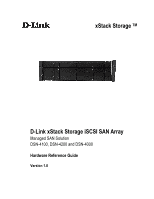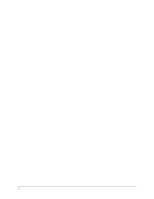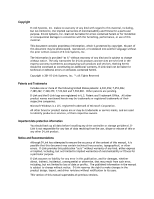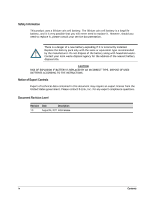D-Link DSN-4000 Hardware Reference Guide for DSN-4000
D-Link DSN-4000 Manual
 |
View all D-Link DSN-4000 manuals
Add to My Manuals
Save this manual to your list of manuals |
D-Link DSN-4000 manual content summary:
- D-Link DSN-4000 | Hardware Reference Guide for DSN-4000 - Page 1
xStack Storage TM D-Link xStack Storage iSCSI SAN Array Managed SAN Solution DSN-4100, DSN-4200 and DSN-4000 Hardware Reference Guide Version 1.0 - D-Link DSN-4000 | Hardware Reference Guide for DSN-4000 - Page 2
ii - D-Link DSN-4000 | Hardware Reference Guide for DSN-4000 - Page 3
any drive controller or storage peripheral. DLink is not responsible for any loss of data resulting from the use, disuse or misuse of this or any other D-Link product. Notice and Recommendations Although D-Link has attempted to ensure the accuracy of the content of this manual, it is possible that - D-Link DSN-4000 | Hardware Reference Guide for DSN-4000 - Page 4
, should you need to replace it, please consult your service documentation. There is a danger of a new battery exploding DISPOSE OF USED BATTERIES ACCORDING TO THE INSTRUCTIONS. Notice of Export Controls Export of United States government. Please contact D-Link, Inc. for any export compliance - D-Link DSN-4000 | Hardware Reference Guide for DSN-4000 - Page 5
document, the following documents are available from D-Link. xStack Storage Management Center Software User's Guide. This guide provides the information needed to configure and manage storage on the xStack Storage system using the xStack graphical user interface. DSN-4000 Series Hardware Reference - D-Link DSN-4000 | Hardware Reference Guide for DSN-4000 - Page 6
to Friday 8:00am - 5:00pm PST/PDT D-Link Technical Support over the Internet: • http://support.dlink.com Tech Support for customers within Canada: D-Link Technical Support over the Telephone Please see our support site for current number: • http://support.dlink.ca • Monday to Friday 7:30am to 9:00pm - D-Link DSN-4000 | Hardware Reference Guide for DSN-4000 - Page 7
Connecting to the Management Port 16 3.8 Connecting the AC Power Cords 18 3.9 Connect any DSN-4000 JBOD Expansion Arrays (optional 18 3.10 Powering-on the DSN-4000 JBOD Expansion Arrays 19 3.11 Powering-on the DSN-4X00 Storage Array 20 3.12 Hot-Plugging Additional DSN-4000 JBOD Expansion Arrays - D-Link DSN-4000 | Hardware Reference Guide for DSN-4000 - Page 8
This page intentionally left blank. viii Contents - D-Link DSN-4000 | Hardware Reference Guide for DSN-4000 - Page 9
-C stereo mini-jack diagnostic port for troubleshooting purposes Complete configuration and management of the storage system are available through the intuitive, graphical-based Management Center software. 1.1 Models The D-Link xStack Storage DSN-4000 series storage array is available in various - D-Link DSN-4000 | Hardware Reference Guide for DSN-4000 - Page 10
band or out-of-band management via direct connection or the Web Delivers Ethernet economics to storage for lower total cost of the customer's host servers and the DSN-4000 series array. The Ethernet bandwidth used by the servers exchanging data with the storage system can be very high. Using - D-Link DSN-4000 | Hardware Reference Guide for DSN-4000 - Page 11
Array Layout This chapter describes the hardware components on the DSN-4X00 primary array. The topics covered in this chapter are: Section 2.1, Front Panel Components Section 2.2, Rear Panel Components Section 2.3, Side, Top and Bottom Panel Components DSN-4000 Series Hardware Reference Guide 3 - D-Link DSN-4000 | Hardware Reference Guide for DSN-4000 - Page 12
at the right side of the front panel provide status information about the DSN-4X00i primary array enclosure, as shown in Figure 2-1. For a description of 2-3 for detailed view) Drive Carriers Figure 2-1. Front View of the DSN-4X00 Primary Array Enclosure LEDs (see Figure 2-2 and Table 2-1 for - D-Link DSN-4000 | Hardware Reference Guide for DSN-4000 - Page 13
disk is idle or no disk is present. Flashing Green: A hard disk is present and there is disk activity. Figure 2-4. Drive Slot Numbers on the DSN-4X00 Primary Array DSN-4000 Series Hardware Reference Guide 5 - D-Link DSN-4000 | Hardware Reference Guide for DSN-4000 - Page 14
the management port. To connect to this port, use the special RS-232 serial diagnostic cable that was included with your DSN4X00 primary array. Expansion port (SAS EXP) - one SAS expansion port is located to the right of the iSCSI data ports. This connector allows you to attach additional DSN-4000 - D-Link DSN-4000 | Hardware Reference Guide for DSN-4000 - Page 15
Management Port LEDs LED Port Activity Link Speed Description Flashing Amber: Data is being sent or received Off: No data is being sent or received Green: Network link is operating at 1000 Mbps Red: Network link is operating at 100 Mbps Off: No network link is detected DSN-4000 Series Hardware - D-Link DSN-4000 | Hardware Reference Guide for DSN-4000 - Page 16
2-4. 1-Gigabit iSCSI Data Port LEDs LED Port Activity Link Speed Description Flashing Green: Data is being sent or received Off: No data is being sent or received Green: Network link is operating at 1000 Mbps Amber: Network link is operating at 100 Mbps Off: No network link is detected Table - D-Link DSN-4000 | Hardware Reference Guide for DSN-4000 - Page 17
2.3 Side, Top and Bottom Panel Components The left and right sides of the DSN-4X00 enclosure do not require any special hardware for rack-mounting the unit. Instead . For rack-mount instructions, refer to Appendix B and the documentation for your rack. DSN-4000 Series Hardware Reference Guide 9 - D-Link DSN-4000 | Hardware Reference Guide for DSN-4000 - Page 18
This page intentionally left blank. 10 Chapter 2 VessRAID 1836i/1846i Series Primary Array Layout - D-Link DSN-4000 | Hardware Reference Guide for DSN-4000 - Page 19
to the Management Port Section 3.8, Connecting the AC Power Cords Section 3.9, Connect any DSN-4000 JBOD Expansion Arrays (optional) Section 3.10, Powering-on the DSN-4000 JBOD Expansion Arrays Section 3.11, Powering-on the DSN-4X00 Storage Array DSN-4000 Series Hardware Reference Guide 11 - D-Link DSN-4000 | Hardware Reference Guide for DSN-4000 - Page 20
storage array and any other objects in the vicinity. Be sure not to block the air vents on the front and back of the DSN-4X00 storage array enclosure. Install the cables and power cords according to the procedures in the following sections. 12 Chapter 3 Installing the DSN-4000 Series PrimaryArray - D-Link DSN-4000 | Hardware Reference Guide for DSN-4000 - Page 21
the instructions in the documentation for the rack. The operating ambient temperature of rack-mounted equipment must not exceed the maximum rated ambient temperature indicated in this guide. The rack cabinet must provide sufficient airflow to the front and back of the DSN-4X00 storage array to - D-Link DSN-4000 | Hardware Reference Guide for DSN-4000 - Page 22
with three installed NICs can be used instead of separate PCs. In this configuration, one NIC connects to the DSN-4X00 storage array's Management Port, a second NIC connects to the Internet, and a third NIC is used with the iSCSI initiator. 14 Chapter 3 Installing the DSN-4000 Series PrimaryArray - D-Link DSN-4000 | Hardware Reference Guide for DSN-4000 - Page 23
Not all commercially-available hard disk drives are compatible with the DSN-4X00 system. Please verify that the drives you wish to use have been tested and certified with the DSN-4X00 by checking the Interoperability Matrix at: http://www.D-Link.com DSN-4000 Series Hardware Reference Guide 15 - D-Link DSN-4000 | Hardware Reference Guide for DSN-4000 - Page 24
port on a network switch or hub. 2. Connect the other end of the cable into the DSN-4X00 primary array MGMT port (see Figure 3-2). For best performance, use a separate network or subnet for the iSCSI data ports that is different from the Management Port. 16 Chapter 3 Installing the DSN-4000 Series - D-Link DSN-4000 | Hardware Reference Guide for DSN-4000 - Page 25
Figure 3-2. Connecting the Data and Management Ports (8-port configuration shown) DSN-4000 Series Hardware Reference Guide 17 - D-Link DSN-4000 | Hardware Reference Guide for DSN-4000 - Page 26
of the DSN-4X00 storage array. DSN-4000 JBOD Expansion Arrays (optional) You can connect up to four additional DSN-4000 JBOD expansion array with 16 drive bays each to increase the physical storage capacity of your DSN-4X00 storage DSN-4000 DSN-4000 JBOD expansion array to the DSN DSN-4000 DSN-4000 - D-Link DSN-4000 | Hardware Reference Guide for DSN-4000 - Page 27
DSN-4000 JBOD expansion arrays. Only connect DSN-4000 JBOD Expansion Arrays to the DSN-4X00 storage system. No other commercially-available SAS expansion arrays are supported carrier that contains a hard disk turns green. The DSN-4000 JBOD expansion array runs its power-on procedure, after which - D-Link DSN-4000 | Hardware Reference Guide for DSN-4000 - Page 28
used in another D-Link array, in which case you will need to manually initialize those drives). To avoid possible loss of data, do not disconnect any of the DSN-4000 JBOD expansion arrays from the primary array while the system is running. 20 Chapter 3 Installing the DSN-4000 Series PrimaryArray - D-Link DSN-4000 | Hardware Reference Guide for DSN-4000 - Page 29
Units (FRUs) in the DSN-4000 series arrays. FRUs that can be replaced or upgraded include: SATA and SAS Drives Power Supply Modules Cooling Fan Modules Controller Module Cache Battery Backup Module Connecting the RS-232 Serial Port for diagnostics DSN-4000 Series Hardware Reference Guide 21 - D-Link DSN-4000 | Hardware Reference Guide for DSN-4000 - Page 30
Figure 2-4. Do not mix SAS and SATA drives in the same storage system, due to timing differences and rotational vibration issues from different drive you wish to remove. 2. Pull the drive carrier out of the DSN-4000 series enclosure. Be careful to remove the correct drive carrier, since removing the - D-Link DSN-4000 | Hardware Reference Guide for DSN-4000 - Page 31
supplies on the DSN-4000 series are field-replaceable 5. Pull the power supply module out of the DSN-4000 series enclosure. Retaining Screw for Power Supply #0 Retaining Screw 1. Carefully slide the power supply module into the DSN-4000 series enclosure. 2. Install and tighten the retaining screw - D-Link DSN-4000 | Hardware Reference Guide for DSN-4000 - Page 32
A.3 Replacing a Cooling Fan Module The cooling fan modules on the DSN-4000 series are hot-swappable and can be replaced while the system is running, without shutting down the system or removing the enclosure from the rack. To - D-Link DSN-4000 | Hardware Reference Guide for DSN-4000 - Page 33
module monitors and manages the logical volumes Link Technical Support. Before performing this procedure, you must perform an orderly shut-down of the DSN on the DSN-4X00 primary array. 1. Perform an orderly shutdown of the DSN-4X00 storage array and DSN-4000 Series Hardware Reference Guide 25 - D-Link DSN-4000 | Hardware Reference Guide for DSN-4000 - Page 34
been directed to do so by D-Link Technical Support. Installing the wrong replacement battery can result in an explosion. Dispose of failed batteries according to the instructions that come with the battery. 1. Perform an orderly shutdown of the DSN-4X00 storage array and remove the power cords from - D-Link DSN-4000 | Hardware Reference Guide for DSN-4000 - Page 35
serial cable for connecting a computer or server (PC) to the array's diagnostic port. The cable has a 3-mm stereo mini-jack connector on one end that attaches to the array's diagnostic port and a DB-9 connector on the other end that attaches to a PC. DSN-4000 Series Hardware Reference Guide 27 - D-Link DSN-4000 | Hardware Reference Guide for DSN-4000 - Page 36
indicated above. 3. When prompted, login with your username and password. The following menu appears. Figure A-7. Administrative Menu from the Serial Diagnostic Port 4. Enter the number that corresponds to the action you want to perform. 5. Follow the screen prompts to complete the activity. If you - D-Link DSN-4000 | Hardware Reference Guide for DSN-4000 - Page 37
all switches are OFF before installing the DSN-4000 series storage system or replacing any components. To install the DSN-4000 series storage system into a rack: 1. Select the locations in the rack where you will be installing the rails that will support the primary array and any expansion arrays - D-Link DSN-4000 | Hardware Reference Guide for DSN-4000 - Page 38
Figure B-2. Securing the Rails to the Rack 30 Appendix B Installing the System in a Rack

D-Link xStack Storage iSCSI SAN Array
Managed SAN Solution
DSN-4100, DSN-4200 and DSN-4000
Hardware Reference Guide
Version 1.0
xStack Storage
TM