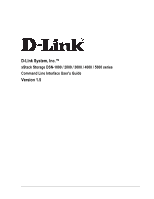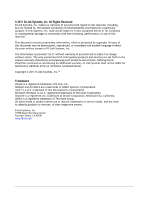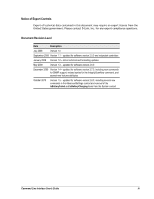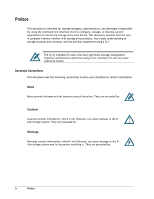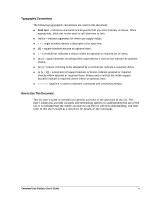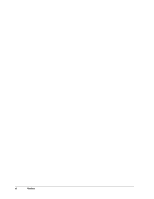D-Link DSN-4200 CLI User's Guide for DSN-1100-10
D-Link DSN-4200 Manual
 |
View all D-Link DSN-4200 manuals
Add to My Manuals
Save this manual to your list of manuals |
D-Link DSN-4200 manual content summary:
- D-Link DSN-4200 | CLI User's Guide for DSN-1100-10 - Page 1
D-Link System, Inc.™ xStack Storage DSN-1000 / 2000 / 3000 / 4000 / 5000 series Command Line Interface User's Guide Version 1.5 - D-Link DSN-4200 | CLI User's Guide for DSN-1100-10 - Page 2
purpose. D-Link Systems, consent of D-Link Systems, Inc. services. Nothing herein should be construed as constituting an additional warranty. D-Link Systems shall not be liable for technical or editorial errors or omissions contained herein. Copyright © 2011 D-Link Systems, Inc.™ Trademarks xStack - D-Link DSN-4200 | CLI User's Guide for DSN-1100-10 - Page 3
an export license from the United States government. Please contact D-Link, Inc. for any export compliance questions. Document Revision Level Date for software version 2.7.0, including new commands for SNMP support, revised syntax for the IntegrityScanNow command, and several new Volume attributes - D-Link DSN-4200 | CLI User's Guide for DSN-1100-10 - Page 4
using the command-line interface (CLI) to configure, manage, or develop custom applications for the D-Link storage array from D-Link. This contain information, which if not followed, can cause damage to the DLink storage system. They are preceded by: Warnings Warnings contain information, which - D-Link DSN-4200 | CLI User's Guide for DSN-1100-10 - Page 5
optional item. Courier typeface is used to represent commands and command prompts. How to Use This Document This CLI User's Guide is intended as a general overview of the operation of the CLI. This User's Guide also provides concepts and terminology specific to understanding the use of the CLI. It - D-Link DSN-4200 | CLI User's Guide for DSN-1100-10 - Page 6
vi Preface - D-Link DSN-4200 | CLI User's Guide for DSN-1100-10 - Page 7
the CLI ...19 3.1 General Guidelines 20 3.1.1 Understanding Commands 20 3.1.2 Global Action Commands 20 3.1.3 Context-Specific Commands 20 3.1.4 Abbreviating Commands 20 3.1.5 Editing Command Lines 21 3.1.6 Concatenating Commands 21 3.1.7 Referencing Root Items 21 3.2 Specifying Operating - D-Link DSN-4200 | CLI User's Guide for DSN-1100-10 - Page 8
Push 40 4.2.10 RequireArgs 41 4.2.11 Select 42 4.2.12 Set 43 4.2.13 ShiftArgs 43 4.2.14 Show 44 4.2.15 System 45 Chapter 5 Supported CLI Commands and Properties 47 5.1 System Commands and Properties 48 5.2 Controller Commands and Properties 50 5.3 PhysicalPort Commands and Properties - D-Link DSN-4200 | CLI User's Guide for DSN-1100-10 - Page 9
Figure 2-8. Custom Setup Screen 12 Figure 2-9. Ready to Install the Program Screen 12 Figure 2-10. Progress Bar 13 Figure 2-11. InstallShield Wizard Complete Screen 13 Figure 2-12. Run Dialog 3-5. Examples of Errors Displayed in Completion Code Mode 25 Command Line Interface User's Guide ix - D-Link DSN-4200 | CLI User's Guide for DSN-1100-10 - Page 10
53 Table 5-8. PoolList Properties 53 Table 5-9. DiskList Property 53 Table 5-10. Disk Commands 54 Table 5-11. Disk Properties 54 Table 5-12. Volume Property 55 Table 5-13. Volume Commands 55 Table 5-14. Volume Properties 56 Table 5-15. VolumeComposition Properties 57 Table 5-16. Extent - D-Link DSN-4200 | CLI User's Guide for DSN-1100-10 - Page 11
the input of another. Users who perform activities using scripts that contain one or more command lines. For the latest information about the CLI, consult the Interoperability Matrix on the D-Link Web site: www.dlink.com. This chapter provides an introduction to the CLI. The topics covered in this - D-Link DSN-4200 | CLI User's Guide for DSN-1100-10 - Page 12
. There is one instance of the root context on an D-Link storage array. In this guide, the root context is referred to as System. Every context has a unique ID. When you are in a context, the prompt indicates the specific object with which you are communicating. For example: If you communicate - D-Link DSN-4200 | CLI User's Guide for DSN-1100-10 - Page 13
[192.168.59.25], Status=OK BasePool = [BaseA], 2 disks You can also chain commands on a command line and have the CLI execute them in sequence by separating each command with a semicolon (;). The following command line, for example, tells the CLI to perform two Pop operations and then create a 30 - D-Link DSN-4200 | CLI User's Guide for DSN-1100-10 - Page 14
commands that return Contexts (such as createVolume and addInitiator). In Figure 1-1, the arrows represent command- and property-based navigation: Single arrows show a link specifically selected controller, from Controller to a specifically selected physical port, or from DiskList to a specifically - D-Link DSN-4200 | CLI User's Guide for DSN-1100-10 - Page 15
For more information about these global action commands, see Chapter 4. Figure 1-1. Hierarchy of the System Context Command Line Interface User's Guide 5 - D-Link DSN-4200 | CLI User's Guide for DSN-1100-10 - Page 16
that can be displayed or operated upon from the current context. Commands support Do. Examples of Data Types for This Member Number String Enumeration for the specific members of the list. For example, you can delete all volumes on an array by specifying the following command repeatedly until an - D-Link DSN-4200 | CLI User's Guide for DSN-1100-10 - Page 17
the CLI. The topics covered in this chapter are: Section 2.1, Supported Operating Systems (page 8) Section 2.2, Installing the CLI (page 8) Section 2.3, Starting the CLI (page 14) Section 2.4, Exiting the CLI (page 18) Section 2.5, Removing the CLI (page 18) Command Line Interface User's Guide 7 - D-Link DSN-4200 | CLI User's Guide for DSN-1100-10 - Page 18
Operating Systems The CLI supports the following operating systems: Microsoft Windows XP Professional Service Pack 2 Microsoft Windows Server 2003 R2 Microsoft Windows Server 2008 Microsoft Windows Vista Business and above 2.2 Installing the CLI To install the CLI, use the - D-Link DSN-4200 | CLI User's Guide for DSN-1100-10 - Page 19
Figure 2-2. File Download Security Warning Message 3. Click Run to run the installer. 4. If the security warning appears in Figure 2-3, click Run. A Welcome page appears (see Figure 2-4). Figure 2-3. Secondary Warning Message Command Line Interface User's Guide 9 - D-Link DSN-4200 | CLI User's Guide for DSN-1100-10 - Page 20
in the license agreement and click Next. (You must accept the terms of the license agreement to proceed.) The Destination Folder screen appears (see Figure 2-6). 10 Chapter 2 Installing the CLI - D-Link DSN-4200 | CLI User's Guide for DSN-1100-10 - Page 21
, or click the Change button and specify a different installation location. 8. Click Next. You are prompted to select a setup type (see Figure 2-7). Figure 2-7. Setup Type Screen Command Line Interface User's Guide 11 - D-Link DSN-4200 | CLI User's Guide for DSN-1100-10 - Page 22
9. Select whether you want to perform the complete or custom setup. The complete setup installs the Windows VDS Provider and the CLI, and displays the screen in Figure 2-9. If you only want to install the CLI, select Custom and make the appropriate selections in the screens that appear (see Figure - D-Link DSN-4200 | CLI User's Guide for DSN-1100-10 - Page 23
, a shortcut is placed on your Windows desktop for starting the CLI. Figure 2-10. Progress Bar 11. When the installation is complete, the screen in Figure 2-11 appears. Click Finish to close the screen. Figure 2-11. InstallShield Wizard Complete Screen Command Line Interface User's Guide 13 - D-Link DSN-4200 | CLI User's Guide for DSN-1100-10 - Page 24
2.3 Starting the CLI The CLI can be started using either the CLI shortcut installed on your Windows desktop or the Run command. The following sections describe these methods for starting the CLI. 2.3.1 Using the CLI Shortcut to Start the CLI When you installed the CLI, a desktop shortcut - D-Link DSN-4200 | CLI User's Guide for DSN-1100-10 - Page 25
command lines at the root context, or navigate to and issue commands from subcontexts (see section 1.1). 2.3.2 Using the Run Command Run command. With , you can add them to the command line following the name of the CLI Navigate to the location Program Files/D-Link, Inc./Advanced Features for Windows - D-Link DSN-4200 | CLI User's Guide for DSN-1100-10 - Page 26
called createJbodScript, which creates a JBOD on the array. The 10GB following the script name tells the CLI to create a 10 GB volume called myVolName on that JBOD. In Figure 2-15, the command line will provide the IP address, username, and password for logging in and run the same script as in - D-Link DSN-4200 | CLI User's Guide for DSN-1100-10 - Page 27
provide asynchronous reporting of changed services and may have performance impacts for heavily loaded systems. It is generally recommended that this option not be used unless there is a specific need for it. You by two colons (for example, 192.168.59.25 ::). Command Line Interface User's Guide 17 - D-Link DSN-4200 | CLI User's Guide for DSN-1100-10 - Page 28
press Enter to terminate the CLI program. The Exit command is a "global action" command and can be issued from any context. 2.5 Removing the CLI To remove the CLI from the computer on which it is installed, rerun the installer from the Advanced Features for Windows link. When the screen appears with - D-Link DSN-4200 | CLI User's Guide for DSN-1100-10 - Page 29
describes how to use the CLI. The topics covered in this chapter are: Section 3.1, General Guidelines (page 20) Section 3.2, Specifying Operating Modes (page 22) Section 3.3, Command Line Syntax (page 27) Section 3.4, Getting Help with CLI Commands (page 28) Command Line Interface User's Guide 19 - D-Link DSN-4200 | CLI User's Guide for DSN-1100-10 - Page 30
guidelines to follow when issuing CLI command lines. 3.1.1 Understanding Commands Commands are organized into two categories, global action commands and context-specific commands. All CLI commands are case-insensitive. For readability, the commands in this guide are shown with a mix of upper - D-Link DSN-4200 | CLI User's Guide for DSN-1100-10 - Page 31
way to accomplish this is to use the Pop command to reach the root level and then type the command line. Alternatively, you can issue the command line without having to leave the current subcontext by prefacing the command line with the caret (^) character. Command Line Interface User's Guide 21 - D-Link DSN-4200 | CLI User's Guide for DSN-1100-10 - Page 32
on Error mode - see section 3.2.6. Each operating mode operates independently of the other modes, and can be configured independently using the Mode command. The following sections describe these operating modes. To see the status of these operating modes, type Mode and press Enter. The figure - D-Link DSN-4200 | CLI User's Guide for DSN-1100-10 - Page 33
program will be receiving and interpreting the output from the CLI. Figure 3-3 shows an example of this mode when the Show command is issued. To select the XML output mode, type the following command: Mode outputMode XML Figure 3-3. Example of XML Output Command Line Interface User's Guide 23 - D-Link DSN-4200 | CLI User's Guide for DSN-1100-10 - Page 34
of Formatted XML Output (Excerpt Shown) 3.2.2 Indication Mode Enabling indication mode displays messages of changes made to the system as a result of commands executed by you and other CLI users. For example, if you or another user creates a volume with indication mode enabled, messages inform you - D-Link DSN-4200 | CLI User's Guide for DSN-1100-10 - Page 35
due to errors in command lines. 192.168.55.224 :: create Zeus 3tb jbod UA_E_REQUEST_FAILED = Error - CIM_ERR_FAILED: A general error occurred that is not covered by a more specific error code: " Figure 3-5. Examples of Errors Displayed in Completion Code Mode Command Line Interface User's Guide 25 - D-Link DSN-4200 | CLI User's Guide for DSN-1100-10 - Page 36
completion codes only when an error occurs, type: Mode completionCodeMode ErrorsOnly 3.2.5 Echo Command Mode Echo command mode repeats everything you type. In the following example, echo command mode repeated the command typed next to the IP address. 192.168.59.25 :: Mode EchoCommandMode Enabled - D-Link DSN-4200 | CLI User's Guide for DSN-1100-10 - Page 37
system to Zeus. Set Name Zeus [Action] [Member] [Argument] Example 3: The following example shows a command line that has more than one argument. This command line creates a new volume called Venus that is 100 GB large and configured as a JBOD. Do createVolume Venus 100GB jbod [Action] [Member - D-Link DSN-4200 | CLI User's Guide for DSN-1100-10 - Page 38
of two levels: help summary and command help. 3.4.1 Help Summary Typing the global command help as the sole command on a command line from any context lists all of the supported global and context-specific commands: 192.168.59.25 :: help Global Commands Help This help List Brief list of - D-Link DSN-4200 | CLI User's Guide for DSN-1100-10 - Page 39
(Unknown,EBlade,DBlade,xStack,SFF,I386) show Returns: taskList (TaskList object) show iSCSI - Returns the iSCSI Service Returns: iSCSI (iSCSI object) show EventHD-Linky - Gets the ,64KB,128KB,256KB,512KB,1024KB,2048KB) Returns: newVolume (Volume object) Command Line Interface User's Guide 29 - D-Link DSN-4200 | CLI User's Guide for DSN-1100-10 - Page 40
do GetMaxVolumeStripeWidth - Gets the Maximum StripeWidth supported for a vo lume type > compositionName specific command displays help information about the command. The following example displays help for the global command do: 192.168.59.25 :: help do Global Commands Do Performs a command - D-Link DSN-4200 | CLI User's Guide for DSN-1100-10 - Page 41
typed between the curly brackets specifying the variable name. Any time you use this syntax in a command line, the CLI expects the variable name in curly brackets to be the name of a variable \${envvar} becomes abc${envvar}, while abc${envvar} becomes abcABC. Command Line Interface User's Guide 31 - D-Link DSN-4200 | CLI User's Guide for DSN-1100-10 - Page 42
This Page Left Intentionally Blank 32 Chapter 3 Using the CLI - D-Link DSN-4200 | CLI User's Guide for DSN-1100-10 - Page 43
Chapter 4 Global Action Commands This chapter describes the global action commands in the CLI. The topics covered in this chapter are: Section 4.1, List of Global Action Commands (page 34) Section 4.2, Description of Global Action Commands (page 35) Command Line Interface User's Guide 33 - D-Link DSN-4200 | CLI User's Guide for DSN-1100-10 - Page 44
commands in alphabetical order, and includes a description of the command and a link to the section that describes each command. The global action commands session. Displays all of the global and context-specific commands that the CLI supports. Displays a brief list of current context properties and - D-Link DSN-4200 | CLI User's Guide for DSN-1100-10 - Page 45
Commands 4.2.1 Do Use the Do command to perform a command in the current context. The command Do is the default action and can be omitted from action commands Venus that is 100 GB in size and configured as a JBOD. createVolume Venus 100GB jbod Functionally equivalent to the previous command line, but - D-Link DSN-4200 | CLI User's Guide for DSN-1100-10 - Page 46
echo to STDOUT (if echo was enabled). Help Echo Displays help for the Echo command. 4.2.3 Execute Use the Execute command to execute a text file containing one or more CLI command lines. Adding command lines to a file is particularly convenient if you will be performing repetitive operations on - D-Link DSN-4200 | CLI User's Guide for DSN-1100-10 - Page 47
a global action command or a context-specific command. Examples Help Displays all the global action and context-specific commands supported by the CLI. Help Echo Displays help for the Echo command. Help CreateVolume Displays help for the CreateVolume command. Command Line Interface User's Guide 37 - D-Link DSN-4200 | CLI User's Guide for DSN-1100-10 - Page 48
format from the CLI as human-readable, XML, or formatted XML. Indication mode - displays messages when changes made to the system as a result of commands executed by you and other CLI users. Stream mode - configures the CLI to either output error messages to STDERR and all other output to STDOUT, - D-Link DSN-4200 | CLI User's Guide for DSN-1100-10 - Page 49
mode, which displays messages of changes made to the system as a result of commands executed by you and other CLI users. Mode indicationMode Disabled Disables indication mode. Mode if an error is encountered. Help Mode Displays help for the Mode command. Command Line Interface User's Guide 39 - D-Link DSN-4200 | CLI User's Guide for DSN-1100-10 - Page 50
root) and Extent (three levels down from the root). Using the Pop command, you can move up in the CLI hierarchy. The number of levels you hierarchy. The context is added to the push/pop stack. Issuing a Pop command after a Push command moves you up one level at a time in the hierarchy. Syntax Push - D-Link DSN-4200 | CLI User's Guide for DSN-1100-10 - Page 51
command. 4.2.10 RequireArgs The requireArgs command is an advanced feature intended for use with script files. This command lets you specify the required number of arguments for subsequent commands. If a CLI script has this command for the RequireArgs command. Command Line Interface User's Guide 41 - D-Link DSN-4200 | CLI User's Guide for DSN-1100-10 - Page 52
to change contexts to the argument specified. The context is not added to the push/pop stack. As a result, issuing a Pop command after a Select command moves you to the top (root) level context of the CLI hierarchy. Syntax Select where is a member of the current context (or - D-Link DSN-4200 | CLI User's Guide for DSN-1100-10 - Page 53
command. 4.2.13 ShiftArgs The shiftArgs command is an advanced feature intended for use with script files. This command left-shifts off a minimum number of arguments. This command 1, and 2, including this command strips the leftmost argument (0), and 2, including this command strips the two leftmost - D-Link DSN-4200 | CLI User's Guide for DSN-1100-10 - Page 54
= myvol Status = OK DurableName = iqn.2000-03.com.D-Link:myvol:6-001215-0200005d6-484f4348e87aea61 Name = myvol Secret = IsChapRequired = Sessions Volume = [myvol], State=Normal, Composition=JBOD, Size=10.00GB Help Show Displays help for the Show command. 44 Chapter 4 Global Action - D-Link DSN-4200 | CLI User's Guide for DSN-1100-10 - Page 55
example, the contents of the root directory on the C drive are displayed). !dir c:\ Displays the results of the DOS command (in this example, the contents of the root directory on the C drive are displayed). Help System Displays help for the System command. Command Line Interface User's Guide 45 - D-Link DSN-4200 | CLI User's Guide for DSN-1100-10 - Page 56
This Page Left Intentionally Blank 46 Chapter 4 Global Action Commands - D-Link DSN-4200 | CLI User's Guide for DSN-1100-10 - Page 57
This chapter describes the commands and properties supported by the CLI. Each section describes the commands and properties specific to that context. The topics covered in this chapter are: Section 5.1, System Commands and Properties (page 48) Section 5.2, Controller Commands and Properties (page 49 - D-Link DSN-4200 | CLI User's Guide for DSN-1100-10 - Page 58
the maximum volume size Do Value MaxVolumeStripeWidth Obtains the maximum stripe width Do supported for a volume type Value SystemRestart Reboots the system Do No Return Value SystemShutdown Shuts down the system Do No Return Value 48 Chapter 5 Supported CLI Commands and Properties - D-Link DSN-4200 | CLI User's Guide for DSN-1100-10 - Page 59
for a Bind failure (defined Show/Push/Select for DSN-5000 systems only) Context Displays the controller type Show Value of the Management Port Show Value Lets you access the iSCSI Service Show/Push/Select Context Returns the name of the array Show Command Line Interface User's Guide 49 - D-Link DSN-4200 | CLI User's Guide for DSN-1100-10 - Page 60
ATX" for DSN- 1000/2000/3000 series controllers) Returns the hardware type (a Show Value numeric identifier to identify the product configuration) Returns the hardware revision Show Value Returns the number of Buffer Show Value Memory DIMM modules 50 Chapter 5 Supported CLI Commands and - D-Link DSN-4200 | CLI User's Guide for DSN-1100-10 - Page 61
in a bound pair is active Indicates whether an alternate firmware version is present Lets you access array LAGs Lets you access the service management port Returns the software version that is running in Value Value Value Value (hh:mm:ss) Value (hh:mm:ss) Command Line Interface User's Guide 51 - D-Link DSN-4200 | CLI User's Guide for DSN-1100-10 - Page 62
speed. Table 5-5 lists the command in the PhysicalPort context and command or property, the global action commands that can be used with the command command Do. Table 5-5. PhysicalPort Command Command Global Action Commands Do Do port link speed in bits per second Associated Global Action Commands - D-Link DSN-4200 | CLI User's Guide for DSN-1100-10 - Page 63
commands command or property, the global action commands that can be used with the command commands Do, Push, and Select. Table 5-7. PoolList Commands Command Commands commands commands Show, Push, and Select. Table 5-9. DiskList Property Property Disks Description Associated Global Action Commands - D-Link DSN-4200 | CLI User's Guide for DSN-1100-10 - Page 64
or free space, link speed, or a number of an enclosure containing a drive. Table 5-10 provides an alphabetical list of the commands in the Disk context Show Returns the SATA queue depth Show Returns the SATA queuing support setting Show Returns the serial number Show Returns the slot number - D-Link DSN-4200 | CLI User's Guide for DSN-1100-10 - Page 65
global action commands that can commands in command or property, the global action commands that can be used with the command command Do. For a detailed description of the syntax and parameters of these commands, refer to the Help command. Table 5-13. Volume Commands Command Action Commands Do Do - D-Link DSN-4200 | CLI User's Guide for DSN-1100-10 - Page 66
IsOptimizedForMultiTrackAudio BlockSizeBytes BlockSizeBytes Description Associated Global Action Commands Returns the name of the composition type Value Value Context ContextList Context Value Value Value Value Value Value Value Value Value 56 Chapter 5 Supported CLI Commands and Properties - D-Link DSN-4200 | CLI User's Guide for DSN-1100-10 - Page 67
and the global action commands that can be used global action command Show. Table Commands Show Show/Show[ID]/Push[ID]/Select[ID] Return Parameter Value ContextList 5.10 global action commands that can be used with the command or property command Associated Global Action Commands Show Show/Push/ - D-Link DSN-4200 | CLI User's Guide for DSN-1100-10 - Page 68
the global action commands Show, Push, and Select. Table 5-17. TaskList Properties Tasks Property Description Lets you access the array of tasks Associated Global Action Commands Return Parameter Show/Show[ID]/Push[ID]/Select[ID] ContextList 58 Chapter 5 Supported CLI Commands and Properties - D-Link DSN-4200 | CLI User's Guide for DSN-1100-10 - Page 69
alphabetical list of the commands in the Task context command or property, the global action commands that can be used with the command global action command Do. Table 5-18. Task Commands Command Cancel Delete Associated Global Action Commands Return Parameter Do Global Action Commands Return - D-Link DSN-4200 | CLI User's Guide for DSN-1100-10 - Page 70
]/Select[ID] Lets you access the array targets Show/Show[ID]/Push[ID]/Select[ID] Return Parameter ContextList ContextList ContextList ContextList ContextList ContextList 60 Chapter 5 Supported CLI Commands and Properties - D-Link DSN-4200 | CLI User's Guide for DSN-1100-10 - Page 71
Property DataPDUInOrderPreference DataSequenceInOrderPreference DefaultTimeToRetainPreference DefaultTimeToWaitPreference DurableName ErrorRecoveryLevelPreference ImmediateDataPreference InitialR2TPreference Command Line Interface User's Guide Description Returns the data PDU in order preference - D-Link DSN-4200 | CLI User's Guide for DSN-1100-10 - Page 72
Property Description Associated Global Action Commands Sets the initial R2T preference Set Initiators Lets you access the array initiators Show/Show[ID]/Push Value Value Value Value Value Value Value Value Value Value Value Value Value Value 62 Chapter 5 Supported CLI Commands and Properties - D-Link DSN-4200 | CLI User's Guide for DSN-1100-10 - Page 73
header digest method Returns a secret Sets the secret Lets you access all current sessions Lets you access the associated volume Associated Global Action Commands Show Set Show Set Show Set Show/Show[ID]/Push[ID]/Select[ID] Show/Push/Select Return Parameter Value Value Value Value Value Value - D-Link DSN-4200 | CLI User's Guide for DSN-1100-10 - Page 74
properties in the iSCSISession context, a description of the property and the global action commands that can be used with the command or property, and the return parameter (if any). In Table 5-24, for the Target Session Handle Show Value (TSIH) 64 Chapter 5 Supported CLI Commands and Properties - D-Link DSN-4200 | CLI User's Guide for DSN-1100-10 - Page 75
in the iSCSIConnection context, a description of the property and the global action commands that can be used with the command or property, and the return parameter. In Table 5-25, for example, Value Value Value Value Value Context Value Value Context Value Command Line Interface User's Guide 65 - D-Link DSN-4200 | CLI User's Guide for DSN-1100-10 - Page 76
of the commands in the command or property, the global action commands that can be used with the command command Do. Table 5-26. Portal Commands Command Delete PingRemoteIPAddress Description Deletes the portal Pings another IP address Associated Global Action Commands Action Commands Return - D-Link DSN-4200 | CLI User's Guide for DSN-1100-10 - Page 77
the command in command or property, the global action commands that can be used with the command command Do. Table 5-28. Initiator Command Command Description Delete Deletes the Initiator entry in the storage system Associated Global Action Commands Associated Global Action Commands Show Show Show - D-Link DSN-4200 | CLI User's Guide for DSN-1100-10 - Page 78
a description of the command or property, the global action commands that can be used with the command or property, and the command Do. Table 5-30. AdvancedSettings Commands Command you access the current battery policy Associated Global Action Commands Show Set Show Set Show Set Show/Push/Select - D-Link DSN-4200 | CLI User's Guide for DSN-1100-10 - Page 79
Global Action Commands Returns the context, along with a description of the property the global action commands that can be used with the property, and the return parameter. for example, BatteryPolicy is used with the global action commands Show and Set. Table 5-32. SystemPolicy Properties Property - D-Link DSN-4200 | CLI User's Guide for DSN-1100-10 - Page 80
server subnet mask Returns the NTP server IP address Sets the NTP server IP address Associated Global Action Commands Show Set Show Set Show Set Show Set Show Set Show Set Show Set Set Show Show Value Value Value Value Value Value Value Value 70 Chapter 5 Supported CLI Commands and Properties - D-Link DSN-4200 | CLI User's Guide for DSN-1100-10 - Page 81
list of the properties in the SystemStatistics context, a description of the property and the global action commands that can be used with the property, and the return parameter. In Table 5-34, for Value Value Value Value Value Value Value Value Value Value Command Line Interface User's Guide 71 - D-Link DSN-4200 | CLI User's Guide for DSN-1100-10 - Page 82
LAG Enables the LAG Changes the VLAN Enabled flag by delete and recreate Associated Global Action Commands Do/Push/Select Do Do Do Do Return Parameter Context No Return Value No Return Value Value Value ContextList ContextList Value Value Value 72 Chapter 5 Supported CLI Commands and Properties - D-Link DSN-4200 | CLI User's Guide for DSN-1100-10 - Page 83
management port's IP address or hostname. Table 5-37 provides an alphabetical list of the command in the ManagementPort context and Table 5-38 provides an alphabetical list of the properties in Value ContextList Value Value Value Value Value Value Value Value Command Line Interface User's Guide 73 - D-Link DSN-4200 | CLI User's Guide for DSN-1100-10 - Page 84
the command in the command or property, the global action commands that can be used with the command command Do. Table 5-39. NetworkRoute Command Command Delete Description Deletes the route entry Associated Global Action Commands Returns the Is Specific MTU Boolean Global Action Commands Show - D-Link DSN-4200 | CLI User's Guide for DSN-1100-10 - Page 85
Commands and Properties ServicePool commands lists the command in the command or property, the global action commands that can be used with the command commands Do, Push, and Select. Table 5-41. ServicePool Commands Command CreateVolume GetMaxVolumeSize Description Associated Global Action Commands - D-Link DSN-4200 | CLI User's Guide for DSN-1100-10 - Page 86
This Page Left Intentionally Blank 76 Chapter 5 Supported CLI Commands and Properties - D-Link DSN-4200 | CLI User's Guide for DSN-1100-10 - Page 87
a System (page 80) Section 6.7, Restarting the System (page 81) Section 6.8, Shutting Down the System (page 81) Section 6.9, Showing the Status of a Controller (page 81) Section 6.10, Navigating and Displaying System, Volume, and Drive Information (page 82) Command Line Interface User's Guide 77 - D-Link DSN-4200 | CLI User's Guide for DSN-1100-10 - Page 88
6.1 Setting the Name of the System The following example sets the name of the system to Garnet. Systems are named from the System context. 192.168.59.25 :: Set Name Garnet 6.2 Creating Volumes The following sections show examples of creating volumes. Volumes are created from the System context. - D-Link DSN-4200 | CLI User's Guide for DSN-1100-10 - Page 89
displays the maximum stripe width supported for a JBOD. 192.168.59.25 :: Do GetMaxVolumeStripeWidth JBOD Example 2 The following example displays the maximum stripe width supported for a mirror configuration. 192.168.59.25 :: Do GetMaxVolumeStripeWidth Mirror Command Line Interface User's Guide 79 - D-Link DSN-4200 | CLI User's Guide for DSN-1100-10 - Page 90
StripeMirror Example 4 The following example displays the maximum stripe width supported for a parity configuration. 192.168.59.25 :: Do The following example obtain a vector of all controllers in the system. This command is issued from the System context. 192.168.59.25 :: Show Controllers - D-Link DSN-4200 | CLI User's Guide for DSN-1100-10 - Page 91
and controller status description (if any) The number of disks that make up the base pool Showing controller status is performed from the Controller context. Command Line Interface User's Guide 81 - D-Link DSN-4200 | CLI User's Guide for DSN-1100-10 - Page 92
shown to the left of the equals sign in the example above are themselves commands that can be issued from the Controller context if you want to view a of drive slots for the current controller, type show driveSlots. 6.10 Navigating and Displaying System, Volume, and Drive Information The following - D-Link DSN-4200 | CLI User's Guide for DSN-1100-10 - Page 93
volumes = [my_volume], State=Normal, Composition=Parity, Size=10.00GB volumes = [mark1], State=Normal, Composition=JBOD durableName=iqn.2000-03.com.D-Link:mynewvolume:6-00121500c000006-484daa3e3a95a6c1, sessionCount=0 SATA PhysicalCapacity = 251,000,193,024 Command Line Interface User's Guide 83 - D-Link DSN-4200 | CLI User's Guide for DSN-1100-10 - Page 94
SerialNumber = Y65N42TE SASChannelNumber = 0 EnclosureNumber = 0 SlotNumber = 0 DriveNumber = 0 Vendor = VendorModel = Maxtor 7Y250M0 ATAVersion = 7 ActualLinkSpeed = 0 SupportedLinkSpeeds = 0 SupportedLinkSpeeds SATAQueueingSupport = ENABLED SATAQueueDepth = 32 Supports48BitAddress = true SMARTData - D-Link DSN-4200 | CLI User's Guide for DSN-1100-10 - Page 95
— 14 supported operating systems — 8 syntax — 27 CLI operating modes completion code mode — 25 echo command mode — 26 exit script on error mode — 26 indication mode — 24 output mode — 23 overview — 22 stream mode — 25 Commands abbreviating — 20 and properties — 47 concatenating — 21 context-specific - D-Link DSN-4200 | CLI User's Guide for DSN-1100-10 - Page 96
— 41 Root items, referencing — 21 S Select command — 42 ServicePool commands and properties — 75 Set command — 43 ShiftArgs command — 43 Show command — 44 Special keywords — 6 Starting the CLI — 14 Substituting environment variables — 31 Supported operating systems — 8 Syntax of CLI — 27 System - D-Link DSN-4200 | CLI User's Guide for DSN-1100-10 - Page 97
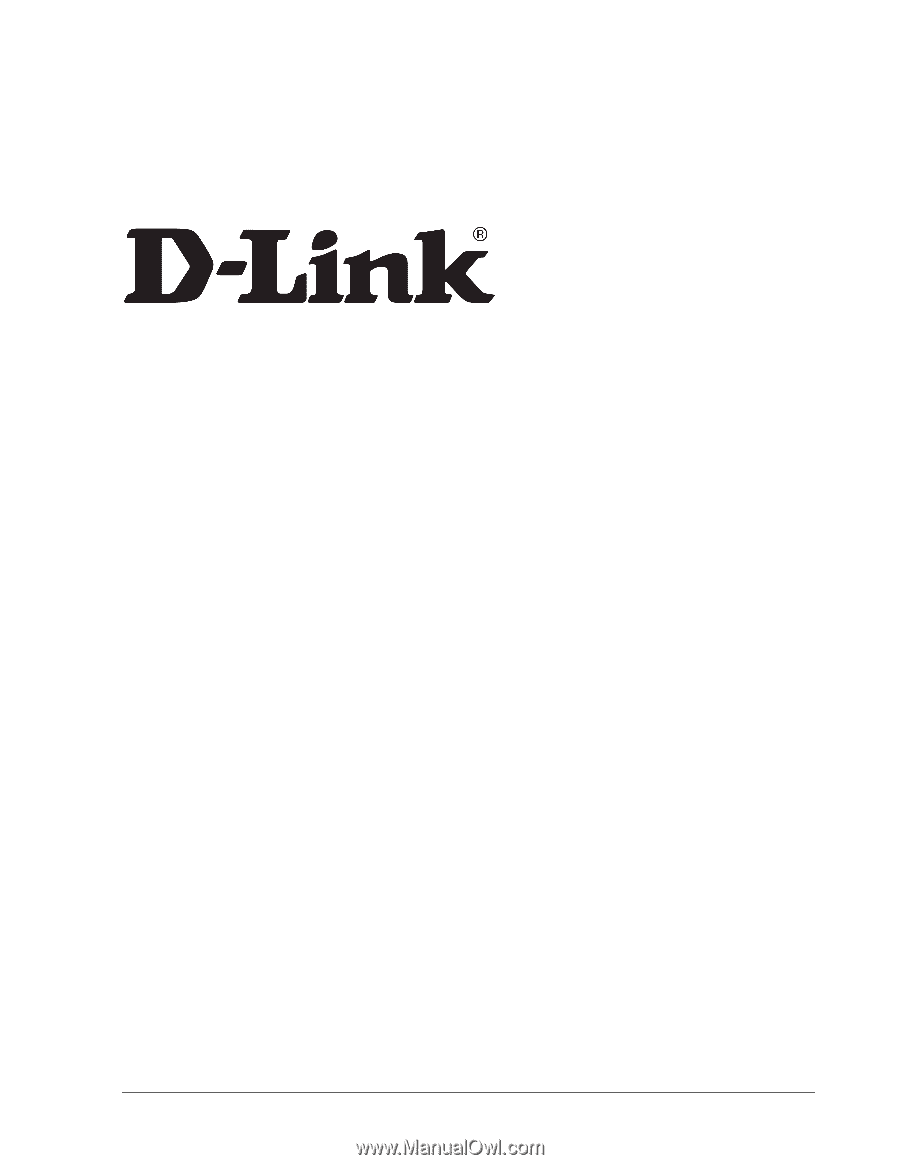
D-Link System, Inc.™
xStack Storage DSN-1000 / 2000 / 3000 / 4000 / 5000 series
Command Line Interface User’s Guide
Version 1.5