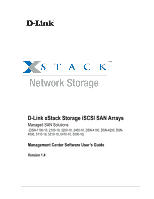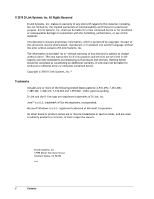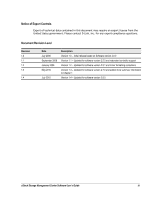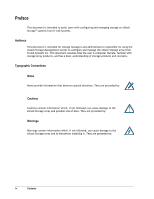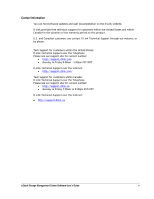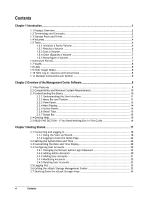D-Link DSN-4200 Software User's Guide for DSN-4000
D-Link DSN-4200 Manual
 |
View all D-Link DSN-4200 manuals
Add to My Manuals
Save this manual to your list of manuals |
D-Link DSN-4200 manual content summary:
- D-Link DSN-4200 | Software User's Guide for DSN-4000 - Page 1
D-Link xStack Storage iSCSI SAN Arrays Managed SAN Solutions (DSN-1100-10, 2100-10, 3200-10, 3400-10, DSN-4100, DSN-4200, DSN4000, 5110-10, 5210-10, 5410-10, 5000-10) Management Center Software User's Guide Version 1.4 - D-Link DSN-4200 | Software User's Guide for DSN-4000 - Page 2
a U.S. registered trademark of Microsoft Corporation.. All other brand or product names are or may be trademarks or service marks, and are used to identify products or services, of their respective owners. D-Link Systems, Inc. 17595 Mount Herrmann Street Fountain Valley, CA 92708 USA ii Contents - D-Link DSN-4200 | Software User's Guide for DSN-4000 - Page 3
D-Link, support Version 1.2 - Updated for software version 2.5.1 and minor formatting corrections Version 1.3 - Updated for software version 2.7.0 and added more summary information to Chapter 1 Version 1.4 - Updated for software version 2.8.0 xStack Storage Management Center Software User's Guide - D-Link DSN-4200 | Software User's Guide for DSN-4000 - Page 4
storage on xStack Storage® systems from D-Link Systems. Audience This document is intended for storage managers and administrators responsible for using the xStack Storage Management Center to configure and manage the xStack Storage array from D-Link Systems Inc. This document assumes that the - D-Link DSN-4200 | Software User's Guide for DSN-4000 - Page 5
Canada: D-Link Technical Support over the Telephone Please see our support site for current number: • http://support.dlink.ca • Monday to Friday 7:30am to 9:00pm EST/EDT D-Link Technical Support over the Internet: http://support.dlink.ca xStack Storage Management Center Software User's Guide v - D-Link DSN-4200 | Software User's Guide for DSN-4000 - Page 6
Multiple Connections per Session 8 Chapter 2 Overview of the Management Center Software 9 2.1 Key Features 9 2.2 Compatibility and 2.3.6 Detail Tabs 15 2.3.7 Status Bar 15 2.4 Getting Help 15 2.5 READ THIS SECTION - If You Read Nothing Else In This Guide 16 Chapter 3 Getting Started...17 - D-Link DSN-4200 | Software User's Guide for DSN-4000 - Page 7
Chapter 4 Managing Volumes ...35 4.1 Tab 68 4.5 Removing iSCSI Initiators 69 Chapter 5 Managing Physical Storage ...71 5.1 Understanding the Physical Storage Settings (Advanced Settings Tab 96 Chapter 7 Managing Management and Ethernet Ports and Portals 101 7.1 Understanding the Network - D-Link DSN-4200 | Software User's Guide for DSN-4000 - Page 8
122 Chapter 10 Troubleshooting ...125 10.1 Downloading a System Diagnostic Capture 126 10.2 Possible Problems and Recommended Corrective Admin Login Password 144 C.7 Configuration Files 145 C.8 Management Port Settings 146 C.9 Data Port Settings 147 C.10 Email Settings 148 iSNS Settings 148 - D-Link DSN-4200 | Software User's Guide for DSN-4000 - Page 9
This Page Left Intentionally Blank xStack Storage Management Center Software User's Guide ix - D-Link DSN-4200 | Software User's Guide for DSN-4000 - Page 10
- D-Link DSN-4200 | Software User's Guide for DSN-4000 - Page 11
Chapter 1 Introduction This chapter provides an introduction to the D-Link xStack Storage SAN system, and the terminology and concepts associated with it. Topics Log-In, Sessions and Connections Section 1.11, Multiple Connections per Session xStack Storage Management Center Software User's Guide 1 - D-Link DSN-4200 | Software User's Guide for DSN-4000 - Page 12
Link xStack Storage system is an intelligent, high-performance Gigabit Ethernet (GbE) or 10GbE storage solution designed for businesses that want to improve the reliability, availability, serviceability system's volume management, initiator, target, network portal, and Link Aggregation Group ( - D-Link DSN-4200 | Software User's Guide for DSN-4000 - Page 13
commands and data formats used for secondary services such as authentication). From the network's perspective, iSCSI is just another service SCSI link involves packs SCSI commands and data manages initiator access to a target node as part of volume management Storage space is managed on the xStack - D-Link DSN-4200 | Software User's Guide for DSN-4000 - Page 14
in the creation of a new Volume any time it is required. That drive is automatically moved to the Base Pool at that time with no manual interaction. Disk drives currently being used to hold Volume data or ready to be used to hold volume data. A drive that can only be used - D-Link DSN-4200 | Software User's Guide for DSN-4000 - Page 15
, and then doubles the number of members to allow for the second data copy. As in a mirror organization, the storage cost is double. xStack Storage Management Center Software User's Guide 5 - D-Link DSN-4200 | Software User's Guide for DSN-4000 - Page 16
needed to allocate the storage space and create the volume. Manually: You can select the organization and all other parameters described The extents that make up a volume can be seen on the xStack Storage Management Console. The extents are organized into members. The definition of a member varies - D-Link DSN-4200 | Software User's Guide for DSN-4000 - Page 17
capacity to support the total port number. In iSCSI, the standard port is number 3260, which is the port used by the storage system. Each iSCSI Target Node identifies the network portals through which initiators can access the storage system. xStack Storage Management Center Software User's Guide - D-Link DSN-4200 | Software User's Guide for DSN-4000 - Page 18
a customer wish to utilize this feature, the Management Console can be used to replace the standard one-to-one relationship of Ethernet port to Network Portal with a LAG. LACP protocols are not supported. Static LAG configurations are the only supported option. 1.9 iSCSI Target Nodes An iSCSI target - D-Link DSN-4200 | Software User's Guide for DSN-4000 - Page 19
of xStack Storage arrays For the latest information about hardware and software supported by your D-Link DSN iSCSI SAN Array, please consult the Interoperability Matrix found on the D-Link Systems Inc Web site: http://www.dlink.com xStack Storage Management Center Software User's Guide 9 - D-Link DSN-4200 | Software User's Guide for DSN-4000 - Page 20
Management Center supports the following four views: Volume View - lets you view, configure, and manage storage volumes. Physical Storage View - lets you view and manage management and iSCSI data ports. For your convenience, there are a number of ways to move from one view to another: Click commands - D-Link DSN-4200 | Software User's Guide for DSN-4000 - Page 21
related commands in the Volume menu change to commands relevant to managing the physical storage on the xStack Storage array. The toolbar appears below the menu bar and an example of how the menu bar and toolbar appear in the Volume View. xStack Storage Management Center Software User's Guide 11 - D-Link DSN-4200 | Software User's Guide for DSN-4000 - Page 22
Menu bar Figure 2-2. Menu Bar and Toolbar Toolbar Volume View Button Figure 2-3. Tooltip 2.3.2.1 Shortcut Menu The previous section explained how the menus, commands, and toolbar can be used to perform Menu for Volume View Main Display 12 Chapter 2 Overview of the Management Center Software - D-Link DSN-4200 | Software User's Guide for DSN-4000 - Page 23
the IP address of the currently managed xStack Storage is highlighted, the Volume View is displayed. Below the IP address of the currently managed xStack Storage are links you can click to display the that IP address. Figure 2-5. View panel xStack Storage Management Center Software User's Guide 13 - D-Link DSN-4200 | Software User's Guide for DSN-4000 - Page 24
the volumes and iSCSI initiators associated with the xStack Storage being managed. Figure 2-6. Main Display in Volume View 2.3.5 Action Panels Below actions (depending on whether the xStack Storage system is capable of supporting single or dual controllers) and is displayed for all views. Figure - D-Link DSN-4200 | Software User's Guide for DSN-4000 - Page 25
status bar to be hidden, uncheck Show Status Bar on the View menu. Clickable Event Link Figure 2-9. Status Bar Activity Indicator 2.4 Getting Help The xStack Storage Management Center xStack Storage wizards by pressing the F1 key. xStack Storage Management Center Software User's Guide 15 - D-Link DSN-4200 | Software User's Guide for DSN-4000 - Page 26
Guide Table 2-1 identifies the tasks that can be performed using the xStack Storage Management Center. These tasks are organized into three groups: Required tasks that all users must perform Recommended tasks that D-Link simplify for identification and troubleshooting. Optional Tasks 1. - D-Link DSN-4200 | Software User's Guide for DSN-4000 - Page 27
This chapter describes how to get started using the xStack Storage Management Center. The topics covered in this chapter are: Section 3.1, Accounts Section 3.5, Logging Out Section 3.6, Exiting the xStack Storage Management Center Section 3.7, Shutting Down the xStack Storage Array Before proceeding, - D-Link DSN-4200 | Software User's Guide for DSN-4000 - Page 28
xStack Storage Management Center. 1. Start a Web browser on the PC connected to the xStack Storage management port. 2. In the browser's address bar, type the series of intuitive point-and-click pages that start automatically, guiding administrators through the first-time setup. The Start-up Wizard - D-Link DSN-4200 | Software User's Guide for DSN-4000 - Page 29
download the End User License Agreement to your computer, click Click here to download the End User License Agreement on the Welcome screen. xStack Storage Management Center Software User's Guide 19 - D-Link DSN-4200 | Software User's Guide for DSN-4000 - Page 30
the Re-type Password field. For security, each typed password character appears as a bullet (•). Record the admin password in Table C-6. 3. Click Next to continue. The Management Port page appears (see Figure 3-4). 20 Chapter 3 Getting Started - D-Link DSN-4200 | Software User's Guide for DSN-4000 - Page 31
that is more meaningful. If you do not need a default gateway, you should specify a value of "0.0.0.0" for that field. 5. Click Next to continue. The Data Port page appears once for each data port on your system (see Figure 3-5). xStack Storage Management Center Software User's Guide 21 - D-Link DSN-4200 | Software User's Guide for DSN-4000 - Page 32
to Email Notification. However, if you skip this screen, you will need to specify these addresses through the xStack Storage Management Center before you can use the data ports. If you specify these settings now, record them in Table C-9 and click Next when finished. After skipping or completing the - D-Link DSN-4200 | Software User's Guide for DSN-4000 - Page 33
's email notification feature. If you check Enable Email Support to enable this feature, specify the SMTP server IP address and port number, an email address to be shown as originating summary screen similar to the one in Figure 3-7 appears. xStack Storage Management Center Software User's Guide 23 - D-Link DSN-4200 | Software User's Guide for DSN-4000 - Page 34
you install the xStack Storage command-line interface (CLI) and Microsoft Virtual Disk Services (VDS). For information about using these advanced features, refer to the D-Link Virtual Disk Services Guide and the xStack Storage Command Line Interface Reference Guide. 24 Chapter 3 Getting Started - D-Link DSN-4200 | Software User's Guide for DSN-4000 - Page 35
Java Runtime Environment (JRE). If the latest version of JRE is not installed on the management PC, xStack Storage will let you download it if the PC has Internet access. The minimum password: Default username: admin Default password: admin xStack Storage Management Center Software User's Guide 25 - D-Link DSN-4200 | Software User's Guide for DSN-4000 - Page 36
. Otherwise, if you lose this information, you will need to contact D-Link technical support. 3. To log in to the selected xStack Storage array without having to PC, you will need to log in again.) If other people use the management PC, you may not want to check Remember me and log in automatically. - D-Link DSN-4200 | Software User's Guide for DSN-4000 - Page 37
NTP server, or you can click on the "Synchronize Remote Time" button to get the date and time from your local computer system. xStack Storage Management Center Software User's Guide 27 - D-Link DSN-4200 | Software User's Guide for DSN-4000 - Page 38
, use the drop-down list to select the appropriate time zone. 3. By default, time settings will be applied to all xStack Storage arrays being managed. To apply the settings to just the current system, check the "Only change setting for..." checkbox. 4. Click OK. 5. Restart the xStack Storage for the - D-Link DSN-4200 | Software User's Guide for DSN-4000 - Page 39
paper in a safe place. If you lose the login password, you may have to contact D-Link technical support. To change the default admin login password: 1. In the View panel, click System Administration. selected in the left pane, click admin. xStack Storage Management Center Software User's Guide 29 - D-Link DSN-4200 | Software User's Guide for DSN-4000 - Page 40
check it.) 6. In the New Password field, enter the case-sensitive password that this admin must specify to log in to the xStack Storage Management Center. The Confirm New Password field becomes available. 7. In the Confirm New Password field, re-enter the same case-sensitive login password that you - D-Link DSN-4200 | Software User's Guide for DSN-4000 - Page 41
the case-sensitive password that this user must specify to log in to the xStack Storage Management Center. The Confirm New Password field becomes available. 7. In the Confirm New Password field more user accounts, repeat steps 3 through 8. xStack Storage Management Center Software User's Guide 31 - D-Link DSN-4200 | Software User's Guide for DSN-4000 - Page 42
3.4.4 Modifying Accounts There may be times when the administrator needs to edit an account. For example, you may want to change a user's login password or promote the user to admin so the user can create, modify, and delete user accounts. 1. In the View panel, click System Administration. 2. Click - D-Link DSN-4200 | Software User's Guide for DSN-4000 - Page 43
have to contact D-Link technical support. 1. In the and keeps the xStack Storage Management Center running. You can Management Center To end your current management session, use the following procedure to exit from the xStack Storage Management the xStack Storage Management Center. Therefore, be - D-Link DSN-4200 | Software User's Guide for DSN-4000 - Page 44
Shutdown. 5. Wait for the Ready LED on the array front panel to go off. Then manually power off your xStack Storage array and any expansion arrays according to the instructions in the Hardware Reference Guide for your system, if they do not automatically power off. 34 Chapter 3 Getting Started - D-Link DSN-4200 | Software User's Guide for DSN-4000 - Page 45
extents. A volume typically consists of extents from several drives. Volumes are managed in the Volume View. Volume View is the initial view that appears when you log in to Using the Detail Tabs Section 4.5 Removing iSCSI Initiators xStack Storage Management Center Software User's Guide 35 - D-Link DSN-4200 | Software User's Guide for DSN-4000 - Page 46
or reconfigure the volume; and view advanced extent information. See section 4.3. If you are using a DSN-5000 Series array with dual controllers and those controllers are unable to bind, the Volume Actions panel Appears Here Figure 4-1. Volume View Sorted by Volume 36 Chapter 4 Managing Volumes - D-Link DSN-4200 | Software User's Guide for DSN-4000 - Page 47
defines what volumes are accessible through the xStack Storage target. The xStack Storage Management Center provides a Create Volume Wizard that makes volume creation as easy as step launches the Create Volume Wizard (see Figure 4-3). xStack Storage Management Center Software User's Guide 37 - D-Link DSN-4200 | Software User's Guide for DSN-4000 - Page 48
those special characters will not be included in the IQN target name that is automatically generated by the storage system for the volume. 38 Chapter 4 Managing Volumes - D-Link DSN-4200 | Software User's Guide for DSN-4000 - Page 49
proceed. Figure 4-5. Volume Use Screen 1. If you selected Walk me through the choices and clicked Next, the Data Protection screen appears (see Figure 4-6). xStack Storage Management Center Software User's Guide 39 - D-Link DSN-4200 | Software User's Guide for DSN-4000 - Page 50
to the next step. If you selected Less Important, the Number of Drives screen appears (see Figure 4-8) and you should skip to step 4. 40 Chapter 4 Managing Volumes - D-Link DSN-4200 | Software User's Guide for DSN-4000 - Page 51
storage over many drives to improve performance or to use the fewest drives possible. Click Next. The Volume Size screen appears (see Figure 4-9). xStack Storage Management Center Software User's Guide 41 - D-Link DSN-4200 | Software User's Guide for DSN-4000 - Page 52
, if you wish to access a volume that is larger than 2TB from a host operating system that only supports 32-bit addressing (such as Windows XP), you must change the block size setting for that volume from 512 volumes. The Grant Access screen appears (see Figure 4-10). 42 Chapter 4 Managing Volumes - D-Link DSN-4200 | Software User's Guide for DSN-4000 - Page 53
(see Figure 4-11). If you decide not to grant access to an initiator now, you can do so at a later time (see section 4.3.1). xStack Storage Management Center Software User's Guide 43 - D-Link DSN-4200 | Software User's Guide for DSN-4000 - Page 54
one in Figure 4-12 appears. Figure 4-12. Successfully Created Volume Message 9. Click Close to close the Wizard and return to the Volume View. 44 Chapter 4 Managing Volumes - D-Link DSN-4200 | Software User's Guide for DSN-4000 - Page 55
creates an exact copy of a set of data on two or more drives for data redundancy. A Mirror volume supports an even number of members from 2 to 16. - Stripe - splits data evenly across two or more drives 4-15) and you should skip to step 5. xStack Storage Management Center Software User's Guide 45 - D-Link DSN-4200 | Software User's Guide for DSN-4000 - Page 56
between them, get selected. - For non-adjacent disks, click the first one, then hold down the Ctrl key and click each subsequent disk. 46 Chapter 4 Managing Volumes - D-Link DSN-4200 | Software User's Guide for DSN-4000 - Page 57
drop-down list to select from one of the commonly used chunk sizes. Click Next. The Volume Size screen appears (see Figure 4-17). xStack Storage Management Center Software User's Guide 47 - D-Link DSN-4200 | Software User's Guide for DSN-4000 - Page 58
, if you wish to access a volume that is larger than 2TB from a host operating system that only supports 32-bit addressing (such as Windows XP), you must change the block size setting for that volume from 512 volumes. The Grant Access screen appears (see Figure 4-18). 48 Chapter 4 Managing Volumes - D-Link DSN-4200 | Software User's Guide for DSN-4000 - Page 59
(see Figure 4-19). If you decide not to grant access to an initiator now, you can do so at a later time (see section 4.3). xStack Storage Management Center Software User's Guide 49 - D-Link DSN-4200 | Software User's Guide for DSN-4000 - Page 60
in Figure 4-20 appears. Figure 4-20. Successfully Created Volume Message 11. Click Close to close the Wizard and return to the Volume View. 50 Chapter 4 Managing Volumes - D-Link DSN-4200 | Software User's Guide for DSN-4000 - Page 61
menu. - Click the Initiator Access tab. Any of these steps displays the Initiator Access tab (see Figure 4-21). Figure 4-21. Initiator Access Tab xStack Storage Management Center Software User's Guide 51 - D-Link DSN-4200 | Software User's Guide for DSN-4000 - Page 62
by Volume is selected in the Volume View. You can then use the procedure in section 4.5 to remove unused iSCSI initiators if desired. 52 Chapter 4 Managing Volumes - D-Link DSN-4200 | Software User's Guide for DSN-4000 - Page 63
the scan, you can use the Schedule tab in the System Administration View to view, suspend, or delete this scheduled action (see section 6.2.4). xStack Storage Management Center Software User's Guide 53 - D-Link DSN-4200 | Software User's Guide for DSN-4000 - Page 64
. - Press the right mouse button and click Destroy Volume from the shortcut menu. Any of these steps display the message in Figure 4-24. 54 Chapter 4 Managing Volumes - D-Link DSN-4200 | Software User's Guide for DSN-4000 - Page 65
, increase the size of the volume as required. Do not exceed the Maximum size shown. 4. Click OK. 5. Record the new size in Table C-1. xStack Storage Management Center Software User's Guide 55 - D-Link DSN-4200 | Software User's Guide for DSN-4000 - Page 66
on the volume may also need to be increased. For more information, refer to your host operating system documentation (for example, Windows Disk Management). 4.3.5 Reconfiguring a Volume After you create a volume (and it has finished initializing if it is a Parity volume), you can reconfigure its - D-Link DSN-4200 | Software User's Guide for DSN-4000 - Page 67
4. Select Finish in the Ready to Create Volume screen to begin the reconfiguration process. The Finish Reconfigure screen shown in Figure 4-28 appears. xStack Storage Management Center Software User's Guide 57 - D-Link DSN-4200 | Software User's Guide for DSN-4000 - Page 68
the reconfiguration of the volume is 3% complete. In addition, the activity indicator in the status bar moves from side to side. At the end of the reconfiguration, the Starting Reconfiguring screen appears, to view, suspend, or delete this action (see section 6.2.4). 58 Chapter 4 Managing Volumes - D-Link DSN-4200 | Software User's Guide for DSN-4000 - Page 69
of the first tab. Since duplicate volume names are not permitted, you cannot rename a volume using a name that already exists for another volume. xStack Storage Management Center Software User's Guide 59 - D-Link DSN-4200 | Software User's Guide for DSN-4000 - Page 70
on the selected volume. Initially, the Extents tab shows basic extent information, as shown in Figure 4-31. This read-only screen provides drive links below the first Description column that, when clicked, display the selected drive in the Extents tab of the Physical Storage View (see section - D-Link DSN-4200 | Software User's Guide for DSN-4000 - Page 71
) from the shortcut menu. Press the F9 key. Figure 4-32 shows an example of the advanced extent information displayed in the Extent tab. xStack Storage Management Center Software User's Guide 61 - D-Link DSN-4200 | Software User's Guide for DSN-4000 - Page 72
between the Extents and Security tabs. This read-only screen shows the description and status of the drive being reconfigured. Clicking a drive link in the first Description column displays the Physical Storage View of the drive you selected. When the reconfiguration process completes, this tab - D-Link DSN-4200 | Software User's Guide for DSN-4000 - Page 73
enable CHAP security: 1. In the Volume View, click a volume in the Main Display. 2. Click the Security tab. The options in Figure 4-34 appear. xStack Storage Management Center Software User's Guide 63 - D-Link DSN-4200 | Software User's Guide for DSN-4000 - Page 74
must be from 12 to 16 characters long. For security, each typed character appears as a bullet (●). 4. Click Apply. 5. Record your settings in Table C-1. 64 Chapter 4 Managing Volumes - D-Link DSN-4200 | Software User's Guide for DSN-4000 - Page 75
the desired value. - If the value is entered in the field, double-click in the field and enter the desired value. 4. Click Apply. xStack Storage Management Center Software User's Guide 65 - D-Link DSN-4200 | Software User's Guide for DSN-4000 - Page 76
of unsolicited data that an initiator can send to a target during the execution of a single SCSI command. This amount includes the immediate data, if any, and the sequence of unsolicited Data-Out PDUs, if used by the volume. Choices are: No Digest (default) CRC32C 66 Chapter 4 Managing Volumes - D-Link DSN-4200 | Software User's Guide for DSN-4000 - Page 77
Primary Authentication Method Secondary Authentication Method Is Read Only? Disable the iSCSI Sync Cache command? (Sync Cache becomes NOP) Read-Ahead Cache Size (KBytes) Optimize for Multi- data to the target. This item is always enabled. xStack Storage Management Center Software User's Guide 67 - D-Link DSN-4200 | Software User's Guide for DSN-4000 - Page 78
immediate data in the session. (Immediate data is data that the initiator piggybacks onto an iSCSI command PDU.) This item is always disabled. Indicates whether the data PDUs within a sequence of data Figure 4-36 appears. Figure 4-36. Security Tab for an Initiator 68 Chapter 4 Managing Volumes - D-Link DSN-4200 | Software User's Guide for DSN-4000 - Page 79
iSCSI initiator. Clicking the Sort by Initiator button displays iSCSI initiators without iSCSI sessions below initiators with active sessions in the Main View. xStack Storage Management Center Software User's Guide 69 - D-Link DSN-4200 | Software User's Guide for DSN-4000 - Page 80
loss or corruption, do not remove an iSCSI initiator when there is disk input/output (I/O) activity occurring between the initiator and the array. 70 Chapter 4 Managing Volumes - D-Link DSN-4200 | Software User's Guide for DSN-4000 - Page 81
Actions Section 4.3, Using the Detail Tabs The DSN-5210, DSN-5410 and DSN-5000 units can all support SATA hard drives when a single controller is used. However, the use of SAS hard drives is required for High Availability (HA) operation. xStack Storage Management Center Software User's Guide 71 - D-Link DSN-4200 | Software User's Guide for DSN-4000 - Page 82
can perform on the selected drive. See section 5.2. If you are using a DSN-5000 Series primary array with dual controllers and those controllers are unable to bind, 5.3. Figure 5-1. Physical Storage View 72 Chapter 5 Managing Physical Storage Drives appear here (shaded drive is selected) - D-Link DSN-4200 | Software User's Guide for DSN-4000 - Page 83
advanced view in the Extents tab. See section 5.3.2. 5.2.1 Initializing a Drive The xStack Storage Management Center allows you to initialize a new drive that has never been used in the storage volume data that was stored on that drive. xStack Storage Management Center Software User's Guide 73 - D-Link DSN-4200 | Software User's Guide for DSN-4000 - Page 84
5.2.2 Downing a Drive The xStack Storage Management Center provides a Down Drive feature that lets you remove a drive from the system in an orderly way. Using this appears. Figure 5-4. Down Drive Started Message 7. Click OK in the box to remove the message. 74 Chapter 5 Managing Physical Storage - D-Link DSN-4200 | Software User's Guide for DSN-4000 - Page 85
is designated as a spare. 3. To remove the selected drive as a spare, perform any of the steps in step 2 to remove the check mark. xStack Storage Management Center Software User's Guide 75 - D-Link DSN-4200 | Software User's Guide for DSN-4000 - Page 86
as "HDD" or "SDD"),that information will appear next to the drive type field that shows "SATA" or "SAS". Figure 5-5. Drive Properties Tab 76 Chapter 5 Managing Physical Storage - D-Link DSN-4200 | Software User's Guide for DSN-4000 - Page 87
basic extent information, as shown in Figure 5-6. This read-only screen provides volume name links below the first Description column that, when clicked, display the selected volume in the Extents advanced view displayed in the Extent tab. xStack Storage Management Center Software User's Guide 77 - D-Link DSN-4200 | Software User's Guide for DSN-4000 - Page 88
of reliability, with the hope of anticipating failures. SMART is not supported on SAS drives. With SMART, a SATA disk's integrated controller attributes that are defined differently by each vendor (see Figure 5-9). SMART is supported on SATA drives only, not on SAS drives. The use of SATA drives - D-Link DSN-4200 | Software User's Guide for DSN-4000 - Page 89
Figure 5-8. SMART Data Tab Figure 5-9. SMART Attributes Tab When a SATA drive exceeds a SMART Threshold value, the system will automatically "down" that drive. For more information about the "Down Drive" operation, refer to Section 5.2.2. xStack Storage Management Center Software User's Guide 79 - D-Link DSN-4200 | Software User's Guide for DSN-4000 - Page 90
This Page Left Intentionally Blank 80 Chapter 5 Managing Physical Storage - D-Link DSN-4200 | Software User's Guide for DSN-4000 - Page 91
View button on the toolbar: The topics covered in this chapter are: Section 6.1, Understanding the System Administration View Section 6.2, Using the Detail Tabs xStack Storage Management Center Software User's Guide 81 - D-Link DSN-4200 | Software User's Guide for DSN-4000 - Page 92
Understanding the System Administration View The System Administration View varies depending on whether your xStack Storage system is capable of supporting single or redundant controllers. Dual-controller configurations are only available when an additional controller is installed in the system, and - D-Link DSN-4200 | Software User's Guide for DSN-4000 - Page 93
For the DSN-5110-10, the additional controller is the DSN-510, for the DSN5210-10, the additional controller is the DSN-520 and for the DSN-5410-10, the additional controller is the DSN-540. Please information, as shown in Figure 6-3. xStack Storage Management Center Software User's Guide 83 - D-Link DSN-4200 | Software User's Guide for DSN-4000 - Page 94
to the redundant controller. In the event of a controller failure, the system will automatically transfer all system configuration information (including Management Port and Data Port IP addresses) and any cached data to the redundant controller, without any interruption to the host servers. When - D-Link DSN-4200 | Software User's Guide for DSN-4000 - Page 95
item (Information, Warning or Error). When you select an item, detailed information about the item appears on the right side of the tab. xStack Storage Management Center Software User's Guide 85 - D-Link DSN-4200 | Software User's Guide for DSN-4000 - Page 96
When You Select an Item Here... Information about that Item Appears Here Figure 6-4. History Tab You can save the event history as a text file in comma-separated format on your local computer. 1. Perform one of the following steps: - On the Tools menu, click Save Event History. - In the System - D-Link DSN-4200 | Software User's Guide for DSN-4000 - Page 97
Unhealthy OK or Failed ATX-based systems (DSN-1000/2000/3000 series) or SFF (for DSN-5000 Series systems) Single-controller systems will are defined for the controller The number of iSCSI data ports that are available on the controller The number of memory Management Center Software User's Guide 87 - D-Link DSN-4200 | Software User's Guide for DSN-4000 - Page 98
Figure 6-7. Controller Tab (Controller 0 shown) 6.2.4 Viewing Scheduled Activities (Tasks Tab) The Tasks tab in the System Administration View lets you view, suspend, or delete activities that you have scheduled, as shown in Figure 6-8. Each row in the tab corresponds to an activity that has been - D-Link DSN-4200 | Software User's Guide for DSN-4000 - Page 99
you save the current configuration, the following settings are saved in a configuration file: Management port IP address All targets All the initiators that have access to the targets, including to display the Control dialog in Figure 6-9. xStack Storage Management Center Software User's Guide 89 - D-Link DSN-4200 | Software User's Guide for DSN-4000 - Page 100
Figure 6-9. Control Tab 2. Under XStack Storage Configuration, click the Save button. The Save dialog box appears (see Figure 6-10). Figure 6-10. Save Configuration Dialog Box 3. Using the Save Configuration dialog box, go to the location where you want to store the configuration file. 4. In the - D-Link DSN-4200 | Software User's Guide for DSN-4000 - Page 101
to restore the configuration and reboot the xStack Storage, or click Cancel to keep the current configuration and not reboot the xStack Storage. xStack Storage Management Center Software User's Guide 91 - D-Link DSN-4200 | Software User's Guide for DSN-4000 - Page 102
Restore Factory Defaults button. The Restore Factory Defaults message in Figure 6-13 appears. Figure 6-13. Restore Factory Defaults Message 3. If you want to return the management port to its default factory setting, click Yes. Doing so, however, means you will have to change the IP address of your - D-Link DSN-4200 | Software User's Guide for DSN-4000 - Page 103
xStack Storage. If you click OK, a progress bar shows the progress of the upload. IMPORTANT: Do not close the xStack Storage Management Center until after the upload has successfully completed. click Cancel to not reboot the xStack Storage. xStack Storage Management Center Software User's Guide 93 - D-Link DSN-4200 | Software User's Guide for DSN-4000 - Page 104
click Cancel to not shut down the xStack Storage. 6.2.11 Selecting a Battery Policy and System Failure Policy (System Policy Tab) The xStack Storage Management Center lets you select the Battery and System Failure policies that the xStack Storage will follow if its on-board battery fails or another - D-Link DSN-4200 | Software User's Guide for DSN-4000 - Page 105
to: Enhance the security of the xStack Storage Management Center by changing the default login password for users who will be using the xStack Storage Management Center to manage the xStack Storage. Thereafter, you can use will no longer be managing the xStack Storage. For more information about adding - D-Link DSN-4200 | Software User's Guide for DSN-4000 - Page 106
items have been enabled. When using SNMP Traps with a third-party framework management application, you may need to install the storage system's MIB into that came with your storage array, or it can be downloaded from D-Link's website. Some of these settings are for expert users who understand - D-Link DSN-4200 | Software User's Guide for DSN-4000 - Page 107
Figure 6-18. Advanced Settings Tab xStack Storage Management Center Software User's Guide 97 - D-Link DSN-4200 | Software User's Guide for DSN-4000 - Page 108
if intermediate systems on the path to the remote system cannot support the default packet size, the storage system ignores their requests to the subnet mask of the iSNS server. Default is 255.255.255.0. Enter the port of the iSNS server. Default is 0. Specifies the default block size that should be - D-Link DSN-4200 | Software User's Guide for DSN-4000 - Page 109
which email notifications from the storage system will be routed. Default is 0.0.0.0. Enter the SMTP port on which the mail server will be listening for email alerts from the storage system. Please check the event log for more information. xStack Storage Management Center Software User's Guide 99 - D-Link DSN-4200 | Software User's Guide for DSN-4000 - Page 110
This Page Left Intentionally Blank 100 Chapter 6 System Administration - D-Link DSN-4200 | Software User's Guide for DSN-4000 - Page 111
Settings View Section 7.2, Working with Management Ports Section 7.3, Viewing or Changing the Ethernet Port Settings Section 7.4, Working with Network Portals Section 7.5, Grouping and Ungrouping Ports Section 7.6, Working with VLANs xStack Storage Management Center Software User's Guide 101 - D-Link DSN-4200 | Software User's Guide for DSN-4000 - Page 112
and connection status of the xStack Storage management port, Ethernet ports, and Link Aggregate Groups (LAGs) for your port in the Main Display, the Portal tab shows the status of the selected portal. The Network Actions panel allows you to ping from or delete the portal. If you are using a DSN - D-Link DSN-4200 | Software User's Guide for DSN-4000 - Page 113
troubleshooting purposes. To view or change management port settings: 1. In the Network Settings View, click the management port in the Main Display. The Management Port tab shows the settings for the selected management port (see Figure 7-2). xStack Storage Management Center Software User's Guide - D-Link DSN-4200 | Software User's Guide for DSN-4000 - Page 114
the storage system to restart. 7.2.2 Pinging from a Management Port If you encounter or suspect a problem with the management port, you can originate an outgoing ping from the management port to the management host. To ping from the management port: 1. In the Network Settings View, click the - D-Link DSN-4200 | Software User's Guide for DSN-4000 - Page 115
to take effect. To view Ethernet port settings and/or change the MTU setting: 1. In the Network Settings View, click an Ethernet port in the Main Display. The Port tab shows the settings for the selected Ethernet port (see Figure 7-4). xStack Storage Management Center Software User's Guide 105 - D-Link DSN-4200 | Software User's Guide for DSN-4000 - Page 116
be capable of and configured to handle an MTU of at least 4088 or 9000, depending on your selection. For more information, please see the D-Link hardware manual. Note that the selection of 9000 is only available with xStack Storage systems that have four or fewer data - D-Link DSN-4200 | Software User's Guide for DSN-4000 - Page 117
When you create a network portal, you specify the IP address for each xStack Storage data port that will be communicating with your iSCSI initiator. Therefore, you must know which IP address(es the Create Portal dialog box (see Figure 7-5). xStack Storage Management Center Software User's Guide 107 - D-Link DSN-4200 | Software User's Guide for DSN-4000 - Page 118
3. In the IP Address field, enter the IP address for the network portal. The IP address must be a unique address that is different than the management port and reside on the same subnet as the iSCSI initiator. 4. In the Subnet Mask field, enter a subnet mask for the network portal. 5. In the Gateway - D-Link DSN-4200 | Software User's Guide for DSN-4000 - Page 119
or click Cancel to keep it. 7.4.3 Pinging from a Network Portal If you encounter or suspect a problem with a network portal, you can originate an outgoing ping from the network portal to a destination not active elsewhere on the network. xStack Storage Management Center Software User's Guide 109 - D-Link DSN-4200 | Software User's Guide for DSN-4000 - Page 120
7.5 Grouping and Ungrouping Ports The xStack Storage Management Center allows you to group individual physical Ethernet ports into a single logical port called a link aggregate group (or "LAG"). Link aggregation is a way to combine (or "aggregate") multiple data ports in parallel to act as a single - D-Link DSN-4200 | Software User's Guide for DSN-4000 - Page 121
On the Network menu, click Group Ports. - Click Group Ports in the Network Actions panel. - Press the right mouse button and click Group Ports from the shortcut menu. Any of these steps Displays the Group Ports dialog box (see Figure 7-9). xStack Storage Management Center Software User's Guide 111 - D-Link DSN-4200 | Software User's Guide for DSN-4000 - Page 122
Shift key and click the bottom one you want to select. The ports you clicked and all the ports between them are selected. - To select nonadjacent ports, click the top one you want to select, then hold down IP address belongs to a VLAN-enabled group (see Figure 7-10). 112 Chapter 3 Managing Volumes - D-Link DSN-4200 | Software User's Guide for DSN-4000 - Page 123
your settings in Table C-3. 7.5.3 Removing Ports from a LAG If you no longer need ports in a LAG, you can remove the ports from the LAG. 1. In the Network Settings View of the Main Display, click an Ethernet port that belongs to a LAG. xStack Storage Management Center Software User's Guide 113 - D-Link DSN-4200 | Software User's Guide for DSN-4000 - Page 124
traffic to the virtual LAN and keeps out regular traffic. Using the xStack Storage Management Center, you can VLAN-enable ports and LAGs. To differentiate between ports and LAGs that are and are not VLAN-enabled, the port or LAG icon to the left of the Detail Tabs displays a V when a VLAN-enabled - D-Link DSN-4200 | Software User's Guide for DSN-4000 - Page 125
VLAN enable a group: When you create the group - check Create VLAN enabled Group in the Group Ports dialog box (see section 7.5.1). After you create a group - using the Replace Group with VLAN longer want a group to participate in a VLAN: xStack Storage Management Center Software User's Guide 115 - D-Link DSN-4200 | Software User's Guide for DSN-4000 - Page 126
in the Network Actions panel. - Press the right mouse button and click Replace VLAN enabled Group with standard Group from the shortcut menu. 116 Chapter 3 Managing Volumes - D-Link DSN-4200 | Software User's Guide for DSN-4000 - Page 127
. See section 8.3. Log Out - lets you log out of the current xStack Storage Management Center session. See section 3.5. 8.1 Adding an xStack Storage The Add xStack Storage action + A. The Add xStack Storage screen appears (see Figure 8-1). xStack Storage Management Center Software User's Guide 117 - D-Link DSN-4200 | Software User's Guide for DSN-4000 - Page 128
IP address or the host name of the xStack Storage you want to manage. If you wish to add an xStack Storage system using a hostname, the xStack Storage. 8.2 Removing an xStack Storage If you no longer need to manage an xStack Storage, use Remove xStack Storage in the System Actions panel to remove - D-Link DSN-4200 | Software User's Guide for DSN-4000 - Page 129
will take over all system activities. After the failover completes, the system will immediately attempt to return the controllers to a fully-redundant state. xStack Storage Management Center Software User's Guide 119 - D-Link DSN-4200 | Software User's Guide for DSN-4000 - Page 130
THIS PAGE LEFT INTENTIONALLY BLANK 120 Chapter 8 Performing System Actions - D-Link DSN-4200 | Software User's Guide for DSN-4000 - Page 131
Chapter 9 Best Practices This chapter provides suggestions and guidelines for optimizing your management experience with the xStack Storage Management Center. The topics covered in this chapter are: Section 9.1, Saving Configuration Settings Section 8.2, Resetting Display Preferences Section 9.3, - D-Link DSN-4200 | Software User's Guide for DSN-4000 - Page 132
xStack Storage, it is strongly recommended that you use the xStack Storage Management Center to save the settings in a configuration file and store the the firewall or create or revise a source-based firewall rule (not a port-based rule) so that items coming from the xStack Storage are allowed to - D-Link DSN-4200 | Software User's Guide for DSN-4000 - Page 133
Storage management port, there are no fixed port numbers (ports are ephemeral), so all ports should be open for traffic from the xStack Storage management port. The xStack Storage iSCSI data ports only use port 3260 (standard iSCSI port). xStack Storage Management Center Software User's Guide 123 - D-Link DSN-4200 | Software User's Guide for DSN-4000 - Page 134
This Page Left Intentionally Blank 124 Chapter 9 Best Practices - D-Link DSN-4200 | Software User's Guide for DSN-4000 - Page 135
Chapter 10 Troubleshooting The xStack Storage Management Center includes additional features to quickly diagnose issues and minimize downtime. This chapter provides information about dealing with unexpected system problems when they occur. The topics covered in this chapter are: Section 10.1, - D-Link DSN-4200 | Software User's Guide for DSN-4000 - Page 136
10-1. Default Web Page with Diagnostic Capture Link Click on the bottom-most link on the Default Web Page to display the Support page. Figure 10-2. Support Web Page Click on the link at the bottom of the Support Web Page page to download the Diagnostic Capture file(s). 126 Chapter 10 Troubleshooting - D-Link DSN-4200 | Software User's Guide for DSN-4000 - Page 137
Information section in the Preface of this guide. 10.2 Possible Problems and Recommended Corrective Actions Table 10-1 lists some problem symptoms, probable causes, and recommended corrective actions. Some symptoms may appear as error messages in the D-Link Management Center or as Warning or Error - D-Link DSN-4200 | Software User's Guide for DSN-4000 - Page 138
Problem Symptom Description and Probable Cause Recommended Corrective Actions Software upgrade appears to complete quickly, but upgrade is not performed; error message on the serial diagnostic console: *** Error reading from socket. If you have a firewall enabled, port D-Link Technical Support to - D-Link DSN-4200 | Software User's Guide for DSN-4000 - Page 139
status bar (see section 2.3.7). Reset Display Preferences - returns the xStack Storage Management Center window to its display preferences (see section 9.2). Refresh All - updates the information displayed in the main window (see section 2.3). xStack Storage Management Center Software User's Guide - D-Link DSN-4200 | Software User's Guide for DSN-4000 - Page 140
A.5 Physical Storage Menu Down Drive - takes a drive out of service (see section 5.2.1). Reserve Spare Drives - reserves a number of drives as spares (see section 5.2.3). A.6 Network Settings Menu (Management Port Selected) Ping from Management Port - issues an outbound ping from the storage system - D-Link DSN-4200 | Software User's Guide for DSN-4000 - Page 141
Ports - ungroups ports in a group and returns them to being individual ports (see section 7.5.2). Add Ports to Group - adds ports to target (see section 7.4.3). Delete Portal - removes the portal from the network port (see section 7.4.2). A.11 Help Menu Help Contents - shows the online help - D-Link DSN-4200 | Software User's Guide for DSN-4000 - Page 142
THIS PAGE LEFT INTENTIONALLY BLANK 132 Appendix A Menu Summary - D-Link DSN-4200 | Software User's Guide for DSN-4000 - Page 143
Task Priority Setting Parameter Default Value 5 Table B-6. Set Spare Count Default Setting Parameter Number of Spare Counts Default Value 0 New SCSI Port Table B-7. Modify iSCSI Port Default Setting Parameter Default Value 3260 xStack Storage Management Center Software User's Guide 133 - D-Link DSN-4200 | Software User's Guide for DSN-4000 - Page 144
Setting Parameter Enable Email Notification Support SMTP Server SMTP Port Disabled 0.0.0.0 25 Default Value Table B-9. Advanced Settings (Volume View) Parameter Maximum Burst Length First Burst Length Default Time To Wait Default Time To Retain Maximum - D-Link DSN-4200 | Software User's Guide for DSN-4000 - Page 145
iSNS Server Subnet Mask iSNS Server Port Description Date and time of the xStack Storage, adjusted for its local time zone. 3260 64 seconds 8960 bytes 0 Disabled Enabled Disabled Disabled 0.0.0.0 25 Disabled 0.0.0.0 255.255.255.0 0 xStack Storage Management Center Software User's Guide 135 - D-Link DSN-4200 | Software User's Guide for DSN-4000 - Page 146
THIS PAGE LEFT INTENTIONALLY BLANK 136 Appendix B Factory Default Settings - D-Link DSN-4200 | Software User's Guide for DSN-4000 - Page 147
Yes Secret No Yes Secret No Yes Secret No Yes Secret No Yes Secret No Yes Secret No Yes Secret No Yes Secret xStack Storage Management Center Software User's Guide 137 - D-Link DSN-4200 | Software User's Guide for DSN-4000 - Page 148
Volume Name Volume Volume Composition Stripe Width (Number Number of Size (Parity, Mirror, etc.) of Stripes in Set) Drives Stripe Depth CHAP Security No Yes Secret No Yes Secret No Yes Secret No Yes Secret No Yes Secret No Yes Secret No Yes Secret No Yes Secret No Yes Secret - D-Link DSN-4200 | Software User's Guide for DSN-4000 - Page 149
to All Initiators Granted to Initiator CHAP Secret Revoked for Initiator Granted to All Initiators Granted to Initiator CHAP Secret Revoked for Initiator xStack Storage Management Center Software User's Guide 139 - D-Link DSN-4200 | Software User's Guide for DSN-4000 - Page 150
Initiator Name Volume Name Initiator Access Granted to All Initiators Granted to Initiator CHAP Secret Revoked for Initiator Granted to All Initiators Granted to Initiator CHAP Secret Revoked for Initiator Granted to All Initiators Granted to Initiator CHAP Secret Revoked for Initiator - D-Link DSN-4200 | Software User's Guide for DSN-4000 - Page 151
C.3 Recording Groups Use Table C-3 to record information about the port groups you create. Table C-3. Groups Created Using the xStack Storage Array Physical Ethernet Ports Grouped VLAN Enabled (Yes/No) MTU Size xStack Storage Management Center Software User's Guide 141 - D-Link DSN-4200 | Software User's Guide for DSN-4000 - Page 152
C.4 Recording Network Portals Use Table C-4 to record information about the network portals you create. Table C-4. Network Portals Created Using the xStack Storage Array IP Address Subnet Mask Gateway VLAN ID (for VLANs) 142 Appendix C Recording Your Configuration Settings - D-Link DSN-4200 | Software User's Guide for DSN-4000 - Page 153
. Table C-5. Scheduled Tasks Created Using the xStack Storage Array Operation Name Object Operation Task Frequency Start Date (Daily, Weekly, Monthly, Once) Start Time xStack Storage Management Center Software User's Guide 143 - D-Link DSN-4200 | Software User's Guide for DSN-4000 - Page 154
C.6 Admin Login Password If you change the default admin login password, record it in Table C-6. Table C-6. Admin Login Password xStack Storage Admin Login Password 144 Appendix C Recording Your Configuration Settings - D-Link DSN-4200 | Software User's Guide for DSN-4000 - Page 155
C.7 Configuration Files If you save a configuration to a configuration file, record it in Table C-7. Table C-7. Configuration Files Configuration File Name File Location Description xStack Storage Management Center Software User's Guide 145 - D-Link DSN-4200 | Software User's Guide for DSN-4000 - Page 156
C.8 Management Port Settings Record your management port settings in Table C-8. Table C-8. Management Port Settings IP Address Subnet Default Gateway Host Name 146 Appendix C Recording Your Configuration Settings - D-Link DSN-4200 | Software User's Guide for DSN-4000 - Page 157
C.9 Data Port Settings Record your data port settings in Table C-9. Table C-9. Data Port Settings IP Address Subnet Default Gateway Host Name xStack Storage Management Center Software User's Guide 147 - D-Link DSN-4200 | Software User's Guide for DSN-4000 - Page 158
. Email Settings Enable Email SMTP Server IP Address Port Number From To Support iSNS Settings Record your iSNS settings in Table C-11. Table C-11. iSNS Settings Enable iSNS Support iSNS Server IP Address iSNS Server Subnet Mask Port Number C.12 SNMP Settings Record your SNMP settings
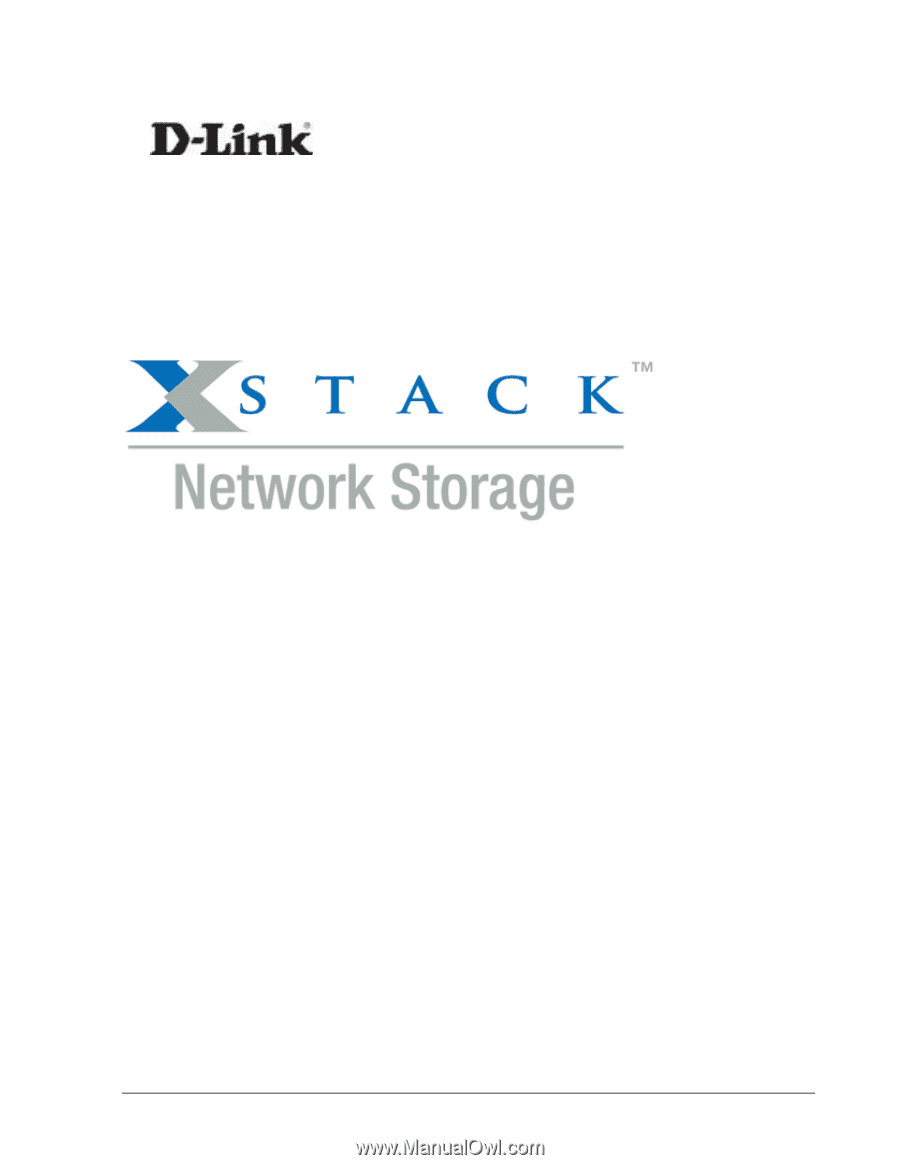
D-Link xStack Storage iSCSI SAN Arrays
Managed SAN Solutions
(DSN-1100-10, 2100-10, 3200-10, 3400-10, DSN-4100, DSN-4200, DSN-
4000, 5110-10, 5210-10, 5410-10, 5000-10)
Management Center Software User’s Guide
Version 1.4