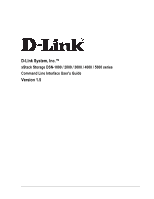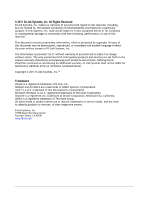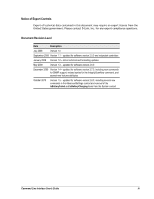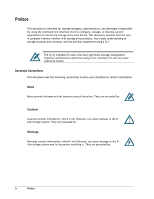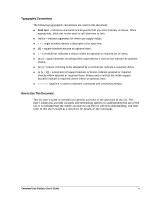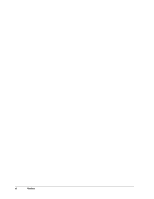D-Link DSN-540 CLI User's Guide for DSN-1100-10
D-Link DSN-540 Manual
 |
UPC - 790069324017
View all D-Link DSN-540 manuals
Add to My Manuals
Save this manual to your list of manuals |
D-Link DSN-540 manual content summary:
- D-Link DSN-540 | CLI User's Guide for DSN-1100-10 - Page 1
D-Link System, Inc.™ xStack Storage DSN-1000 / 2000 / 3000 / 4000 / 5000 series Command Line Interface User's Guide Version 1.5 - D-Link DSN-540 | CLI User's Guide for DSN-1100-10 - Page 2
Link Link Link Systems products and services are set forth in the express warranty statements accompanying such products and services Link Systems, Inc.™ Trademarks xStack is a registered trademark of D-Link service marks, and are used to identify products or services, of their respective owners. D-Link - D-Link DSN-540 | CLI User's Guide for DSN-1100-10 - Page 3
export license from the United States government. Please contact D-Link, Inc. for any export compliance questions. Document Revision Level updated for software version 2.7.0, including new commands for SNMP support, revised syntax for the IntegrityScanNow command, and several new User's Guide iii - D-Link DSN-540 | CLI User's Guide for DSN-1100-10 - Page 4
configure, manage, or develop custom applications for the D-Link storage array from D-Link. This document assumes that the user is computer literate, contain information, which if not followed, can cause damage to the DLink storage system. They are preceded by: Warnings Warnings contain information, - D-Link DSN-540 | CLI User's Guide for DSN-1100-10 - Page 5
typeface is used to represent commands and command prompts. How to Use This Document This CLI User's Guide is intended as a general overview of the operation of the CLI. This User's Guide also provides concepts and terminology specific to understanding the use of the CLI. It is intended that the - D-Link DSN-540 | CLI User's Guide for DSN-1100-10 - Page 6
vi Preface - D-Link DSN-540 | CLI User's Guide for DSN-1100-10 - Page 7
1.5 Members 6 1.6 Enumerators 6 1.7 Special Keywords 6 Chapter 2 Installing the CLI...7 2.1 Supported Operating Systems 8 2.2 Installing the CLI 8 2.3 Starting the CLI 14 2.3.1 Using the CLI Execute 36 4.2.4 Exit 37 4.2.5 Help 37 4.2.6 List 38 Command Line Interface User's Guide vii - D-Link DSN-540 | CLI User's Guide for DSN-1100-10 - Page 8
40 4.2.10 RequireArgs 41 4.2.11 Select 42 4.2.12 Set 43 4.2.13 ShiftArgs 43 4.2.14 Show 44 4.2.15 System 45 Chapter 5 Supported CLI Commands 5.8 Volume Commands and Properties 55 5.9 VolumeComposition Properties 57 5.10 Extent Properties 57 5.11 TaskList Property 58 5.12 Task Commands - D-Link DSN-540 | CLI User's Guide for DSN-1100-10 - Page 9
11 Figure 2-8. Custom Setup Screen 12 Figure 2-9. Ready to Install the Program Screen 12 Figure 2-10. Progress Bar 13 Figure 2-11. InstallShield Wizard Complete Screen 13 Figure 2-12. Run Dialog Box of Errors Displayed in Completion Code Mode 25 Command Line Interface User's Guide ix - D-Link DSN-540 | CLI User's Guide for DSN-1100-10 - Page 10
Command 52 Table 5-6. PhysicalPort Properties 52 Table 5-7. PoolList Commands 53 Table 5-8. PoolList Properties 53 Table 5-9. DiskList Property 53 Table 5-10. Disk Commands 54 Table 5-11. Disk Properties 54 Table 5-12. Volume Property 55 Table 5-13. Volume Commands 55 Table 5-14 - D-Link DSN-540 | CLI User's Guide for DSN-1100-10 - Page 11
latest information about the CLI, consult the Interoperability Matrix on the D-Link Web site: www.dlink.com. This chapter provides an introduction to the CLI. The topics covered page 6) Section 1.6, Enumerators (page 6) Section 1.7, Special Keywords (page 6) Command Line Interface User's Guide 1 - D-Link DSN-540 | CLI User's Guide for DSN-1100-10 - Page 12
. When you start the CLI, for example, you interact with the root context. There is one instance of the root context on an D-Link storage array. In this guide, the root context is referred to as System. Every context has a unique ID. When you are in a context, the prompt indicates the specific - D-Link DSN-540 | CLI User's Guide for DSN-1100-10 - Page 13
following command line, for example, tells the CLI to perform two Pop operations and then create a 30 GB volume named Engineering. Command Line Interface User's Guide 3 - D-Link DSN-540 | CLI User's Guide for DSN-1100-10 - Page 14
the arrows represent command- and property-based navigation: Single arrows show a link from one starting context to one resulting context (for example, from System to diskList). Double arrows show a link from one starting context to one resulting context as a result of - D-Link DSN-540 | CLI User's Guide for DSN-1100-10 - Page 15
For more information about these global action commands, see Chapter 4. Figure 1-1. Hierarchy of the System Context Command Line Interface User's Guide 5 - D-Link DSN-540 | CLI User's Guide for DSN-1100-10 - Page 16
Set. Context properties can be read-only or readwrite. Types of entities that can be displayed or operated upon from the current context. Commands support Do. Examples of Data Types for This Member Number String Enumeration (see section 1.6) Boolean Date/Time DiskList on the root context. LAG on - D-Link DSN-540 | CLI User's Guide for DSN-1100-10 - Page 17
Chapter 2 Installing the CLI This chapter describes how to install the CLI. The topics covered in this chapter are: Section 2.1, Supported Operating Systems (page 8) Section 2.2, Installing the CLI (page 8) Section 2.3, Starting the CLI (page 14) Section 2.4, Exiting the CLI (page 18) Section 2.5, - D-Link DSN-540 | CLI User's Guide for DSN-1100-10 - Page 18
Operating Systems The CLI supports the following operating systems: Microsoft Windows XP Professional Service Pack 2 Microsoft Windows Server 2003 R2 Microsoft Windows Server 2008 Microsoft Windows Vista Business and above 2.2 Installing the CLI To install the CLI, use the - D-Link DSN-540 | CLI User's Guide for DSN-1100-10 - Page 19
Figure 2-2. File Download Security Warning Message 3. Click Run to run the installer. 4. If the security warning appears in Figure 2-3, click Run. A Welcome page appears (see Figure 2-4). Figure 2-3. Secondary Warning Message Command Line Interface User's Guide 9 - D-Link DSN-540 | CLI User's Guide for DSN-1100-10 - Page 20
in the license agreement and click Next. (You must accept the terms of the license agreement to proceed.) The Destination Folder screen appears (see Figure 2-6). 10 Chapter 2 Installing the CLI - D-Link DSN-540 | CLI User's Guide for DSN-1100-10 - Page 21
button and specify a different installation location. 8. Click Next. You are prompted to select a setup type (see Figure 2-7). Figure 2-7. Setup Type Screen Command Line Interface User's Guide 11 - D-Link DSN-540 | CLI User's Guide for DSN-1100-10 - Page 22
9. Select whether you want to perform the complete or custom setup. The complete setup installs the Windows VDS Provider and the CLI, and displays the screen in Figure 2-9. If you only want to install the CLI, select Custom and make the appropriate selections in the screens that appear (see Figure - D-Link DSN-540 | CLI User's Guide for DSN-1100-10 - Page 23
As part of this process, a shortcut is placed on your Windows desktop for starting the CLI. Figure 2-10. Progress Bar 11. When the installation is complete, the screen in Figure 2-11 appears. Click Finish to close the screen. Figure 2-11. InstallShield Wizard Complete - D-Link DSN-540 | CLI User's Guide for DSN-1100-10 - Page 24
2.3 Starting the CLI The CLI can be started using either the CLI shortcut installed on your Windows desktop or the Run command. The following sections describe these methods for starting the CLI. 2.3.1 Using the CLI Shortcut to Start the CLI When you installed the CLI, a desktop shortcut was - D-Link DSN-540 | CLI User's Guide for DSN-1100-10 - Page 25
(see Figure 2-12). Figure 2-12. Run Dialog Box 2. In the Open field, click the Browse button. Navigate to the location Program Files/D-Link, Inc./Advanced Features for Windows (or the destination location you specified during the installation). Double-click the name of the CLI executable (cli2.exe - D-Link DSN-540 | CLI User's Guide for DSN-1100-10 - Page 26
will have the CLI run a script called createJbodScript, which creates a JBOD on the array. The 10GB following the script name tells the CLI to create a 10 GB volume called myVolName on that JBOD. In Figure 2-15, the command line will provide the IP address, username, and password for logging in and - D-Link DSN-540 | CLI User's Guide for DSN-1100-10 - Page 27
indications while the CLI is running. This will allow the CLI to provide asynchronous reporting of changed services and may have performance impacts for heavily loaded systems. It is generally recommended that this option not (for example, 192.168.59.25 ::). Command Line Interface User's Guide 17 - D-Link DSN-540 | CLI User's Guide for DSN-1100-10 - Page 28
from the computer on which it is installed, rerun the installer from the Advanced Features for Windows link. When the screen appears with links for repairing or uninstalling the CLI, click the un-installation link to remove the CLI. You can also use Add/Remove Programs from the Windows control panel - D-Link DSN-540 | CLI User's Guide for DSN-1100-10 - Page 29
20) Section 3.2, Specifying Operating Modes (page 22) Section 3.3, Command Line Syntax (page 27) Section 3.4, Getting Help with CLI Commands (page 28) Command Line Interface User's Guide 19 - D-Link DSN-540 | CLI User's Guide for DSN-1100-10 - Page 30
into two categories, global action commands and context-specific commands. All CLI commands are case-insensitive. For readability, the commands in this guide are shown with a mix of upper-case and lower-case characters. 3.1.2 Global Action Commands Global action commands can be used within all - D-Link DSN-540 | CLI User's Guide for DSN-1100-10 - Page 31
can issue the command line without having to leave the current subcontext by prefacing the command line with the caret (^) character. Command Line Interface User's Guide 21 - D-Link DSN-540 | CLI User's Guide for DSN-1100-10 - Page 32
The caret character provides a shortcut for executing commands available at the top (root) context from any subcontext. Issuing this command leaves you in the current context. For example, createVolume is a command that is available at the root level. If you are in a subcontext and want to issue the - D-Link DSN-540 | CLI User's Guide for DSN-1100-10 - Page 33
command is issued. To select the XML output mode, type the following command: Mode outputMode XML Figure 3-3. Example of XML Output Command Line Interface User's Guide 23 - D-Link DSN-540 | CLI User's Guide for DSN-1100-10 - Page 34
Formatted XML - output is similar to XML, but with indentations to enhance human readability and facilitate scripted interaction for parsing. This selection is useful when a computer program and possibly a person will be interpreting the output from the CLI. Figure 3-4 shows an example of this mode - D-Link DSN-540 | CLI User's Guide for DSN-1100-10 - Page 35
because an object already exists: "An Initiator with that name already exists" Figure 3-5. Examples of Errors Displayed in Completion Code Mode Command Line Interface User's Guide 25 - D-Link DSN-540 | CLI User's Guide for DSN-1100-10 - Page 36
By default, completion code mode returns a message when the command line has one or more errors. To enable completion codes for all command lines, type: Mode completionCodeMode Always To display completion codes only when an error occurs, type: Mode completionCodeMode ErrorsOnly 3.2.5 Echo Command - D-Link DSN-540 | CLI User's Guide for DSN-1100-10 - Page 37
] [Argument] Example 3: The following example shows a command line that has more than one argument. This command line creates a new volume called Venus that is 100 GB large and configured as a JBOD. Do createVolume Venus 100GB jbod [Action] [Member] [Arguments] Command Line Interface User - D-Link DSN-540 | CLI User's Guide for DSN-1100-10 - Page 38
sole command on a command line from any context lists all of the supported global and context-specific commands: 192.168.59.25 :: help Global Context Specific Commands show ID Returns: ID - The service's ID show Status - The service's Operational Status Returns: Status show Name - Gets the - D-Link DSN-540 | CLI User's Guide for DSN-1100-10 - Page 39
Gets the TaskList Returns: taskList (TaskList object) show iSCSI - Returns the iSCSI Service Returns: iSCSI (iSCSI object) show EventHD-Linky - Gets the EventHD-Linky Returns: 32KB,64KB,128KB,256KB,512KB,1024KB,2048KB) Returns: newVolume (Volume object) Command Line Interface User's Guide 29 - D-Link DSN-540 | CLI User's Guide for DSN-1100-10 - Page 40
do GetMaxVolumeStripeWidth - Gets the Maximum StripeWidth supported for a vo lume type > compositionName (UAEnum) - Volume composition (JBOD,Stripe,Mirror,StripeMirror,Parity) Returns: stripeWidth do GetMaxVolumeSize - Gets maximum volume size > compositionName (UAEnum) - Volume composition - D-Link DSN-540 | CLI User's Guide for DSN-1100-10 - Page 41
variable. If you want the dollar sign preceding the first curly bracket to be interpreted as just a simple dollar sign, precede it with the character can be used to have the CLI interpret a dollar sign character as just a simple dollar sign. In this example, assume that an ENV variable called - D-Link DSN-540 | CLI User's Guide for DSN-1100-10 - Page 42
This Page Left Intentionally Blank 32 Chapter 3 Using the CLI - D-Link DSN-540 | CLI User's Guide for DSN-1100-10 - Page 43
Chapter 4 Global Action Commands This chapter describes the global action commands in the CLI. The topics covered in this chapter are: Section 4.1, List of Global Action Commands (page 34) Section 4.2, Description of Global Action Commands (page 35) Command Line Interface User's Guide 33 - D-Link DSN-540 | CLI User's Guide for DSN-1100-10 - Page 44
includes a description of the command and a link to the section that describes each command. the global and context-specific commands that the CLI supports. Displays a brief list of current context properties 4.2.4 4.2.5 4.2.6 3.2 and 4.2.7 4.2.8 4.2.9 4.2.10 4.2.11 4.2.12 4.2.13 4.1.14 4.2.15 34 - D-Link DSN-540 | CLI User's Guide for DSN-1100-10 - Page 45
SystemRestart [Do] SystemShutdown Examples Do SystemRestart Restarts the system. Do createVolume Venus 100GB jbod Creates a new volume called Venus that is 100 GB in size and configured as a JBOD. createVolume Venus 100GB jbod Functionally equivalent to the previous command line, but with Do omitted - D-Link DSN-540 | CLI User's Guide for DSN-1100-10 - Page 46
4.2.2 Echo Use the Echo command to echo command lines to Standard Out (STDOUT). When enabled, a copy of each command line you issue is sent to STDOUT. By default, echo is disabled. Issuing this command enables echo. Issuing the command again disables echo. Because Echo writes to STDOUT, it can be - D-Link DSN-540 | CLI User's Guide for DSN-1100-10 - Page 47
to display a list of the global action commands and context-specific commands supported by the CLI. If a global action or context-specific command follows Help Examples Help Displays all the global action and context-specific commands supported by the CLI. Help Echo Displays help for the Echo - D-Link DSN-540 | CLI User's Guide for DSN-1100-10 - Page 48
4.2.6 List Use the List command to list the current contexts and their properties (see the example below). Syntax List Examples List Displays a list of current contexts and properties. Help List Displays help for the List command. 4.2.7 Mode Use the Mode command to set the CLI operating modes. - D-Link DSN-540 | CLI User's Guide for DSN-1100-10 - Page 49
error - the CLI doe not exit the script if an error is encountered. Help Mode Displays help for the Mode command. Command Line Interface User's Guide 39 - D-Link DSN-540 | CLI User's Guide for DSN-1100-10 - Page 50
4.2.8 Pop As you execute command lines, you may navigate through various CLI context levels. For example, accessing diskList from the root level moves you down one level in the CLI hierarchy. From this level, you can access Disk (two levels down from the root) and Extent (three levels down from the - D-Link DSN-540 | CLI User's Guide for DSN-1100-10 - Page 51
even though the current context is Controller[A]. Help Push Displays help for the Push command. 4.2.10 RequireArgs The requireArgs command is an advanced feature intended for use with script files. This command Displays help for the RequireArgs command. Command Line Interface User's Guide 41 - D-Link DSN-540 | CLI User's Guide for DSN-1100-10 - Page 52
4.2.11 Select Use the Select command to change contexts to the argument specified. The context is not added to the push/pop stack. As a result, issuing a Pop command after a Select command moves you to the top (root) level context of the CLI hierarchy. Syntax Select where is a - D-Link DSN-540 | CLI User's Guide for DSN-1100-10 - Page 53
command strips the two leftmost arguments (0,1), resulting in argument 2 being passed (as argument #0). Help shiftArgs Displays help for the ShiftArgs command. Command Line Interface User's Guide 43 - D-Link DSN-540 | CLI User's Guide for DSN-1100-10 - Page 54
ID = myvol Status = OK DurableName = iqn.2000-03.com.D-Link:myvol:6-001215-0200005d6-484f4348e87aea61 Name = myvol Secret = IsChapRequired = false = 0 Sessions Volume = [myvol], State=Normal, Composition=JBOD, Size=10.00GB Help Show Displays help for the Show command. 44 Chapter 4 - D-Link DSN-540 | CLI User's Guide for DSN-1100-10 - Page 55
this example, the contents of the root directory on the C drive are displayed). Help System Displays help for the System command. Command Line Interface User's Guide 45 - D-Link DSN-540 | CLI User's Guide for DSN-1100-10 - Page 56
This Page Left Intentionally Blank 46 Chapter 4 Global Action Commands - D-Link DSN-540 | CLI User's Guide for DSN-1100-10 - Page 57
This chapter describes the commands and properties supported by the CLI. Each section describes the Properties (page 55) Section 5.9, VolumeComposition Properties (page 57) Section 5.10, Extent Properties (page 57) Section 5.11, TaskList Property (page 58 75) Command Line Interface User's Guide 47 - D-Link DSN-540 | CLI User's Guide for DSN-1100-10 - Page 58
a volume Do/Push/Select Context MaxVolumeSize Obtains the maximum volume size Do Value MaxVolumeStripeWidth Obtains the maximum stripe width Do supported for a volume type Value SystemRestart Reboots the system Do No Return Value SystemShutdown Shuts down the system Do No Return - D-Link DSN-540 | CLI User's Guide for DSN-1100-10 - Page 59
the reason for a Bind failure (defined Show/Push/Select for DSN-5000 systems only) Context Displays the controller type Show Value Lets you of the Management Port Show Value Lets you access the iSCSI Service Show/Push/Select Context Returns the name of the array Show Value Guide 49 - D-Link DSN-540 | CLI User's Guide for DSN-1100-10 - Page 60
5000-series. or "ATX" for DSN- 1000/2000/3000 series controllers) Returns the hardware type (a Show Value numeric identifier to identify the product configuration) Returns the hardware revision Show Value Returns the number of Buffer Show Value Memory DIMM modules 50 Chapter 5 Supported - D-Link DSN-540 | CLI User's Guide for DSN-1100-10 - Page 61
active Indicates whether an alternate firmware version is present Lets you access array LAGs Lets you access the service management port Returns the software version that is running in the controller Returns the number of iSCSI (hh:mm:ss) Value (hh:mm:ss) Command Line Interface User's Guide 51 - D-Link DSN-540 | CLI User's Guide for DSN-1100-10 - Page 62
the Is Enabled state Returns the LAG Sets the LAG Returns the port name Returns the port number Returns the port state Returns the port link speed in bits per second Associated Global Action Commands Show Show/Push/Select Set Show Show Show Show Return Parameter Value Context Context Value Value - D-Link DSN-540 | CLI User's Guide for DSN-1100-10 - Page 63
Commands Lets you access the array of disks in this list Show/Show[ID]/Push[ID]/Select[ID] Return Parameter ContextList Command Line Interface User's Guide 53 - D-Link DSN-540 | CLI User's Guide for DSN-1100-10 - Page 64
drive's capacity or free space, link speed, or a number of an enclosure containing a drive. Table 5-10 provides an alphabetical list of the Returns TRUE if the drive supports 48-bit Show addressing or FALSE if the drive does not support it Returns supported link speeds Show Returns an array - D-Link DSN-540 | CLI User's Guide for DSN-1100-10 - Page 65
Do Do Do Return Parameter No Return Value No Return Value No Return Value No Return Value Value No Return Value Command Line Interface User's Guide 55 - D-Link DSN-540 | CLI User's Guide for DSN-1100-10 - Page 66
Value Value Value Value Value Value Value Value Value Value Value Context ContextList Context Value Value Value Value Value Value Value Value Value 56 Chapter 5 Supported CLI Commands and Properties - D-Link DSN-540 | CLI User's Guide for DSN-1100-10 - Page 67
Global Action Commands Show Show/Show[ID]/Push[ID]/Select[ID] Return Parameter Value ContextList 5.10 Extent Properties Extent properties let you perform activities related to extents, such as returning the size Value Value Value Value Value Context Command Line Interface User's Guide 57 - D-Link DSN-540 | CLI User's Guide for DSN-1100-10 - Page 68
Property Description Lets you access the array of tasks Associated Global Action Commands Return Parameter Show/Show[ID]/Push[ID]/Select[ID] ContextList 58 Chapter 5 Supported CLI Commands and Properties - D-Link DSN-540 | CLI User's Guide for DSN-1100-10 - Page 69
Value Show Value Show Value Show Value Show Value Set Value Show Value Show Value Show Value Show Value Show Value Command Line Interface User's Guide 59 - D-Link DSN-540 | CLI User's Guide for DSN-1100-10 - Page 70
]/Select[ID] Lets you access the array targets Show/Show[ID]/Push[ID]/Select[ID] Return Parameter ContextList ContextList ContextList ContextList ContextList ContextList 60 Chapter 5 Supported CLI Commands and Properties - D-Link DSN-540 | CLI User's Guide for DSN-1100-10 - Page 71
DataSequenceInOrderPreference DefaultTimeToRetainPreference DefaultTimeToWaitPreference DurableName ErrorRecoveryLevelPreference ImmediateDataPreference InitialR2TPreference Command Line Interface User's Guide Description Returns the data PDU in order preference Sets the data PDU - D-Link DSN-540 | CLI User's Guide for DSN-1100-10 - Page 72
ContextList Value Value Value Value Value Value Value Value Value Value Value Value Value Value Value Value Value Value Value Value Value Value 62 Chapter 5 Supported CLI Commands and Properties - D-Link DSN-540 | CLI User's Guide for DSN-1100-10 - Page 73
Set Show/Show[ID]/Push[ID]/Select[ID] Show/Push/Select Return Parameter Value Value Value Value Value Value ContextList Context Command Line Interface User's Guide 63 - D-Link DSN-540 | CLI User's Guide for DSN-1100-10 - Page 74
Returns the session type Show Value Target Returns the target Show/Push/Select Context TSIH Returns the Target Session Handle Show Value (TSIH) 64 Chapter 5 Supported CLI Commands and Properties - D-Link DSN-540 | CLI User's Guide for DSN-1100-10 - Page 75
the connection Show Return Parameter Value Value Value Value Value Value Value Value Value Value Value Context Value Value Context Value Command Line Interface User's Guide 65 - D-Link DSN-540 | CLI User's Guide for DSN-1100-10 - Page 76
] ContextList Show Value Show/Show[ID]/Push[ID]/Select[ID] ContextList Show Show/Push/Select Show Show Show Value Context Value Value Value 66 Chapter 5 Supported CLI Commands and Properties - D-Link DSN-540 | CLI User's Guide for DSN-1100-10 - Page 77
Show/Show[ID]/Push[ID]/Select[ID] Show Set Show/Show[ID]/Push[ID]/Select[ID] Value ContextList Value Value ContextList Command Line Interface User's Guide 67 - D-Link DSN-540 | CLI User's Guide for DSN-1100-10 - Page 78
policy Associated Global Action Commands Show Set Show Set Show Set Show/Push/Select Return Parameter Value Value Value Value Value Value Context 68 Chapter 5 Supported CLI Commands and Properties - D-Link DSN-540 | CLI User's Guide for DSN-1100-10 - Page 79
Description Returns the array battery policy Sets the array battery policy Associated Global Action Commands Return Parameter Show Value Set Value Command Line Interface User's Guide 69 - D-Link DSN-540 | CLI User's Guide for DSN-1100-10 - Page 80
Value Value Value Value Value Value Value Value Value Value Value Value Value Value Value Value Value Value Value Value Value Value Value 70 Chapter 5 Supported CLI Commands and Properties - D-Link DSN-540 | CLI User's Guide for DSN-1100-10 - Page 81
number of volumes that do not have access Show Return Parameter Value Value Value Value Value Value Value Value Value Value Command Line Interface User's Guide 71 - D-Link DSN-540 | CLI User's Guide for DSN-1100-10 - Page 82
the requested speed Set Returns the VLAN state Show Return Parameter Value Value Value Value Value Value Value ContextList ContextList Value Value Value 72 Chapter 5 Supported CLI Commands and Properties - D-Link DSN-540 | CLI User's Guide for DSN-1100-10 - Page 83
mask Show Sets the system's management subnet Set mask Return Parameter Value ContextList Value Value Value Value Value Value Value Value Command Line Interface User's Guide 73 - D-Link DSN-540 | CLI User's Guide for DSN-1100-10 - Page 84
Show Show Show Show Show Show Return Parameter Value Value Value Value Value Value Value Value Value Value Value Value Value Value Value 74 Chapter 5 Supported CLI Commands and Properties - D-Link DSN-540 | CLI User's Guide for DSN-1100-10 - Page 85
the pool type Associated Global Action Commands Show/Show[ID]/Push[ID]/Select[ID]) Return Parameter Value Show Value Show Value Command Line Interface User's Guide 75 - D-Link DSN-540 | CLI User's Guide for DSN-1100-10 - Page 86
This Page Left Intentionally Blank 76 Chapter 5 Supported CLI Commands and Properties - D-Link DSN-540 | CLI User's Guide for DSN-1100-10 - Page 87
a System (page 80) Section 6.7, Restarting the System (page 81) Section 6.8, Shutting Down the System (page 81) Section 6.9, Showing the Status of a Controller (page 81) Section 6.10, Navigating and Displaying System, Volume, and Drive Information (page 82) Command Line Interface User - D-Link DSN-540 | CLI User's Guide for DSN-1100-10 - Page 88
6.1 Setting the Name of the System The following example sets the name of the system to Garnet. Systems are named from the System context. 192.168.59.25 :: Set Name Garnet 6.2 Creating Volumes The following sections show examples of creating volumes. Volumes are created from the System context. - D-Link DSN-540 | CLI User's Guide for DSN-1100-10 - Page 89
Do GetMaxVolumeSize parity [0,1,2,3] 4 512kb 6.4 Obtaining the Maximum Stripe Width of a Volume Example 1 The following example displays the maximum stripe width supported for a JBOD. 192.168.59.25 :: Do GetMaxVolumeStripeWidth JBOD Example 2 The following example displays the maximum stripe width - D-Link DSN-540 | CLI User's Guide for DSN-1100-10 - Page 90
a stripe mirror configuration. 192.168.59.25 :: Do GetMaxVolumeStripeWidth StripeMirror Example 4 The following example displays the maximum stripe width supported for a parity configuration. 192.168.59.25 :: Do GetMaxVolumeStripeWidth Parity 6.5 Adding an iSCSI Initiator The following example adds - D-Link DSN-540 | CLI User's Guide for DSN-1100-10 - Page 91
(if any) The number of disks that make up the base pool Showing controller status is performed from the Controller context. Command Line Interface User's Guide 81 - D-Link DSN-540 | CLI User's Guide for DSN-1100-10 - Page 92
you want to view a particular setting only. For example, to return the number of drive slots for the current controller, type show driveSlots. 6.10 Navigating and Displaying System, Volume, and Drive Information The following example shows how to display system, volume, and drive information while - D-Link DSN-540 | CLI User's Guide for DSN-1100-10 - Page 93
: volumes = [my_volume], State=Normal, Composition=Parity, Size=10.00GB volumes = [mark1], State=Normal, Composition=JBOD, Size [my_volume], durableName=iqn.2000-03.com.D-Link:mynewvolume:6-00121500c000006-484daa3e3a95a6c1, sessionCount=0 Initiators = ,024 Command Line Interface User's Guide 83 - D-Link DSN-540 | CLI User's Guide for DSN-1100-10 - Page 94
SerialNumber = Y65N42TE SASChannelNumber = 0 EnclosureNumber = 0 SlotNumber = 0 DriveNumber = 0 Vendor = VendorModel = Maxtor 7Y250M0 ATAVersion = 7 ActualLinkSpeed = 0 SupportedLinkSpeeds = 0 SupportedLinkSpeeds SATAQueueingSupport = ENABLED SATAQueueDepth = 32 Supports48BitAddress = true SMARTData - D-Link DSN-540 | CLI User's Guide for DSN-1100-10 - Page 95
commands — 20, 34 installing — 8 members — 6 removing — 18 starting — 14 supported operating systems — 8 syntax — 27 CLI operating modes completion code mode — 25 echo 64 iSCSITarget — 61 LAG — 72 Command Line Interface User's Guide ManagementPort — 73 NetworkRoute — 74 PhysicalPort — 52 PoolList — - D-Link DSN-540 | CLI User's Guide for DSN-1100-10 - Page 96
— 75 Set command — 43 ShiftArgs command — 43 Show command — 44 Special keywords — 6 Starting the CLI — 14 Substituting environment variables — 31 Supported operating systems — 8 Syntax of CLI — 27 System command — 45 System commands and properties — 48 SystemPolicy commands and properties — 69 - D-Link DSN-540 | CLI User's Guide for DSN-1100-10 - Page 97
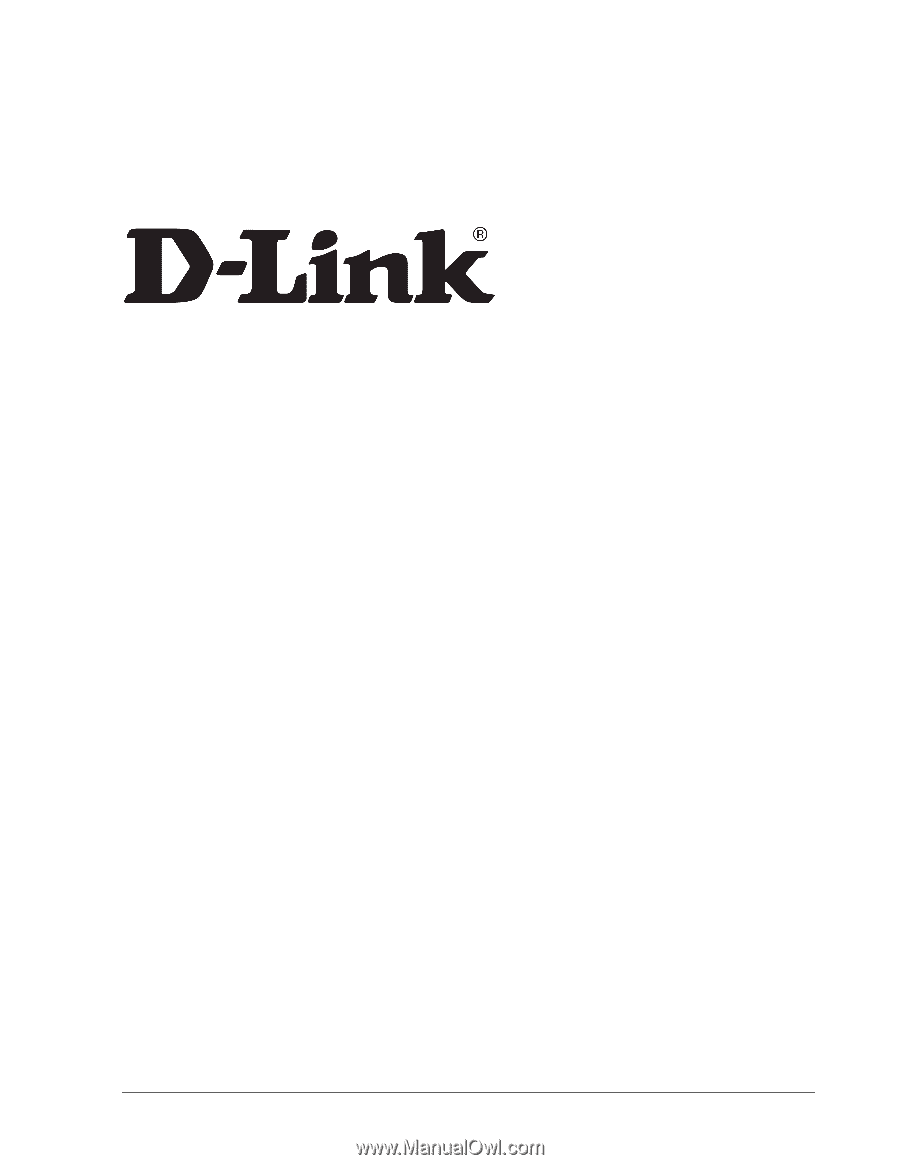
D-Link System, Inc.™
xStack Storage DSN-1000 / 2000 / 3000 / 4000 / 5000 series
Command Line Interface User’s Guide
Version 1.5