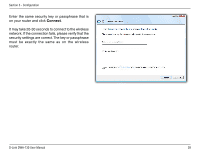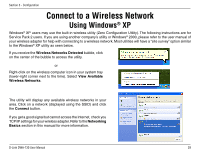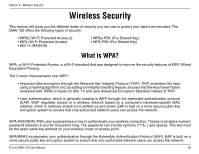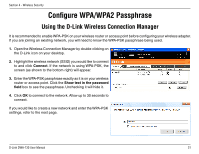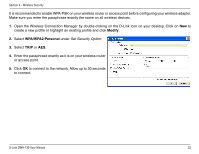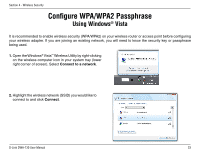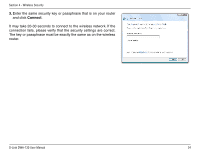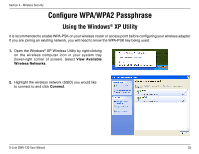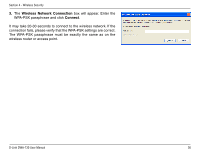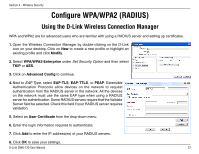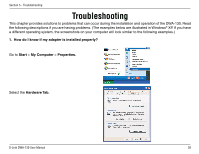D-Link DWA-130 Product Manual - Page 33
Using Windows, Vista - windows 8
 |
UPC - 790069303043
View all D-Link DWA-130 manuals
Add to My Manuals
Save this manual to your list of manuals |
Page 33 highlights
Section 4 - Wireless Security Configure WPA/WPA2 Passphrase Using Windows® Vista It is recommended to enable wireless security (WPA/WPA2) on your wireless router or access point before configuring your wireless adapter. If you are joining an existing network, you will need to know the security key or passphrase being used. 1. Open the Windows® Vista™ Wireless Utility by right-clicking on the wireless computer icon in your system tray (lower right corner of screen). Select Connect to a network. 2. Highlight the wireless network (SSID) you would like to connect to and click Connect. D-Link DWA-130 User Manual 33
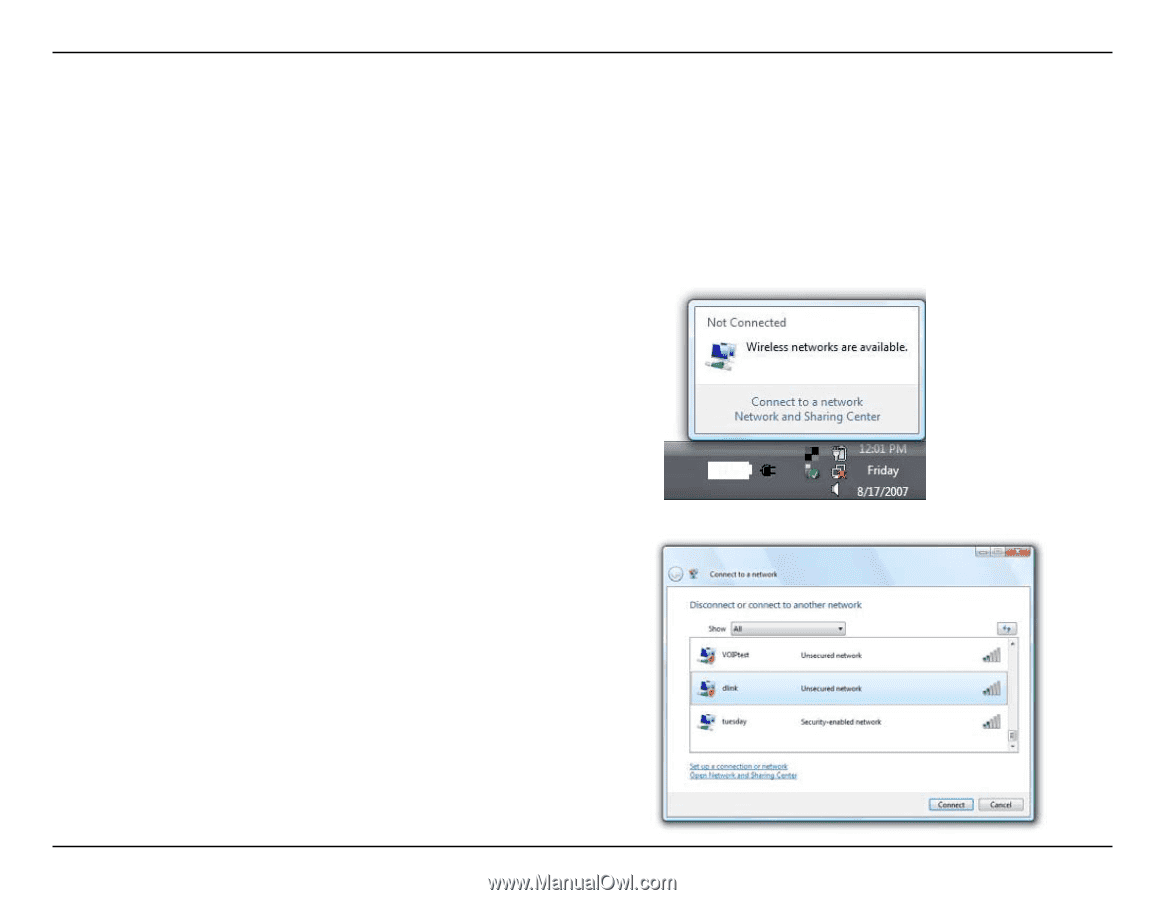
33
D-Link DWA-130 User Manual
Section ² - Wireless Security
Configure WPA/WPA2 Passphrase
Using Windows
®
Vista
It is recommended to enable wireless security (WPA/WPA2) on your wireless router or access point before configuring
your wireless adapter. If you are joining an existing network, you will need to know the security key or passphrase
being used.
2.
Highlight the wireless network (SSID) you would like to
connect to and click
Connect
.
1.
Open the Windows
®
Vista
™
Wireless Utility by right-clicking
on the wireless computer icon in your system tray (lower
right corner of screen). Select
Connect to a network
.