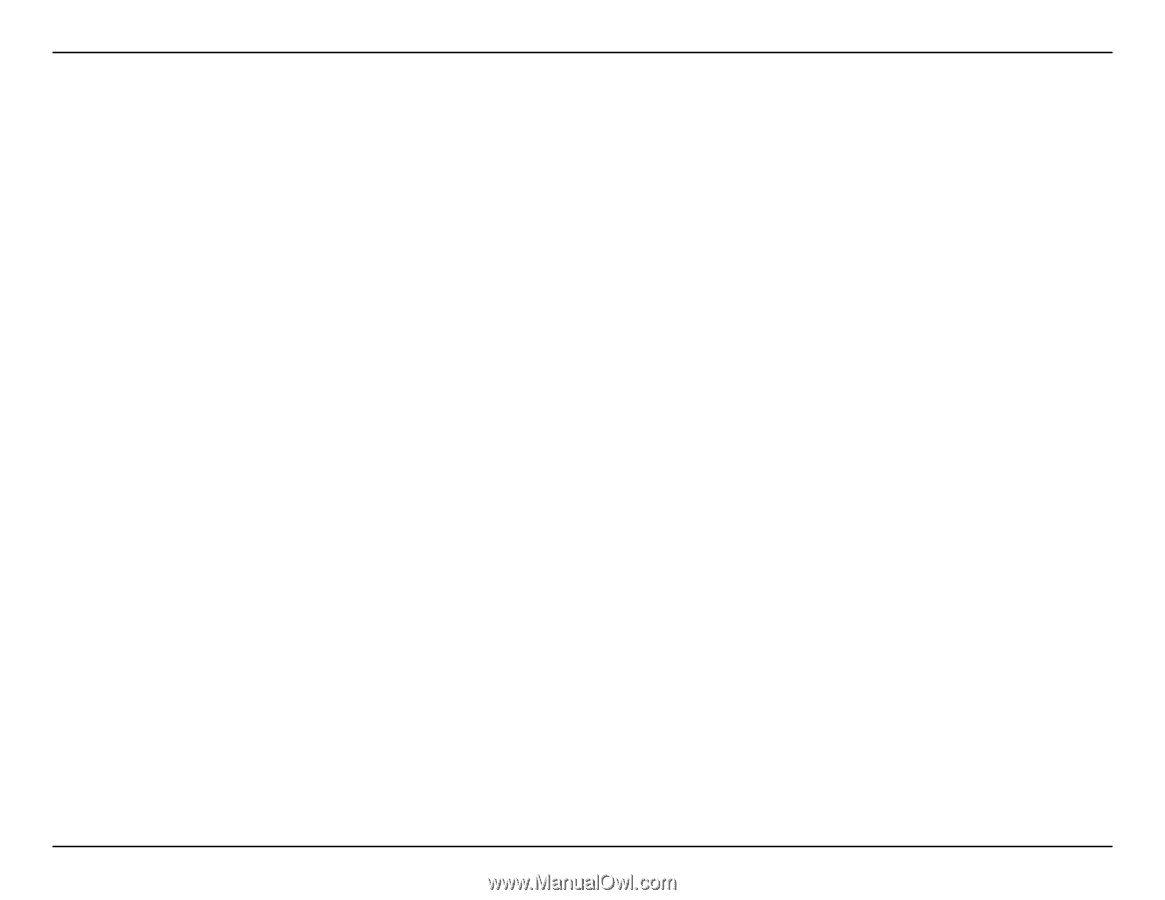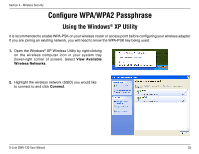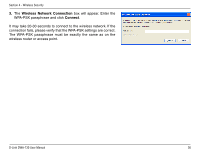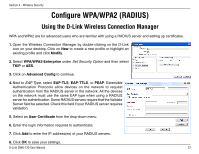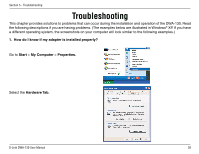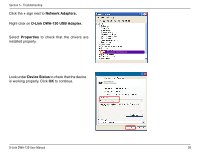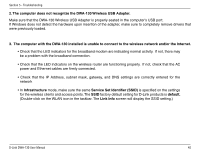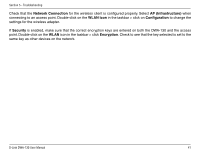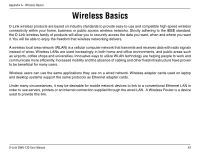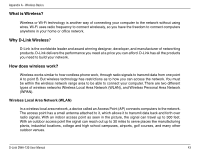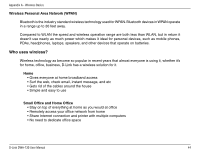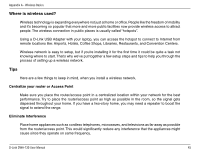D-Link DWA-130 Product Manual - Page 40
Service Set Identifier - windows 7 drivers
 |
UPC - 790069303043
View all D-Link DWA-130 manuals
Add to My Manuals
Save this manual to your list of manuals |
Page 40 highlights
Section 5 - Troubleshooting 2. The computer does not recognize the DWA-130 Wireless USB Adapter. Make sure that the DWA-130 Wireless USB Adapter is properly seated in the computer's USB port. If Windows does not detect the hardware upon insertion of the adapter, make sure to completely remove drivers that were previously loaded. 3. The computer with the DWA-130 installed is unable to connect to the wireless network and/or the Internet. • Check that the LED indicators for the broadband modem are indicating normal activity. If not, there may be a problem with the broadband connection. • Check that the LED indicators on the wireless router are functioning properly. If not, check that the AC power and Ethernet cables are firmly connected. • Check that the IP Address, subnet mask, gateway, and DNS settings are correctly entered for the network • In Infrastructure mode, make sure the same Service Set Identifier (SSID) is specified on the settings for the wireless clients and access points. The SSID factory default setting for D-Link products is default. (Double-click on the WLAN icon in the taskbar. The Link Info screen will display the SSID setting.) D-Link DWA-130 User Manual 40