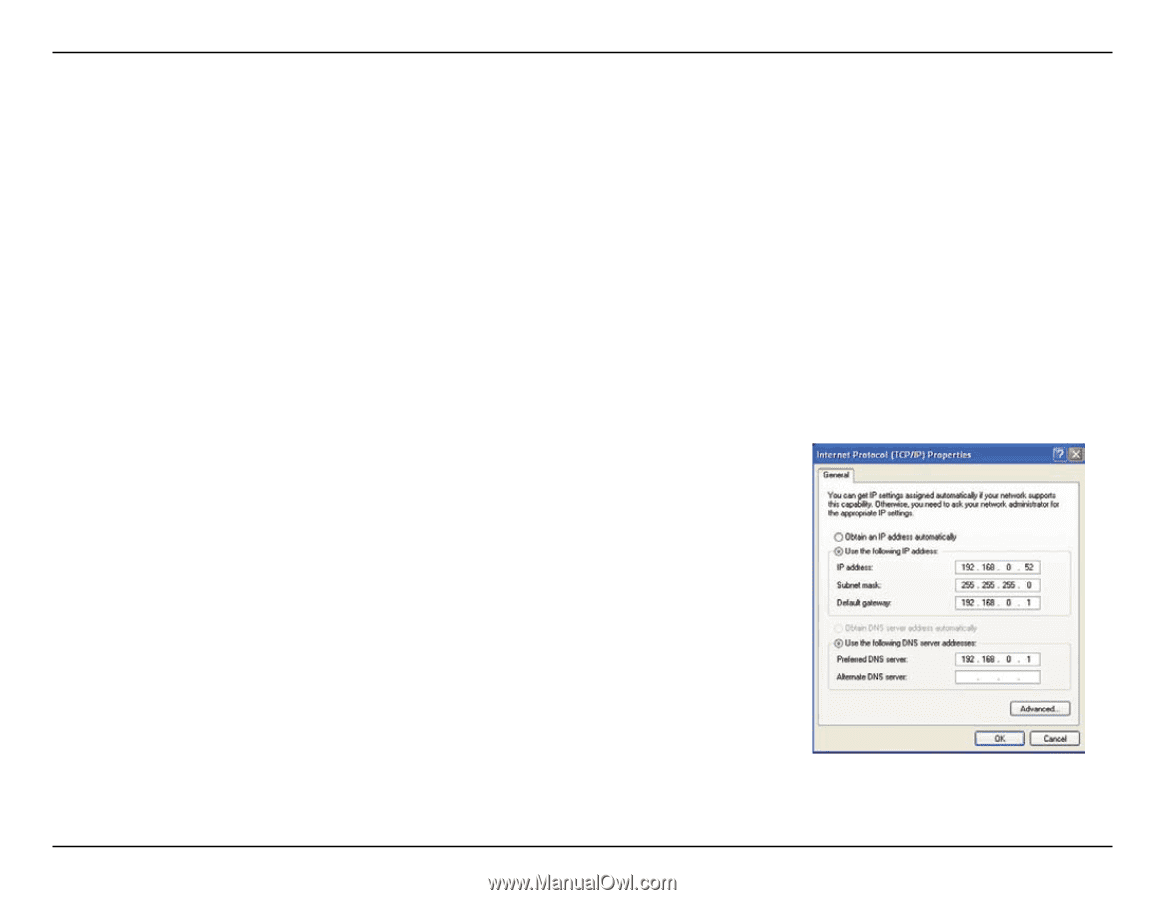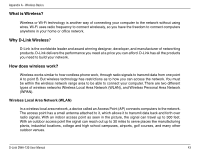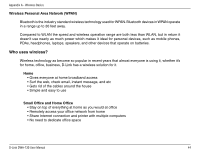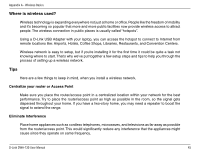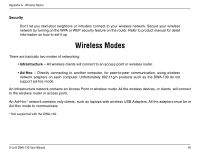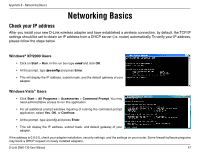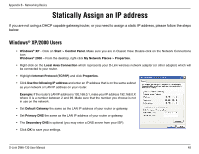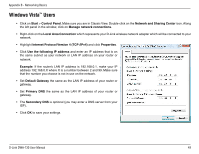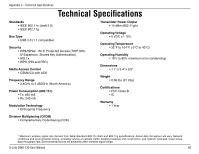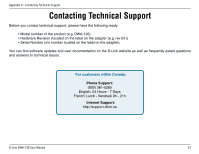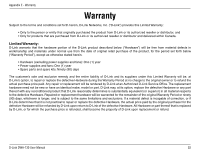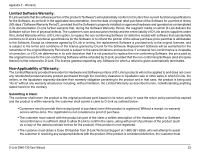D-Link DWA-130 Product Manual - Page 48
Statically Assign an IP address
 |
UPC - 790069303043
View all D-Link DWA-130 manuals
Add to My Manuals
Save this manual to your list of manuals |
Page 48 highlights
Appendix B - Networking Basics Statically Assign an IP address If you are not using a DHCP capable gateway/router, or you need to assign a static IP address, please follow the steps below: Windows® XP/2000 Users • Windows® XP - Click on Start > Control Panel. Make sure you are in Classic View. Double-click on the Network Connections icon. Windows® 2000 - From the desktop, right-click My Network Places > Properties. • Right-click on the Local Area Connection which represents your D-Link wireless network adapter (or other adapter) which will be connected to your router. • Highlight Internet Protocol (TCP/IP) and click Properties. • Click Use the following IP address and enter an IP address that is on the same subnet as your network or LAN IP address on your router. Example: If the router's LAN IP address is 192.168.0.1, make your IP address 192.168.0.X where X is a number between 2 and 99. Make sure that the number you choose is not in use on the network. • Set Default Gateway the same as the LAN IP address of your router or gateway. • Set Primary DNS the same as the LAN IP address of your router or gateway. • The Secondary DNS is optional (you may enter a DNS server from your ISP). • Click OK to save your settings. D-Link DWA-130 User Manual 48