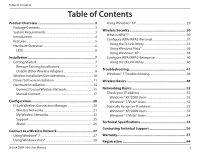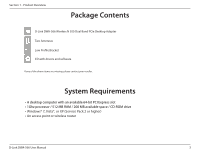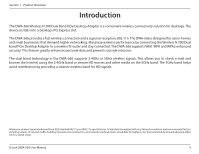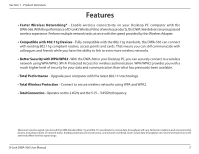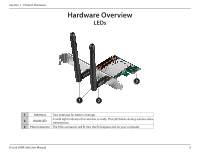D-Link DWA-566 Product Manual
D-Link DWA-566 Manual
 |
View all D-Link DWA-566 manuals
Add to My Manuals
Save this manual to your list of manuals |
D-Link DWA-566 manual content summary:
- D-Link DWA-566 | Product Manual - Page 1
- D-Link DWA-566 | Product Manual - Page 2
Other Wireless Adapters 8 Wireless Installation Considerations 10 Driver/Software Installation 11 Hardware Installation 14 Connect to your Wireless Network 15 Manual Connect 17 Configuration 20 D-Link Wireless Connection Manager 20 Wireless Networks 21 My Wireless Networks 22 Support 25 - D-Link DWA-566 | Product Manual - Page 3
D-Link DWA-566 Wireless N 300 Dual Band PCIe Desktop Adapter Two Antennas Low Profile Bracket CD with drivers and software If any of the above items are missing, please contact your reseller. System Requirements • A desktop computer with an available 64-bit PCI Express slot - D-Link DWA-566 | Product Manual - Page 4
Introduction The DWA-566 Wireless N 300 Dual Band PCIe Desktop Adapter is a convenient wireless connectivity solution for desktops. The device installs into a desktops PCI Express slot. The DWA-566 provides a fast wireless connection and a superior reception, 802.11n. The DWA-566 is designed - D-Link DWA-566 | Product Manual - Page 5
connectivity on your Desktop PC computer with the DWA-566.With the performance of D-Link'sWireless N line of wireless products, the DWA-566 delivers an unsurpassed wireless experience. Perform multiple network tasks at once with the speed provided by this Wireless Adapter. • Compatible with 802 - D-Link DWA-566 | Product Manual - Page 6
LEDs 3 1 2 1 Antennas Two antennas for better coverage. 2 WLAN LED A solid light indicates that wireless is ready. This LED blinks during wireless data transmission. 3 PCIe Connector The PCIe connector will fit into the PCI Express slot on your computer. D-Link DWA-566 User Manual 6 - D-Link DWA-566 | Product Manual - Page 7
up. Windows® 7, Vista® and XP users may use the built-in wireless utility for all adapters. To remove any old software: Windows® 7 users: Click Start > Control Panel > Uninstall Programs. Windows Vista®/XP users: Click Start > Control Panel > Add or Remove Programs. D-Link DWA-566 User Manual 7 - D-Link DWA-566 | Product Manual - Page 8
the desktop, right-click on the My Computer icon and select Properties. Click the Hardware tab and then click Device Manager. Scroll down the list and click the + sign to the left of Network Adapters. Right-click the adapter you would like to disable and select Disable. D-Link DWA-566 User Manual - D-Link DWA-566 | Product Manual - Page 9
Section 2 - Installation Click Yes to disable the adapter. The adapter is now disabled. When disabled, a red X will be displayed. Disabling the adapter will not remove the drivers. If you would like to use the adapter, simply right-click it and select Enable. D-Link DWA-566 User Manual 9 - D-Link DWA-566 | Product Manual - Page 10
ceiling fans, lights, and home security systems), your wireless connection may degrade dramatically or drop completely. Make sure your 2.4GHz phone base is as far away from your wireless devices as possible. The base transmits a signal even if the phone in not in use. D-Link DWA-566 User Manual 10 - D-Link DWA-566 | Product Manual - Page 11
Section 2 - Installation Driver/Software Installation Note: Please install the drivers before physically installing the adapter into your computer. Turn on the computer and insert the D-Link DWA-566 Driver CD in the CD-ROM drive. The step-by-step instructions that follow are shown in Windows Vista - D-Link DWA-566 | Product Manual - Page 12
screen, click Next to continue. By default setup will install to the default location: C:\Program Files\D-Link\DWA-566, where C: represents the drive letter of your hard drive. To install to a different location click Browse and specify the location. Click Next. D-Link DWA-566 User Manual 12 - D-Link DWA-566 | Product Manual - Page 13
. The drivers will install.This may take 1-2 minutes. Once the drivers are installed, click Next to continue. Click Finish to complete the driver installation. You can now install the adapter into your computer. Please turn off and unplug the power to your computer. D-Link DWA-566 User Manual 13 - D-Link DWA-566 | Product Manual - Page 14
into the PCI Express slot and screw it in place. You may either leave the antennas on or unscrew them to make it easier to install. Step 3 - Replace the computer case cover and plug the power back. If you took off the antennas during installation, re-attach them now. D-Link DWA-566 User Manual 14 - D-Link DWA-566 | Product Manual - Page 15
you have a D-Link router, find the WPS button on the right side of the router. Once pressed, go back to your computer and click the Connect Now button on the screen. You must click the button within 2 minutes of pressing the WPS button on your router or access point. D-Link DWA-566 User Manual 15 - D-Link DWA-566 | Product Manual - Page 16
Section 2 - Installation Step 7 - Once the connection is successful, the screen will automatically indicate that the DWA-566 has connected to your router or access point. Click Finish to complete the connection process. D-Link DWA-566 User Manual 16 - D-Link DWA-566 | Product Manual - Page 17
Manually connect to a wireless network and then click Next. Enter the network name (SSID) manually. If you enter the SSID incorrectly, you will automatically be brought to the site survey page. Click Scan to display the site survey page. Click Next to continue. D-Link DWA-566 User Manual 17 - D-Link DWA-566 | Product Manual - Page 18
Section 2 - Installation Click the Scan button to display a list of wireless networks (site survey). Click on the network name (SSID) and click Next. If the wireless network you want to connect to has a lock icon type in the field provided will be in asterisk (*) form. D-Link DWA-566 User Manual 18 - D-Link DWA-566 | Product Manual - Page 19
Section 2 - Installation Click Finish to continue. If you are prompted to reboot your computer, select Yes, I want to restart my computer now. D-Link DWA-566 User Manual 19 - D-Link DWA-566 | Product Manual - Page 20
Link DWA-566 uses the Wireless Connection Manager as the management software. The manager provides the user an easy interface to change any settings related to the wireless adapter. Clicking on the Wireless Connection Manager icon on the desktop will start the Configuration. If you are using Windows - D-Link DWA-566 | Product Manual - Page 21
up window will appear. Enter the security information to connect (refer to the Wireless Security section for more information). Activate Button: Select a wireless network profile from the drop-down menu and click Activate to connect. Allow up to 30 seconds to connect. D-Link DWA-566 User Manual 21 - D-Link DWA-566 | Product Manual - Page 22
. Allow up to 30 seconds to connect to the wireless network. Profile Details: The Profile Details section will display information about the wireless network such as the network name (SSID), network type (Infrastructure or Ad-Hoc), and if the network is secured. D-Link DWA-566 User Manual 22 - D-Link DWA-566 | Product Manual - Page 23
, select Infrastructure. If you are connecting to another wireless client such as an adapter, select Ad-Hoc. Set Security: Select the type of security used. Please refer to the Wireless Security section for more information. OK Button: Click OK to save your settings. D-Link DWA-566 User Manual 23 - D-Link DWA-566 | Product Manual - Page 24
You may edit an existing profile by clicking the Modify button from the My Wireless Networks page. Profile Name: Enter a name for your profile (e.g. Home, . Please refer to the Wireless Security section for more information. OK Button: Click OK to save your settings. D-Link DWA-566 User Manual 24 - D-Link DWA-566 | Product Manual - Page 25
Section 3 - Configuration Support If you need help, click the Support button. A panel will appear to the right of the utility which will display information about the utility. D-Link DWA-566 User Manual 25 - D-Link DWA-566 | Product Manual - Page 26
Section 3 - Configuration About The About screen gives you information about the Firmware and Utility Versions of the DWA-566. D-Link DWA-566 User Manual 26 - D-Link DWA-566 | Product Manual - Page 27
using the SSID) and click the Connect button. If you get a good signal but cannot access the Internet, check your TCP/IP settings for your wireless adapter. Refer to the Networking Basics section in this manual for more information. D-Link DWA-566 User Manual 27 - D-Link DWA-566 | Product Manual - Page 28
using the SSID) and click the Connect button. If you get a good signal but cannot access the Internet, check the TCP/IP settings for your wireless adapter. Refer to the Networking Basics section in this manual for more information. D-Link DWA-566 User Manual 28 - D-Link DWA-566 | Product Manual - Page 29
using the SSID) and click the Connect button. If you get a good signal but cannot access the Internet, check the TCP/IP settings for your wireless adapter. Refer to the Networking Basics section in this manual for more information. D-Link DWA-566 User Manual 29 - D-Link DWA-566 | Product Manual - Page 30
wireless router or access point. WPA/WPA2-Enterprise incorporates user authentication through the Extensible Authentication Protocol (EAP). EAP is built on a more secure public key encryption system to ensure that only authorized network users can access the network. D-Link DWA-566 User Manual - D-Link DWA-566 | Product Manual - Page 31
wireless adapter. If you are joining an existing network, you will need to know the WPA/WPA2-Personal passphrase being used. 1. Open the Wireless Connection Manager by double-clicking on the D-Link icon on your desktop. 2. Highlight the wireless refer to the next page. D-Link DWA-566 User Manual 31 - D-Link DWA-566 | Product Manual - Page 32
click Modify. 2. Select WPA/WPA2-Personal under Set Security Option. 3. Select TKIP or AES, or Auto. 4. Enter the passphrase exactly as it is on your wireless router or access point. 5. Click OK to connect to the network. Allow up to 30 seconds to connect. D-Link DWA-566 User Manual 32 - D-Link DWA-566 | Product Manual - Page 33
wireless adapter. If you are joining an existing network, you will need to know the security key or passphrase being used. 1. Click on the wireless icon in your system tray (lower-right corner). 2. The utility will display any available wireless networks in your area. D-Link DWA-566 User Manual - D-Link DWA-566 | Product Manual - Page 34
you get a good signal but cannot access the Internet, check your TCP/IP settings for your wireless adapter. Refer to the Networking Basics section in this manual for more information. 4. The following window appears while your computer tries to connect to the router. D-Link DWA-566 User Manual 34 - D-Link DWA-566 | Product Manual - Page 35
also connect by pushing the WPS button on the router. It may take 20-30 seconds to connect to the wireless network. If the connection fails, please verify that the security settings are correct. The key or passphrase must be exactly the same as on the wireless router. D-Link DWA-566 User Manual 35 - D-Link DWA-566 | Product Manual - Page 36
. 1. Open the Windows Vista® Wireless Utility by right-clicking on the wireless computer icon in your system tray (lower right corner of screen). Select Connect to a network. 2. Highlight the wireless network (SSID) you would like to connect to and click Connect. D-Link DWA-566 User Manual 36 - D-Link DWA-566 | Product Manual - Page 37
passphrase that is on your router and click Connect. It may take 20-30 seconds to connect to the wireless network. If the connection fails, please verify that the security settings are correct. The key or passphrase must be exactly the same as on the wireless router. D-Link DWA-566 User Manual 37 - D-Link DWA-566 | Product Manual - Page 38
Open the Windows® XP Wireless Utility by right-clicking on the wireless computer icon in your system tray (lower-right corner of screen). Select View Available Wireless Networks. 2. Highlight the wireless network (SSID) you would like to connect to and click Connect. D-Link DWA-566 User Manual 38 - D-Link DWA-566 | Product Manual - Page 39
click Connect. It may take 20-30 seconds to connect to the wireless network. If the connection fails, please verify that the WPA/WPA2-Personal settings are correct. The WPA/WPA2-Personal passphrase must be exactly the same as on the wireless router or access point. D-Link DWA-566 User Manual 39 - D-Link DWA-566 | Product Manual - Page 40
using a RADIUS server and setting up certificates. 1. Open the Wireless Connection Manager by double-clicking on the D-Link icon on your desktop. Click on New to create a new profile or highlight an address(es) of your RADIUS servers. 8. Click OK to save your settings. D-Link DWA-566 User Manual 40 - D-Link DWA-566 | Product Manual - Page 41
illustrated in Windows® XP. If you have a different operating system, the screenshots on your computer will look similar to the following examples.) 1. How do I know if my adapter is installed properly? Go to Start > My Computer > Properties. Select the Hardware Tab. D-Link DWA-566 User Manual 41 - D-Link DWA-566 | Product Manual - Page 42
Troubleshooting Click the + sign next to Network Adapters. Right-click on D-Link DWA-566 Desktop PCI Express Adapter. Select Properties to check that the drivers are installed properly. D-Link DWA-566 Wireless Desktop PCI Express Adapter Look under Device Status to check that the device is working - D-Link DWA-566 | Product Manual - Page 43
Section 5 - Troubleshooting 2. I cannot connect to the access point or the wireless router. • Make sure that the SSID on the DWA-566 Desktop PCI Express Adapter is exactly the same as the SSID on the Access Point or wireless router. • Move the DWA-566 and Access Point or Wireless router into the - D-Link DWA-566 | Product Manual - Page 44
- Troubleshooting 5. The computer does not recognize the DWA-566 Wireless Adapter. • Make sure that the DWA-566 Wireless Adapter is properly seated in the computer's PCI Express slot. • If Windows does not detect the hardware upon insertion of the adapter, make sure to completely remove drivers that - D-Link DWA-566 | Product Manual - Page 45
network. 7. How can I troubleshoot distance issues using the DWA-566? • Move the DWA-566 and Access Point or Wireless router into the same room and then test the wireless connection. • Change the channel of the Access Point. • Move devices within the line of sight. D-Link DWA-566 User Manual 45 - D-Link DWA-566 | Product Manual - Page 46
Section 5 - Troubleshooting Windows® 7 Troubleshooting Go to Start > Computer > Properties. Select the Device Manager D-Link DWA-566 User Manual 46 - D-Link DWA-566 | Product Manual - Page 47
Troubleshooting Click the + sign next to Network Adapters. Right-click on D-Link DWA-566 Desktop PCI Express Adapter. Select Properties to check that the drivers are installed properly. Look under Device Status to check that the device is working properly. Click OK to continue. D-Link DWA-566 User - D-Link DWA-566 | Product Manual - Page 48
the same applications they use on a wired network. Wireless adapter cards used on laptop and desktop systems support the same protocols as Ethernet adapter cards. Under many circumstances, it may be desirable for mobile network devices to link to a conventional Ethernet LAN in order to use servers - D-Link DWA-566 | Product Manual - Page 49
300 feet. With an outdoor access point the signal can reach out up to 30 miles to serve places like manufacturing plants, industrial locations, college and high school campuses, airports, golf courses, and many other outdoor venues. Wireless Personal Area Network (WPAN) D-Link DWA-566 User Manual - D-Link DWA-566 | Product Manual - Page 50
PDAs, headphones, laptops, speakers, and other devices that operate on batteries. Who uses wireless? Wireless technology as become so popular in recent years that almost everyone is using it, whether printer with multiple computers • No need to dedicate office space D-Link DWA-566 User Manual 50 - D-Link DWA-566 | Product Manual - Page 51
on same frequency. Security Don't let your next-door neighbors or intruders connect to your wireless network. Secure your wireless network by turning on the WPA or WEP security feature on the router. Refer to product manual for detail information on how to set it up. D-Link DWA-566 User Manual 51 - D-Link DWA-566 | Product Manual - Page 52
the IP address, subnet mask, and default gateway of your adapter. If the address is 0.0.0.0, check your adapter installation, security settings, and the settings on your router. Some firewall software programs may block a DHCP request on newly installed adapters. D-Link DWA-566 User Manual 52 - D-Link DWA-566 | Product Manual - Page 53
icon. Windows® 2000 - From the desktop, right-click My Network Places > Properties. • Right-click on the Local Area Connection which represents your D-Link wireless network adapter (or other adapter) which a DNS server from your ISP). • Click OK to save your settings. D-Link DWA-566 User Manual 53 - D-Link DWA-566 | Product Manual - Page 54
left panel in the window. For Windows® 7, click on Change adapter settings. • Right-click on the Local Area Connection which represents your D-Link wireless network adapter which will be connected enter a DNS server from your ISP). • Click OK to save your settings. D-Link DWA-566 User Manual 54 - D-Link DWA-566 | Product Manual - Page 55
= 0.06 inches (8.7mm) Weight • 0.12 lb (55g) Warranty • 1 Year Limited •Maximum wireless signal rate derived from IEEE Standard 802.11g and 802.11n specifications. Actual data throughput will vary. Environmental factors will adversely affect wireless signal range. D-Link DWA-566 User Manual 55 - D-Link DWA-566 | Product Manual - Page 56
asked questions and answers to technical issues. For customers within the United States: Phone Support: (877) 453-5465 Internet Support: http://support.dlink.com For customers within Canada: Phone Support: (800) 361-5265 Internet Support: http://support.dlink.ca D-Link DWA-566 User Manual 56 - D-Link DWA-566 | Product Manual - Page 57
for the defective Hardware will be refunded by D-Link upon return to D-Link of the defective Hardware. All Hardware or part thereof that is replaced by D-Link, or for which the purchase price is refunded, shall become the property of D-Link upon replacement or refund. D-Link DWA-566 User Manual 57 - D-Link DWA-566 | Product Manual - Page 58
Software is properly installed on approved hardware and operated as contemplated in its documentation. D-Link further warrants that, during the Software Warranty Period, the magnetic media on which D-Link delivers the Software Case ID Number at https:// rma.dlink.com/. D-Link DWA-566 User Manual 58 - D-Link DWA-566 | Product Manual - Page 59
be damaged in transit, and the RMA number must be prominently marked on the outside of the package. Do not include any manuals or accessories in the shipping package. D-Link will only replace the defective portion of the product and will not ship back any accessories. D-Link DWA-566 User Manual 59 - D-Link DWA-566 | Product Manual - Page 60
Link does not cover: Products that, in D-Link's judgment, have been subjected to abuse, accident, alteration, modification, tampering, negligence, misuse, faulty installation, lack of reasonable care, repair or service THE PRODUCT IS WITH THE PURCHASER OF THE PRODUCT. D-Link DWA-566 User Manual 60 - D-Link DWA-566 | Product Manual - Page 61
notice. Copyright ©2011 by D-Link Corporation/D-Link Systems, Inc. All rights reserved. CE Mark Warning: This is a Class B product. In a domestic environment, this product may cause radio interference, in which case the user may be required to take adequate measures. D-Link DWA-566 User Manual 61 - D-Link DWA-566 | Product Manual - Page 62
installation. This equipment generates, uses, and can radiate radio frequency energy and, if not installed and used in accordance with the instructions specific channels and/or operational frequency bands are country dependent and are firmware programmed Link office. D-Link DWA-566 User Manual 62 - D-Link DWA-566 | Product Manual - Page 63
IC radiation exposure limits set forth for an uncontrolled environment. This equipment should be installed and operated with minimum distance 20cm between the radiator & your body. This per regulations of Industry Canada. The required antenna impedance is 50 ohms. D-Link DWA-566 User Manual 63 - D-Link DWA-566 | Product Manual - Page 64
Appendix F - Registration Registration Product registration is entirely voluntary and failure to complete or return this form will not diminish your warranty rights. Version 1.0 August 31, 2011 D-Link DWA-566 User Manual 64