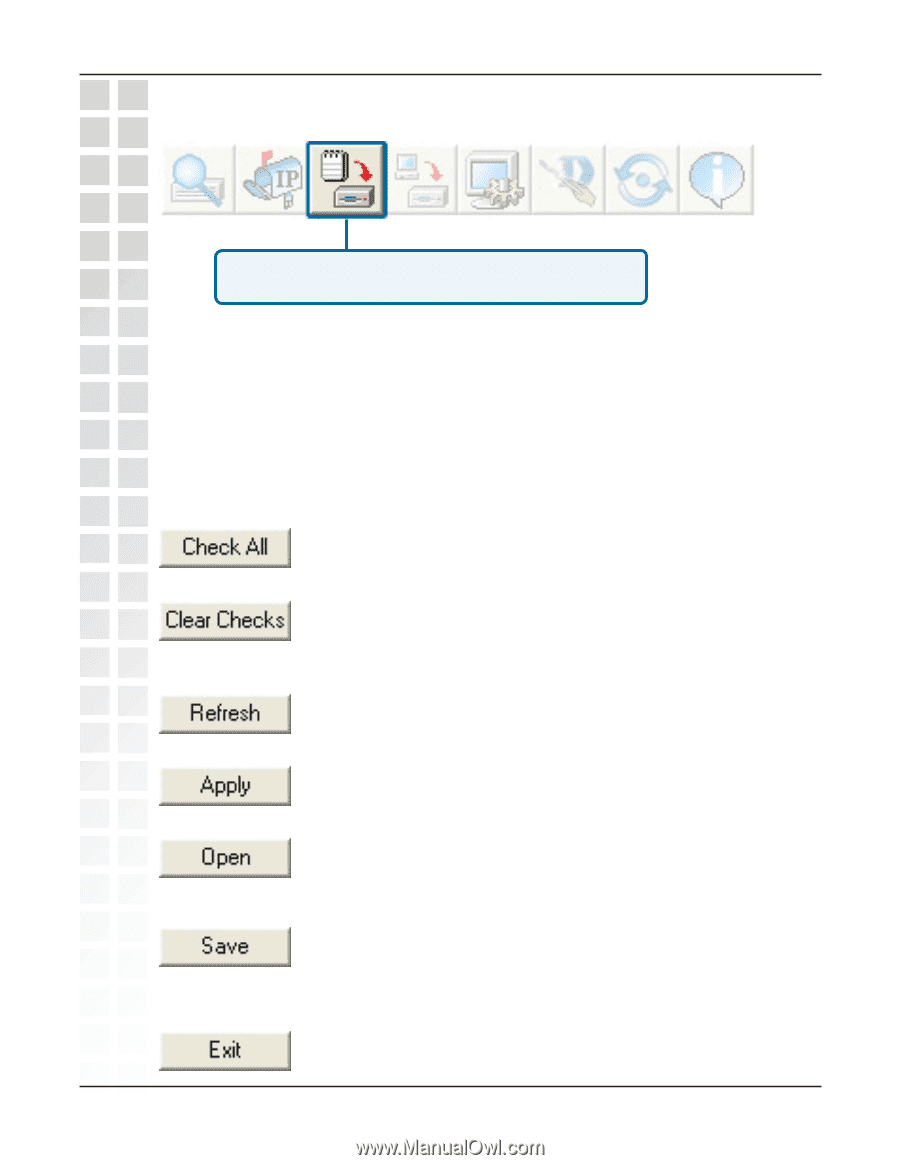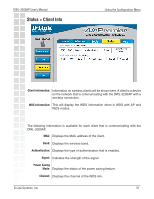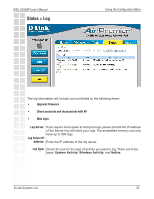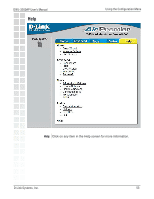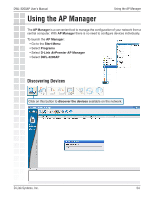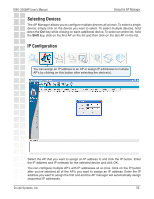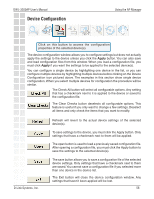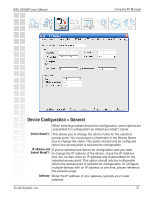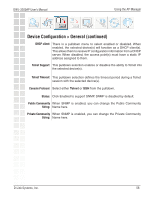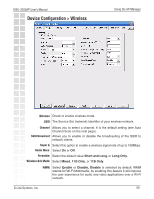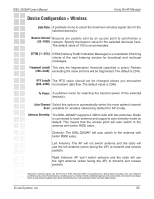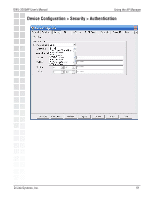D-Link DWL-3200AP Product Manual - Page 56
Device Configuration - ap to ap configuration
 |
UPC - 790069273544
View all D-Link DWL-3200AP manuals
Add to My Manuals
Save this manual to your list of manuals |
Page 56 highlights
DWL-3200AP User's Manual Device Configuration Using the AP Manager Click on this button to access the configuration properties of the selected device(s). The device configuration window allows you to configure settings but does not actually apply the settings to the device unless you click the Apply button. You can also save and load configuration files from this window. When you load a configuration file, you must click Apply if you want the settings to be applied to the selected device(s). You can configure a single device by highlighting one device in the list, or you can configure multiple devices by highlighting multiple devices before clicking on the Device Configuration icon pictured above. The examples in this section show single device configuration. When you select multiple devices for configuration the procedure will be similar. The Check All button will select all configurable options. Any setting that has a checkmark next to it is applied to the device or saved to the configuration file. The Clear Checks button deselects all configurable options. This feature is useful if you only want to change a few settings. Deselect all items and only check the items that you want to modify. D-Link Systems, Inc. Refresh will revert to the actual device settings of the selected device(s). To save settings to the device, you must click the Apply button. Only settings that have a checkmark next to them will be applied. The open button is used to load a previously saved configuration file. After opening a configuration file, you must click the Apply button to save the settings to the selected device(s). The save button allows you to save a configuration file of the selected device settings. Only settings that have a checkmark next to them are saved. You cannot save a configuration file if you selected more than one device in the device list. The Exit button will close the device configuration window. Any settings that haven't been applied will be lost. 56