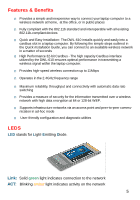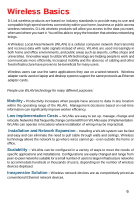D-Link DWL-610 Manual
D-Link DWL-610 Manual
 |
View all D-Link DWL-610 manuals
Add to My Manuals
Save this manual to your list of manuals |
D-Link DWL-610 manual content summary:
- D-Link DWL-610 | Manual - Page 1
D-Link Air TM DWL-610 2.4GHz Wireless Cardbus Adapter Manual version 1.02 Building Networks for People - D-Link DWL-610 | Manual - Page 2
Contents Package Contents 3 Introduction 4 Wireless Basics 6 Getting Started 8 Using the Configuration Utility 11 Networking Basics 25 Troubleshooting 38 Technical Specifications 43 Warranty and Registration 45 Contacting Technical Support 50 2 - D-Link DWL-610 | Manual - Page 3
Contents of Package: n D-Link Air DWL-610 2.4 GHz Wireless Cardbus Adapter n Manual and Drivers on CD n Quick Installation Guide If any of the above items are missing, please contact your reseller. System Requirements: n A computer or laptop with an available PC card slot n Windows XP/2000/Me/98SE - D-Link DWL-610 | Manual - Page 4
D-Link Air DWL-610 Wireless Cardbus Adapter is an 802.11b wireless adapter that supports high-speed wireless networking at home, at work or in public places. The DWL-610 is compatible with existing 802.11b devices such as the D-Link Air and AirPlus family of products including the DWL-510 and DWL - D-Link DWL-610 | Manual - Page 5
outlined in the Quick Installation Guide, you can connect to an available wireless network in a matter of seconds n High Performance 32-bit Cardbus - The high capacity Cardbus interface utilized by the DWL-610 ensures optimal performance in transmitting a wireless signal within the laptop computer - D-Link DWL-610 | Manual - Page 6
Wireless users can use the same applications they use on a wired network. Wireless adapter cards used on laptop and desktop systems support the same protocols as Ethernet adapter be configured in a variety of ways to meet the needs of specific applications and installations. Configurations are - D-Link DWL-610 | Manual - Page 7
) The DWL-610 is compatible with 802.11b wireless products, which include: n D-Link AirPlus DWL-650+ 2.4GHz Wireless Cardbus Adapter used with laptop computers n D-Link Air DWL-510, D-Link AirPlus DWL-520+ 2.4GHz Wireless PCI cards used with desktop computers n D-Link AirPlus DWL-900AP+ Enhanced - D-Link DWL-610 | Manual - Page 8
the following D-Link network devices (your existing network may be comprised of other devices): n A wireless Router - D-Link AirPlus DI-614+ n A laptop computer with a wireless adapter - D-Link Air DWL-610 n A desktop computer with a wireless adapter - D-Link Air DWL-510 n A Cable modem - D-Link DCM - D-Link DWL-610 | Manual - Page 9
D-Link Air DWL-510 wireless PCI adapter into an available PCI slot on your desktop computer. (See the Quick Installation Guide included with the DWL-510.) Install the D-Link Air DWL-610 wireless Cardbus adapter into a laptop computer. (See the Quick Installation Guide included with the DWL-610.) If - D-Link DWL-610 | Manual - Page 10
(e.g., DWL-510) into the desktop computer. (See the Quick Installation Guide included with the product for installation instructions.) Install the DWL-610 wireless Cardbus adapter into a laptop computer. (See the Quick Installation Guide included with the product.) Set the wireless configuration for - D-Link DWL-610 | Manual - Page 11
Configuration Utility D-Link Air DWL-610 uses the Configuration Utility as the management software. The utility provides the user an easy interface to change any settings related to the wireless adapter. After you have completed the installation of the DWL-610 (refer to the Quick Installation Guide - D-Link DWL-610 | Manual - Page 12
on the Configuration Utility icon, the Link Info screen will display the settings for the DWL-610: Status: Link Info Displays the MAC Address of the Access Point or Router to which the DWL-610 is associated SSID: The Service Set Identifier is the name assigned to the wireless network. The - D-Link DWL-610 | Manual - Page 13
mode used when connecting directly to a computer equipped with a wireless adapter in a peer-to-peer environment. IP Settings Data Encryption: Select Enabled or Disabled. Authentication: Choose one of the following modes: Open Authentication - the DWL-650 is visible to all devices on the network - D-Link DWL-610 | Manual - Page 14
configure the IP Address information each time you connect to a network. If you select Enable you will maintain the same IP Address information each time you connect to a network. Power Mode: Disable -this default remain at its default setting of 2432. If inconsistent data flow is a problem, only a - D-Link DWL-610 | Manual - Page 15
wireless network at home, at the office and in public places. Scroll up and down and highlight the profile that you wish to configure. You can Add or Remove a profile, or configure available networks. Configure: Highlight an existing network and click Configure; the configuration window on the next - D-Link DWL-610 | Manual - Page 16
add to the network. If you clicked on Configuration or Properties you can configure, in this window, all the properties of a profile that already exists in the network. If you select WPA in the Authentication field, please see detailed instructions for configuring WPA on the following pages. If you - D-Link DWL-610 | Manual - Page 17
please do the following: WPA IEEE 802.1X Select Enabled. Click Authentication Config Advanced Security Settings Select the EAP Type you want to use. Configure the information needed for authenticating. Inner Authentication Protocol. For an explanation of the terms shown in this window please see the - D-Link DWL-610 | Manual - Page 18
Using the Configuration Utility (continued) 802.1x > Advanced Security Settings > EAP Types EAP Type EAP-TLS EAPMSCHAPv2 LEAP EAP-TTLS Inner Authentication Protocol Information needed for Authenticating Certificate - D-Link DWL-610 | Manual - Page 19
Using the Configuration Utility (continued) 802.1x > Advanced Security Settings > EAP Types (continued) server based on its certificate when using EAP-TTLS, PEAP, and EAP-TLS. (This is checked by default.) Certain protocols, such as EAP-TTLS, PEAP, and EAP-TLS, allow you to verify the identity - D-Link DWL-610 | Manual - Page 20
outer identity can be completely anonymous. Set your outer identity in the TTLS Identity field. Trusted CA List: The Trusted CA List allows you to configure which authentication servers you trust for the purpose of logging you into the network. Click Add at the Trusted CA List at the bottom of - D-Link DWL-610 | Manual - Page 21
to connect. Click Configure. Select WPA in the Authentication field. Click Authentication Config After you click Authentication Config, the Advanced Security Settings screen will ap- pear. Complete the Advanced Security Settings configuration. Please see pages 17-20 of this manual to find out - D-Link DWL-610 | Manual - Page 22
Using the Configuration Utility (continued) Select the available network to which you want to connect. Click Configure. WPA-PSK does not require a RADIUS Server in the network. Select WPA-PSK in the Authentication field. Click Authentication Config 22 - D-Link DWL-610 | Manual - Page 23
Using the Configuration Utility (continued) Enter the WPA Passphrase. Click OK. The configuration is done. 23 - D-Link DWL-610 | Manual - Page 24
Using the Configuration Utility (continued) About The ABOUT screen gives you the MAC Address, Utility Version and the Driver Version of the DWL-610. 24 - D-Link DWL-610 | Manual - Page 25
Networking Basics Using the Network Setup Wizard in Windows XP In this section you will learn how to establish a network at home or work, using Microsoft Windows XP. Note: Please refer to websites such as http://www.homenethelp.com and http://www.microsoft.com/windows2000 for information about - D-Link DWL-610 | Manual - Page 26
Networking Basics (continued) Please follow all the instructions in this window: Click Next In the following window, select the best description of your computer. If your computer connects to the internet through a gateway/router, select the second option as shown. Click Next 26 - D-Link DWL-610 | Manual - Page 27
Networking Basics (continued) Enter a Computer description and a Computer name (optional.) Click Next Enter a Workgroup name. All computers on your network should have the same Workgroup name. Click Next 27 - D-Link DWL-610 | Manual - Page 28
Networking Basics (continued) Please wait while the Network Setup Wizard applies the changes. When the changes are complete, click Next. Please wait while the Network Setup Wizard configures the computer. This may take a few minutes. 28 - D-Link DWL-610 | Manual - Page 29
Networking Basics (continued) In the window below, select the option that fits your needs. In this example, Create a Network Setup Disk has been selected. You will run this disk on each of the computers on your network. Click Next. Insert a disk into the Floppy Disk Drive, in this case drive A. 29 - D-Link DWL-610 | Manual - Page 30
Networking Basics (continued) Please read the information under Here's how in the screen below. After you complete the Network Setup Wizard you will use the Network Setup Disk to run the Network Setup Wizard once on each of the computers on your network. To continue click Next. 30 - D-Link DWL-610 | Manual - Page 31
the computer. Click Yes to restart the computer. You have completed configuring this computer. Next, you will need to run the Network Setup Disk on all the other computers on your network. After running the Network Setup Disk on all your computers, your new wireless network will be ready to use. 31 - D-Link DWL-610 | Manual - Page 32
To name your computer, please follow these directions:In Windows XP: n Click Start (in the lower left corner of the screen) n Right-click on My Computer n Select Properties and click n Select the Computer Name Tab in the System Properties window. n You may enter a Com- puter Description if you wish - D-Link DWL-610 | Manual - Page 33
name. n Click OK Checking the IP Address in Windows XP The wireless adapter-equipped computers in your network must be in the same IP Address range (see Getting Started in this manual for a definition of IP Address Range.) To check on the IP Address of the adapter, please do the following: n Right - D-Link DWL-610 | Manual - Page 34
the IP Address in Windows XP This window will appear. n Click the Support tab n Click Close Assigning a Static IP Address in Windows XP/2000 Note: Residential Gateways/Broadband Routers will automatically assign IP Addresses to the computers on the network, using DHCP (Dynamic Host Configuration - D-Link DWL-610 | Manual - Page 35
Networking Basics (continued) Assigning a Static IP Address in Windows XP/2000 n Double-click on Network Connections n Right-click on Local Area Connections n Double-click on Properties 35 - D-Link DWL-610 | Manual - Page 36
(continued) Assigning a Static IP Address in Windows XP/2000 n Click on Internet Protocol (TCP/IP) n Click Properties D-Link Air DWL-610 Wireless Cardbus Adapter n In the window below, select Use the following IP address. Input your IP address and subnet mask. (The IP Addresses on your network - D-Link DWL-610 | Manual - Page 37
Basics (continued) Checking the Wireless Connection by Pinging in Windows XP and 2000* n Go to Start > Run > type cmd. A window similar to this one will appear. Type ping xxx.xxx.xxx. xxx, where xxx is the IP Address of the Wireless Router or Access Point. A good wireless connection will show four - D-Link DWL-610 | Manual - Page 38
Troubleshooting This chapter provides solutions to problems that can occur during the installation and operation of the DWL-610. Read the following descriptions if you are having problems. (The examples below are illustrated in Windows XP. If you have another operating system, these solutions will - D-Link DWL-610 | Manual - Page 39
Troubleshooting (continued) n Double-click on Network Adapters n Right-click on D-Link Air DWL-610 Wireless Cardbus Adapter n Select Properties to check that the drivers are installed properly n Look under Device Status to check that the device is working properly n Click OK 39 - D-Link DWL-610 | Manual - Page 40
default settings. (The default settings are listed in the Using the Configuration Utility section in this manual.) 5. The computer does not recognize the DWL-610 Cardbus Adapter. n Make sure that the DWL-610 Wireless Cardbus Adapter is properly seated in the laptop's Cardbus slot. n If Windows - D-Link DWL-610 | Manual - Page 41
the INF and SYSTEM32 (DRIVERS) folders in the Windows directory. Note: Windows XP and Windows 2000 will rename .inf files that have not received WHQL certification into oem.inf files (e.g., oem1.inf.) 6. The computer with the DWL-610 installed is unable to connect to the wireless network and/or the - D-Link DWL-610 | Manual - Page 42
access point. Doubleclick on the WLAN icon in the taskbar > click on Configuration to change the settings for the wireless adapter. n If Security is enabled, make sure that the correct encryption keys are entered on both the DWL-610 and the access point. Double-click on the WLAN icon in the taskbar - D-Link DWL-610 | Manual - Page 43
slot Warranty: n 1 Year System Requirements: n Laptop with Cardbus Controller n Windows XP/2000/Me/98SE n At least 32MB of memory and a 300 MHz processor n An 802.11b Access Point (e.g., DWL-900AP+) for Infrastructure mode; or an 802.11b wireless adapter (e.g., DWL-510) for Ad-Hoc mode 43 - D-Link DWL-610 | Manual - Page 44
Technical Specifications (continued) Data Rates: n 1, 2, 5.5, 11Mbps (with Automatic Fallback) Operating Channels: n 1-11 United States (FCC) Encryption: n Supports 64-bit or 128-bit WEP encryption Frequency Range: n 2.4 - 2.4835 GHz, Direct Sequence Spread Spectrum Media Access Control: n CSMA/CA - D-Link DWL-610 | Manual - Page 45
den Orginalteilen entsprechende Teile verwendet werden. Der Einsatz von ungeeigneten Ersatzteilen kann eine weitere Beschadigung hervorrufen. 17. Wenden Sie sich mit allen Fragen die Service und Repartur betreffen an Ihren Servicepartner. Somit stellen Sie die Betriebssicherheit des Gerates sicher. - D-Link DWL-610 | Manual - Page 46
becom es t h e proper t y of D-Lin k. Wa r r an t y service m a y be obt a in ed by con t a ct in g a D-Link office wit h in t h e a pplica ble wa r r an t y per pa cka ge. The pa cka ge m ust be m a iled or ot her wise sh ipped to D-Link wit h a ll cost s of m a ilin g/sh ippin g/in su r a nce - D-Link DWL-610 | Manual - Page 47
Software: Wa r r an t y ser vice for soft wa re pr odu ct s m a y be obt a ined by 'S SOLE RE ME DY SH ALL BE , AT D-LINK'S OP TION, REP AIR OR RE P LACE MENT. TH E F ORE GOING WARRANTIE S AND RE ME DIE S ARE E XCLUSIVE AND ARE IN LIEU OF ALL OTH E R WARRANTIE S, E XP RE SSE D OR IMP LIE D, E ITH E - D-Link DWL-610 | Manual - Page 48
VEN IF DLINK H AS BE EN ADVISE D OF TH E P OSSIBILITY OF SUCH DAMAGE . IF YOU P URCH ASE D A D-LINK P RODUCT MAY NOT AP P LY TO YOU. D-Link Offices for Registration and Warranty Service Th e produ ct's Registr a t ion adaptation without permission from D-Link Corporation/D-Link Systems Inc., as - D-Link DWL-610 | Manual - Page 49
installation. This equipment generates, uses and can radiate radio frequency energy and, if not installed and used in accordance with the instructions, may cause harmful interference to radio communications. However, there is no guarantee that interference will not occur in a particular installation - D-Link DWL-610 | Manual - Page 50
20-2-635-6192 URL: www.dlink-me.com E-MAIL: [email protected] & [email protected] D-Link Finland Thlli-ja Pakkahuone Katajanokanlaituri -6696 FAX: 91-22-652-8914 URL: www.dlink-india.com E-MAIL: [email protected] D-Link Mediterraneo Srl/D-Link Italia Via Nino Bonnet n. 6/b, 20154, Milano, - D-Link DWL-610 | Manual - Page 51
link.co.jp E -MAIL: k ida @d-lin k.co.jp D-Link link-benelux.n D-Link Norway Waldemar Thranesgt. 77, 0175 Oslo, Norway TEL: 47-22-991890 FAX: 47-22-207039 D-Link dlink.com.sg URL: www.dlink-intl.com D-Link [email protected] URL: www.dlink.se D-Link Taiwan .dlink.co.uk E-MAIL: [email protected] D-Link U.S.A.

Manual
D-Link
Air
DWL-610
2.4GHz
Building Networks for People
TM
Wireless Cardbus Adapter
version 1.02