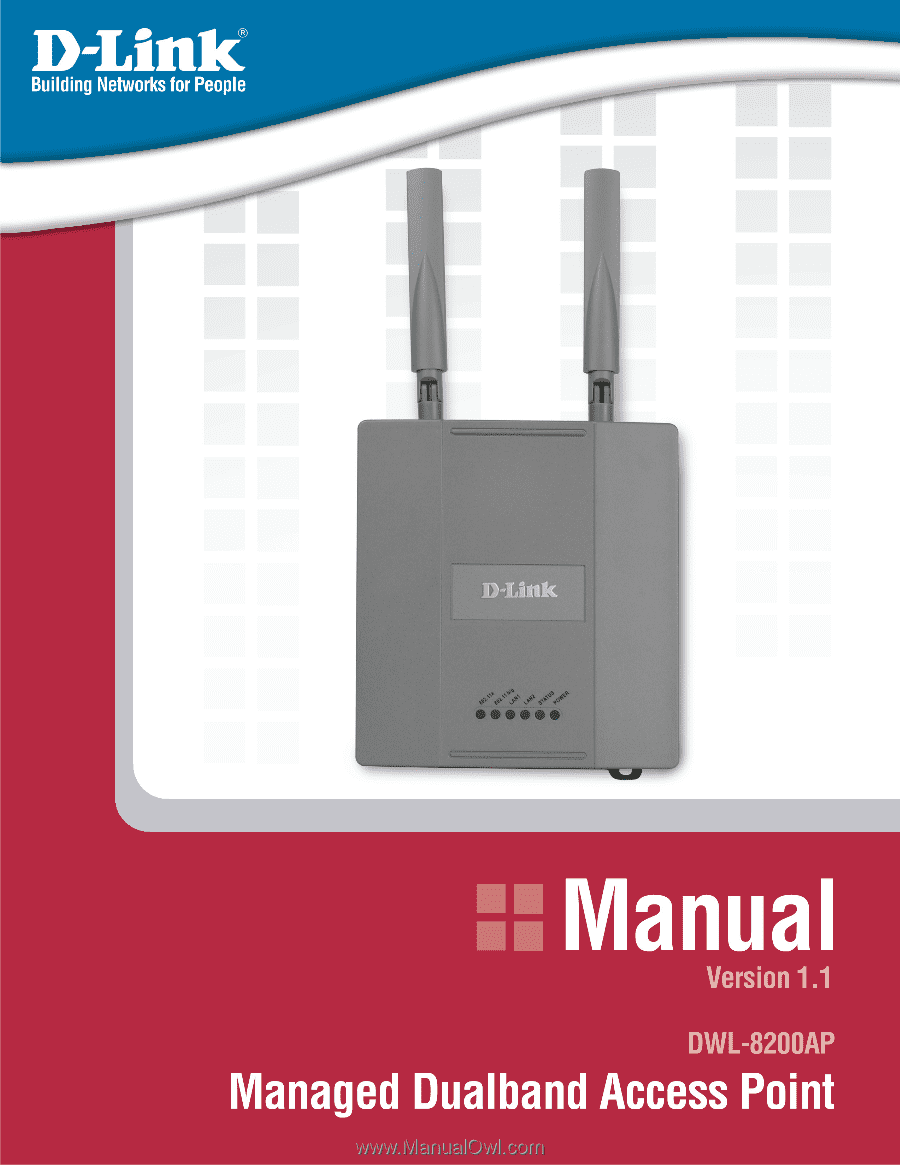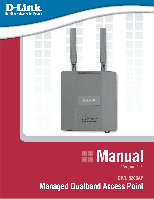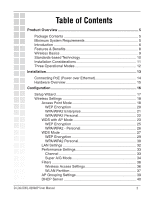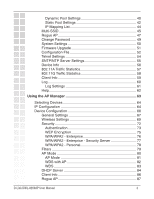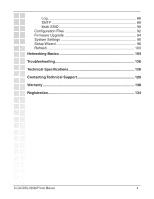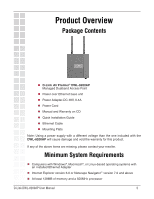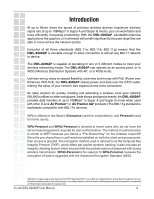D-Link DWL-8200AP Product Manual
D-Link DWL-8200AP - AirPremier Managed Dualband Access Point Manual
 |
UPC - 790069276590
View all D-Link DWL-8200AP manuals
Add to My Manuals
Save this manual to your list of manuals |
D-Link DWL-8200AP manual content summary:
- D-Link DWL-8200AP | Product Manual - Page 1
- D-Link DWL-8200AP | Product Manual - Page 2
Encryption 25 WPA/WPA2 - Personal 26 WDS Mode 27 WEP Encryption 29 WPA/WPA2 Personal 30 LAN Settings 32 Performance Settings 33 Channel 33 Super A/G Mode 34 Filters 36 Wireless Access Settings 36 WLAN Partition 37 AP Grouping Settings 39 DHCP Server 40 D-Link DWL-8200AP User Manual 2 - D-Link DWL-8200AP | Product Manual - Page 3
67 Wireless Settings 69 Security 72 Authentication 73 WEP Encryption 75 WPA/WPA2 - Enterprise 76 WPA/WPA2 - Enterprise - Security Server 77 WPA/WPA2 - Personal 78 Filters 79 AP Mode 80 AP Mode 81 WDS with AP 82 WDS 83 DHCP Server 84 Client Info 86 Rogue AP 87 D-Link DWL-8200AP User - D-Link DWL-8200AP | Product Manual - Page 4
Log 88 SNTP 89 Multi-SSID 90 Configuration Files 92 Firmware Upgrade 94 System Settings 95 Setup Wizard 96 Refresh 103 Networking Basics 104 Troubleshooting 120 Technical Specifications 126 Contacting Technical Support 129 Warranty 130 Registration 134 D-Link DWL-8200AP User Manual 4 - D-Link DWL-8200AP | Product Manual - Page 5
Product Overview Package Contents D-Link Air Premier® DWL-8200AP Managed Dualband Access Point Power over Ethernet base unit Power Adapter-DC 48V, 0.4A Power Cord Manual and Warranty on CD Quick Installation Guide Ethernet Cable Mounting Plate Note: Using a power supply with a - D-Link DWL-8200AP | Product Manual - Page 6
allow connection to almost any 802.11 network or device. The DWL-8200AP is capable of operating in one of 3 different modes to meet your wireless networking needs. The DWL-8200AP can operate as an access point, or in WDS (Wireless Distribution System) with AP, or in WDS mode. Use less wiring, enjoy - D-Link DWL-8200AP | Product Manual - Page 7
Standard (AES). 802.1x: Authentication which is a first line of defense against intrusion. In the authentication process, the Authentication Server verifies the identity of the client attempting to connect to the network. Unfamiliar clients would be denied access. D-Link DWL-8200AP User Manual 7 - D-Link DWL-8200AP | Product Manual - Page 8
three different operation modes to meet your wireless networking requirements: Access Point; WDS with AP; or WDS. Easy Installation with PoE (Power over Ethernet). Faster wireless networking speeds up to 108Mbps* in Super A and Super G mode. Compatible with 802.11a, 802.11b and 802.11g Devices - D-Link DWL-8200AP | Product Manual - Page 9
outside the home or office. Inexpensive Solution - Wireless network devices are as competitively priced as conventional Ethernet network devices. The DWL-8200AP saves money by providing multi-functionality, configurable in one of three different modes. Scalability - WLANs can be configured in a variety - D-Link DWL-8200AP | Product Manual - Page 10
The DWL-8200AP Wireless Access Point utilizes the 802.11a, 802.11b and the 802.11g standards. The IEEE 802.11g standard is an extension of the 802.11b standard. It increases the maximum wireless signal rate of up to 54Mbps* (maximum wireless signal rate of up to 108Mbps* in Super G mode) within - D-Link DWL-8200AP | Product Manual - Page 11
wireless devices and computers with wireless adapters so that the signal passes through drywall or open doorways and not other materials. 4 Keep your product away (at least 3-6 feet or 1-2 meters) from electrical devices or appliances that generate RF noise. D-Link DWL-8200AP User Manual 11 - D-Link DWL-8200AP | Product Manual - Page 12
Three Operational Modes D-Link DWL-8200AP User Manual 12 - D-Link DWL-8200AP | Product Manual - Page 13
your desktop computer. (See the printed Quick Installation Guide included with the DWL-AG530.) 7 Install the drivers for the D-Link DWL-AG660 wireless Cardbus adapter into a laptop computer. (See the printed Quick Installation Guide included with the DWL-AG660.) D-Link DWL-8200AP User Manual 13 - D-Link DWL-8200AP | Product Manual - Page 14
1 Connect one end of an Ethernet cable (included with your package) to the LAN port on the DWL-8200AP and the other end of the Ethernet cable to the port labeled P+DATA OUT on the PoE base unit the power cord to the power adapter and into an electrical outlet. D-Link DWL-8200AP User Manual 14 - D-Link DWL-8200AP | Product Manual - Page 15
Hardware Overview Antennas Power Cord socket LAN 2 LAN 1 (PoE) Reset D-Link DWL-8200AP User Manual 15 - D-Link DWL-8200AP | Product Manual - Page 16
changed the default IP address assigned to the DWL-8200AP, make sure to enter the correct IP address. Type admin in the User Name field Leave the Password field blank Click OK Note: If you have changed the password, make sure to enter the correct password. D-Link DWL-8200AP User Manual 16 - D-Link DWL-8200AP | Product Manual - Page 17
the Quick Installation Guide for more information regarding the Setup Wizard. These buttons appear on most of the configuration screens in this section. Please click on the appropriate button at the bottom of each screen after you have made a configuration change. D-Link DWL-8200AP User Manual 17 - D-Link DWL-8200AP | Product Manual - Page 18
Wireless Settings Access Point Mode Wireless Band: Select either IEEE 802.11a or IEEE 802.11g Mode: Access Point is selected from the pull-down menu. SSID: Service Set Identifier (SSID) is the name designated for a specific wireless local area network (WLAN). The SSID's factory default setting is - D-Link DWL-8200AP | Product Manual - Page 19
with the Advanced Encryption Standard (AES). Select WPA2-Personal to secure your network using a password and dynamic key changes. No RADIUS server required and encryption of data is upgraded with the On or Off. Selecting Off will turn off all wireless functions. D-Link DWL-8200AP User Manual 19 - D-Link DWL-8200AP | Product Manual - Page 20
. * Hexadecimal digits consist of the numbers 0-9 and the letters A-F. ASCII (American Standard Code for Information Interchange) is a code for representing English letters as numbers 0-127. D-Link DWL-8200AP User Manual 20 - D-Link DWL-8200AP | Product Manual - Page 21
during which the group key will be valid. 1800 is Interval: the recommended value. A lower interval may reduce transfer data rate. Radius Server: Enter the IP address of the Radius server. Radius Port: Enter the Radius port. Radius Secret: Enter the Radius secret. D-Link DWL-8200AP User Manual 21 - D-Link DWL-8200AP | Product Manual - Page 22
. Group Key Update Select the interval during which the group key will be valid.The default Interval: value of 1800 is reommended. PassPhrase: When you select WPA-Personal, WPA2-Personal, or WPA-Auto-Personal, please enter a PassPhrase in the corresponding field. D-Link DWL-8200AP User Manual 22 - D-Link DWL-8200AP | Product Manual - Page 23
WDS with AP Mode In WDS with AP mode, the DWL-8200AP wirelessly connects multiple networks, while still functioning as a wireless AP. Wireless Band: Select either IEEE 802.11a or IEEE 802.11g Mode: WDS with AP is selected from the pull-down menu. SSID: Service Set Identifier (SSID) is the name - D-Link DWL-8200AP | Product Manual - Page 24
setting. Auto Channel Scan: This option is unavailable in WDS with AP mode. Remote AP MAC Enter the MAC addresses of the APs in your network that Address: will serve as bridges to wirelessly connect multiple networks. Radio: Select On or Off. WDS Site Survey: Click on the Scan button to search - D-Link DWL-8200AP | Product Manual - Page 25
. * Hexadecimal digits consist of the numbers 0-9 and the letters A-F. ASCII (American Standard Code for Information Interchange) is a code for representing English letters as numbers 0-127. D-Link DWL-8200AP User Manual 25 - D-Link DWL-8200AP | Product Manual - Page 26
. Group Key Update Select the interval during which the group key will be valid. The Interval: default value of 1800 is reommended. PassPhrase: When you select WPA-Personal, WPA2-Personal, or WPA-Auto-Personal please enter a PassPhrase in the corresponding field. D-Link DWL-8200AP User Manual 26 - D-Link DWL-8200AP | Product Manual - Page 27
WDS Mode In WDS, the DWL-8200AP wirelessly connects multiple networks, without functioning as a wireless AP. Wireless Band: Select either IEEE 802.11a or IEEE 802.11g Mode: WDS is selected from the pull-down menu. SSID: Service Set Identifier (SSID) is the name designated for a specific wireless - D-Link DWL-8200AP | Product Manual - Page 28
IEEE 802.11a, and 6 is the default channel for IEEE 802.11g. All devices on the network must share the same channel. Auto Channel This option is unavailable in WDS mode. Scan: Remote AP MAC Enter the MAC addresses of the APs in your network that will serve Address: as bridges to wirelessly connect - D-Link DWL-8200AP | Product Manual - Page 29
. * Hexadecimal digits consist of the numbers 0-9 and the letters A-F. ASCII (American Standard Code for Information Interchange) is a code for representing English letters as numbers 0-127. D-Link DWL-8200AP User Manual 29 - D-Link DWL-8200AP | Product Manual - Page 30
. Group Key Update Select the interval during which the group key will be valid. The Interval: default value of 1800 is reommended. PassPhrase: When you select WPA-Personal, WPA2-Personal, or WPA-AutoPersonal, please enter a PassPhrase in the corresponding field. D-Link DWL-8200AP User Manual 30 - D-Link DWL-8200AP | Product Manual - Page 31
AP Mode Access Point WDS with AP WDS Authentication Available Open System Shared Key Open System/Shared Key WPA-Enterprise WPA-Personal WPA2-Enterprise WPA2- -Auto-Personal Open System Shared Key Open System/Shared Key WPA-Personal WPA2-Personal WPA-Auto-Personal D-Link DWL-8200AP User Manual 31 - D-Link DWL-8200AP | Product Manual - Page 32
network, or if you wish to assign a static IP address to the DWL-8200AP. When Dynamic (DHCP) is selected the other fields here will be greyed out. IP Address: The default IP address is 192.168.0.50. Assign a static IP address that is within the IP address range of your network. Subnet Mask: Enter the - D-Link DWL-8200AP | Product Manual - Page 33
familiar with 802.11 wireless networks and radio configuration. Wireless Band: Select IEEE 802.11a or IEEE 802.11g from this pull-down menu. Frequency: The frequency is 2.437GHz for Channel 6, and 5.26GHz for Channel 52. Channel: Indicates the channel setting for the DWL-8200AP. By default the - D-Link DWL-8200AP | Product Manual - Page 34
from IEEE Standard 802.11a and 802.11g specifications. Actual data throughput will vary. Network conditions and environmental factors, including volume of network traffic, building materials and construction, and network overhead lower actual data throughput rate. D-Link DWL-8200AP User Manual 34 - D-Link DWL-8200AP | Product Manual - Page 35
(5g/2.4g) will automatically switch to the antenna with the greatest RSSI value. When disabled, each radio will use its main antenna when facing the AP, 5GHz will use the right antenna to transmit and receive packets while the 2.4GHz radio will use the left. D-Link DWL-8200AP User Manual 35 - D-Link DWL-8200AP | Product Manual - Page 36
with MAC addresses in the Access Control List. MAC Address: Enter the MAC addresses that you wish to include in your filters list, and click Save. MAC Address List: When you enter a MAC address, it appears in this list. Click Delete to remove it from the list. D-Link DWL-8200AP User Manual 36 - D-Link DWL-8200AP | Product Manual - Page 37
access point. Ethernet to WLAN Enabling this feature allows Ethernet devices to communicate with Access: wireless clients. If this is disabled, all data from the Ethernet to associated wireless devices is blocked. Wireless devices can still send data to the Ethernet. D-Link DWL-8200AP User Manual - D-Link DWL-8200AP | Product Manual - Page 38
to exchange data with devices on the 802.11g network 802.11a & 802.11g: through Access Point. If disabled, a partition is created between the networks within the Access Point. This feature is only available when both 11a and 11g are both in Access Point mode. D-Link DWL-8200AP User Manual 38 - D-Link DWL-8200AP | Product Manual - Page 39
, you allow several DWL-8200APs to balance wireless network traffic and wireless clients among DWL-8200APs in the network. Assign each access point a different non-overlapping channel (e.g., 1, 6, 11). User Limit (0-64): Set the User Limit in this field (0-64). D-Link DWL-8200AP User Manual 39 - D-Link DWL-8200AP | Product Manual - Page 40
simplifies network management and allows new wireless devices to receive IP addresses automatically without the need to manually assign new IP addresses. Select Enable to allow the DWL-8200AP to function as a DHCP server. IP Assigned From: Input the first IP address available for assignment in your - D-Link DWL-8200AP | Product Manual - Page 41
name of the DWL-8200AP, if applicable. (An example of a domain name is: www.dlink.com.) Lease Time The Lease Time is the period of time before the DHCP server will (60-31536000 assign new IP addresses. sec.): Status: Turn the Dynamic Pool Settings ON or OFF here. D-Link DWL-8200AP User Manual 41 - D-Link DWL-8200AP | Product Manual - Page 42
devices on the network. This protocol simplifies network management and allows new wireless devices to receive IP addresses automatically without the need to manually assign IP addresses. Select Enable to allow the DWL-8200AP to function as a DHCP server. Assigned IP: Use the Static Pool Settings to - D-Link DWL-8200AP | Product Manual - Page 43
the IP address of the Domain Name Server, if applicable. The DNS translates domain names such as www.dlink.com into IP addresses. Domain Name: Enter the domain name of the DWL-8200AP, if applicable. Status: This option turns the Static Pool settings ON or OFF. D-Link DWL-8200AP User Manual 43 - D-Link DWL-8200AP | Product Manual - Page 44
DHCP server function has Pools: assigned static IP addresses. Binding MAC The MAC address of a device on the network that is within the DHCP address: static IP address pool. Assigned IP address: The current corresponding DHCP-assigned static IP address of the device. D-Link DWL-8200AP User Manual - D-Link DWL-8200AP | Product Manual - Page 45
wireless local area network (WLAN). The SSID's factory default setting is default. The SSID can be easily changed to connect to an existing wireless network or to establish a new wireless network. SSID Broadcast: Select Disable to prevent the SSID name to be broadcast. D-Link DWL-8200AP User Manual - D-Link DWL-8200AP | Product Manual - Page 46
to use for WEP. When you configure one Multi-SSID, you must click Save to Table and then click Apply to save your settings. D-Link DWL-8200AP User Manual 46 - D-Link DWL-8200AP | Product Manual - Page 47
Rogue AP BSS Type: The Basic Service Set Type allows you to select from AP BSS, Ad Hoc, or Both. Band: Select the type of network (bands 11a, 11b, and 11g) that you would like the AP detection to search on. D-Link DWL-8200AP User Manual 47 - D-Link DWL-8200AP | Product Manual - Page 48
, which is based on your criteria from above (BSS Type, Band, and Security). If the AP is in the same network, or if you know the AP, just click on "Add" to save it to the AP list. AP List: This window shows all of the APs that are allowed access on the network. D-Link DWL-8200AP User Manual 48 - D-Link DWL-8200AP | Product Manual - Page 49
Change Password User Name: Enter a user name. The default setting is admin. Old Password: To change your password, enter the old password here. New Password: Enter your new password here. Confirm New Enter your new password again. Password: D-Link DWL-8200AP User Manual 49 - D-Link DWL-8200AP | Product Manual - Page 50
or reset the DWL-8200AP back to factory settings. Apply Settings and Click Restart to apply the system settings and restart the DWL-8200AP. Restart: Restore to Factory Click Restore to return the DWL-8200AP to its factory default Default Settings: settings. D-Link DWL-8200AP User Manual 50 - D-Link DWL-8200AP | Product Manual - Page 51
the most recent version of the firmware from http://support.dlink.com to your hard drive, you can Browse your hard drive to locate the downloaded file. Select the file and click OK to update the firmware. The AP will automatically restart after the firmware upgrade. D-Link DWL-8200AP User Manual 51 - D-Link DWL-8200AP | Product Manual - Page 52
Configuration File Update File: Browse for the configuration settings that you have saved to your hard drive. Click OK after you have selected the settings file. Load Settings to the Click OK to save the selected settings to your hard drive. Local Hard Drive: D-Link DWL-8200AP User Manual 52 - D-Link DWL-8200AP | Product Manual - Page 53
When you click Browse in the previous screen, the dialog box shown above appears. Select the file you wish to download and click Open. The dialog box above will appear as the device restarts. Please wait for a few seconds. D-Link DWL-8200AP User Manual 53 - D-Link DWL-8200AP | Product Manual - Page 54
Never. Status: Check Enabled to support SNMP. SNMP is disabled by default. Public Community When SNMP is enabled, you can change the Public Community String: Name here. Private Community When SNMP is enabled, you can change the Private Community String: Name here. D-Link DWL-8200AP User Manual 54 - D-Link DWL-8200AP | Product Manual - Page 55
IP address, time zone, and the local time will be Information: displayed here. Server IP Address: Enter the IP address of a SNTP/NTP server. Time Zone: Select your time zone from the drop-down menu. Daylight Saving Check the box to enable daylight savings time. Time: D-Link DWL-8200AP User Manual - D-Link DWL-8200AP | Product Manual - Page 56
Device Info Device This window displays the settings of the DWL-8200AP, the firmware Information: version and the MAC address. D-Link DWL-8200AP User Manual 56 - D-Link DWL-8200AP | Product Manual - Page 57
802.11a Traffic Statistics WLAN 802.11A This window displays the statistics data of throughput, transmitted Traffic Statistics: frame, received frame, and WEP frame error for the IEEE 802.11a network. D-Link DWL-8200AP User Manual 57 - D-Link DWL-8200AP | Product Manual - Page 58
802.11g Traffic Statistics WLAN 802.11G This window displays the statistics data of throughput, transmitted Traffic Statistics: frame, received frame, and WEP frame error for the IEEE 802.11g network. D-Link DWL-8200AP User Manual 58 - D-Link DWL-8200AP | Product Manual - Page 59
the DWL-8200AP. MAC: Displays the MAC address of the client. Band: Displays the wireless band. Authentication: Displays the type of authentication that is enabled. Signal: Indicates the strength of the signal Power Saving Displays the status of the power saving feature. Mode: D-Link DWL-8200AP - D-Link DWL-8200AP | Product Manual - Page 60
Log The log information will include, but not limited to, the following items: • Upgrade Firmware • Client Associate and Disassociate with AP • Web login The embedded memory can hold up to 500 logs. D-Link DWL-8200AP User Manual 60 - D-Link DWL-8200AP | Product Manual - Page 61
Log Settings Log Server/IP If you want to record log events on a remote log server, enter the IP Address: address of the log server here. Log Type: Select the log types that you want to be logged. D-Link DWL-8200AP User Manual 61 - D-Link DWL-8200AP | Product Manual - Page 62
Help Help: Click on any item in the Help screen for more information. D-Link DWL-8200AP User Manual 62 - D-Link DWL-8200AP | Product Manual - Page 63
no need to configure devices individually. To launch the AP Manager: • Go to the Start Menu • Select Programs • Select D-Link Tri-Mode Dualband AP Manager • Select DWL-8200AP Discovering Devices Click on this button to discover the devices available on the network. D-Link DWL-8200AP User Manual 63 - D-Link DWL-8200AP | Product Manual - Page 64
an IP address to an AP or assign IP addresses to multiple AP's by clicking on this button after selecting the device(s). Select the AP that you want to assign an IP address to and click the IP button. Enter the IP address and IP netmask for the selected device and click OK. D-Link DWL-8200AP User - D-Link DWL-8200AP | Product Manual - Page 65
multiple AP's with IP addresses all at once. Click on the IP button after you've selected all of the AP's you want to assign an IP address. Enter the IP address you want to assign the first unit and the AP manager will automatically assign sequential IP addresses. D-Link DWL-8200AP User Manual 65 - D-Link DWL-8200AP | Product Manual - Page 66
Device Configuration Click on this button to access the configuration properties of the selected device(s). The device configuration window allows you to configure will close the device configuration window. Any settings that haven't been applied will be lost. D-Link DWL-8200AP User Manual 66 - D-Link DWL-8200AP | Product Manual - Page 67
access point. This option should only be configurable when one access point is selected for configuration. To configure multiple devices with an IP address at one time, please reference the previous page. Gateway: Enter the IP address of your gateway, typically your router address. D-Link DWL-8200AP - D-Link DWL-8200AP | Product Manual - Page 68
guration information from a DHCP server. When disabled, the access point(s) must have a static IP address assigned to them. Load Balance: This pull-down selection enables or disables load balancing. When you enable load balance you allow several access points to balance wireless network traffic and - D-Link DWL-8200AP | Product Manual - Page 69
is a group of performance enhancement features that increase end user application throughput in an 802.11a network. Super A is backwards compatible with standard 802.11a devices. For ideal performance, all wireless devices on the network should be Super A capable. D-Link DWL-8200AP User Manual 69 - D-Link DWL-8200AP | Product Manual - Page 70
to automatically select the most optimal channel available for wireless networking and to scan for the least populated channel. D-Link DWL-8200AP User Manual 70 *Maximum wireless signal rate derived from IEEE Standard 802.11a and 802.11g specifications. Actual data throughput will vary. Network - D-Link DWL-8200AP | Product Manual - Page 71
802.11g: Wireless: Check to enable wireless mode. SSID: The Service Set (network) Identifier of your wireless network. Channel: Allows you to select a channel. 6 is the default throughput rate. Environmental factors may adversely affect wireless signal range. D-Link DWL-8200AP User Manual 71 - D-Link DWL-8200AP | Product Manual - Page 72
Security AP Mode Access Point WDS with AP WDS Authentication Available Open System Shared Key Open System/Shared Key WPA-Enterprise WPA-Personal WPA2-Enterprise -Personal Open System Shared Key Open System/Shared Key WPA-Personal WPA2-Personal WPA-Auto-Personal D-Link DWL-8200AP User Manual 72 - D-Link DWL-8200AP | Product Manual - Page 73
. Select Open System/Shared Key to allow either form of data encryption. Select WPA-Enterprise to secure your network with the inclusion of a RADIUS server. D-Link DWL-8200AP User Manual 73 - D-Link DWL-8200AP | Product Manual - Page 74
data with the Advanced Encryption Standard (AES). Select WPA2-Personal to secure your network using a password and dynamic key changes. No RADIUS server required and encryption of data is upgraded with the the client to either use WPA-Personal or WPA2-Personal. D-Link DWL-8200AP User Manual 74 - D-Link DWL-8200AP | Product Manual - Page 75
adjusted based on the settings you choose. This option will only be available when security is set to Open, Shared, or Open System/Shared Key. D-Link DWL-8200AP User Manual 75 - D-Link DWL-8200AP | Product Manual - Page 76
WPA/WPA2 - Enterprise Cipher Type: Select Auto, TKIP, or AES from the pull-down menu. Group Key Update Select the interval during which the group key will be valid. 1800 is the Interval: recommended setting. A lower interval may reduce transfer rates. D-Link DWL-8200AP User Manual 76 - D-Link DWL-8200AP | Product Manual - Page 77
WPA/WPA2 - Enterprise - Security Server RADIUS Server: Enter the IP address of the RADIUS server. RADIUS Port: Enter the port used on the RADIUS server. RADIUS Secret: Enter the RADIUS secret. D-Link DWL-8200AP User Manual 77 - D-Link DWL-8200AP | Product Manual - Page 78
group key will be valid. 1800 is the Interval: recommended setting. A lower interval may reduce transfer rates. PassPhrase: Enter a PassPhrase between 8-63 characters in length. D-Link DWL-8200AP User Manual 78 - D-Link DWL-8200AP | Product Manual - Page 79
MAC addresses. When Accept is selected, only devices with a MAC address in the list are granted access. When Reject is selected, devices in the list of MAC addresses are not granted access. Access Control Add or Delete MAC addresses in the Access Control List. List: D-Link DWL-8200AP User Manual - D-Link DWL-8200AP | Product Manual - Page 80
AP Mode AP Mode: There are 3 AP modes: Access Point WDS with AP WDS Please see the following pages for an explanation of all the AP modes. D-Link DWL-8200AP User Manual 80 - D-Link DWL-8200AP | Product Manual - Page 81
AP Mode Access Point: Creates a Wireless LAN. D-Link DWL-8200AP User Manual 81 - D-Link DWL-8200AP | Product Manual - Page 82
WDS with AP WDS with AP: Wireless Distribution System with Access Points. APs in a network are wirelessly wired together and connected via a Distribution System. The DWL-8200AP wirelessly connects multiple networks, while still functioning as a wireless AP. D-Link DWL-8200AP User Manual 82 - D-Link DWL-8200AP | Product Manual - Page 83
WDS WDS: A Wireless Distribution System that interconnects so called Basic Service Sets (BSS). It bridges two or more wired networks together over wireless. The DWL-8200AP wirelessly connects multiple networks without functioning as a wireless AP. D-Link DWL-8200AP User Manual 83 - D-Link DWL-8200AP | Product Manual - Page 84
as the Dynamic Pool. IP Assigned From: Enter the initial IP address to be assigned by the DHCP server. Range of Pool Enter the number of allocated IP addresses. (1~255): SubMask: Enter the subnet mask. Gateway: Enter the gateway IP address, typically a router. D-Link DWL-8200AP User Manual 84 - D-Link DWL-8200AP | Product Manual - Page 85
Wins: Wins (Windows Internet Naming Service) is a system that determines the IP address of a network computer with a dynamically assigned IP address, if applicable. DNS: The IP address of the DNS server, if applicable. Domain Name: Enter the domain name of the DWL-8200AP, if applicable. Lease Time: - D-Link DWL-8200AP | Product Manual - Page 86
: Service Set Identifier (SSID) is the name designated for a specific wireless local area network (WLAN). The SSID's factory default setting is default. The SSID can be easily changed to connect to an existing wireless network or to establish a new wireless network. D-Link DWL-8200AP User Manual 86 - D-Link DWL-8200AP | Product Manual - Page 87
, which is based on your criteria from above (BSS Type, Band, and Security). If the AP is in the same network, or if you know the AP, just click on ">" to save it to the AP list. AP List: This window shows all of the APs that are allowed access on the network. D-Link DWL-8200AP User Manual 87 - D-Link DWL-8200AP | Product Manual - Page 88
AP. Notice: Select Enable to allow all other information to be logged. Remote Syslog If you require more space to hold your logs, please provide the Status Server IP: IP address of the Server that will store your logs. The embedded memory can only have up to 500 logs. D-Link DWL-8200AP User Manual - D-Link DWL-8200AP | Product Manual - Page 89
IP address, time zone, and the local time will be Information: displayed here. Server IP Address: Enter the IP address of a SNTP/NTP server. Time Zone: Select your time zone from the drop-down menu. Daylight Saving Check the box to enable daylight savings time. Time: D-Link DWL-8200AP User Manual - D-Link DWL-8200AP | Product Manual - Page 90
changed to connect to an existing wireless network or to establish a new wireless network. VLAN ID: Enter a VLAN number (0 - 4094). MSSID Index: You can select up to 7 MSSIDs per band, the default MSSID is the primary, which puts the total to 8 MSSIDs per band. D-Link DWL-8200AP User Manual 90 - D-Link DWL-8200AP | Product Manual - Page 91
WEP key in the box. WPA/WPA2 Personal Cipher Type: Select Auto, AES, or TKIP. Group Key Update Enter the Group Key Interval (1800 is default). Inteval: Passphrase: Enter the WPA passphrase (between 8-63 characters). D-Link DWL-8200AP User Manual 91 - D-Link DWL-8200AP | Product Manual - Page 92
The DWL-8200AP allows you to save the device settings to a configuration file. To save a configuration file follow these steps: Select a device from the Device List on the main screen of the AP , choose a file destination, and click Save. Device Configuration button. D-Link DWL-8200AP User Manual 92 - D-Link DWL-8200AP | Product Manual - Page 93
figuration file. Locate the file and click Open. The configuration file is loaded into the AP Manager but has not actually been written to the device(s). If you want to use the newly loaded configuration the Configuration window if you want the settings to take effect. D-Link DWL-8200AP User Manual 93 - D-Link DWL-8200AP | Product Manual - Page 94
://support.dlink.com to an easy to find location on your hard drive. Click on the firmware button as shown above. A popup window will appear. Locate the firmware upgrade file and click Open. IMPORTANT! DO NOT DISCONNECT POWER FROM THE UNIT WHILE THE FIRMWARE IS BEING UPGRADED. D-Link DWL-8200AP - D-Link DWL-8200AP | Product Manual - Page 95
can customize the basic System Settings for the DWL-8200AP by clicking on this button. Access Password: This sets the admin password for the selected device(s). Auto Refresh: This setting allows you to enable auto refreshing of the network device list. By default this option is disabled. If you - D-Link DWL-8200AP | Product Manual - Page 96
Setup Wizard This button will launch the Setup Wizard that will guide you through device configuration. Click Next. D-Link DWL-8200AP User Manual 96 - D-Link DWL-8200AP | Product Manual - Page 97
Enter a Password and retype it in the Verify Password field. Click Next. D-Link DWL-8200AP User Manual 97 - D-Link DWL-8200AP | Product Manual - Page 98
Enter the SSID and the Channel for the IEEE 802.11a network. Click Next. Select No Security, if you do not require a method of encryption. Click Next. D-Link DWL-8200AP User Manual 98 - D-Link DWL-8200AP | Product Manual - Page 99
Select WEP, as your method of encryption. A Key Size and First Key value are required. Click Next. Select WPA-Personal, as your method of encryption. A Pass Phrase, and Group Key Update Interval are required. Click Next. D-Link DWL-8200AP User Manual 99 - D-Link DWL-8200AP | Product Manual - Page 100
Enter the SSID and the Channel for the IEEE 802.11g network. Click Next. Select No Security, if you do not require a method of encryption. Click Next. D-Link DWL-8200AP User Manual 100 - D-Link DWL-8200AP | Product Manual - Page 101
Select WEP, as your method of encryption. A Key Size and First Key value are required. Click Next. Select WPA-Personal, as your method of encryption. A Pass Phrase, and Group Key Update Interval are required. Click Next. D-Link DWL-8200AP User Manual 101 - D-Link DWL-8200AP | Product Manual - Page 102
The DWL-8200AP setup is complete! D-Link DWL-8200AP User Manual 102 - D-Link DWL-8200AP | Product Manual - Page 103
network. Click on this button to refresh the list of devices available on the network. About Click on this button to view the version of AP Manager. D-Link DWL-8200AP User Manual 103 - D-Link DWL-8200AP | Product Manual - Page 104
using Windows® 2000. Go to Start > Control Panel>Network Connections Select Set up a home or small office network When this screen appears, click Next. D-Link DWL-8200AP User Manual 104 - D-Link DWL-8200AP | Product Manual - Page 105
Please follow all the instructions in this window: Click Next. In the following window, select the best description of your computer. If your computer connects to the internet through a gateway/router, select the second option as shown. Click Next. D-Link DWL-8200AP User Manual 105 - D-Link DWL-8200AP | Product Manual - Page 106
Enter a Computer description and a Computer name (optional). Click Next. Enter a Workgroup name. All computers on your network should have the same Workgroup name. Click Next. D-Link DWL-8200AP User Manual 106 - D-Link DWL-8200AP | Product Manual - Page 107
Please wait while the Network Setup Wizard applies the changes. When the changes are complete, click Next. Please wait while the Network Setup Wizard configures the computer. This may take a few minutes. D-Link DWL-8200AP User Manual 107 - D-Link DWL-8200AP | Product Manual - Page 108
this disk on each of the computers on your network. Click Next. Insert a disk into the Floppy Disk Drive, in this case drive A. Click Next. D-Link DWL-8200AP User Manual 108 - D-Link DWL-8200AP | Product Manual - Page 109
Please read the information under Here's how in the screen below. After you complete the Network Setup Wizard you will use the Network Setup Disk to run the Network Setup Wizard once on each of the computers on your network. To continue click Next. D-Link DWL-8200AP User Manual 109 - D-Link DWL-8200AP | Product Manual - Page 110
run the Network Setup Disk on all the other computers on your network. After running the Network Setup Disk on all your computers, your new wireless network will be ready to use. D-Link DWL-8200AP User Manual 110 - D-Link DWL-8200AP | Product Manual - Page 111
the System Properties window. You may enter a Computer Description if you wish; this field is optional. To rename the computer and join a domain, Click Change. D-Link DWL-8200AP User Manual 111 - D-Link DWL-8200AP | Product Manual - Page 112
must be in the same IP Address range (see Getting Started in this manual for a definition of IP Address Range.) To check on the IP Address of the adapter, please do the following: Right-click on the Local Area Connection icon in the task bar. Click on Status. D-Link DWL-8200AP User Manual 112 - D-Link DWL-8200AP | Product Manual - Page 113
This window will appear: Click the Support tab. Click Close. D-Link DWL-8200AP User Manual 113 - D-Link DWL-8200AP | Product Manual - Page 114
router you will not need to assign static IP addresses. If you are not using a DHCP capable router, or you need to assign a static IP address, please follow these instructions: Go to Start. Double-click on Control Panel. Double-click on Network Connections. D-Link DWL-8200AP User Manual 114 - D-Link DWL-8200AP | Product Manual - Page 115
be within the same range. For example, if one computer has an IP address of 192.168.0.2, the other computers should have IP addresses that are sequential, like 192.168.0.3 and 192.168.0.4. The subnet mask must be the same for all the computers on the network.) D-Link DWL-8200AP User Manual 115 - D-Link DWL-8200AP | Product Manual - Page 116
enter the IP address of the default gateway.) The DNS server information will be supplied by your ISP (Internet Service Provider.) Click OK. Assigning a Static IP Address in Macintosh® OSX Go to the Apple Menu and select System Preferences. Click on Network. D-Link DWL-8200AP User Manual 116 - D-Link DWL-8200AP | Product Manual - Page 117
Select Built-in Ethernet in the Show pull-down menu. Select Manually in the Configure pull-down menu. Input the Static IP Address, the Subnet Mask and the Router IP Address in the appropriate fields. Click Apply Now. D-Link DWL-8200AP User Manual 117 - D-Link DWL-8200AP | Product Manual - Page 118
Go to the Apple Menu and select System Preferences. Click on Network. Select Built-in Ethernet in the Show pull-down menu. Select Using DHCP in the Configure pull-down menu. D-Link DWL-8200AP User Manual 118 - D-Link DWL-8200AP | Product Manual - Page 119
Start > Run > type cmd. A window similar to this one will appear. Type ping xxx.xxx.xxx.xxx, where xxx is the IP address of the wireless router or access point. A good wireless connection will show four replies from the wireless router or access point, as shown. D-Link DWL-8200AP User Manual 119 - D-Link DWL-8200AP | Product Manual - Page 120
Troubleshooting This Chapter provides solutions to problems that can occur during the installation and operation of the DWL-8200AP Wireless Access Point. We cover various aspects of the network setup, including the network adapters. Please read the following if you are having problems. Note: It is - D-Link DWL-8200AP | Product Manual - Page 121
in the illustrations below. Check that the IP address assigned to the wireless adapter is within the same IP address range as the access point and gateway. Since the DWL-8200AP has an IP address of 192.168.0.50, wireless adapters must have an IP address in the same range, e.g., 192.168.0.x. Each - D-Link DWL-8200AP | Product Manual - Page 122
3. Check that the drivers for the network adapters are installed properly. You may be using different network adapters than those illustrated here adapters you are using. Go to Start > My Computer > Properties. Select the Hardware Tab. Click Device Manager. D-Link DWL-8200AP User Manual 122 - D-Link DWL-8200AP | Product Manual - Page 123
we use the DWL-G650; you may be using other network adapters, but the procedure will remain the same.) Select Properties to check that the drivers are installed properly. Look under Device Status to check that the device is working properly. Click OK. D-Link DWL-8200AP User Manual 123 - D-Link DWL-8200AP | Product Manual - Page 124
Considerations in the Wireless Basics section of this manual for further information about the most advantageous placement of your D-Link wireless products. 5. Why does my wireless connection keep dropping? Antenna Orientation- Try different antenna orientations for the DWL-8200AP. Try to keep - D-Link DWL-8200AP | Product Manual - Page 125
encryption key. Reset the DWL-8200AP to its factory default settings and restore the other devices on your network to their default settings. You may do this by pressing the Reset button on the back of the unit. You will lose the current configuration settings. D-Link DWL-8200AP User Manual 125 - D-Link DWL-8200AP | Product Manual - Page 126
• AP Manager • SNMP v.3 Data Rate For 802.11a/g: • 108, 54, 48, 36, 24, 18, 12, 9 and 6Mbps For 802.11b: • 11, 5.5, 2, and 1Mbps Security • WPA - Enterprise • WPA - Personal • WPA2 - Enterprise • WPA2 - Personal • 64-bit, 128-bit, and 152-bit WEP • MAC Address Access Control List Wireless Frequency - D-Link DWL-8200AP | Product Manual - Page 127
20dBm) • 63mW (18dBm) • 40mW (16dBm) • 32mW (15dBm) • 6mW (7dBm) • 1mW (0dBm) Receiver Sensitivity For 802.11a: • 6Mbps: -87dBm • 9Mbps: -86dBm • 11Mbps: -88dBm • 12Mbps: -85dBm • 18Mbps: -83dBm • 24Mbps: -80dBm • 36Mbps: -76dBm • 48Mbps: -71dBm • 54Mbps: -71dBm D-Link DWL-8200AP User Manual 127 - D-Link DWL-8200AP | Product Manual - Page 128
: -73dBm • 48Mbps: -72dBm • 54Mbps: -72dBm LEDs • Power • Status • LAN 1 • LAN 2 • 802.11b/g • 802.11a Temperature • Operating: 32 ºF to 104ºF (0ºC to 40ºC) • Storing: -4ºF to 149ºF (-20ºC to 65 Environmental conditions may adversely affect wireless signal range. D-Link DWL-8200AP User Manual 128 - D-Link DWL-8200AP | Product Manual - Page 129
.dlink.com email: [email protected] Tech Support for customers within Canada: D-Link Technical Support over the Telephone: (800) 361-5265 Monday to Friday 7:30am to 9:00pm EST D-Link Technical Support over the Internet: http://support.dlink.ca email:[email protected] D-Link DWL-8200AP User Manual - D-Link DWL-8200AP | Product Manual - Page 130
licensee for the non-conforming Software will be refunded by D-Link; provided that the non-conforming Software (and all copies thereof) is first returned to D-Link. The license granted respecting any Software for which a refund is given automatically terminates. D-Link DWL-8200AP User Manual 130 - D-Link DWL-8200AP | Product Manual - Page 131
purchase point based Software nonconformance in sufficient detail to allow D-Link Case ID Number from D-Link Technical Support at 1-877-453- https://rma.dlink.com/. Link Service Office. Improper or incorrectly performed maintenance or repair voids this Limited Warranty. D-Link DWL-8200AP User Manual - D-Link DWL-8200AP | Product Manual - Page 132
DLINK FOR WARRANTY SERVICE) RESULTING FROM THE USE OF THE PRODUCT, RELATING TO WARRANTY SERVICE, OR ARISING OUT OF ANY BREACH OF THIS LIMITED WARRANTY, EVEN IF D-LINK LINK UNDER THIS WARRANTY IS LIMITED TO THE PURCHASE PRICE accordance with the instructions, may cause Link DWL-8200AP User Manual 132 - D-Link DWL-8200AP | Product Manual - Page 133
information applicable to products purchased outside the United States, please contact the corresponding local D-Link office. This device complies with Part 15 of the FCC Rules. Operation is or operating in conjunction with any other antenna or transmitter. D-Link DWL-8200AP User Manual 133 - D-Link DWL-8200AP | Product Manual - Page 134
Registration Product registration is entirely voluntary and failure to complete or return this form will not diminish your warranty rights. Version 1.1 Revised: 02/18/2006 D-Link DWL-8200AP User Manual 134