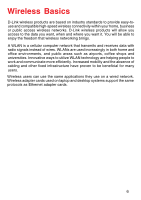D-Link DWL-AG520 Product Manual
D-Link DWL-AG520 Manual
 |
View all D-Link DWL-AG520 manuals
Add to My Manuals
Save this manual to your list of manuals |
D-Link DWL-AG520 manual content summary:
- D-Link DWL-AG520 | Product Manual - Page 1
D-Link Air XpertTM DWL-AG520 Tri-mode Dualband Wireless PCI Adapter Manual Building Networks for People - D-Link DWL-AG520 | Product Manual - Page 2
Contents Package Contents 3 Introduction 4 Wireless Basics 6 Getting Started 10 Using the Configuration Utility 13 Networking Basics 20 Troubleshooting 33 Technical Specifications 38 Contacting Technical Support 40 Warranty 41 Registration 44 2 - D-Link DWL-AG520 | Product Manual - Page 3
Package Contents Contents of Package: D-Link Air XpertTM DWL-AG520 Tri-mode Dualband Wireless PCI Adapter Manual, Warranty and Drivers on CD Printed Quick Installation Guide If any of the above items are missing, please contact your reseller. System Requirements for Configuration: A desktop computer - D-Link DWL-AG520 | Product Manual - Page 4
Introduction The D-Link Air XpertTM DWL-AG520 Tri-Mode Dualband Wireless PCI Adapter, when installed into your desktop PC, provides you a versatile way to wirelessly connect to any one of three available wireless networks - 802.11b and the newer, faster 802.11g and 802.11a that operate in two - D-Link DWL-AG520 | Product Manual - Page 5
must support it. Windows XP supports 802.1x and a free 802.1x upgrade is available for Windows 2000. Check the manufacturer's website for available 802.1x upgrades for other operating systems. 32-bit PCI Performance/Plug & Play Connectivity -The DWL-AG520 is a powerful 32-bit PCI adapter that - D-Link DWL-AG520 | Product Manual - Page 6
touse and compatible high-speed wireless connectivity within your home, business or public access wireless networks. D-Link wireless products will allow you Wireless users can use the same applications they use on a wired network. Wireless adapter cards used on laptop and desktop systems support - D-Link DWL-AG520 | Product Manual - Page 7
, D-Link AirPlus DWL-650+, D-Link AirPlus Xtreme G DWL-G650, D-Link AirPro DWL-AB650 Wireless Cardbus Adapters used with laptop computers D-Link AirPro DWL-A520 and D-Link AirPlus DWL-520+, D-Link AirPlus Xtreme G DWL-G520, another D-Link Air Xpert DWL-AG520, and D-Link AirPro DWL-AB520 Wireless PCI - D-Link DWL-AG520 | Product Manual - Page 8
-Based Technology The DWL-AG520 Wireless Cardbus Adapter utilizes the 802. Link DWL-AG520 will automatically sense the best possible connection speed to ensure the greatest speed and range possible. The DWL-AG520 offers the most advanced network security features available today, including: WPA2 - D-Link DWL-AG520 | Product Manual - Page 9
and ceilings between the DWL-AG520 and other network devices to a minimum - each wall or ceiling can reduce your D-Link wireless product's range from a negative effect on range. Try to position wireless devices and computers with wireless adapters so that the signal passes through drywall or open - D-Link DWL-AG520 | Product Manual - Page 10
of other devices): A wireless Router - D-Link Air Xpert DI-774 A laptop computer with a wireless adapter D-Link Air Xpert DWL-AG650, D-Link AirPlus Xtreme G DWLG650, D-Link AirPro DWL-AB650,or D-Link AirPlus DWL-650+ A desktop computer with a wireless adapter D-Link Air Xpert DWL-AG520 A Cable modem - D-Link DWL-AG520 | Product Manual - Page 11
Xpert DWL-AG520 wireless PCI adapter into an available PCI slot on your desktop computer. (See the Quick Installation Guide included with the network adapter). If you are connecting a laptop computer to your network, you can install the drivers for the D-Link DWL-AG650 wireless Cardbus adapter into - D-Link DWL-AG520 | Product Manual - Page 12
Network Install the D-Link DWL-AG520 Wireless PCI adapter into a desktop computer. (See the Quick Installation Guide included with the product for installation instructions). Install a DWL-AG650 into a laptop computer, or you can install another DWL-AG520 wireless PCI adapter into a desktop computer - D-Link DWL-AG520 | Product Manual - Page 13
and uncheck the box in the Properties window that enables Windows configuration. After you have done this, you can then use the D-Link Configuration utility with XP. Before you use the configuration utility for the DWL-AG520, you must install the drivers and the configuration utility from the CD - D-Link DWL-AG520 | Product Manual - Page 14
the Access Point that is associated with the DWL- AG520. SSID: The Service Set Identifier is the name assigned to the wireless network. The factory SSID setting is set to default. Frequency: The DWL-AG520 is a tri-mode, dualband wireless PCI adapter. In this instance 802.11b indicates that the - D-Link DWL-AG520 | Product Manual - Page 15
Link AirPlus DWL-650+ 2.4GHz Wireless Cardbus Adapter default SSID - (Service Set Identifier) is a name that identifies a wireless network. Access Points and wireless clients attempting to connect to a specific WLAN (Wireless the IP Settings in this window. Click Apply to save the changes. 15 - D-Link DWL-AG520 | Product Manual - Page 16
Select the Frequency here. Auto is the default setting. Starting Ad-Hoc Network - Each wireless adapter communicating in Ad-Hoc mode must have the same setting here. Turbo Mode - To its default setting of 2346. If inconsistent data flow is a problem, only a minor modification should be made. 16 - D-Link DWL-AG520 | Product Manual - Page 17
Configuration Utility Site Survey Available Network The top section of the window displays the Available Networks. Scroll up and down the list and highlight the network to which you wish to connect. Click on the Connect button. - D-Link DWL-AG520 | Product Manual - Page 18
Configuration Utility Add New Profile In this window you can configure all the properties of a profile in order to connect with a network of your choice. After you have entered your changes in this window, click OK to save the changes. 18 - D-Link DWL-AG520 | Product Manual - Page 19
Configuration Utility About The ABOUT screen gives you information about the MAC Address and the Utility and Driver Versions of the DWL-AG520. 19 - D-Link DWL-AG520 | Product Manual - Page 20
how to establish a network at home or work, using Microsoft Windows XP. Note: Please refer to websites such as http://www.homenethelp.com and http://www.microsoft.com/windows2000 for information about networking computers using Windows 2000, ME or 98SE. Go to Start>Control Panel>Network Connections - D-Link DWL-AG520 | Product Manual - Page 21
Networking Basics Please follow all the instructions in this window: Click Next In the following window, select the best description of your computer. If your computer connects to the internet through a gateway/router, select the second option as shown. Click Next 21 - D-Link DWL-AG520 | Product Manual - Page 22
Networking Basics Enter a Computer description and a Computer name (optional.) Click Next Enter a Workgroup name. All computers on your network should have the same Workgroup name. Click Next 22 - D-Link DWL-AG520 | Product Manual - Page 23
Networking Basics Please wait while the Network Setup Wizard applies the changes. When the changes are complete, click Next. Please wait while the Network Setup Wizard configures the computer. This may take a few minutes. 23 - D-Link DWL-AG520 | Product Manual - Page 24
Networking Basics In the window below, select the option that fits your needs. In this example, Create a Network Setup Disk has been selected. You will run this disk on each of the computers on your network. Click Next. Insert a disk into the Floppy Disk Drive, in this case drive A. Click Next 24 - D-Link DWL-AG520 | Product Manual - Page 25
Networking Basics Please read the information under Here's how in the screen below. After you complete the Network Setup Wizard you will use the Network Setup Disk to run the Network Setup Wizard once on each of the computers on your network. To continue click Next. 25 - D-Link DWL-AG520 | Product Manual - Page 26
run the Network Setup Disk on all the other computers on your network. After running the Network Setup Disk on all your computers, your new wireless network will be ready to use. 26 - D-Link DWL-AG520 | Product Manual - Page 27
To name your computer, please follow these directions:In Windows XP: Click Start (in the lower left corner of the screen) Right-click on My Computer Select Properties and click Select the Computer Name Tab in the System Properties window. You may enter a Computer Description if you wish; this - D-Link DWL-AG520 | Product Manual - Page 28
on your network must have the same Workgroup name. Click OK Checking the IP Address in Windows XP The wireless adapter-equipped computers in your network must be in the same IP Address range (see Getting Started in this manual for a definition of IP Address Range). To check on the IP Address of the - D-Link DWL-AG520 | Product Manual - Page 29
Checking the IP Address in Windows XP This window will appear. Click the Support tab Click Close Assigning a Static IP Address in Windows XP/2000 Note: Residential Gateways/Broadband need to assign a Static IP Address, please follow these instructions: Go to Start Double-click on Control Panel 29 - D-Link DWL-AG520 | Product Manual - Page 30
Networking Basics Assigning a Static IP Address in Windows XP/2000 Double-click on Network Connections Right-click on Local Area Connections Double-click on Properties 30 - D-Link DWL-AG520 | Product Manual - Page 31
Static IP Address in Windows XP/2000 AG-520 Click on Internet Protocol (TCP/IP) Click Properties In the window below, select Use the 255.255.255.0 Default Gateway: Enter the LAN IP address of the wireless router. (D-Link wireless routers have a LAN IP address of 192.168.0.1) Select Use the - D-Link DWL-AG520 | Product Manual - Page 32
Networking Basics Checking the Wireless Connection by Pinging in Windows XP and 2000 Go to Start > Run > type cmd. A window similar to this one will appear. Type ping xxx.xxx.xxx.xxx, where xxx is the IP Address of the Wireless Router or Access Point. A good wireless connection will show four - D-Link DWL-AG520 | Product Manual - Page 33
Troubleshooting This chapter provides solutions to problems that can occur during the installation and operation of the DWL-AG520. Read the following descriptions if you are having problems. (The examples below are illustrated in Windows XP. If you have a different operating system, the screenshots - D-Link DWL-AG520 | Product Manual - Page 34
Troubleshooting Double-click on Network Adapters Right-click on D-Link DWL-AG520 Wireless PCI Adapter Select Properties to check that the drivers are installed properly D-LDin-LkiAnkir AXiprPerrtoDDWWLL--AAGB562500Wireless Cardbus Adapter Look under Device Status to check that the device is - D-Link DWL-AG520 | Product Manual - Page 35
The computer does not recognize the DWL-AG520 Wireless Adapter. Make sure that the DWL-AG520 Wireless Adapter is properly seated in the computer's PCI slot. If Windows does not detect the hardware upon insertion of the adapter, make sure to completely remove drivers that were previously loaded. To - D-Link DWL-AG520 | Product Manual - Page 36
INF and SYSTEM32 (DRIVERS) folders in the Windows directory. Note: Windows XP and Windows 2000 will rename .inf files that have not received WHQL certification into oem.inf files (e.g., oem1.inf). 6. The computer with the DWL-AG520 installed is unable to connect to the wireless network and/or the - D-Link DWL-AG520 | Product Manual - Page 37
settings for the wireless adapter. If Security is enabled, make sure that the correct encryption keys are entered on both the DWL-AG520 and the access troubleshoot distance issues using the DWL-AG520. Move the DWL-AG520 and Access Point or wireless Router into the same room and then test the wireless - D-Link DWL-AG520 | Product Manual - Page 38
Technical Specifications Standards IEEE 802.11a IEEE 802.11b IEEE 802.11g-Draft Bus Type PCI 2.2 PCI 32-bit Interface Temperature Operating: 32ºF to 149ºF (0ºC to 55ºC) Humidity: 95% maximum, non-condensing Internal Antenna Type: Omni Directional Dipole Antenna with 2~4 dbi gain Security: 64, 128 - D-Link DWL-AG520 | Product Manual - Page 39
Technical Specifications Data Rates: With Automatic 10% PER,-85dBm 18Mbps OFDM, 10% PER,-88dBm 12Mbps OFDM, 10% PER,-89dBm LEDs: Link Activity Transmitter Output Power: 15dBm ± 2dB 11Mbps CCK, 8% PER, -91dBm 9Mbps OFDM, 10 Environmental factors may adversely affect wireless signal range 39 - D-Link DWL-AG520 | Product Manual - Page 40
can find software updates and user documentation on the D-Link website. D-Link provides free technical support for customers within the United States and within Canada for the duration of the warranty period on this product. U.S. and Canadian customers can contact D-Link Technical Support through - D-Link DWL-AG520 | Product Manual - Page 41
by D-Link at an Authorized D-Link Service Office. The replacement hardware need Link upon replacement or refund. Limited Software Warranty: D-Link warrants that the software portion of the product ("Software") will substantially conform to D-Link's then current functional specifications for the Software - D-Link DWL-AG520 | Product Manual - Page 42
Number from D-Link Technical Support at 1-877 .dlink. manual for the product, and normal maintenance; Damage that occurs in shipment, due to act of God, failures due to power surge, and cosmetic damage; Any hardware, software, firmware or other products or services provided by anyone other than D-Link - D-Link DWL-AG520 | Product Manual - Page 43
specific legal rights and you may also have other rights which vary from state to state. Trademarks: D-Link is a registered trademark of D-Link adaptation without permission from D-Link Corporation/D-Link the instructions, may , the devices must use integral antennas. This device complies with Part - D-Link DWL-AG520 | Product Manual - Page 44
Registration Product registration is entirely voluntary and failure to complete or return this form will not diminish your warranty rights. 020205 44

Manual
Building Networks for People
Tri-mode Dualband
DWL-AG520
D-Link
Air
Xpert
TM
Wireless PCI Adapter