D-Link DWL-AG530 Product Manual
D-Link DWL-AG530 Manual
 |
UPC - 790069264375
View all D-Link DWL-AG530 manuals
Add to My Manuals
Save this manual to your list of manuals |
D-Link DWL-AG530 manual content summary:
- D-Link DWL-AG530 | Product Manual - Page 1
D-Link AirPremierTM AG DWL-AG530 11a/11g Dualband (2.4GHz/5GHz) Wireless 108Mbps PCI Adapter Manual V.A1 Building Networks for People - D-Link DWL-AG530 | Product Manual - Page 2
Contents Package Contents 3 Introduction 4 Features 5 Wireless Basics 6 Getting Started 10 Using the Configuration Utility 13 Networking Basics 22 Troubleshooting 35 Technical Specifications 40 Contacting Technical Support 42 Warranty 43 Appendix 46 EAP Types Definitions of Configuration - D-Link DWL-AG530 | Product Manual - Page 3
Package Contents Contents of Package: D-Link AirPremier TMAG DWL-AG530 11a/11g Dualband (2.4GHz/5GHz) Wireless 108Mbps PCI Adapter Manual, Warranty and Drivers on CD Printed Quick Installation Guide If any of the above items are missing, please contact your reseller. System Requirements for - D-Link DWL-AG530 | Product Manual - Page 4
wireless devices (up to 108Mbps in Super AG mode), you can work faster and more efficiently, increasing productivity. With the DWL-AG530 encryption information once in the configuration menu. No longer will you have to manually input a new WEP key frequently to ensure security. With the DWLAG530, you - D-Link DWL-AG530 | Product Manual - Page 5
in your office, home or at public wireless hotspots. 32-bit PCI Performance/Plug & Play Connectivity -The DWL-AG530 is a powerful 32-bit PCI adapter that installs quickly and easily into desktop PCs, and when used with other D-Link Air Premier AGTMproducts will automatically connect to the network - D-Link DWL-AG530 | Product Manual - Page 6
touse and compatible high-speed wireless connectivity within your home, business or public access wireless networks. D-Link wireless products will allow you Wireless users can use the same applications they use on a wired network. Wireless adapter cards used on laptop and desktop systems support - D-Link DWL-AG530 | Product Manual - Page 7
wireless devices deployed. The DWL-AG530 is compatible with the following wireless products: TM D-Link AirPremier DWL-AG660 Wireless Cardbus Adapters used with laptop computers TM D-Link AirPremier DWL-7100AP Wireless Access Points D-Link AirPremierTM DI-784 Wireless Broadband Routers The DWL-AG530 - D-Link DWL-AG530 | Product Manual - Page 8
Basics (continued) Standards-Based Technology The DWL-AG530 Wireless PCI Adapter utilizes the 802.11a, 802.11b and 802. reduces the amount of crosstalk (interference) in signal transmissions. The D-Link DWL-AG530 will automatically sense the best possible connection speed to ensure the greatest - D-Link DWL-AG530 | Product Manual - Page 9
Installation Considerations The D-Link AirPremierTM AG DWL-AG530 lets you access your network, using a wireless connection, from virtually have a negative effect on range. Try to position wireless devices and computers with wireless adapters so that the signal passes through drywall or open doorways - D-Link DWL-AG530 | Product Manual - Page 10
devices (your existing network may be comprised of other devices): A wireless router - D-Link AirPremierTM DI-784 A laptop computer with a wireless adapter D-Link Air PremierTM DWL-AG660 A desktop computer with a wireless adapter - TM D-Link Air Premier AG DWL-AG530 A Cable modem - D-Link DCM-201 10 - D-Link DWL-AG530 | Product Manual - Page 11
with your router). Install the D-Link AirPremierTM AG DWL-AG530 Wireless PCI Adapter into an available PCI slot on your desktop computer. (See the Quick Installation Guide included with the network adapter). Install the D-Link DWL-AG660 Wireless Cardbus Adapter into a laptop computer. (See the - D-Link DWL-AG530 | Product Manual - Page 12
Ad-Hoc Network DWL-AG530 DWL-AG660 Install the D-Link DWL-AG530 Wireless PCI Adapter into the desktop computer. (See the Quick Installation Guide included with the DWL-AG530). Install the DWL-AG660 into a laptop computer. (See the Quick Installation Guide included with the DWL-AG660). Set the - D-Link DWL-AG530 | Product Manual - Page 13
D-Link AirPremier TMAG DWL-AG530 uses the Configuration Utility as the management software. The utility provides the user an easy interface to change any settings related to the wireless adapter. After you have completed the installation of the DWL-AG530 (refer to the Quick Installation Guide that - D-Link DWL-AG530 | Product Manual - Page 14
will display the settings for the DWL-AG530: Status: Link Info Displays the MAC address of the access point or router to which the DWL-AG530 is asso- ciated. SSID: The Service Set Identifier is the name assigned to the wireless network. The factory SSID set- ting is default. Frequency - D-Link DWL-AG530 | Product Manual - Page 15
wireless adapter in a Peer-to-Peer environment. Data Encryption: Select Enabled or Disabled. Authentication: Choose one of the following modes: Open Authentication - The DWL-AG530 following pages for more detailed configuration instructions.) Key Length: Select the key window, the pop-up screen shown - D-Link DWL-AG530 | Product Manual - Page 16
Using the Configuration Utility (continued) Configuration > IP Settings Obtain an IP Address Automatically: Choose this option to obtain an IP address automatically through a DHCP server. Assign the following IP Address: Choose this option to assign a static IP address. Obtain DNS Server Address - D-Link DWL-AG530 | Product Manual - Page 17
the EAP Type you want to use. Configure the information needed for authenticating. Inner Authentication Protocol. For an explanation of the terms shown in this window please see the appendix. Trusted CA List. Click OK. The WPA configuration is complete! 17 - D-Link DWL-AG530 | Product Manual - Page 18
Using the Configuration Utility (continued) Authentication > WPA-PSK > 802.1X Configuration > WPA-PSK Select WPA-PSK in the Authentication field. When you select WPAPSK, 802.1X is Enabled. WPA-PSK Disabled Click Authentication Config WPA-PSK does not require a RADIUS server in the network. - D-Link DWL-AG530 | Product Manual - Page 19
threshold too low may result in poor performance. RTS Threshold: This value should remain at its default setting of 2346. If inconsistent data flow is a problem, only a minor modification should be made. 19 - D-Link DWL-AG530 | Product Manual - Page 20
window displays the Available Networks. Scroll up and down the list and highlight the network to which you wish to connect. Click on the Connect button. Profile: In the lower half of the screen, you can manage the profiles that you have created for the wireless ; the configuration window on the next - D-Link DWL-AG530 | Product Manual - Page 21
Add, you can configure, in this window, all the properties of a profile window, all the properties of a profile that already exists in the network. Add, Configuration, Properties The About screen displays information regarding your DWL-AG530, including the MAC address, Utility version, and Driver - D-Link DWL-AG530 | Product Manual - Page 22
how to establish a network at home or work, using Microsoft Windows XP. Note: Please refer to websites such as http://www.homenethelp.com and http://www.microsoft.com/windows2000 for information about networking computers using Windows 2000/Me/98SE. Go to Start>Control Panel>Network Connections - D-Link DWL-AG530 | Product Manual - Page 23
Networking Basics (continued) Please follow all the instructions in this window: Click Next. In the following window, select the best description of your computer. If your computer connects to the Internet through a gateway/router, select the second option as shown. Click Next. 23 - D-Link DWL-AG530 | Product Manual - Page 24
Networking Basics (continued) Enter a Computer description and a Computer name (optional.) Click Next. Enter a Workgroup name. All computers on your network should have the same Workgroup name. Click Next. 24 - D-Link DWL-AG530 | Product Manual - Page 25
Networking Basics (continued) Please wait while the Network Setup Wizard applies the changes. When the changes are complete, click Next. Please wait while the Network Setup Wizard configures the computer. This may take a few minutes. 25 - D-Link DWL-AG530 | Product Manual - Page 26
Networking Basics (continued) In the window below, select the option that fits your needs. In this example, Create a Network Setup Disk has been selected. You will run this disk on each - D-Link DWL-AG530 | Product Manual - Page 27
Networking Basics (continued) Please read the information under Here's how in the screen below. After you complete the Network Setup Wizard you will use the Network Setup Disk to run the Network Setup Wizard once on each of the computers on your network. To continue click Next. 27 - D-Link DWL-AG530 | Product Manual - Page 28
run the Network Setup Disk on all the other computers on your network. After running the Network Setup Disk on all your computers, your new wireless network will be ready to use. 28 - D-Link DWL-AG530 | Product Manual - Page 29
your Computer To name your computer in Windows XP, please follow these directions: Click Start (in the lower left corner of the screen). Right-click on My Computer. Select Properties and click. Select the Computer Name Tab in the System Properties window. You may enter a Computer Description if you - D-Link DWL-AG530 | Product Manual - Page 30
on your network must have the same Workgroup name. Click OK. Checking the IP Address in Windows XP The wireless adapter-equipped computers in your network must be in the same IP address range (see Getting Started in this manual for a definition of IP address range). To check on the IP address of the - D-Link DWL-AG530 | Product Manual - Page 31
) Checking the IP Address in Windows XP This window will appear. Click the Support tab. Click Close. Assigning a Static IP Address in Windows XP/2000 Note: DHCP-capable routers will need to assign a static IP address, please follow these instructions: Go to Start. Double-click on Control Panel. 31 - D-Link DWL-AG530 | Product Manual - Page 32
Networking Basics (continued) Assigning a Static IP Address in Windows XP/2000 Double-click on Network Connections. Right-click on Local Area Connections. Double-click on Properties. 32 - D-Link DWL-AG530 | Product Manual - Page 33
Windows XP/2000 Click on Internet Protocol (TCP/IP). Client for Microsoft Networks Click Properties. Internet Protocol (TCP/IP) In the window 255.255.0 Default Gateway: Enter the LAN IP address of the wireless router. (D-Link wireless routers have a LAN IP address of 192.168.0.1). Select Use - D-Link DWL-AG530 | Product Manual - Page 34
Basics (continued) Checking the Wireless Connection by Pinging in Windows XP/2000 Go to Start > Run > type cmd. A window similar to this one will appear. Type ping xxx.xxx.xxx.xxx, where xxx is the IP address of the wireless router or access point. A good wireless connection will show four replies - D-Link DWL-AG530 | Product Manual - Page 35
Troubleshooting This chapter provides solutions to problems that can occur during the installation and operation of the DWL-AG530. Read the following descriptions if you are having problems. (The examples below are illustrated in Windows XP. If you have a different operating system, the screenshots - D-Link DWL-AG530 | Product Manual - Page 36
the drivers are installed properly. Look under Device Status to check that the device is working properly. D-Link AirPro DWL-AB650 Wireless Cardbus Adapter D-Link Air Premier DWL-AG530 Wireless PCI Adapter D-Link Air PremierTM DWL-AG530 D-Link AirPremierTM DWL-AG530 Wireless PCI Adapter PCI Click - D-Link DWL-AG530 | Product Manual - Page 37
not recognize the D-Link DWL-AG530 Wireless PCI Adapter. Make sure that the D-Link DWL-AG530 Wireless PCI Adapter is properly seated in the computer's PCI slot. If Windows does not detect the hardware upon insertion of the adapter, make sure to completely remove drivers that were previously loaded - D-Link DWL-AG530 | Product Manual - Page 38
INF and SYSTEM32 (DRIVERS) folders in the Windows directory. Note: Windows XP and Windows 2000 will rename .inf files that have not received WHQL certification into oem.inf files (e.g., oem1.inf). 6. The computer with the DWL-AG530 installed is unable to connect to the wireless network and/or the - D-Link DWL-AG530 | Product Manual - Page 39
settings for the wireless adapter. If Security is enabled, make sure that the correct encryption keys are entered on both the DWL-AG530 and the connection problems using the DWL-AG530? Move the DWL-AG530 and the access point or wireless router into the same room and then test the wireless connection - D-Link DWL-AG530 | Product Manual - Page 40
802.11a IEEE 802.11b IEEE 802.11g Bus Type PCI 2.2 PCI 32-bit interface Temperature Operating: 32ºF to 131ºF Fi Protected Access), 64-,128-bit WEP with TKIP, MIC, IV Expansion, Shared Key Authentication Supports Advanced Encryption Standard (AES) Physical Dimensions: L = 5.24 inches (133mm) W = 4.27 - D-Link DWL-AG530 | Product Manual - Page 41
, 8% PER, -91dBm 9Mbps OFDM, 10% PER,-90dBm 6Mbps OFDM, 10% PER,-91dBm 5.5Mbps CCK, 8% PER,-92dBm 2Mbps QPSK, 8% PER,-93dBm 1Mbps BPSK, 8% PER,-94dBm LEDs: Link Activity Transmitter Output Power: 15dBm ± 2dB 41 - D-Link DWL-AG530 | Product Manual - Page 42
over the Telephone: (877) 453-5465 24 hours a day, seven days a week. D-Link Technical Support over the Internet: http://support.dlink.com email:[email protected] Tech Support for customers within Canada: D-Link Technical Support over the Telephone: (800) 361-5265 Monday to Friday 8:30am to 9:00pm - D-Link DWL-AG530 | Product Manual - Page 43
to refund at D-Link's sole discretion. Such repair or replacement will be rendered by D-Link at an Authorized D-Link Service Office. The replacement to the terms and conditions of the license granted by D-Link for the Software. Software will be warranted for the remainder of the original Warranty - D-Link DWL-AG530 | Product Manual - Page 44
Do not include any manuals or accessories in the shipping package. D-Link will only replace the software, firmware or other products or services provided by anyone other than DLink; Products that have been purchased from inventory clearance or liquidation sales or other sales in which D-Link - D-Link DWL-AG530 | Product Manual - Page 45
as translation, transformation, or adaptation without permission from D-Link Corporation/D-Link Systems, Inc., as stipulated by installed and used in accordance with the instructions, may cause harmful interference to radio communication Link product online at http://support.dlink.com/register/ 45 - D-Link DWL-AG530 | Product Manual - Page 46
Appendix EAP Types Configuration > Advanced Security Settings > EAP Types EAP Type EAP-TLS Inner Authentication Protocol Information needed for Authenticating Certificate User Name LEAP PAP EAP-TTLS CHAP User Name Password TTLS Identity User Name Password TTLS Identity User Name MSCHAP - D-Link DWL-AG530 | Product Manual - Page 47
Appendix EAP Types (continued) EAP Type Inner Authentication Protocol EAP-MD5 Information needed for Authenticating TTLS Identity User Name Password EAP-TTLS EAPGeneric Token Card TTLS Identity User Name Password PEAP EAP-MSCHAPv2 EAP-MD5 EAP-MSCHAPv2 EAPGeneric Token Card TTLS Identity - D-Link DWL-AG530 | Product Manual - Page 48
Appendix Definitions of Terms (continued) Domain Name: Each server has a domain name that uniquely identifies it. That domain name is normally contained in the Subject CN field of the server certificate. A server domain name ends with the name of a larger administrative domain, to which the server

Manual
Building Networks for People
11a/11g Dualband (2.4GHz/5GHz)
DWL-AG530
D-Link
Air
Premier
TM
AG
Wireless 108Mbps PCI Adapter
V.A1