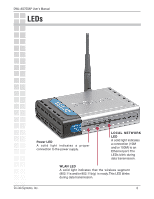D-Link DWL-AG700AP Product Manual
D-Link DWL-AG700AP - AirPlus AG - Wireless Access Point Manual
 |
UPC - 790069274695
View all D-Link DWL-AG700AP manuals
Add to My Manuals
Save this manual to your list of manuals |
D-Link DWL-AG700AP manual content summary:
- D-Link DWL-AG700AP | Product Manual - Page 1
- D-Link DWL-AG700AP | Product Manual - Page 2
DWL-AG700AP User's Manual Table of Contents Table of Contents Table of Contents 2 Package Contents 3 Introduction 4 Connections 5 LEDs 6 Features and Benefits 7 Wireless Basics 8 Installation Considerations 9 Getting Started 10 Using the Configuration Menu 11 Networking Basics 30 - D-Link DWL-AG700AP | Product Manual - Page 3
DWL-AG700AP User's Manual Package Contents Package Contents D-Link AirPlus ® AG DWL-AG700AP Wireless AG Access Point Power Supply - 5V DC 2.0A Manual on CD Quick Installation Guide Ethernet Cable Note: Using a power supply with a different voltage than the one included with the DWL-AG700AP will - D-Link DWL-AG700AP | Product Manual - Page 4
. The D-Link AirPlus AG DWL-AG700AP provides maximum security with the option of WPA or WEP. Additional security is provided with the optional use of filters for managing network access. With dualband capabilities, maximum wireless signal rates up to 54Mpbs, enhanced security features including WPA - D-Link DWL-AG700AP | Product Manual - Page 5
DWL-AG700AP User's Manual Connections Pressing the Reset Button restores the router to its original factory default settings. Receptor for the Power Adapter. The Auto/MDIX LAN port automatically senses the cable type when connecting to Ethernet-enabled computers. D-Link Systems, Inc. 5 - D-Link DWL-AG700AP | Product Manual - Page 6
DWL-AG700AP User's Manual LEDs Power LED A solid light indicates a proper connection to the power supply. LOCAL NETWORK LED A solid light indicates a connection (10M and/or 100M) to an Ethernet port.The LEDs blink during data transmission. WLAN LED A solid light indicates that the wireless - D-Link DWL-AG700AP | Product Manual - Page 7
with WPA-PSK - The DWL-AG700AP can securely connect to wireless clients on the network using WPA-PSK providing a much higher level of security for your data and communications than has previously been available. Supports WEP encryption. Optional filter management feature - Access to your network can - D-Link DWL-AG700AP | Product Manual - Page 8
DWL-AG700AP User's Manual Wireless Basics D-Link wireless products are based on industry standards to provide easy-to-use and compatible high-speed wireless connectivity within your home, business or public access wireless networks. D-Link wireless products will allow you access to the data you want - D-Link DWL-AG700AP | Product Manual - Page 9
DWL-AG700AP User's Manual Installation Considerations The D-Link DWL-AG700AP lets you access your network, using a wireless connection, from virtually anywhere within its operating range. Keep in mind, however, that the number, thickness and location of walls, ceilings, or other objects that - D-Link DWL-AG700AP | Product Manual - Page 10
DWL-AG700AP User's Manual Getting Started 1 You will need broadband Internet access. 2 Consult with your Cable or DSL provider for proper installation of the modem. 3 Connect the Cable or DSL modem to a Router. (See the printed Quick Installation Guide included with your router.) 4 Connect the - D-Link DWL-AG700AP | Product Manual - Page 11
: If you have changed the default IP address assigned to the DWL-AG700AP, make sure to enter the correct IP address. Type admin in the User Name field Leave the Password field blank Click OK Note: If you have changed the password, make sure to enter the correct password. D-Link Systems, Inc. 11 - D-Link DWL-AG700AP | Product Manual - Page 12
DWL-AG700AP User's Manual Using the Configuration Menu Home > Wizard The Home>Wizard screen will appear. Please refer to the Quick Installation Guide for more information regarding the Setup Wizard. These buttons appear on most of the configuration screens in this section. Please click on the - D-Link DWL-AG700AP | Product Manual - Page 13
DWL-AG700AP User's Manual Home > Wireless Using the Configuration Menu Wireless Band: IEEE802.11a is selected here. The other option is IEEE802.11g. Choose the wireless band from the pulldown menu. SSID: Service Set Identifier (SSID) is the name designated for a specific wireless local area - D-Link DWL-AG700AP | Product Manual - Page 14
DWL-AG700AP User's Manual Using the Configuration Menu Home > Wireless - continued Authentication: Open System - Communicates the key across the network. Shared Key - limits communication Input up to four encryption keys here. Apply: Click Apply to save the settings. D-Link Systems, Inc. 14 - D-Link DWL-AG700AP | Product Manual - Page 15
seen on the Internet. Get IP From: Static (Manual) is chosen here. Choose this option if you do not have a DHCP server in your network, or if you wish to assign a static IP address to the DWL-AG700AP. IP Address: The default IP address is 192.168.0.50. Assign a static IP address that is within the - D-Link DWL-AG700AP | Product Manual - Page 16
DWL-AG700AP User's Manual Using the Configuration Menu Home > DHCP Server > Current IP Mapping This screen displays information about the current DHCP dynamic and static IP address pools. This information is available when you enable the DHCP function of the DWL-AG700AP and assign dynamic and - D-Link DWL-AG700AP | Product Manual - Page 17
Service is a system that determines the IP address of a network computer that has a dynamically assigned IP address. DNS: Enter the IP address of the DNS server. The DNS server translates domain names such as www.dlink.com into IP addresses. Domain Name: Enter the Domain Name of the DWL-AG700AP - D-Link DWL-AG700AP | Product Manual - Page 18
DWL-AG700AP User's Manual Advanced > Performance Using the Configuration Menu Auto Wireless Band: Select IEEE802.11a or IEEE802.11g. IEEE802.11a is selected here. Beacon Interval: Beacons are packets sent by an access point to synchronize a network. Specify a beacon interval value. The default ( - D-Link DWL-AG700AP | Product Manual - Page 19
DWL-AG700AP User's Manual Using the Configuration Menu Data Rate: The Data Rates are Auto, 1Mbps, 2Mbps, 5.5Mbps, 6Mbps, 9Mbps, 11Mbps, 12Mbps, 18Mbps, 24Mbps, 36Mbps, 48Mbps, 54Mbps. Radio Wave: Select ON or OFF. D-Link Systems, Inc. 19 - D-Link DWL-AG700AP | Product Manual - Page 20
DWL-AG700AP User's Manual Using the Configuration Menu Advanced > Filters > Wireless Access Settings Wireless Band: Select IEEE802.11a or IEEE802.11g. IEEE802.11a is chosen here. Access Control: Select Disabled to disable the filters function. Select Accept to accept only those devices with MAC - D-Link DWL-AG700AP | Product Manual - Page 21
DWL-AG700AP User's Manual Tools > Admin Using the Configuration Menu User Name: Enter a user name. The default setting is admin. Old Password: To change your password, enter the old password here. New Password: Enter your new password here. Confirm New Password: Enter your new password again. D- - D-Link DWL-AG700AP | Product Manual - Page 22
DWL-AG700AP User's Manual Tools > System Using the Configuration Menu Apply Settings and Click Restart to apply the system settings and restart the Restart: DWL-AG700AP. Restore to Factory Default Settings: Click Restore to return the DWL-AG700AP to its factory default settings.. D-Link Systems, - D-Link DWL-AG700AP | Product Manual - Page 23
DWL-AG700AP User's Manual Tools > Firmware Using the Configuration Menu 1.00 Update File: After you have downloaded the most recent version of the firmware from http://support.dlink.com to your hard drive, you can Browse your hard drive to locate the downloaded file. Select the file and click OK - D-Link DWL-AG700AP | Product Manual - Page 24
DWL-AG700AP User's Manual Tools > Cfg File Using the Configuration Menu Update File: Browse for the configuration settings that you have saved to your hard drive. Click OK after you have selected the settings file. Load Settings - D-Link DWL-AG700AP | Product Manual - Page 25
DWL-AG700AP User's Manual Tools > Cfg File > Choose file Using the Configuration Menu When you click Browse in the previous screen, the dialog box to download and click Open. When this dialog box appears, click Save and select a location to save the configuration file. D-Link Systems, Inc. 25 - D-Link DWL-AG700AP | Product Manual - Page 26
DWL-AG700AP User's Manual Status > Device Info Using the Configuration Menu 1.00 Auto Auto Device This window displays the settings of the DWL-AG700AP, the Information: firmware version and the MAC address. D-Link Systems, Inc. 26 - D-Link DWL-AG700AP | Product Manual - Page 27
DWL-AG700AP User's Manual Status > Stats Using the Configuration Menu WLAN 802.11A Traffic Statistics: Choose WLAN 802.11a Traffic Statistics, or choose here. This window displays the statistics of the IEEE802.11a or IEEE802.11g network, depending upon your selection. D-Link Systems, Inc. 27 - D-Link DWL-AG700AP | Product Manual - Page 28
DWL-AG700AP User's Manual Status > Client Info Using the Configuration Menu The following information is available for each client that is communicating with the DWL-AG700AP. MAC: Displays the MAC address of the client. BSSID: Basic Service Set Identifier is a name for a wireless network. - D-Link DWL-AG700AP | Product Manual - Page 29
DWL-AG700AP User's Manual Help Using the Configuration Menu Help: Click on any item in the Help screen for more information. D-Link Systems, Inc. 29 - D-Link DWL-AG700AP | Product Manual - Page 30
DWL-AG700AP User's Manual Networking Basics Using the Network Setup Wizard in Windows XP In this section you will learn how to establish a network at home or work, Panel>Network Connections Select Set up a home or small office network When this screen appears, click Next. D-Link Systems, Inc. 30 - D-Link DWL-AG700AP | Product Manual - Page 31
DWL-AG700AP User's Manual Please follow all the instructions in this window: Networking Basics Click Next. In the following window, select the best description of your computer. If your computer connects to the internet through a gateway/router, select the second option as shown. Click Next. D- - D-Link DWL-AG700AP | Product Manual - Page 32
DWL-AG700AP User's Manual Networking Basics Enter a Computer description and a Computer name (optional). Click Next. Enter a Workgroup name. All computers on your network should have the same Workgroup name. Click Next. D-Link Systems, Inc. 32 - D-Link DWL-AG700AP | Product Manual - Page 33
DWL-AG700AP User's Manual Networking Basics Please wait while the Network Setup Wizard applies the changes. When the changes are complete, click Next. Please wait while the Network Setup Wizard configures the computer. This may take a few minutes. D-Link Systems, Inc. 33 - D-Link DWL-AG700AP | Product Manual - Page 34
DWL-AG700AP User's Manual Networking Basics In the window below, select the option that fits your needs. In this example, Create a Network Setup Disk has been selected. You will run this disk on each of the computers on your network. Click Next. Insert a disk into the Floppy Disk - D-Link DWL-AG700AP | Product Manual - Page 35
DWL-AG700AP User's Manual Networking Basics Please read the information under Here's how in the screen below. After you complete the Network Setup Wizard you will use the Network Setup Disk to run the Network Setup Wizard once on each of the computers on your network. To continue click Next. D- - D-Link DWL-AG700AP | Product Manual - Page 36
DWL-AG700AP User's Manual Networking Basics Please read the information on this screen, then click Finish to complete the Network Setup Wizard. The new settings will take effect when you restart the computer. Click Yes to restart the computer. You have completed configuring this computer. Next, - D-Link DWL-AG700AP | Product Manual - Page 37
DWL-AG700AP User's Manual Naming Your Computer Networking Basics To name your computer on Windows XP, please follow these directions. Click Start (in enter a Computer Description if you wish; this field is optional. To rename the computer and join a domain, Click Change. D-Link Systems, Inc. 37 - D-Link DWL-AG700AP | Product Manual - Page 38
DWL-AG700AP User's Manual Networking Basics In this window, enter the Computer name. Select Workgroup and enter the name of the Workgroup. All computers on your network must have the same Workgroup name. Click OK. Checking the IP Address in Windows XP The wireless adapter-equipped computers in - D-Link DWL-AG700AP | Product Manual - Page 39
DWL-AG700AP User's Manual This window will appear: Click the Support tab. Click Close. Networking Basics D-Link Systems, Inc. 39 - D-Link DWL-AG700AP | Product Manual - Page 40
DWL-AG700AP User's Manual Networking Basics Assigning a Static IP Address in Windows XP/2000 Note: DHCP-enabled routers will automatically assign IP addresses to the computers on the network, using DHCP (Dynamic Host Configuration Protocol) technology. If you are using a DHCP-capable router you - D-Link DWL-AG700AP | Product Manual - Page 41
DWL-AG700AP User's Manual Right-click on Local Area Connections. Double-click on Properties. Networking Basics Click on Internet Protocol (TCP/IP). Click Properties. Input your IP address and subnet mask. (The IP addresses on your network must be within the same range. For example, if one computer - D-Link DWL-AG700AP | Product Manual - Page 42
DWL-AG700AP User's Manual Networking Basics Input your DNS server addresses. (Note: If you are entering a DNS server, you must enter the IP address of the default gateway.) The DNS server information will be supplied by your ISP (Internet Service Provider.) Click OK. Assigning a Static IP Address - D-Link DWL-AG700AP | Product Manual - Page 43
DWL-AG700AP User's Manual Select Built-in Ethernet in the Show pull-down menu. Select Manually in the Configure pull-down menu. Networking Basics Input the Static IP Address, the Subnet Mask and the Router IP Address in the appropriate fields. Click Apply Now. D-Link Systems, Inc. 43 - D-Link DWL-AG700AP | Product Manual - Page 44
DWL-AG700AP User's Manual Go to the Apple Menu and select System Preferences. Click on Network. Networking Basics Select Built-in Ethernet in the Show pull-down menu. Select Using DHCP in the Configure pull-down menu. D-Link Systems, Inc. 44 - D-Link DWL-AG700AP | Product Manual - Page 45
DWL-AG700AP User's Manual Networking Basics Click Apply Now. The IP Address, Subnet mask, and the Router's IP Address will appear in a few seconds. Checking the Wireless Connection by Pinging in Windows XP and 2000 Go to Start > Run > type cmd. A window similar to this one will appear. Type ping - D-Link DWL-AG700AP | Product Manual - Page 46
DWL-AG700AP User's Manual Troubleshooting Troubleshooting This chapter provides solutions to problems that can occur during the installation and operation of the DWL-AG700AP Wireless Access Point. We cover various aspects of the network setup, including the network adapters. Please read the - D-Link DWL-AG700AP | Product Manual - Page 47
DWL-AG700AP User's Manual Troubleshooting 2. The wireless client cannot access the Internet in the Infrastructure mode. Make sure the wireless client is associated and joined with the correct access point. To check this connection: Right-click on the Local Area Connection icon in the taskbar> - D-Link DWL-AG700AP | Product Manual - Page 48
DWL-AG700AP User's Manual Troubleshooting 3. Check that the drivers for the network adapters are installed properly. You may be using different network adapters than those are using. Go to Start > My Computer > Properties. Select the Hardware Tab. Click Device Manager. D-Link Systems, Inc. 48 - D-Link DWL-AG700AP | Product Manual - Page 49
DWL-AG700AP User's Manual Troubleshooting Double-click on Network Adapters. Right-click on D-Link AirPlus Xtreme G DWL-G650 Wireless Cardbus Adapter. (In this example we use the DWL-G650; you may be using other network adapters, but the procedure will remain the same.) Select Properties to check - D-Link DWL-AG700AP | Product Manual - Page 50
DWL-AG700AP User's Manual Troubleshooting 4. What variables may cause my wireless products to lose reception? D-Link products let you access your network from virtually anywhere you want. However, the positioning of the products within your environment will affect the wireless range. Please refer - D-Link DWL-AG700AP | Product Manual - Page 51
DWL-AG700AP User's Manual Troubleshooting 7. I forgot my encryption key. Reset the DWL-AG700AP to its factory default settings and restore the other devices on your network to their default settings. You may do this by pressing the Reset button on the back of the unit. You will lose the current - D-Link DWL-AG700AP | Product Manual - Page 52
DWL-AG700AP User's Manual Technical Specifications Technical 128-, 152-bit WEP • WPA - Personal • MAC Address Access Control List Wireless Frequency Range • 2.4GHz to 2.4835GHz • 5.15GHz to 5.35GHz 5.5 and 11Mbps * Environmental Factors may Adversely Affect Wireless Range D-Link Systems, Inc. 52 - D-Link DWL-AG700AP | Product Manual - Page 53
DWL-AG700AP User's Manual Receiver Sensitivity For 802.11a: • 6Mbps: -87dBm • 9Mbps: -86dBm • 12Mbps: -85dBm • 18Mbps: -83dBm • 24Mbps: -80dBm • 36Mbps: • 1mW (0dBm) For 802.11g: • 63mW (18dBm) • 40mW (16dBm) • 32mW (15dBm) • 6mW (7dBm) • 1mW (0dBm) Technical Specifications D-Link Systems, Inc. 53 - D-Link DWL-AG700AP | Product Manual - Page 54
DWL-AG700AP User's Manual Wireless Operating Range* 802.11a/g (Full Power with 2.0dBi gain diversity dipole antenna) Indoor: • 98ft (30m) @ 54Mbps • 105ft ( • Operating: 10%~90% (non-condensing) • Storing: 5%~95% (non-condensing) Certifications • FCC Part 15 • Wi-Fi D-Link Systems, Inc. 54 - D-Link DWL-AG700AP | Product Manual - Page 55
DWL-AG700AP User's Manual Contacting Technical Support Contacting Technical Support You can find software updates and user documentation on the D-Link website. D-Link provides free technical support for customers within the United States and within Canada for the duration of the warranty period - D-Link DWL-AG700AP | Product Manual - Page 56
DWL-AG700AP User's Manual Warranty Subject to the terms and conditions set forth herein, D-Link Systems, Inc. ("D-Link") provides this Limited Warranty: · Only to the person or entity that originally purchased the product from D-Link or its authorized reseller or distributor, and · Only for - D-Link DWL-AG700AP | Product Manual - Page 57
DWL-AG700AP User's Manual handling and return shipping charges for any product that is not packaged and shipped in accordance with the foregoing requirements, or that is determined by D-Link not to be defective or non-conforming. What Is Not Covered: The Limited Warranty provided herein by D-Link - D-Link DWL-AG700AP | Product Manual - Page 58
DWL-AG700AP User's Manual Warranty FCC Caution: The manufacturer is not responsible for any radio or TV interference caused by unauthorized modifications to this equipment; such modifications could void the user States, please contact the corresponding local D-Link office. D-Link Systems, Inc. 58 - D-Link DWL-AG700AP | Product Manual - Page 59
DWL-AG700AP User's Manual Registration Registration Product registration is entirely voluntary and failure to complete or return this form will not diminish your warranty rights. 021605 D-Link Systems, Inc. 59