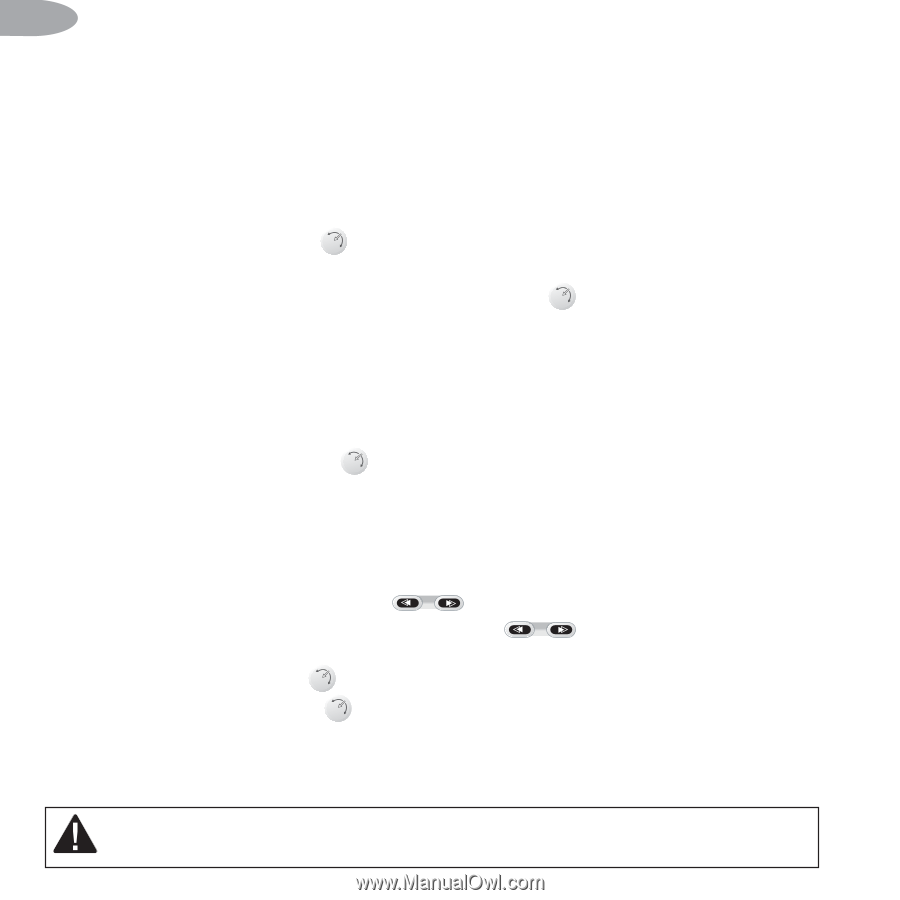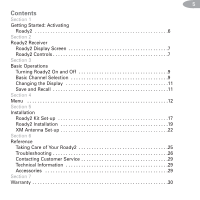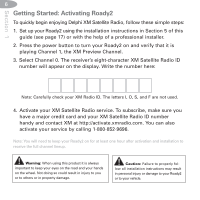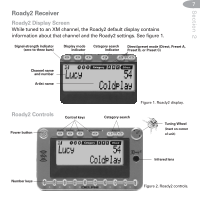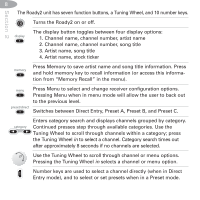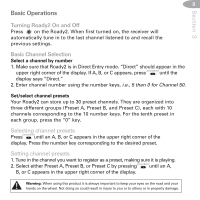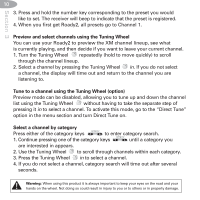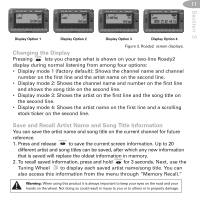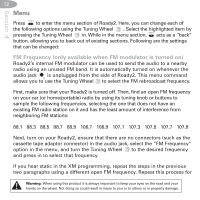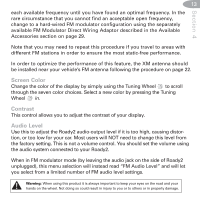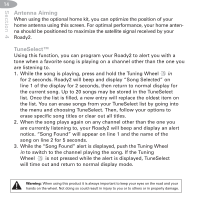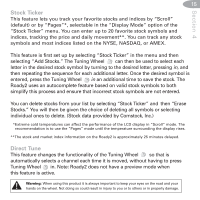DELPHI SA10085 User Guide - Page 10
Preview and select channels using the Tuning Wheel, Tune to a channel using the Tuning Wheel option - roady2 xm
 |
UPC - 689604157787
View all DELPHI SA10085 manuals
Add to My Manuals
Save this manual to your list of manuals |
Page 10 highlights
Section 3 10 3. Press and hold the number key corresponding to the preset you would like to set. The receiver will beep to indicate that the preset is registered. 4. When you first get Roady2, all presets go to Channel 1. Preview and select channels using the Tuning Wheel You can use your Roady2 to preview the XM channel lineup, see what is currently playing, and then decide if you want to leave your current channel. 1. Turn the Tuning Wheel repeatedly (hold to move quickly) to scroll through the channel lineup. 2. Select a channel by pressing the Tuning Wheel in. If you do not select a channel, the display will time out and return to the channel you are listening to. Tune to a channel using the Tuning Wheel (option) Preview mode can be disabled, allowing you to tune up and down the channel list using the Tuning Wheel without having to take the separate step of pressing it in to select a channel. To activate this mode, go to the "Direct Tune" option in the menu section and turn Direct Tune on. Select a channel by category category Press either of the category keys to enter category search. category 1. Continue pressing one of the category keys until a category you are interested in appears. 2. Use the Tuning Wheel to scroll through channels within each category. 3. Press the Tuning Wheel in to select a channel. 4. If you do not select a channel, category search will time out after several seconds. Warning: When using this product it is always important to keep your eyes on the road and your hands on the wheel. Not doing so could result in injury to you or to others or in property damage.