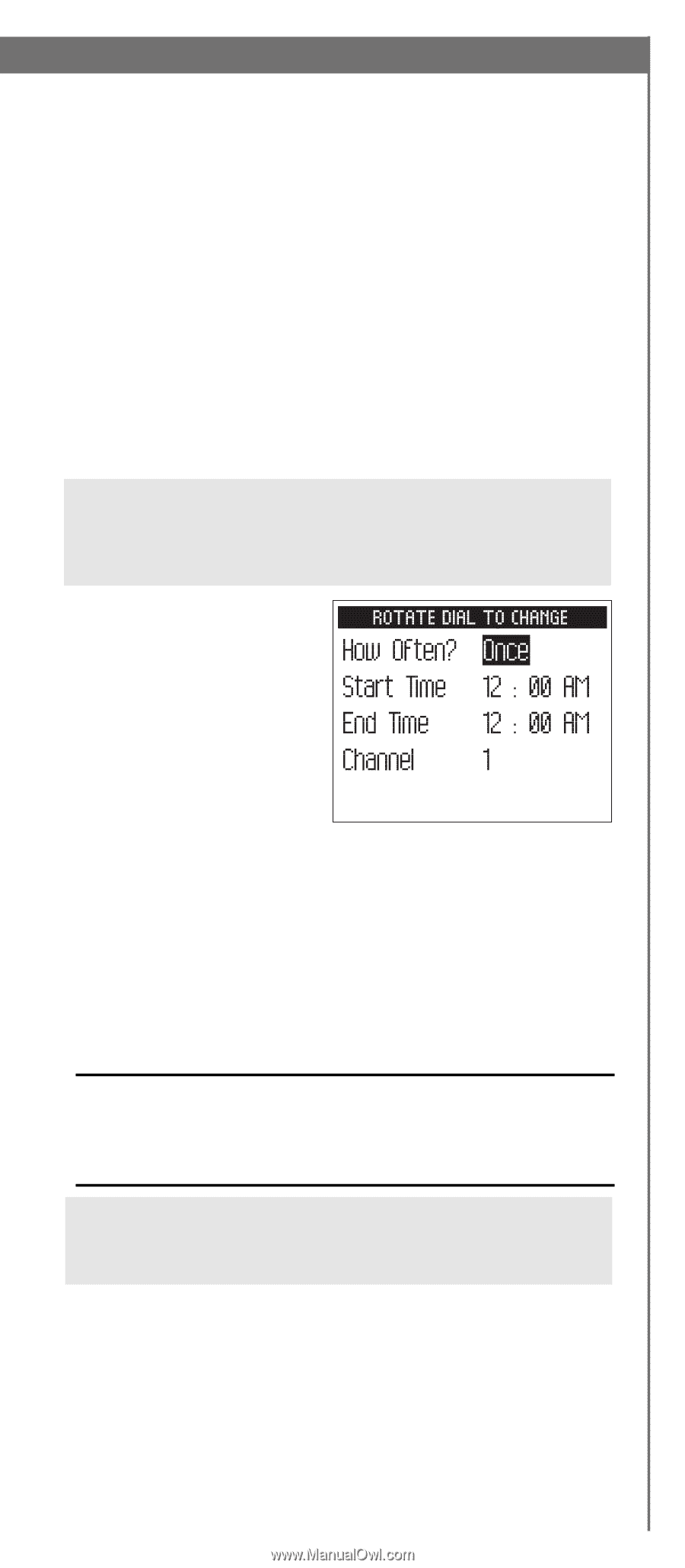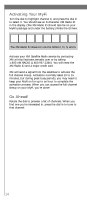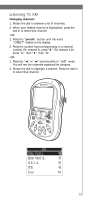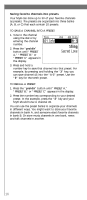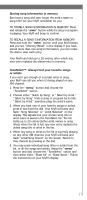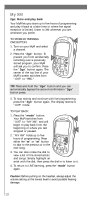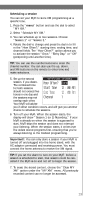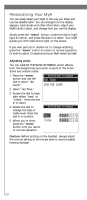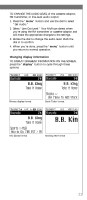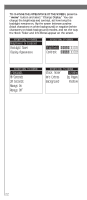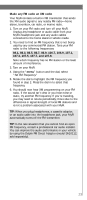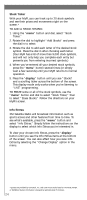DELPHI XM2GO User Guide - Page 19
Scheduling a session, Important - remote
 |
UPC - 086753092509
View all DELPHI XM2GO manuals
Add to My Manuals
Save this manual to your list of manuals |
Page 19 highlights
Scheduling a session You can set your MyFi to store XM programming at a specific time. 1. Press the "menu" button and use the dial to select "MY XM." 2. Select "Schedule MY XM." 3. You can schedule up to two sessions. Choose "Session 1" or "Session 2." 4. Rotate the dial to change and press the dial in to fill in the "How Often?," starting time, ending time, and channel fields. The "How Often?" option allows you to activate the session "Once," "Every Day," or "Off" (postponing until another time). TIP: You can use the number buttons to enter the channel number. You can also use the up, down, and XM buttons on the remote to enter time and make selections. 5. Set up the second session, if you desire. The combined time for both sessions should not exceed five hours in one day and the sessions may not overlap each other. Your MyFi will advise you if either condition occurs, and will give you another chance to schedule the sessions. 6. Turn off your MyFi. When the session starts, the display will show "Session 1 (or 2) Recording." If your MyFi is already on when the session is supposed to start, MyFi skips the session and does not interrupt your listening. When the session starts, it writes over the oldest stored programs first, ensuring that you're always listening to the freshest programming. Important!: You can only store a session if your MyFi is turned off and plugged into the home stand, with the AC adaptor connected and receiving power. You must connect the home antenna to receive the XM signal. TIP: If you set the alarm to turn on your MyFi before a session is scheduled to start, that session could be cancelled if the MyFi is on and not off to begin the session. 7. To erase the stored content, choose the "Clear MY XM" option under the "MY XM" menu. All previously recorded content can no longer be accessed. 19