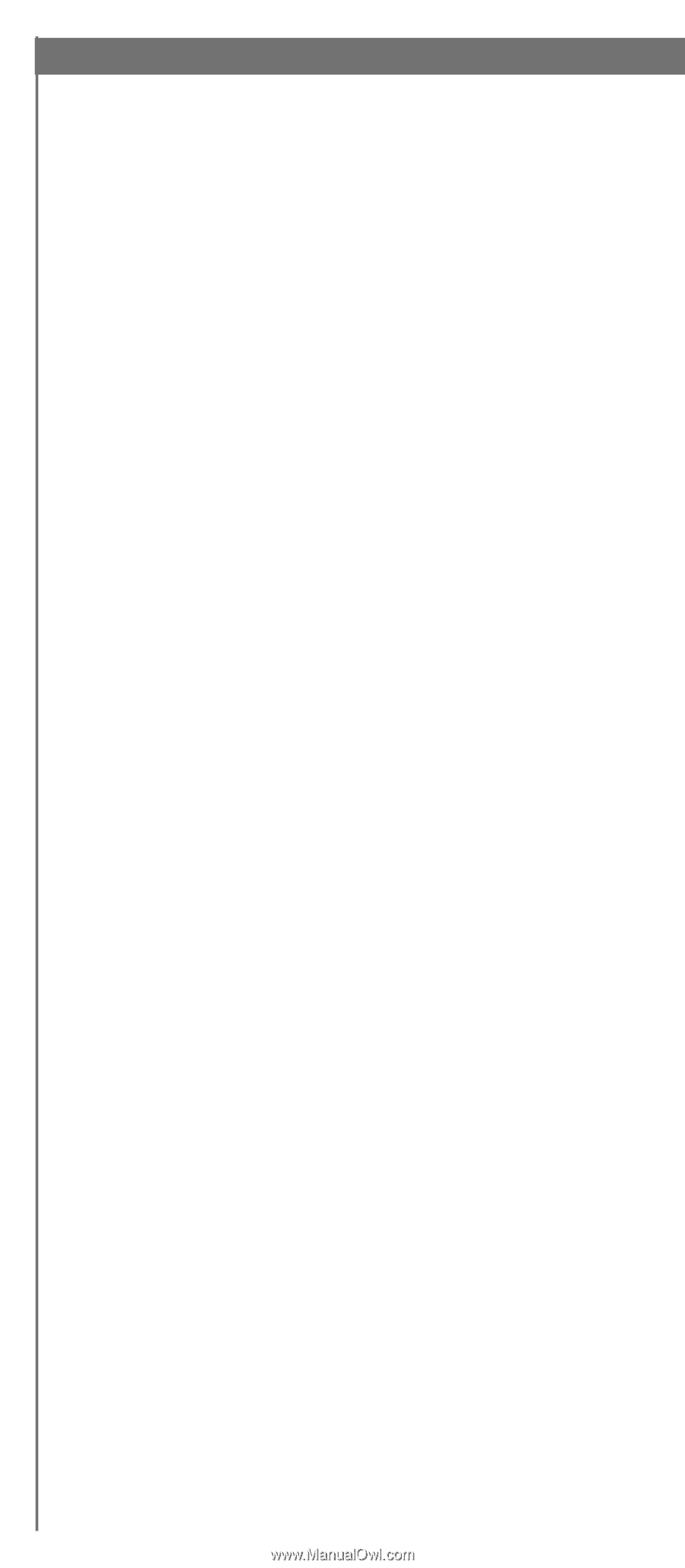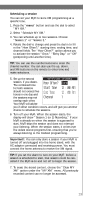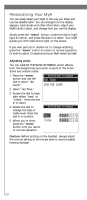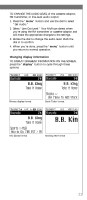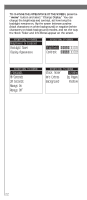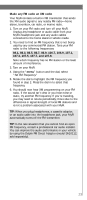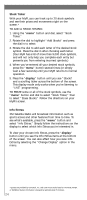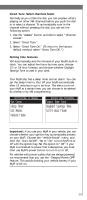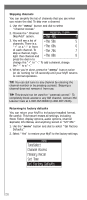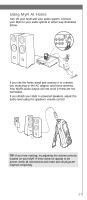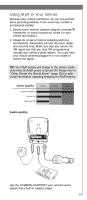DELPHI XM2GO User Guide - Page 24
Stock Ticker, display, Info Extras
 |
UPC - 086753092509
View all DELPHI XM2GO manuals
Add to My Manuals
Save this manual to your list of manuals |
Page 24 highlights
Stock Ticker With your MyFi, you can track up to 20 stock symbols and see their prices and movements right on the screen.* TO ADD A STOCK SYMBOL: 1. Using the "menu" button and dial, select "Stock Ticker." 2. Rotate the dial to highlight "Add Stocks" and press the dial in to select. 3. Rotate the dial to add each letter of the desired stock symbol. Press the dial in after choosing each letter. (Your MyFi has a list of more than 9,000 stock symbols, and will not only help you complete each entry but prevents you from entering incorrect symbols.) 4. When you've entered all your desired stock symbols, press the "menu" button several times (or simply wait a few seconds) until your MyFi returns to normal operation. 5. Press the "display" button until you see "Stocks" and a scrolling ticker across the bottom of the screen. This display mode only works when you're listening to "LIVE" programming. TO ERASE some or all of the stock symbols, use the "menu" button and dial to select "Stock Ticker," then to select "Erase Stocks." Follow the directions on your MyFi's screen. Info Extras XM Satellite Radio will broadcast information such as sports scores and other features from time to time. To see what's available, press the "menu" button and select "Info Extras." Simply follow the instructions on the display to select which Info Extras you're interested in. To view your chosen Info Extras, press the "display" button until you see the Info Extras items at the bottom of the screen. You can also affect how you view Info Extras by selecting the "Change Display" option in the menu. *Quotes are provided by ComStock, Inc. and cover most stocks listed on the NYSE, AMEX, or NASDAQ. Market information is delayed by approximately 25 minutes. 24