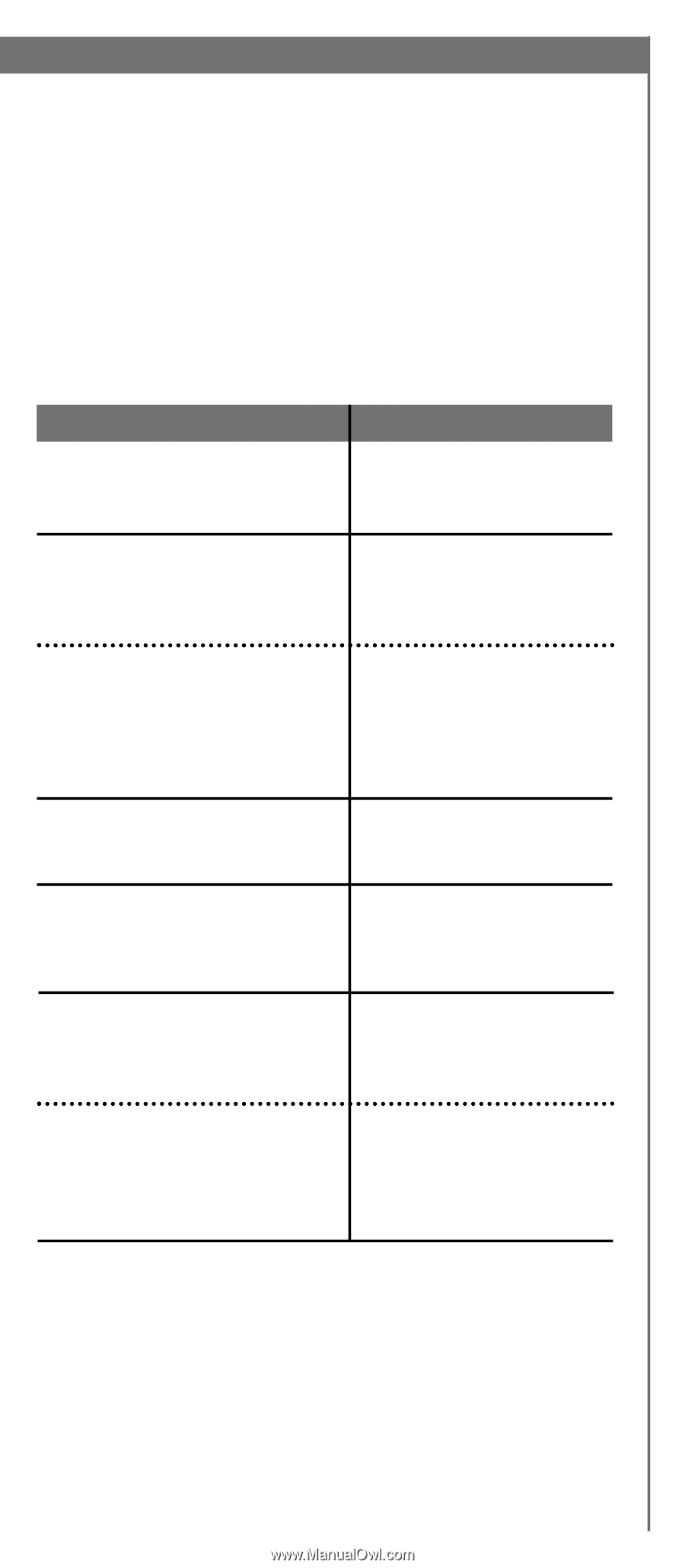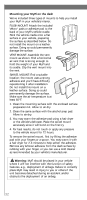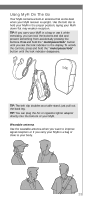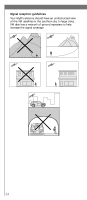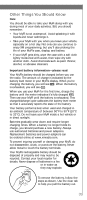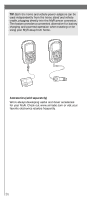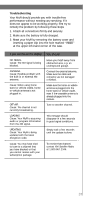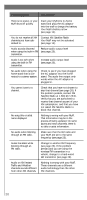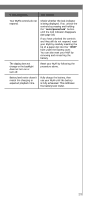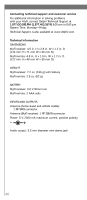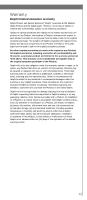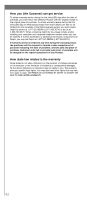DELPHI XM2GO User Guide - Page 37
Troubleshooting
 |
UPC - 086753092509
View all DELPHI XM2GO manuals
Add to My Manuals
Save this manual to your list of manuals |
Page 37 highlights
Troubleshooting Your MyFi should provide you with trouble-free performance without needing any servicing. If it does not appear to be working properly, first try to remedy the problem by following these steps: 1. Attach all connections firmly and securely. 2. Make sure the battery is fully charged. 3. Reset your MyFi by removing the battery cover and inserting a paper clip into the hole marked "RESET" at the upper left-hand corner of the case. If you see this on the display: You should: NO SIGNAL Cause: The XM signal is being blocked. ANTENNA Cause: Possible problem with the built-in or external XM antenna. Cause: When using home stand or vehicle cradle, home or vehicle antenna is not plugged in. OFF AIR Cause: The channel is not currently broadcasting. Move your MyFi away from obstructed area, e.g. an underground garage. Connect the external antenna. Make sure the cable and connector are not damaged or kinked. Make sure the home or vehicle antenna is plugged into the home stand or vehicle cradle, even if the wearable antenna is already plugged into the receiver. Tune to another channel. LOADING Cause: Your MyFi is acquiring audio or program information from the XM signal. This message should disappear in a few seconds in good signal conditions. UPDATING Cause: Your MyFi is being updated with the latest encryption code. Simply wait a few seconds until the update is done. Cause: You may have tried to tune to a channel that you have blocked or that you cannot receive with your subscription package. To receive that channel, contact XM Satellite Radio at 1.800.967.2346. 37