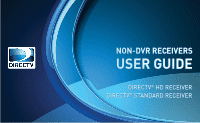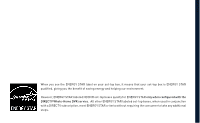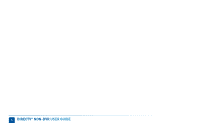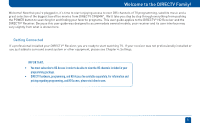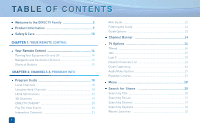DIRECTV H21 System Manual
DIRECTV H21 Manual
 |
View all DIRECTV H21 manuals
Add to My Manuals
Save this manual to your list of manuals |
DIRECTV H21 manual content summary:
- DIRECTV H21 | System Manual - Page 1
NON-DVR RECEIVERS USER GUIDE DIRECTV® HD RECEIVER DIRECTV® STANDARD RECEIVER - DIRECTV H21 | System Manual - Page 2
STAR qualified, giving you the benefit of saving energy and helping our environment. However, ENERGY STAR labeled HD DVR set-top boxes qualify for ENERGY STAR only when configured with the DIRECTV Whole-Home DVR service. All other ENERGY STAR labeled set-top boxes, when used in conjunction with - DIRECTV H21 | System Manual - Page 3
3 - DIRECTV H21 | System Manual - Page 4
4 DIRECTV® NON-DVR USER GUIDE - DIRECTV H21 | System Manual - Page 5
step through everything from pushing the POWER button to searching for and finding your favorite programs. This user guide applies to the DIRECTV® HD Receiver and the DIRECTV® Receiver. Because this user guide was designed to accommodate several models, your receiver and its user interface may vary - DIRECTV H21 | System Manual - Page 6
1: YOUR REMOTE CONTROL Your Remote Control 14 Turning Your Equipment On and Off 14 Navigation and Destination Buttons 15 Shortcut Buttons 15 CHAPTER 2: CHANNELS & PROGRAM INFO Program Guide 18 Local Channels 18 Unsubscribed Channels 18 HD & SD Channels 19 3D Channels 19 DIRECTV CINEMA 20 - DIRECTV H21 | System Manual - Page 7
Activation 52 Guided Setup 52 Activate Your DIRECTV® Service 52 Connections 53 Your Phone Connection 53 Your Internet Connection 53 Connections for Auxiliary Equipment 54 System Setup 59 CHAPTER 5: HELP & TROUBLESHOOTING Help 70 Troubleshooting Tips 71 Reset/Reauthorize Your Receiver 71 - DIRECTV H21 | System Manual - Page 8
Day Warranty 84 DIRECTV Protection Plan 87 FCC Customer Information 88 Terms & Conditions for Use of Software 92 APPENDICES Appendix 1: Receivers Front and Back Panel ........104 High-Definition Receiver 104 Standard-Definition Receiver 108 Appendix 2: How to Network Your HD Receiver .....112 - DIRECTV H21 | System Manual - Page 9
parts and service and for proof of acquisition. Attach it here and record the serial and model numbers in case you need them. *These numbers are typically located behind the card door on the front panel of your receiver. Model No. * Serial No. Acquisition Date Dealer/Address/Phone Access Card - DIRECTV H21 | System Manual - Page 10
accordance with the manufacturer's instructions. 8) Do not power-supply cord or plug is damaged, liquid has been spilled or objects have fallen into the apparatus, the apparatus has been exposed to rain or moisture, does not operate normally, or has been dropped. 10 DIRECTV® NON-DVR USER GUIDE - DIRECTV H21 | System Manual - Page 11
power supply is to remove the power cord. The DIRECTV® Receiver unit must therefore be installed next to the power point which must be easily accessible. • CAUTION: Electric Shock - never attempt to disassemble the DIRECTV® Receiver yourself; always take it to a qualified service person when repair - DIRECTV H21 | System Manual - Page 12
12 DIRECTV® NON-DVR USER GUIDE - DIRECTV H21 | System Manual - Page 13
CHAPTER 1 - YOUR REMOTE CONTROL YOUR REMOTE CONTROL 14 Turning Your Equipment On and Off 14 Navigation and Destination Buttons 15 Shortcut Buttons 15 13 - DIRECTV H21 | System Manual - Page 14
press a button, a green light at the top of the remote flashes. If the light flashes several times for just one press, it means the batteries (size AA) are getting low and need to be replaced. Mode Switch 14 DIRECTV® NON-DVR USER GUIDE These two buttons turn your TV and DIRECTV® Receiver on or off - DIRECTV H21 | System Manual - Page 15
Control Navigation and Destination Buttons The buttons in the middle of the remote are navigation and destination keys. Press the GUIDE button to go to the program guide screen. Press the ACTIVE button to go to the DIRECTV Interactive Services home page. The LIST button takes you to the To Do List - DIRECTV H21 | System Manual - Page 16
16 DIRECTV® NON-DVR USER GUIDE - DIRECTV H21 | System Manual - Page 17
CHAPTER 2 - CHANNELS & PROGRAM INFO PROGRAM GUIDE 18 Mini-Guide 22 Filtering the Guide 22 Guide Options 23 CHANNEL BANNER 24 TV OPTIONS 25 MENU 28 SEARCH FOR SHOWS 30 PARENTAL CONTROLS 33 FAVORITE CHANNELS 38 MANAGE AUTOTUNES 39 17 - DIRECTV H21 | System Manual - Page 18
Guide, Filtering the Guide" for details. Local Channels Your DIRECTV-provided local channels can be found in the guide from channel numbers 2 through 69. Unsubscribed Channels Channels in the guide that are not part of your subscription package are shown grayed out. You can customize your guide - DIRECTV H21 | System Manual - Page 19
see only the HD version of a channel in the guide go to Chapter 4, "System Setup, Display" for instructions. Program Guide Chapter Chapter Chapter Chapter Chapter Chapter 1 2 3 4 5 3D Channels High-Definition Receivers Just like the 3D experience in movie theatres, DIRECTV 3D makes you feel - DIRECTV H21 | System Manual - Page 20
, highlight the title and press INFO on your remote. Select the Buy option and follow the onscreen instructions. As long as your receiver is connected to a land-based phone line or the Internet, you can use your remote to order. Otherwise, order at directv. com. If you order a movie in advance, you - DIRECTV H21 | System Manual - Page 21
channels such as, News Mix and Sports Mix let customers with a qualifying programming package see up to eight of the hottest channels on one screen. Move the yellow highlight box around using the direction arrows on your remote to hear the audio associated with each channel. If you want to see - DIRECTV H21 | System Manual - Page 22
watching a show and want a quick look at what's on next, press the BLUE button to display a one-line mini program guide. You can use it for the current channel or you can type in a new channel number to see what's on there. Press SELECT on the new show if you want to go - DIRECTV H21 | System Manual - Page 23
your program guide displays all channels offered by DIRECTV, some of which may not be in your programming package. "Change favorites list" allows you to toggle the channels displayed in your guide between the following: "All Channels," "Channels I Get" (channels you subscribe to) or a custom list of - DIRECTV H21 | System Manual - Page 24
On High-Definition Receivers the channel banner also provides easy access to TVmail, the last five channels you watched, Favorite Channels, Closed Captioning, Audio and Video options, and Parental Controls. Use the ARROW keys to highlight an option, then press SELECT. 24 DIRECTV® NON-DVR USER GUIDE - DIRECTV H21 | System Manual - Page 25
you watched, Favorite Channels, Closed Captioning, Audio and Video options, and Parental Controls. On Standard-Definition Receivers, press the YELLOW button on your remote to display the TV Options menu. TVmail Select "TVmail," to see your messages. DIRECTV sends messages to you for important news - DIRECTV H21 | System Manual - Page 26
for the option you want. Both options display the same text so only one or the other can be "ON" at a time. The display format is the only difference so check out both to determine your preference. (Select OFF to turn the display of subtitles or closed captioning off.) 26 DIRECTV® NON-DVR USER GUIDE - DIRECTV H21 | System Manual - Page 27
. Select "Change Resolution & Format" to change the display settings. The current settings are shown in gray text. Select a language from options listed. Not all programs have alternate languages. On Standard-Definition Receivers, press the YELLOW button on your remote and then select "Audio Options - DIRECTV H21 | System Manual - Page 28
remote to display the menu and press MENU again (or EXIT) to make it go away. My Playlist High-Definition Receivers An optional menu item that appears at the top of your menu if you enable DIRECTV® Whole-Home DVR service. To learn more, go to Chapter 3, "DIRECTV® Whole-Home DVR service". Search - DIRECTV H21 | System Manual - Page 29
Setup." For model H20, select "Customer Care & Help" and then select "Help". Parental, Fav's & Setup Set parental control limits, choose favorite channels for a customized program guide, and choose settings for your TV, remote, and your entire DIRECTV® System. Menu DIRECTV® HD Receiver Menu DIRECTV - DIRECTV H21 | System Manual - Page 30
Keyword. This powerful tool finds all programs that match your criterion within the 7-day (3 ½-day for SD receivers) program guide. Press MENU on the remote, select " . Standard-Definition Receivers SD receivers do not have a "Recent Searches" button on the keypad. 30 DIRECTV® NON-DVR USER GUIDE - DIRECTV H21 | System Manual - Page 31
that person. Search by Channel The Search by Channel feature lets you type in a channel name to find it instead of surfing through the large DIRECTV Program Guide. Enter the first few letters of the channel name. In this case we typed in "BL" to find Bloomberg. Select your desired channel from - DIRECTV H21 | System Manual - Page 32
"Cats in Washington." Recent Searches This handy feature lets you go back to a list of your 25 most recent searches in case you want to update or reuse a search you used previously. Press MENU, select "Search for Shows" and then select "Recent Searches". 32 DIRECTV® NON-DVR USER GUIDE - DIRECTV H21 | System Manual - Page 33
. He or she will not be allowed to proceed without the passcode. Using your passcode, you can easily override the limits. Note: If you have Parental Controls set and temporarily unlocked, turning the receiver off will turn parental controls back on. Parental Controls 4 5 6 Chapter 2 - Channels - DIRECTV H21 | System Manual - Page 34
for Movies, TV and unrated shows. From the left menu, select "Ratings Limits," then select either Movies, TV or Other. On SD Receivers, select "Ratings." The Movies, TV and Other options are displayed as tabs. Use the RED and GREEN keys to select the desired tab. 34 DIRECTV® NON-DVR USER GUIDE - DIRECTV H21 | System Manual - Page 35
Chapter Chapter Chapter Chapter Chapter Chapter 1 2 Movies Select the button next to the ratings limit you wish to impose. Brief descriptions of the ratings appear for your guidance. TV Programs Select the TV ratings limit you desire. In addition, you can also set ratings limits for particular - DIRECTV H21 | System Manual - Page 36
from viewing pre-selected channels. Select "Channel Blocks" (or "Chan Blocks" on SD Receivers). Scroll down the channel list and select those you wish to block. You can also key in channel numbers for quicker access. Use "Block All" or "Allow All" to save time. 36 DIRECTV® NON-DVR USER GUIDE - DIRECTV H21 | System Manual - Page 37
can be spent on each Pay Per View purchase. Select "Spending Limits" (or "Spending" on Standard-Definition Receiver). Then enter your preferred spending dollar limit using the numbers on your remote. Viewing Hours Specify days and times when TV watching is allowed in your household. Select "Viewing - DIRECTV H21 | System Manual - Page 38
in your DIRECTV programming package. Press MENU on your remote, select "Parental, Fav's & Setup," then "Favorite Channels." If you haven't created a Favorites list, the "Setup Custom 1" and "Setup Custom 2" options will be displayed. Select the one you want, and follow the onscreen instructions to - DIRECTV H21 | System Manual - Page 39
Chapter Chapter Chapter 1 Manage Autotunes You can select future programs in the Guide to set up an "autotune," which causes your receiver to automatically tune to the program when it airs. This way, you can to cancel and press the RED button on the remote. Chapter 2 - Channels & Program Info 39 - DIRECTV H21 | System Manual - Page 40
select "Manual Autotune" and enter all of the options as you wish, including whether you want this to be a one-time or recurring autotune (i.e. every Tuesday), channel, day and date, start time and duration. You can schedule a manual autotune up to 12 days in advance. 40 DIRECTV® NON-DVR USER GUIDE - DIRECTV H21 | System Manual - Page 41
CHAPTER 3 - EXTRAS CALLER ID 42 DIRECTV® WHOLE-HOME DVR SERVICE (HD Receivers) ....43 GAMESEARCH 48 GSN GAME LOUNGE 48 QUICKTUNE 49 SCOREGUIDE 49 TV APPS 50 41 - DIRECTV H21 | System Manual - Page 42
allows you to configure and review your Caller ID . Note: You must subscribe to caller ID service through your phone company and your receiver must be connected to a phone line. To set up your receiver to display Caller ID, press MENU, select "Caller ID" then select "Turn On Notices." When the - DIRECTV H21 | System Manual - Page 43
Whole-Home-capable receiver (models H25, H24, HR24, HR34, H21 with DECA, H23 with DECA, R22 with DECA,HR20-HR23 with DECA) for each TV, a SWiM network, HD Access, DVR service and DIRECTV® Whole-Home DVR service. There is a limit of one remote viewing per DVR at a time. For Whole-Home DVR to - DIRECTV H21 | System Manual - Page 44
DIRECTV® Whole-Home DVR Service (High-Definition Receivers) 2. Activate DIRECTV® Whole-Home DVR Service: Once DIRECTV® Whole-Home DVR service is activated on your account, press the LIST button on your remote. The message on the right will display, confirming the service has been enabled. Select " - DIRECTV H21 | System Manual - Page 45
Chapter Chapter Chapter 1 2 3 DIRECTV® Whole-Home DVR Service (High-Definition Receivers) 4. Set Playlist Sharing Options (HD DVR only): During initial setup, if the receiver is an HD DVR, you'll be prompted to set the following Playlist sharing options: Share Playlist An HD DVR has the option - DIRECTV H21 | System Manual - Page 46
a room with an HD Non-DVR receiver, once you authorize DIRECTV® Whole-Home DVR service you're able to request programs to record. To record a show you're currently watching or to record a highlighted program in the Guide, press the orange REC (record) button. A message displays on screen asking you - DIRECTV H21 | System Manual - Page 47
Programs: By networking your receivers, the recordings from all the HD DVRs in your household are combined into a "shared" Playlist. The shared Playlist is accessible by all networked receivers, even if the receiver is not a DVR! To access the Playlist, press the LIST button on the remote control or - DIRECTV H21 | System Manual - Page 48
found, GameSearch displays an on-screen service contains memory and skill games that you can play onscreen using only your remote. There are free as well as subscription-only games to play. If you become a top scoring player, you will see your name on the leader board. 48 DIRECTV® NON-DVR USER GUIDE - DIRECTV H21 | System Manual - Page 49
QuickTune High-Definition Receivers Use QuickTune to get to your 9 "must see" channels fast! While watching live TV, press the UP arrow on your remote control. A display with spots for 9 channels will appear on screen. To fill the spots, press the GREEN button on your remote control. The channel you - DIRECTV H21 | System Manual - Page 50
the press of a button. To enjoy TV Apps, your HD Receiver must be connected to the Internet. See Appendix 2: How to Network your HD Receiver for instructions. How It Works: Press the Right Arrow button on your remote control to launch TV Apps. Select the DIRECTV App Store icon at the top of the TV - DIRECTV H21 | System Manual - Page 51
CHAPTER 4 - SETTINGS SETUP AND ACTIVATION 52 CONNECTIONS 53 SYSTEM SETUP 59 Info & Test 59 Display 60 Audio 62 HDTV 63 Network Setup 65 Remote Control 65 Satellite 66 Whole-Home 67 Reset 67 51 - DIRECTV H21 | System Manual - Page 52
have had to reset your receiver for any reason, you will need to follow the guided setup screens before starting DIRECTV service. 1. Make sure the MODE switch at the top of the remote control is set to DIRECTV, which is the far-left position. 2. Press PWR. The DIRECTV® Receiver will turn on. (Make - DIRECTV H21 | System Manual - Page 53
. Your Internet Connection Connecting your DIRECTV Receiver to the Internet and your home network gives you access to features like TV Apps and more. The instructions for connecting to a network are different depending upon whether you have Whole-Home DVR Service. Please see Appendix 2. Note: For - DIRECTV H21 | System Manual - Page 54
. SD receivers do not support HDMI, component video or digital audio. Note: Not all cables come with your digital satellite receiver; you may need to purchase additional cables depending on your setup. Never connect an IN to an IN or an OUT to an OUT. All A/V jacks and inputs are color-coded. Always - DIRECTV H21 | System Manual - Page 55
Chapter Chapter Chapter Chapter Chapter 1 2 3 Connections Video Connections HDMI [High-Definition Multimedia Interface] provides the best digital video and digital audio in one connector. (Not available on SD receivers.) Component Video Output (YPbPr) provides high-quality video, but does not - DIRECTV H21 | System Manual - Page 56
a TV that has an HDMI connector as the best video/audio input and a surround sound system that has a digital audio optical connector as the best audio input, connecting to a DIRECTV HD Receiver. This example also shows using a DVD burner with RCA audio and component video connectors. Example: TV - DIRECTV H21 | System Manual - Page 57
Connector Some HD receivers have a special A/V Out connector that supports either component or RCA (composite) video. Receiver model H25 comes with the A/V Out cable that supports component video and RCA audio. You can also purchase an optional cable with A/V Out to RCA audio and video (composite - DIRECTV H21 | System Manual - Page 58
audio connectors. Example: TV with RCA Connectors Here is an example of a TV that has RCA connectors as the best video input and RCA audio connectors as the best audio input. This example also shows using a VCR with component video connectors and RCA audio connectors. 58 DIRECTV® NON-DVR USER GUIDE - DIRECTV H21 | System Manual - Page 59
system settings which include: audio options, video format, TV resolution, network setup, remote control setup and more. Info & Test Select "Info & Test" to display the System Info & Test screen. Select "Run System Test" to initiate a test of the tuners, access card, receiver ID and phone line. Note - DIRECTV H21 | System Manual - Page 60
" or "Clock". For SD Receivers select "Display" and then press the GREEN and RED buttons on your remote to move between the Preferences, TV Ratio and Time Zone screens. Preferences These are user interface display settings which include: Guide HD Channels (HD Receivers ONLY): Choose whether you want - DIRECTV H21 | System Manual - Page 61
High-Definition Receivers On HD receivers, select "Captioning" to turn closed captioning on or off, and to select the font style, size and color for the display of captions. Clock Select "Clock" (or "Time Zone" on SD Receivers) to set your time zone and whether you want the receiver to show - DIRECTV H21 | System Manual - Page 62
separately. "Dolby" and the double-D symbol are trademarks of Dolby Laboratories. For SD Receivers select "Audio" and then press the GREEN and RED buttons on your remote to move between the Language, Sound Effects and Dolby® Digital screens. SD Receivers HD Receivers 62 DIRECTV® NON-DVR USER GUIDE - DIRECTV H21 | System Manual - Page 63
HDTV High-Definition Receivers Select "HDTV" and then select either "Video", "TV Ratio" or "TV Resolution". You may want to review Appendix 3, About High-Definition, which describes HD formats and resolutions. You can also access these setting by pressing INFO, then select Audio/Video and choose the - DIRECTV H21 | System Manual - Page 64
the resolutions your TV can support so your receiver can pass the proper signal. To find the resolutions your TV supports, check the user's guide that came with your TV. If you select a resolution your TV doesn't support, the receiver will reset the setting after a few seconds. 64 DIRECTV® NON-DVR - DIRECTV H21 | System Manual - Page 65
Receivers Select "Network Setup" to configure and test the connection of your receiver to the Internet. See Appendix 2 for details. Note: This option is not available on model H20. Remote Control When the MODE switch on your remote is in the left-most position, it controls your DIRECTV receiver - DIRECTV H21 | System Manual - Page 66
Setup High-Definition Receivers Certain remote control models feature RF (radio frequency) capability. Refer to the model number printed on the top left corner of your DIRECTV Remote Control. Look for the letter(s) "R" or "RB" at the end of the model number which indicates that the remote supports - DIRECTV H21 | System Manual - Page 67
shows whether your account is authorized for Whole-Home DVR service, and how many receivers are found on your network. Access Card Standard-Definition Receivers Do not select Access Card unless you have a new access card provided by DIRECTV. Follow the on-screen directions to replace your access - DIRECTV H21 | System Manual - Page 68
to how it was set at the factory. "Reset Everything" Completely erases everything from system memory and starts over like a new receiver, starting over with Guided Setup. Note: If Parental Controls are locked, you must enter your password to reset the receiver. 68 DIRECTV® NON-DVR USER GUIDE - DIRECTV H21 | System Manual - Page 69
CHAPTER 5 - HELP & TROUBLESHOOTING HELP 70 TROUBLESHOOTING TIPS 71 FREQUENTLY ASKED QUESTIONS 74 69 - DIRECTV H21 | System Manual - Page 70
remote control, receiver features, and troubleshooting. To exit the Customer Information channel, press CHAN UP/DOWN, press GUIDE, or enter a channel number to tune to. You can also find answers to all your questions on DIRECTV's Answer Center at support.directv.com. 70 DIRECTV® NON-DVR USER GUIDE - DIRECTV H21 | System Manual - Page 71
and follow the onscreen instructions. You will need to be logged into your account on directv.com to complete this process. Running the System Test (later in this section) can also help you diagnose and solve many common problems. Troubleshooting Tips HD & SD Receivers Reset Button (Your equipment - DIRECTV H21 | System Manual - Page 72
a brief description of what causes the on-screen message to display, while the second line displays instructions to follow. Most on-screen messages supply a code in parentheses. That code is used by DIRECTV Customer Service to help troubleshoot your call. The message at right shows an example of - DIRECTV H21 | System Manual - Page 73
receivers, press GREEN on your remote, then select "Run Test". 6. If your system does not pass the System Test, check any of these potential trouble areas: cabling, pointing the satellite dish, phone connection and access card. 7. If you continue to have problems, call DIRECTV Customer Service - DIRECTV H21 | System Manual - Page 74
, press the RESET button behind the access panel door on the front of the DIRECTV® Receiver and wait for program guide information to be acquired. DIRECTV® Receiver turns on or changes channels unexpectedly Your receiver changes to a different channel without a remote control command. Possible - DIRECTV H21 | System Manual - Page 75
® Receiver and TV are both powered on. - If snowy screen, make sure your TV is on channel 3 or 4. - Press TV INPUT on your DIRECTV remote to cycle through the "sources" or pieces of equipment whose signal is displayed on your TV. TV INPUT must be programmed to work; see Chapter 4, "System Setup - DIRECTV H21 | System Manual - Page 76
in to a power source, or power cord is not plugged in to receiver. - Wall outlet is dead. Solution: - If remote is not turning on the receiver: • Make sure mode switch is all the way to left, then press PWR button on remote. • If still not responding, check batteries - green light should blink when - DIRECTV H21 | System Manual - Page 77
. - Consult an electrician if the problem is frequent or severe, especially if other household appliances or electronics are affected. - If parental limits are active, turn your DIRECTV® Receiver back on and enter your parental lock code at the prompt. Chapter 5 - Help & Troubleshooting 77 4 5 6 - DIRECTV H21 | System Manual - Page 78
them or a DIRECTV Installer at 1-800-531-5000 to relocate your dish. - If your signal strength is lower than 70 (60 or lower on HD receivers) on most transponders in good weather, contact a professional installer to realign your dish or call us at 1-800-531-5000. 78 DIRECTV® NON-DVR USER GUIDE - DIRECTV H21 | System Manual - Page 79
screen, make sure the proper dish type is selected. - To refresh your receiver information, go to directv.com, click on Customer Service, Troubleshooting, On-Screen Messages, Please Call Customer Service, ext. 721. You will need to be logged into your account on directv.com to complete this process - DIRECTV H21 | System Manual - Page 80
channel on your DIRECTV® Receiver. This may re-sync the audio. - Try replacing the cables between your surround sound system and your DIRECTV Receiver. Refer to your surround sound system's manual for assistance. - If the issue continues, reset your DIRECTV® Receiver. Press the RESET button behind - DIRECTV H21 | System Manual - Page 81
subscribe to Caller ID service through your local phone company. - The Caller ID feature in your DIRECTV® Receiver is turned off. See "Caller ID" in Chapter 3. - You are using a wireless phone jack, which usually will not transmit Caller ID information. Chapter 5 - Help & Troubleshooting 81 4 5 6 - DIRECTV H21 | System Manual - Page 82
to control has been programmed to your DIRECTV Remote Control. See Chapter 4, "System Setup, Remote Control" for instructions. - If the green indicator light on the remote control starts flashing, the batteries in the remote control are running low and should be replaced soon. You may also see an on - DIRECTV H21 | System Manual - Page 83
CHAPTER 6 - WARRANTY AND OTHER INFORMATION LIMITED 90-DAY WARRANTY 84 DIRECTV PROTECTION PLAN 87 FCC CUSTOMER INFORMATION 88 TERMS & CONDITIONS FOR USE OF SOFTWARE 92 83 - DIRECTV H21 | System Manual - Page 84
location designated by DIRECTV. If DIRECTV cannot reasonably repair or replace the Receiver then DIRECTV may, at its setup of the product. Installation, performance of, or repair of: audio/video cabling, telephone line, or accessory attachments used with the product. 84 DIRECTV® NON-DVR USER GUIDE - DIRECTV H21 | System Manual - Page 85
product. Before Requesting Repair Service... Please check the troubleshooting section of this guide. This may save you a call to DIRECTV Customer Care. To Get Warranty Service... Warranty service will be provided by DIRECTV. If you believe you need service for your Receiver, contact DIRECTV at 1-800 - DIRECTV H21 | System Manual - Page 86
Service... To obtain out-of-warranty service contact DIRECTV at 1-800-DIRECTV for information on the possibility of and any costs for repair or replacement ON THE DIRECTV® RECEIVER. SOME STATES DIRECTV, Inc. 2230 E. Imperial Hwy El Segundo, CA 90245 1-800-DIRECTV 86 DIRECTV® NON-DVR USER GUIDE - DIRECTV H21 | System Manual - Page 87
Power surge related repairs including those caused by lightning Unlimited dish antenna alignments Cables, switches, and associated wiring throughout Replacement of defective receiver equipment your home (if problem can not be resolved over the phone) Defective remote control replacements All - DIRECTV H21 | System Manual - Page 88
operation. Responsible Party: DIRECTV, Inc. 2230 E. Imperial Hwy El Segundo, CA 90245 1-800-DIRECTV • Trade Name: DIRECTV • Type of Equipment: DIRECTV Satellite Receiver • Model Numbers reasonable protection against harmful interference in a residential installation. 88 DIRECTV® NON-DVR USER GUIDE - DIRECTV H21 | System Manual - Page 89
• Reorient or relocate the receiving satellite dish antenna. • Increase the separation between the equipment and the DIRECTV® Receiver. • Connect the equipment into an outlet on a circuit different from that to which the DIRECTV® Receiver is connected. • Consult the dealer or an experienced radio/TV - DIRECTV H21 | System Manual - Page 90
is a REN of 0.3). If this DIRECTV® Receiver causes harm to the telephone network, the telephone company will notify you in advance that temporary discontinuance of service may be required. But if advance notice isn't practical, the telephone company will notify the customer as soon as possible. Also - DIRECTV H21 | System Manual - Page 91
If trouble is experienced with this unit, for repair or warranty information, please contact DIRECTV Customer Care at the address and phone number listed below. If the equipment is causing harm to the network, the telephone company may request that you disconnect the equipment until the problem is - DIRECTV H21 | System Manual - Page 92
THE RECEIVER TO DIRECTV OR YOUR SUPPLIER. THESE TERMS ALSO APPLY TO ANY MODIFICATIONS, UPDATES OR SUPPLEMENTS TO THE SOFTWARE PROVIDED TO YOU. A. License Grant and Conditions DIRECTV grants you a non-exclusive, non-transferable, limited license to use the Software solely in executable code form - DIRECTV H21 | System Manual - Page 93
DIRECTV. Upon termination you must return the Receiver to DIRECTV or your supplier. E. Disclaimer THE SOFTWARE IS (TO THE EXTENT PERMITTED BY LAW) SUPPLIED "AS IS." NEITHER DIRECTV , TECHNOLOGY OR SERVICES) ARISING OUT OF THE USE OR THE INABILITY TO USE THE SOFTWARE, EVEN IF DIRECTV OR ITS LICENSORS - DIRECTV H21 | System Manual - Page 94
at (http:// www.gnu.org/licenses/old-licenses/gpl-2.0.html). To request a copy of the applicable source code please write to DIRECTV at: Attention: Vice President, STB Engineering DIRECTV, Inc. 2230 E. Imperial Highway El Segundo, CA 90245 94 DIRECTV® NON-DVR USER GUIDE - DIRECTV H21 | System Manual - Page 95
Public Licenses are designed to make sure that you have the freedom to distribute copies of free software (and charge for this service if you wish), that you receive source code or can get it if you want it, that you can change the software or use pieces of it in new free - DIRECTV H21 | System Manual - Page 96
the Program does. 1. You may copy and distribute verbatim copies of the Program's source code as you receive it, in any medium, provided that you conspicuously and appropriately publish on each copy an give any other recipients of the Program a copy of this License 96 DIRECTV® NON-DVR USER GUIDE - DIRECTV H21 | System Manual - Page 97
commands interactively when run, you must cause it, when started running for such interactive use in the most ordinary way, to print or display an announcement including an appropriate copyright notice and a notice that there is no warranty (or else, saying that you provide a warranty) and that - DIRECTV H21 | System Manual - Page 98
components (compiler, kernel, and so on) of the operating system on which the executable runs, unless that component itself accompanies the executable. If distribution of executable or object code License. However, parties who have received copies, or rights, from you DIRECTV® NON-DVR USER GUIDE - DIRECTV H21 | System Manual - Page 99
may not distribute the Program at all. For example, if a patent license would not permit royalty-free redistribution of the Program by all those who receive copies directly or indirectly through you, then the only way you could satisfy both it and this License would be to refrain entirely from - DIRECTV H21 | System Manual - Page 100
problems or concerns. Each version is given a distinguishing version number. If the Program specifies a version number SERVICING, REPAIR OR OPERATE WITH ANY OTHER PROGRAMS), EVEN IF SUCH HOLDER OR OTHER PARTY HAS BEEN ADVISED OF THE POSSIBILITY OF SUCH DAMAGES. 100 DIRECTV® NON-DVR USER GUIDE - DIRECTV H21 | System Manual - Page 101
even the implied warranty of MERCHANTABILITY or FITNESS FOR A PARTICULAR PURPOSE. See the GNU General Public License for more details. You should have received a copy of the GNU General Public License along with this program; if not, write to the Free Software Foundation, Inc., 51 Franklin Street - DIRECTV H21 | System Manual - Page 102
proprietary applications with the library. If this is what you want to do, use the GNU Lesser General Public License instead of this License. 102 DIRECTV® NON-DVR USER GUIDE - DIRECTV H21 | System Manual - Page 103
APPENDICES APPENDIX 1: RECEIVERS FRONT AND BACK PANELS .........104 High-Definition Receiver 104 Standard-Definition Receiver 108 APPENDIX 2: HOW TO NETWORK YOUR HD RECEIVER .......112 APPENDIX 3: ABOUT HIGH-DEFINITION 119 103 - DIRECTV H21 | System Manual - Page 104
Appendix 1: Receivers Front and Back Panels High-Definition Receiver Front Panel Examples 1 2 3 4 56 7 8 9 9 2 145 6 37 Your equipment may not look exactly like the model illustrated. 104 DIRECTV® NON-DVR USER GUIDE - DIRECTV H21 | System Manual - Page 105
Front and Back Panels 1. POWER - Turns your DIRECTV® Receiver on or off. Your receiver still tunes and receives messages when powered off. The power light flashes when you press a key on the remote to let you know it has received the command. 2. REMOTE SENSOR - The infrared sensor picks up commands - DIRECTV H21 | System Manual - Page 106
Appendix 1: Receivers Front and Back Panels High-Definition Receiver Back Panel Examples 1 2 4 5 6 7 8 9 3 1 1 3 4 2 5 7 8 9 Your equipment may not look exactly like the model illustrated. 106 DIRECTV® NON-DVR USER GUIDE - DIRECTV H21 | System Manual - Page 107
your phone service package includes it). 9. POWER - Your receiver must be plugged in at all times to function properly. Note that some newer model receivers require an external power supply, while older models plug in through a direct power cord. 10. EXTERNAL REMOTE - Some model receivers support an - DIRECTV H21 | System Manual - Page 108
named buttons on the remote control. You can use the front panel buttons at any time, but they are especially useful if you misplace your remote control or the batteries die. 1 2 3 4 56 7 8 9 Your equipment may not look exactly like the model illustrated. 108 DIRECTV® NON-DVR USER GUIDE - DIRECTV H21 | System Manual - Page 109
off. Your DIRECTV® Receiver still tunes and receives messages when powered off. The power light flashes when you press a key on the remote to let you know it has received the command. 2. REMOTE SENSOR - The infrared sensor picks up commands from the remote control. 3. GUIDE - Displays the on-screen - DIRECTV H21 | System Manual - Page 110
Appendix 1: Receivers Front and Back Panels Standard-Definition Back Panel: 1 2 3 4 5 6 7 8 9 10 Your equipment may not look exactly like the model illustrated. 110 DIRECTV® NON-DVR USER GUIDE - DIRECTV H21 | System Manual - Page 111
set of audio cables to another component, such as a VCR or stereo. 8. USB PORT - For future use. 9. PHONE - Connects the DIRECTV Receiver to a telephone wall jack to enable DIRECTV CINEMA and Pay Per View purchasing and Caller ID (if your phone service package includes it). 10. POWER - Connects the - DIRECTV H21 | System Manual - Page 112
use your DIRECTV HD Receiver on your home network, you will need: A compatible DIRECTV Receiver, such as the DIRECTV HD Receiver (models H21 or later), DIRECTV Plus® HD DVR Receiver (models HR20 or later) or DIRECTV Plus® DVR (model R22). Model H25 can only be connected using Whole-Home DVR service - DIRECTV H21 | System Manual - Page 113
Kit Because Whole-Home DVR service uses a network to share programs between your DIRECTV receivers, only a professionally installed Cinema Connection Kit can be used to connect to the Internet. Never connect an Ethernet cable to an HR24, H24, or H25 receiver with Whole-Home DVR service; this will - DIRECTV H21 | System Manual - Page 114
Appendix 2: How to Network Your HD Receiver (High-Definition Receivers) If you do not have Whole-Home DVR service: Wired Step 1 - Connect your DIRECTV HD Receiver to your router Connect one end of your Ethernet cable to the Ethernet port on the back of your router. Direct Connection Ethernet Cable - DIRECTV H21 | System Manual - Page 115
Appendix 2: How to Network Your HD Receiver (High-Definition Receivers) Step 2 - Verify that you are connected To verify you are connected: Press MENU on your DIRECTV Remote Select Parental, Fav's & Setup Select System Setup Select Network Setup Choose Connect Now Select Continue after successfully - DIRECTV H21 | System Manual - Page 116
. [USB devices are not supported by the DIRECTV HD Receiver] Wireless Transceiver A wireless router (in place of a regular router). You must have initialized your wireless device for your home network before beginning to network your DIRECTV HD Receiver. Receiver Step 1: Connect your DIRECTV HD - DIRECTV H21 | System Manual - Page 117
Network Your HD Receiver (High-Definition Receivers) Step 2 - Ensure the wireless adapter is recognized by your home network. Once your router detects the wireless adapter it will prompt you to configure the two devices. Select Set Up Now. Highlight your wireless network and press SELECT to display - DIRECTV H21 | System Manual - Page 118
Done to complete the setup process (See figure B). If your DIRECTV HD Receiver does not immediately recognize the network connection, you will get the option to choose the connection method. Choose Wireless (See Figure C). Follow the onscreen instructions. Figure C 118 DIRECTV® NON-DVR USER GUIDE - DIRECTV H21 | System Manual - Page 119
be used to make changes: the FORMAT key on the remote control and the RES (Resolution) key on the front panel of the DIRECTV HD Receiver. Pressing the FORMAT button on your remote will cycle the resolutions that you've indicated in System Setup as being supported by your TV, as well as, the screen - DIRECTV H21 | System Manual - Page 120
Fav's & Setup", "System Setup", "HDTV" and then select "TV Resolutions." Mark or unmark the TV Resolutions to display the resolutions supported by your television. Resolution (RES) Key on Receiver Front Panel This key is used to through cycle all available resolutions on your DIRECTV HD DVR. It does - DIRECTV H21 | System Manual - Page 121
HDMI Component Video (YPbPr) S-Video Video (RCA Type/Yellow) Available Resolutions 1080i, 1080p, 720p, 480i, 480p 1080i, 720p, 480i, 480p 480i 480i Note: 720p, 1080i and 1080p are HD formats. 480i and 480p are not. S-Video and RCA outputs display all resolutions as 480i. Wide-Screen vs - DIRECTV H21 | System Manual - Page 122
crops (cuts off) the left and right portions of the 16:9 frame so it fits the 4:3 screen. If your display is a 4:3 format TV or monitor, your format options include these: For 4:3 program signals: Fills TV Screen For 16:9 program signals: Letterbox 122 DIRECTV® NON-DVR USER GUIDE Stretch Crop - DIRECTV H21 | System Manual - Page 123
at the left and right edges. To change the bar color, press MENU, select "Parental, Fav's & Setup", "System Setup", "HDTV" and then "Video." Select the desired bar color option. See your TV's owner's manual for information on the best color for your set. - Stretch In this setting, instead of adding - DIRECTV H21 | System Manual - Page 124
Appendix 3: About High-Definition If your display is a 16:9 format TV or monitor, your format options include these: For 4:3 program signals: For 16:9 program signals: Pillar Box Stretch Fills TV Screen Crop 124 DIRECTV® NON-DVR USER GUIDE - DIRECTV H21 | System Manual - Page 125
- 58, 94 Customize Guide see Favorite Chan List D 3D Channels - 19 Date & Time - 23 Defaults - 68 Deleting - 45 Destination Buttons - 15 Digital Audio - 54-58, 62, 107 DIRECTV CINEMA™ - 20 DIRECTV Mode - 14, 73, 82 DIRECTV PROTECTION PLAN - 87 DIRECTV® Whole-Home DVR Service - 43-47, 67 Display - 60 - DIRECTV H21 | System Manual - Page 126
- 23 options - 23 sorting programs - 23 Guided Setup - 52 H L Language - 27, 35, 52, 60, 62, 68 Last 5 - 25 Local Channels - 18 Lock (Parental Controls) - 33 HD about - Appendix 3 channels - 19, 60 filtering - 60 HD & SD Channels - 19 HDMI - 55, 56, 57, 107, 121 HDTV - 19, 63-64, Appendix 3 Help - DIRECTV H21 | System Manual - Page 127
, 65, 66, back cover buttons - 14-15 modes - 14, 65 problems - 82 Repair - 11, 84, 85, 86, 87, 91 Reset passcode - 34 receiver - 71, 74, 76, 105, 109 Resolution - 27, 63, 64, 105, 119, 120, 121 Resolution Indicator - 105 Restart - 68 RF Remote - 66 Router - 112, 113, 114, 116, 117 S Satellite Data - DIRECTV H21 | System Manual - Page 128
Index U Unsubscribed Channels - 18 V VCR - 54, 55, 56, 57, 58, 107, 111 Video - 21, 25, 27, 39, 54-58, 63, 80 W Warranty - 84-86 Whole-Home DVR Service - 43-47, 67 Wired Connection - 114-115 Wireless Connection - 116-118 128 DIRECTV® NON-DVR USER GUIDE - DIRECTV H21 | System Manual - Page 129
operate DIRECTV System hardware. Activate your DIRECTV Programming today at 1-800-DIRECTV (1-800-347-3288). © 2011 DIRECTV, Inc., DIRECTV and the Cyclone Design logo, DIRECTV Active, DIRECTV INTERACTIVE and DIRECTV CINEMA are trademarks of DIRECTV RECEIVE DVR User Guide - Version 1.7 - 060611 129 - DIRECTV H21 | System Manual - Page 130
Guide program cell. LEFT and RIGHT arrows on the remote offer special functionality. Objects are scrollable above or below the visible window UP and DOWN arrows on the receiver matching programs in a Search. Denotes one or more alternate audio tracks available for a program. Indicates one or more new - DIRECTV H21 | System Manual - Page 131
when at least one rating or channel is blocked. Used to create/enter passcodes in parental controls. On screen color hint indicating a special function activated by pressing the related color button on the remote control. Indicates a fee applies for viewing program. Indicates the program is/will be - DIRECTV H21 | System Manual - Page 132
. GREEN In Guide, jumps 12 hours forward; Function varies on other screens - look for onscreens hints. VOLUME Raises or lowers volume. MUTE Toggles sound volume on/off. NUMBERS & DASH Tune to a channel directly; also input numbers when needed in on-screen menus. DIRECTV & TV POWER ON Turns your
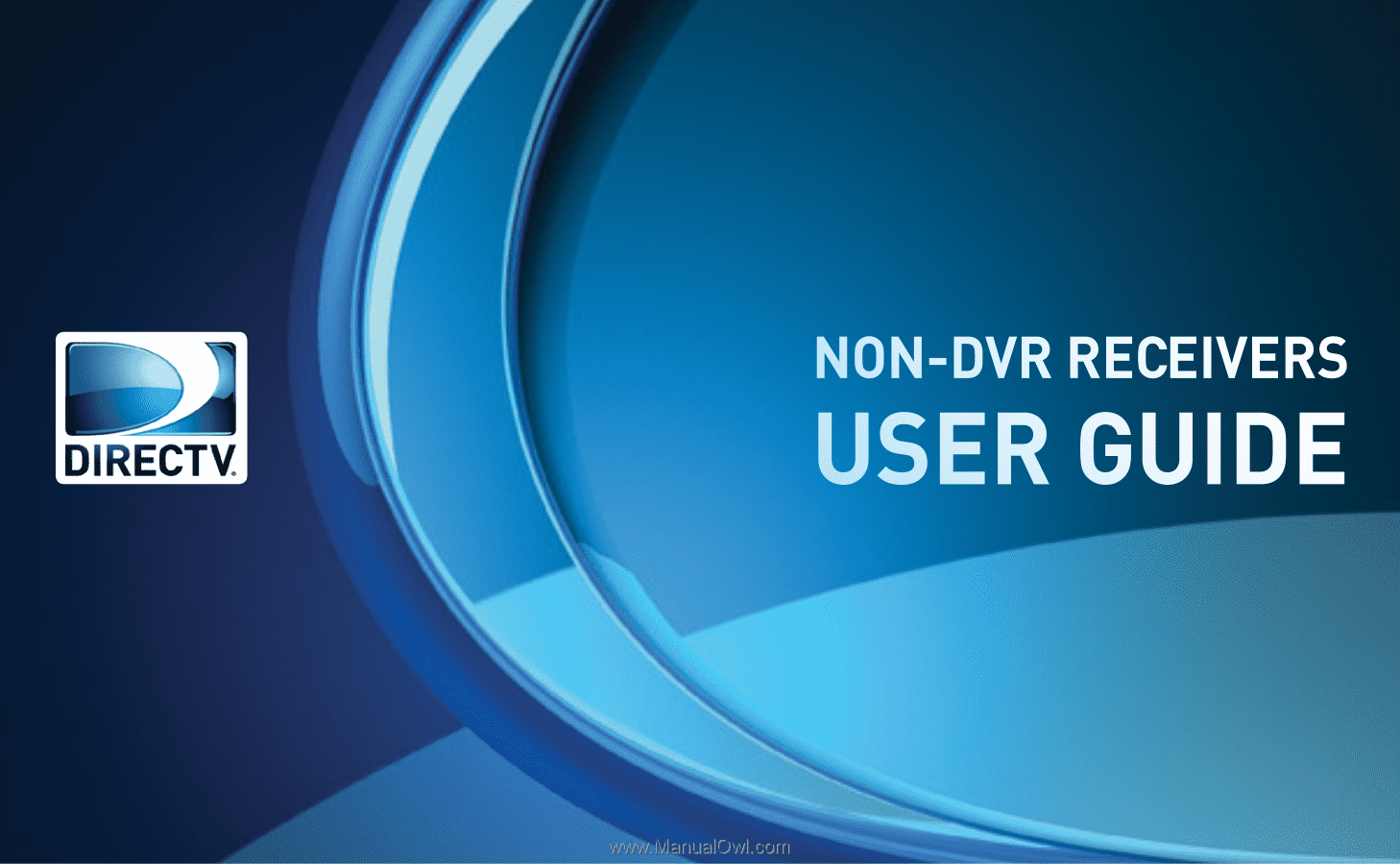
USER GUIDE
NON-DVR RECEIVERS
NON-DVR RECEIVERS
USER GUIDE
DIRECTV
®
HD RECEIVER
DIRECTV
®
STANDARD RECEIVER
DIRECTV
®
HD RECEIVER
DIRECTV
®
STANDARD RECEIVER