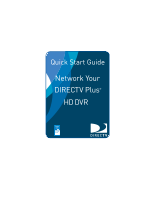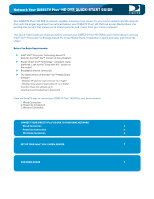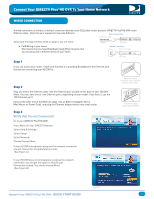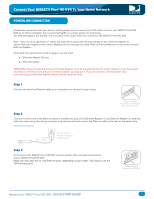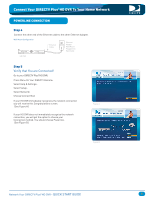DIRECTV HR10-250 Quick Start Guide
DIRECTV HR10-250 Manual
 |
View all DIRECTV HR10-250 manuals
Add to My Manuals
Save this manual to your list of manuals |
DIRECTV HR10-250 manual content summary:
- DIRECTV HR10-250 | Quick Start Guide - Page 1
Quick Start Guide Network Your DIRECTV Plus® HD DVR - DIRECTV HR10-250 | Quick Start Guide - Page 2
the proper equipment (as outlined below), your DIRECTV Plus® HD DVR can access Media Share, the exciting new service that allows you to stream pictures and music from your home computer! This Quick-Start Guide will show you how to connect your DIRECTV Plus®HD DVR to your home network and use Intel - DIRECTV HR10-250 | Quick Start Guide - Page 3
Ethernet Adapter device into a wall outlet. Step 3 Verify that You are Connected! Go to your DIRECTV Plus®HD DVR: Press Menu On Your DIRECTV Remote> Select Help & Settings> Select Setup> Select Network> Choose Connect Now If your HD DVR immediately recognizes the network connection you will receive - DIRECTV HR10-250 | Quick Start Guide - Page 4
lines to connect your DSL/cable router to your DIRECTV Plus®HD DVR via an Ethernet Adapter that uses HomePlug(R) or a similar power line technology. Two Ethernet Adapters are needed: one to connect to the router and one to connect to the DIRECTV Plus® HD DVR. Note: If you live in an apartment or - DIRECTV HR10-250 | Quick Start Guide - Page 5
! Go to your DIRECTV Plus®HD DVR: Press Menu On Your DIRECTV Remote> Select Help & Settings> Select Setup> Select Network> Choose Connect Now If your HD DVR immediately recognizes the network connection you will receive this Congratulations screen. (See Figure A.) If your HD DVR does not immediately - DIRECTV HR10-250 | Quick Start Guide - Page 6
must follow the manufacturer's directions on configuring your Wireless device. These instructions will help you to make the right connections to your DIRECTV Plus® HD DVR. Along with the requirements listed on page 2, you will need: A Wireless Transceiver that uses an Ethernet Port to connect to - DIRECTV HR10-250 | Quick Start Guide - Page 7
Technology-based PC. Once you've successfully connected your hardware, you can verify that your DIRECTV Plus®HD DVR is connected at any time. Step 1 The first step in preparing your home computer screen. "Actual screen may appear different." Network Your DIRECTV Plus®HD DVR - QUICK START GUIDE 7 - DIRECTV HR10-250 | Quick Start Guide - Page 8
. Return to the main menu, select Media Library and follow the instructions to build your library. You're finished! The Intel® Viiv™ settings are now set. In the next section we'll show you how to play music and view photos on your DIRECTV Plus® HD DVR. Network Your DIRECTV Plus®HD DVR - QUICK - DIRECTV HR10-250 | Quick Start Guide - Page 9
your TV screen to confirm the connection. Press the SELECT button on the remote to select CONTINUE. Step 3 Press the MENU button on the remote control again to display the MENU, then select "Music & Photos". The Media Share screen will display. Network Your DIRECTV Plus®HD DVR - QUICK START GUIDE - DIRECTV HR10-250 | Quick Start Guide - Page 10
Music Channel. Your favorite music will play as you watch your TV or view photos from your Intel will display on the Trick Play bar. Step 6 If you want to view photos, go to the Photos Submenu. Select Browse and you can see several photos at once! Network Your DIRECTV Plus®HD DVR - QUICK START GUIDE - DIRECTV HR10-250 | Quick Start Guide - Page 11
stop button while in music control stops the music from playing and the audio from the current channel is then heard. Pressing the stop button while in photo control stops the display of photos and displays the video from the current channel. Network Your DIRECTV Plus®HD DVR - QUICK START GUIDE 11

Quick Start Guide
Network Your
DIRECTV Plus
®
HD DVR