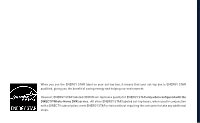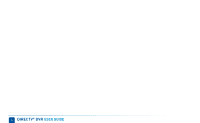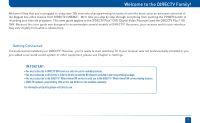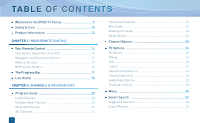DIRECTV HR22 System Manual
DIRECTV HR22 Manual
 |
View all DIRECTV HR22 manuals
Add to My Manuals
Save this manual to your list of manuals |
DIRECTV HR22 manual content summary:
- DIRECTV HR22 | System Manual - Page 1
DVR RECEIVERS USER GUIDE DIRECTV PLUS® DVR DIRECTV PLUS® HD DVR - DIRECTV HR22 | System Manual - Page 2
our environment. However, ENERGY STAR labeled HD DVR set-top boxes qualify for ENERGY STAR only when configured with the DIRECTV Whole-Home DVR service. All other ENERGY STAR labeled set-top boxes, when used in conjunction with a DIRECTV subscription, meet ENERGY STAR criteria without requiring - DIRECTV HR22 | System Manual - Page 3
3 - DIRECTV HR22 | System Manual - Page 4
4 DIRECTV® DVR USER GUIDE - DIRECTV HR22 | System Manual - Page 5
TV. If your receiver was not professionally installed or you just added a surround sound system or other equipment, please see Chapter 6: Settings. I M P O R T A N T: • You must subscribe to DIRECTV DVR service in order to use the recording features. • You must subscribe to HD Access in order to - DIRECTV HR22 | System Manual - Page 6
REMOTE CONTROL Your Remote Control 14 Turning Your Equipment On and Off 14 Navigation and Destination Buttons 15 Shortcut Buttons 15 DVR Control Buttons 16 The Progress Bar 17 Live Buffer 18 CHAPTER 2: CHANNELS & PROGRAM INFO Program Guide 20 Local Channels 20 Unsubscribed Channels 20 HD - DIRECTV HR22 | System Manual - Page 7
50 New Movie Releases 52 All Movies & Shows 53 Showroom 53 Ordering DIRECTV CINEMA Programs 54 Pay Per View Events 57 CHAPTER 4: RECORDINGS Recording a Single Show 60 Recording a Series 62 Watching and Deleting Your Recorded Shows ...........63 My Playlist 64 Playlist Options 65 Managing My - DIRECTV HR22 | System Manual - Page 8
88 TVApps 89 CHAPTER 6: SETTINGS Setup and Activation 92 Guided Setup 92 Activate Your DIRECTV® Service 92 Connections 93 Your Phone Connection 93 Connections for Auxiliary Equipment 93 System Setup 97 Info & Test 97 Display 98 Audio 100 HDTV 101 Network Setup 103 Remote Control 103 - DIRECTV HR22 | System Manual - Page 9
Limited 90-Day Warranty 126 DIRECTV Protection Plan 129 FCC Customer Information 131 Terms & Conditions for Use of Software 135 APPENDICES Appendix 1: Receivers Front and Back Panels ......148 Appendix 2: How to Network Your HD DVR 156 Appendix 3: About High-Definition 163 Index 170 9 - DIRECTV HR22 | System Manual - Page 10
. Servicing is required when the apparatus has been damaged in any way, such as power-supply cord or plug is damaged, liquid has been spilled or objects have fallen into the apparatus, the apparatus has been exposed to rain or moisture, does not operate normally, or has been dropped. 10 DIRECTV® DVR - DIRECTV HR22 | System Manual - Page 11
back panel rather than down the middle once connected. Try not to coil any twin-lead cables and keep them away from A/V cables as much as possible. • Never insert objects of any kind into any openings in the DIRECTV® Receiver (other than the DIRECTV® Access Card as detailed in this manual). • Place - DIRECTV HR22 | System Manual - Page 12
of acquisition. Attach it here and record the serial and model numbers in case you need them. *These numbers are typically behind the card door on the front panel of your receiver. Model No. * Serial No. Acquisition Date Dealer/Address/Phone Access Card * Receiver ID * 12 DIRECTV® DVR USER GUIDE - DIRECTV HR22 | System Manual - Page 13
CHAPTER 1 - YOUR REMOTE CONTROL YOUR REMOTE CONTROL 14 Turning Your Equipment On and Off 14 Navigation and Destination Buttons 15 Shortcut Buttons 15 DVR Control Buttons 16 THE PROGRESS BAR 17 LIVE BUFFER 18 13 - DIRECTV HR22 | System Manual - Page 14
visual equipment, press MENU, select Parental, Fav's & Setup, then System Setup, then Remote, and follow the step by step instructions. Use the POWER (PWR) button and Mode Switch to turn a single component on or off (for example a DVD player or surround sound system). Simply slide the mode switch to - DIRECTV HR22 | System Manual - Page 15
Navigation and Destination Buttons The buttons in the middle of the remote are navigation and destination keys. Press the GUIDE button to go to the program guide screen. Press the ACTIVE button to go to the DIRECTV Interactive services home page. The LIST button takes you to the Playlist. Press - DIRECTV HR22 | System Manual - Page 16
times to skip multiples of 30 seconds. Hold down to continue to the end of the program. *Some Standard-Definition DVRs (models R15/R16) work differently. If you have one of these receivers, press and hold the REW or FFWD buttons to skip to the previous or next tickmark. 16 DIRECTV® DVR USER GUIDE - DIRECTV HR22 | System Manual - Page 17
DVR control buttons, this indicator bar appears at the bottom of the screen to show where you are in the program and how far you can go forward or back bar shows how far back in time you can press the RECORD button during a live show, the progress bar turns orange and the orange record icon appears - DIRECTV HR22 | System Manual - Page 18
Buffer Live Buffer Your DVR saves programs to the hard drive instantly and continuously, while you watch. This "live buffer" lets you pause, rewind, fast forward or instant replay (jump back 6 seconds). If you start watching a program late, even if it is not set to record, you can back up to the - DIRECTV HR22 | System Manual - Page 19
CHAPTER 2 - CHANNELS & PROGRAM INFO PROGRAM GUIDE 20 Mini-Guide 23 Filtering the Guide 23 Guide Options 24 CHANNEL BANNER 25 TV OPTIONS 26 MENU 30 SMART SEARCH (High-Definition DVRs 32 SEARCH FOR SHOWS (Standard-Definition DVRs 39 PARENTAL CONTROLS 42 FAVORITE CHANNELS 48 19 - DIRECTV HR22 | System Manual - Page 20
to move ahead in time 12 hours, once there use the RED button to come back 12 hours). If you press GUIDE twice, you'll see a screen that lets you filter the guide. See "Filtering the Guide" later in this chapter for details. Local Channels Your DIRECTV-provided local channels can be found in the - DIRECTV HR22 | System Manual - Page 21
you want to see only the HD version of a channel in the guide go to Chapter 6, "Settings, System Setup, Display" for instructions on how to make that setting. HD Channel Program Guide 3D Channels High-Definition DVRs Just like the 3D experience in movie theatres, DIRECTV 3D make you feel like you - DIRECTV HR22 | System Manual - Page 22
software to download. Press the ACTIVE button on your remote to get the latest weather, horoscopes, lottery results, games and more. The channel is ready to interact when the yellow highlight box appears. To exit an interactive channel, press GUIDE arrows on your remote to hear the audio - DIRECTV HR22 | System Manual - Page 23
you are watching a show and want a quick look at what's on next, press the BLUE button to display a one-line mini program guide. You can use it for the current channel or you can type in a new channel number to see what's on there. Press SELECT on the - DIRECTV HR22 | System Manual - Page 24
in your guide between any of the following: "All Channels," "Channels I Get" (channels you subscribe to) or a custom list of channels you have defined. The "Edit Settings" option allows , to see a complete listing of what is available in the guide in chronological order. 24 DIRECTV® DVR USER GUIDE - DIRECTV HR22 | System Manual - Page 25
Banner When you find a current show in the guide you want to watch, press SELECT and the receiver changes to that channel. The channel banner briefly More Info" for detailed program information and other options. On High-Definition DVRs the channel banner also provides easy access to TVmail, the - DIRECTV HR22 | System Manual - Page 26
your messages. DIRECTV sends messages to you for important news items or special promotions. We also notify you of software changes and new features that we download to your receiver. When you have new mail, an "envelope" icon appears in the channel banner. On Standard-Definition DVRs, press MENU - DIRECTV HR22 | System Manual - Page 27
to toggle among the channels you watch most often. On Standard-Definition DVRs, press the YELLOW button on your remote and select "View Previous Channels". TV Options 2 3 4 5 6 Favorite Channel Lists Select "Favorites" to update the program guide to show only the channels you want to see. You - DIRECTV HR22 | System Manual - Page 28
TV Options Closed Captioning High-Definition DVRs Select the "CC" option, then select either "DIRECTV Subtitles" or "Closed Captioning". Both options or closed captioning off. SD Receivers support 'pass-through,' allowing your TV to display captioning when available. 28 DIRECTV® DVR USER GUIDE - DIRECTV HR22 | System Manual - Page 29
language, when available. Select "Change Resolution & Format" to change the display settings. The current settings are shown in gray text. Select a language from options listed. Not all programs have alternate languages. On Standard-Definition DVRs, press the YELLOW button on your remote and then - DIRECTV HR22 | System Manual - Page 30
you've recorded that are ready for viewing. CINEMAplus High-Definition DVRs Connect your DVR to your high-speed Internet service to gain access to thousands of additional movies and TV shows for no extra charge. Note: Refer to Appendix 2 for instructions on connecting your DIRECTV HD DVR to the - DIRECTV HR22 | System Manual - Page 31
upcoming recordings, view recording history and change recording defaults. Music, Photos & More High-Definition DVRs An optional menu item that appears if you connect your DVR to your home computer network. See Appendix 2 for instructions on How to Network Your HD DVR. DIRECTV® HD DVR Menu - DIRECTV HR22 | System Manual - Page 32
(High-Definition DVRs) Smart Search Finding something to watch or record is fast and easy! Whether you're looking for a movie, show, person, channel, sport, etc... as soon as you start typing we'll instantly give you results. Smart Search finds all matching programs within the 14-day program guide - DIRECTV HR22 | System Manual - Page 33
SELECT. Smart Search (High-Definition DVRs) Note: Your HD DVR must be connected to the Internet to display YouTube videos. orange REC (record) button on your remote to schedule it to record. Alternately, a list of their other programs available in the program guide. "You Might Like" offers titles - DIRECTV HR22 | System Manual - Page 34
Smart Search (High-Definition DVRs) If you select a Person (i.e. Actor, Director or Producer) A list of their upcoming programs displays. You'll have the option to highlight and select individual programs to record or you can select "Autorecord" to record all programs matching the name of the Person - DIRECTV HR22 | System Manual - Page 35
3 4 Smart Search (High-Definition DVRs) If you select a Channel A list of all programs available on that channel displays in chronological order. Press select on "Tune Now" to view that channel. You can also highlight a program and press the orange REC (record) button on your remote to schedule it - DIRECTV HR22 | System Manual - Page 36
DIRECTV receiver (so they cannot be saved). Your DVR control buttons allow you to pause, fast forward, rewind and play YouTube content. You may use Parental Controls to limit access to this feature. Note: To learn how to connect your HD DVR to the Internet, see Appendix 2, How to Network your HD DVR - DIRECTV HR22 | System Manual - Page 37
becomes available in the Guide that matches your keyword, it will automatically be recorded. To cancel an autorecord, press MENU, select "Manage Recordings" and select "Series Manager". Highlight the title scheduled to autorecord and press the RED button. Smart Search (High-Definition DVRs) CHAPTER - DIRECTV HR22 | System Manual - Page 38
Smart Search (High-Definition DVRs) Recent Searches If you've ever used the search feature to find a favorite movie, actor, sports team etc...you can reuse your search (and avoid extra typing). Your receiver displays your 25 most recent searches in alphabetical order. Press MENU on your remote and - DIRECTV HR22 | System Manual - Page 39
Search for Shows (Standard-Definition DVRs) Search for Shows Use the "Search for Shows" option to find programs based on Title, Person, Channel or Keyword. This powerful tool finds all programs that match your criterion within the 14-day program guide as well as the DIRECTV CINEMA library. To start - DIRECTV HR22 | System Manual - Page 40
Search for Shows (Standard-Definition DVRs) Search by "Person" Use Therefore, any time a program becomes available in the Guide that matches your Person, it will automatically be recorded. Search by "Channel" Use the for program info and recording and other options. 40 DIRECTV® DVR USER GUIDE - DIRECTV HR22 | System Manual - Page 41
Chapter Chapter Chapter 1 2 3 4 Search for Shows (Standard-Definition DVRs) Search by "Keyword" A keyword search is an in-depth 25 most recent searches in case you want to update or reuse a search you used previously. Press MENU on your remote, select "Search for Shows" then select "Recent - DIRECTV HR22 | System Manual - Page 42
," and then "Edit Settings". You'll see the current status, showing any restrictions. The system default is "unlocked" for all categories. On High-Definition DVRs you can also access Parental Controls by pressing INFO, then selecting "Parental", then "Parental Controls". 42 DIRECTV® DVR USER GUIDE - DIRECTV HR22 | System Manual - Page 43
setting the restrictions you want (see below for options), choose "Lock Now" from the left menu. You'll be asked to create a passcode. You'll want to make it easy enough to remember, but hard Controls set and temporarily unlocked, turning the receiver off will turn the parental controls back on. - DIRECTV HR22 | System Manual - Page 44
"Rating Limits" then select either "Movies", "TV" or "Other". On Standard-Definition Receivers, select "Ratings" and then highlight the desired tab using the GREEN and RED buttons on your remote to switch between tabs. There is a separate tab for Movies, TV and Other. 44 DIRECTV® DVR USER GUIDE - DIRECTV HR22 | System Manual - Page 45
(L), Sexual Content (S) and Violence (V). A description of each content type displays when highlighted. Other Shows Highlight and select the box to toggle the setting between "Allow No Rating" and "Block No Rating." If you choose "Block No Rating", programming that has no rating such as, news and - DIRECTV HR22 | System Manual - Page 46
guide, Manage Recordings screens, and when channel surfing. Select "Adult Channels" (or "Adult Ch's" on StandardDefinition Receivers), selected channels. Select "Channel Blocks" (or "Chan Blocks" on Standard-Definition Receivers). Scroll down the channel list and select those you wish to block. - DIRECTV HR22 | System Manual - Page 47
numbers on your remote. Parental Controls 1 2 3 4 5 6 7 Viewing Hours Specify days and times when TV watching is allowed in your household. Select "Viewing Hours" (or "Hours" on Standard-Definition Receivers), then select the start times and durations for viewing. You can set hours based on - DIRECTV HR22 | System Manual - Page 48
in the guide as well as, when you're channel surfing in live TV. You can create up to two custom lists on this receiver. You can also choose "Channels I Get" to see only the channels that are in your DIRECTV programming package. Press MENU on your remote, select "Parental, Fav's & Setup," then - DIRECTV HR22 | System Manual - Page 49
CHAPTER 3 - DIRECTV CINEMA™ & PAY PER VIEW DIRECT CINEMA 50 PAY PER VIEW EVENTS 57 49 - DIRECTV HR22 | System Manual - Page 50
guide, highlight the title and press INFO on your remote. Select the Record option and follow the onscreen instructions. As long as your receiver is connected to a land-based phone line or the Internet, you can use your remote to order. Otherwise, order on directv.com. Your receiver lets you record - DIRECTV HR22 | System Manual - Page 51
Chapter Chapter 1 2 3 4 DIRECTV CINEMA (High-Definition DVRs) With your DIRECTV HD DVR connected to the Internet, you can also enjoy hundreds of the biggest box office hits available for purchase as well as thousands of movies and TV shows that can be downloaded to your receiver at no extra - DIRECTV HR22 | System Manual - Page 52
DIRECTV CINEMA (High-Definition DVRs) New Movie Releases, Channel 1100 The newest movie releases are available for purchase on channel 1100. A few of the categories include: Just Added - New titles are available on DIRECTV CINEMA every week. What's On Now? - Movies that you can either watch - DIRECTV HR22 | System Manual - Page 53
are available at no extra charge. Browse the listings by category such as, Movies, Kids & Family, TV Series, etc. Note: In order to download these programs to your DIRECTV HD DVR, you need a connection to the Internet, HD Access, DVR service and broadband Internet service with a connection speed - DIRECTV HR22 | System Manual - Page 54
(High-Definition DVRs) Ordering DIRECTV CINEMA Programs The steps for ordering programs depend on whether your receiver IS connected or IS NOT connected to the Internet. If your receiver is NOT connected to the Internet: To order a movie, highlight a title and press the orange REC (Record) button - DIRECTV HR22 | System Manual - Page 55
the BLUE button on your remote. This ensures that the movie will not be deleted by the receiver as your disk drive fills up. Warning: Setting too many programs to "Keep" may fill up your disk and not allow new programs to be recorded. If your receiver IS connected to the Internet: To order a program - DIRECTV HR22 | System Manual - Page 56
DIRECTV CINEMA (High-Definition DVRs) Press the LIST button on your remote to display the Playlist. these movies to receive more. You can also change the default limit by pressing MENU on your remote and selecting "Manage Recordings", "Queue", and then "Preferences". 56 DIRECTV® DVR USER GUIDE - DIRECTV HR22 | System Manual - Page 57
Per View Events Special events like UFC, Boxing, WWE and more are listed in the program guide starting on channel 117. Ordering PPV events works the same way as ordering DIRECTV CINEMA movies from the program guide. See previous section for details. Pay Per View Events 2 3 4 5 6 7 8 CHAPTER - DIRECTV HR22 | System Manual - Page 58
58 DIRECTV® DVR USER GUIDE - DIRECTV HR22 | System Manual - Page 59
CHAPTER 4 - RECORDINGS RECORDING A SINGLE SHOW 62 RECORDING A SERIES 64 WATCHING AND DELETING YOUR RECORDED SHOWS .........65 MY PLAYLIST 66 Playlist Options 67 Managing My Playlist 68 MANAGE RECORDINGS 70 RECORDING FROM YOU COMPUTER OR PHONE 74 59 - DIRECTV HR22 | System Manual - Page 60
button as described above. The orange record icon appears to let you know that your show is being recorded or is scheduled to record. Note: You can record two shows at the same time with your DIRECTV DVR if you have made the proper connections to your satellite dish. 60 DIRECTV® DVR USER GUIDE - DIRECTV HR22 | System Manual - Page 61
. Once there you can change the stop time or any other option. To save your changes select "Save Changes" (for StandardDefinition DVRs, select "Update.") If your show is set to record in the future, you can find it in the guide or To Do list, then press INFO to display the Info screen. To change - DIRECTV HR22 | System Manual - Page 62
If you press the RECORD button a third time on a series, an onscreen message will appear giving you the choice to "Keep Recording," "Change Recording Options," or "Stop Recording." On Standard-Definition DVRs, the options are "Cancel This," "Cancel All" and "Don't Cancel." 62 DIRECTV® DVR USER GUIDE - DIRECTV HR22 | System Manual - Page 63
recorded shows, press LIST on the remote. Alternatively, you can also press MENU and select "My Playlist." Use the arrow keys to highlight the desired show, press SELECT, then select "Play" (or "Resume" if you've already watched part of the show) to start the show. You can use any of the DVR - DIRECTV HR22 | System Manual - Page 64
screen displays all your recorded programs. To get to the Playlist screen directly, press LIST on the remote, or press MENU See the inside back cover for a list of all the icons. Highlighting a program title displays the program description, just as in the Guide. If you press DIRECTV® DVR USER GUIDE - DIRECTV HR22 | System Manual - Page 65
option will help you find what you want faster, once you start to record a lot of programs. Choose "High-Def" to sort exclusively for HD shows. This is just a temporary filter for your list, so just press the left arrow or BACK to see your full Playlist again. Change Order of Playlist Select "Change - DIRECTV HR22 | System Manual - Page 66
them all. Managing My Playlist Your DVR has lots of recording space but it is possible to fill up the hard drive if you record regularly. A quick way to check how much space you have available is the Disk Space Bar. "Keep" it in your Playlist until you delete it. 37% Free 66 DIRECTV® DVR USER GUIDE - DIRECTV HR22 | System Manual - Page 67
confirmation message before you delete anything. Note that HD programs take up more disc space than SD. Thus, you may want to record your favorite content in HD, while recording other shows in SD to optimize your use of the available recording capacity. DIRECTV CINEMA Press the GREEN button to go to - DIRECTV HR22 | System Manual - Page 68
no longer want to record. The To Do list does not display DIRECTV CINEMA programs scheduled for download over the Internet; these are shown in the Queue screen. Deleting single shows is easy: Simply highlight the show you want to delete and press the RED button on the remote. A confirmation message - DIRECTV HR22 | System Manual - Page 69
screen on Standard-Definition DVRs) displays a prioritized list of all the series you've scheduled to record. If there is a series recording conflict and the receiver must choose which show to record, it uses this list to determine the priority. As you set up series recordings, the most recent - DIRECTV HR22 | System Manual - Page 70
Manual Record (or Manual) and enter all of the options as you wish, including whether you want this to be a one-time or recurring recording (i.e. every Tuesday), channel, day and date, start time and duration. You can schedule a manual recording up to 14 days in advance. 70 DIRECTV® DVR USER GUIDE - DIRECTV HR22 | System Manual - Page 71
to the program guide schedule). If you find a particular series runs habitually late or early, it is better to adjust that series using the program's Info screen rather than set the recording defaults, which would affect all of your DVR recordings. Press MENU, select "Manage Recordings," then select - DIRECTV HR22 | System Manual - Page 72
a show and click "Record". If you have more than one DVR in your home, choose the DVR you want to record to and then click "Record to Receiver". Note: If you have a mix of HD and SD DVRs in your home, make sure not to pick an HD movie for your SD DVR. It will not record. 72 DIRECTV® DVR USER GUIDE - DIRECTV HR22 | System Manual - Page 73
episode or an entire series Order DIRECTV CINEMA™ right on your phone (available for iPhone, Android, Palm, BlackBerry and Windows Phone 7), no need to have your receiver connected to a phone line Record to any DIRECTV DVR in your home Go to directv.com/mobileapps for more information. CHAPTER - DIRECTV HR22 | System Manual - Page 74
74 DIRECTV® DVR USER GUIDE - DIRECTV HR22 | System Manual - Page 75
CHAPTER 5 - EXTRAS CALLER ID 76 DIRECTV® DOUBLEPLAY 77 DIRECTV™ IPAD® APP 78 DIRECTV® WHOLE-HOME DVR SERVICE (HD Receivers) .....79 GAMESEARCH 84 GSN GAME LOUNGE 84 MUSIC, PHOTOS & MORE 86 QUICKTUNE 88 SCOREGUIDE 88 TV APPS 89 75 - DIRECTV HR22 | System Manual - Page 76
log. On Standard-Definition Receivers, set up your receiver to display onscreen call notices as follows: Press MENU, select "TVmail & Caller ID," then "Turn On Notices." To display your Call Log, select "TVmail & Caller ID," select "Edit Settings", then select "Caller ID." 76 DIRECTV® DVR USER GUIDE - DIRECTV HR22 | System Manual - Page 77
DIRECTV® DoublePlay™ High-Definition DVRs With DoublePlay you can easily switch between two programs on at the same time without missing a minute of either. Your HD DVR stores up to 90 minutes of live TV on two channels. If you tune to a new channel (a third channel) the saved portion on the - DIRECTV HR22 | System Manual - Page 78
home screen with the programming you watch most. Plus, program your DVR from wherever you are. Features: Use your iPad as a remote control: Play, pause, rewind, fast-forward, scroll , parental info, similar shows, and photos. Go to directv.com/ipad for more information. 78 DIRECTV® DVR USER GUIDE - DIRECTV HR22 | System Manual - Page 79
, a SWiM network, HD Access, DVR service and DIRECTV® Whole-Home DVR service. There is a limit of one remote viewing per DVR at a time. For Whole-Home DVR to function, your receivers should never have an Ethernet cable connected, unless it is connected to a DECA. H24, H25, and HR24 receivers should - DIRECTV HR22 | System Manual - Page 80
® Whole-Home DVR Service (High-Definition Receivers) 2. Activate DIRECTV® Whole-Home DVR Service: Once DIRECTV® Whole-Home DVR service is activated on your account, press the LIST button on your remote. The message on the right will display, confirming the service has been enabled. Select "Continue - DIRECTV HR22 | System Manual - Page 81
Chapter 1 2 3 4 DIRECTV® Whole-Home DVR Service (High-Definition Receivers) 4. Set Playlist Sharing Options (HD DVR only): During initial setup, if the receiver is an HD DVR, you'll be prompted to set the following Playlist sharing options: Share Playlist An HD DVR has the option to share its - DIRECTV HR22 | System Manual - Page 82
DVR Service (High-Definition Receivers) 6. Record Programs: If you're in a room with an HD DVR, and you've authorized DIRECTV® WholeHome DVR service, you'll still record programs in the same way you did before. See Chapter 4, "Recordings" for details. If you're in a room with an HD Non-DVR receiver - DIRECTV HR22 | System Manual - Page 83
Chapter Chapter Chapter Chapter Chapter Chapter 1 2 3 DIRECTV® Whole-Home DVR Service (High-Definition Receivers) Recordings can only be managed from the HD DVR receiver that recorded the show (even if they were originally requested from a NonDVR receiver). In order to check the status of - DIRECTV HR22 | System Manual - Page 84
not available. GSN Game Lounge The GSN Game Lounge service contains memory and skill games that you can play onscreen using only your remote. There are free as well as subscription-only games. If you become a top scoring player you will see your name on the leader board. 84 DIRECTV® DVR USER GUIDE - DIRECTV HR22 | System Manual - Page 85
(High-Definition DVRs) Music, Photos and More "Music, Photos & More" is an optional menu item, only shown when your DVR is connected to your home network. Compatible models include the DIRECTV HD DVR (model HR20 or later) or DIRECTV Plus® DVR (model R22). Other models may support DIRECTV Media Share - DIRECTV HR22 | System Manual - Page 86
Music, Photos & More (High-Definition DVRs) Select "Music" to go to the Music submenu, where you can access music by Artist, Album, Song, Playlists and Channel. on the Progress bar. Select "Photos", go to the Photos submenu. Select "Browse" to see several photos at once. 86 DIRECTV® DVR USER GUIDE - DIRECTV HR22 | System Manual - Page 87
Chapter Chapter Chapter Chapter Chapter Chapter Chapter Chapter Music, Photos & More (High-Definition DVRs) You can listen to music and display photos at the same time. 1 2 3 4 5 6 Press the GREEN button on your remote to toggle between music, photos and video control modes. Pressing the - DIRECTV HR22 | System Manual - Page 88
also provided along with some of our special sports and entertainment channels. Look for an onscreen popup that lets you know when interactive content is available and follow the onscreen instructions to use the interactive features. 88 DIRECTV® DVR USER GUIDE - DIRECTV HR22 | System Manual - Page 89
the press of a button. To enjoy TV Apps, your HD Receiver must be connected to the Internet. See Appendix 2: How to Network your HD DVR for instructions. How It Works: Press the Right Arrow button on your remote control to launch TV Apps. Select the DIRECTV App Store icon at the top of the TV Apps - DIRECTV HR22 | System Manual - Page 90
90 DIRECTV® DVR USER GUIDE - DIRECTV HR22 | System Manual - Page 91
CHAPTER 6 - SETTINGS SETUP AND ACTIVATION 92 CONNECTIONS 93 SYSTEM SETUP 97 Info & Test 97 Display 98 Audio 100 HDTV 101 Network Setup 103 Remote Control 103 Sat & Antenna 105 Whole-Home 105 Reset 106 Access Card 106 91 - DIRECTV HR22 | System Manual - Page 92
installed, or you have had to reset your receiver for any reason, you will need to follow the guided setup screens before starting DIRECTV Service. 1. Make sure the MODE switch at the top of the remote control is set to DIRECTV, which is the far-left position. 2. Press PWR. The DIRECTV DVR - DIRECTV HR22 | System Manual - Page 93
will be limited. Do not connect your receiver to a digital PBX phone system - doing so may permanently damage your equipment and void your warranty. Connections for Auxiliary Equipment The following instructions apply if you are upgrading to a new TV or adding a surround sound system, DVD player - DIRECTV HR22 | System Manual - Page 94
AC power supply until you have properly connected all the other cables. - HDMI [High-Definition Multimedia Interface, one connector per receiver] provides the best digital video and digital audio in one connector. - Component Video Output (YPbPr, one set per receiver) provides high-quality video - DIRECTV HR22 | System Manual - Page 95
as the best audio input and a surround sound system that has a digital audio coax connector as the best audio input: This example also shows using a VCR or DVD burner with RCA audio and video connectors. DIRECTV DVR DIRECTV DVR Television Surround System VCR/DVD Burner CHAPTER 6 - Settings 95 7 8 - DIRECTV HR22 | System Manual - Page 96
inputs and a surround sound system with a digital audio coax connector as the best audio input: This example also shows using a VCR or DVD burner with RCA audio and video connectors. 96 DIRECTV® DVR USER GUIDE DIRECTV Plus® DVR Television Surround System Surround System DIRECTV Plus® DVR VCR/DVD - DIRECTV HR22 | System Manual - Page 97
review or change your system settings which include: audio options, video format, TV resolution, network setup, remote control setup and more. Info & Test Select "Info & Test" to display the System Info & Test screen. Select "Run System Test" to initiate a test of the tuners, access card, receiver - DIRECTV HR22 | System Manual - Page 98
" or "Clock". For Standard-Definition DVRs, select "Display" and then press the GREEN and RED buttons on your remote to move between the Preferences, TV Ratio and Time Zone screens. Preferences These are user interface display settings which include: Recording Tips (HD Receivers ONLY): Turn "On" or - DIRECTV HR22 | System Manual - Page 99
Standard-Definition DVRs On SD Receivers, select the "TV Ratio" tab to set the "aspect ratio" of your TV. Most Standard-Definition TVs are 4:3. Most high-definition (HD) TVs are 16:9. This option is also available on HD Receivers and is covered in "HDTV" later in this chapter. System Setup CHAPTER - DIRECTV HR22 | System Manual - Page 100
and sold separately. "Dolby" and the double-D symbol are trademarks of Dolby Laboratories. For Standard-Definition Receivers select "Audio" and then press the GREEN and RED buttons on your remote to move between the Language, Sound Effects and Dolby® Digital screens. 100 DIRECTV® DVR USER GUIDE - DIRECTV HR22 | System Manual - Page 101
, your High-Definition Receiver tells the TV to show it in that same format. If the next program changes to 1080i, the receiver tells the TV to change to that format. Native mode slows down the system's response time to channel changes since the receiver and TV must adjust the picture resolution at - DIRECTV HR22 | System Manual - Page 102
System Setup High-Definition DVRs Screen Format: When a program is broadcast in a format that does not exactly fit your TV screen, your receiver will automatically size the picture. Screen Format options include Original Format, Pillar Box (Widescreen 16:9 HDTVs only), Letterbox (Standard 4:3 HDTVs - DIRECTV HR22 | System Manual - Page 103
Network Setup High-Definition DVRs Select "Network Setup" to setup and test the connection of your DVR to the Internet. See Appendix 2, "How to Network Your HD DVR" for details. Remote Control When the MODE switch on your remote is in the left-most position, it controls your DIRECTV Receiver. - DIRECTV HR22 | System Manual - Page 104
up to 200 feet away. Note: Not all DIRECTV Receivers are RF-capable. Receiver Mode Select "Receiver Mode" if you want to use one remote to command a second DIRECTV® Receiver. Advanced Setups Use this option to set up your remote to control 3 or more receivers in one room. 104 DIRECTV® DVR USER GUIDE - DIRECTV HR22 | System Manual - Page 105
the Guide. You must have an off-air (terrestrial) antenna connected to your HD DVR Receiver. Not all HD DVR's have a built-in off-air tuner. Whole-Home High-Definition DVRs If you're using DIRECTV® Whole-Home DVR service you can use this option to set or change your DVR Playlist Sharing preferences - DIRECTV HR22 | System Manual - Page 106
. WARNING: All your recordings will be erased from the hard drive! Note: If Parental Controls are locked, you must enter your password to reset the receiver. Access Card Standard-Definition DVRs Do not select Access Card unless you have a new access card provided by DIRECTV. DIRECTV will provide new - DIRECTV HR22 | System Manual - Page 107
CHAPTER 7 - HELP & TROUBLESHOOTING HELP 108 TROUBLESHOOTING TIPS 109 FREQUENTLY ASKED QUESTIONS 112 107 - DIRECTV HR22 | System Manual - Page 108
your remote control, receiver features, and troubleshooting. To exit the Customer Information channel, press CHAN UP/DOWN, press GUIDE, or enter a channel number to tune to. You can also find answers to all your questions on DIRECTV's Answer Center at support.directv.com. 108 DIRECTV® DVR USER GUIDE - DIRECTV HR22 | System Manual - Page 109
to front panel button or remote control, try one of these: - Press the red RESET button behind the access card panel door on the front of the - DIRECTV® Receiver, then wait for program guide information to be acquired. - If the problems persist, try unplugging the power cord of the DIRECTV DVR for - DIRECTV HR22 | System Manual - Page 110
example of trying to view a channel that you have not purchased or that is not in your programming package. To resolve this error, call Customer Service at 1-800-531-5000 and mention the error code number when prompted. 110 DIRECTV® DVR USER GUIDE - DIRECTV HR22 | System Manual - Page 111
the mode switch to the DIRECTV position to put the remote control in satellite receiver-controlling mode, then press MENU to display the Quick Menu. 3. Select "Parental, Fav's & Setup." 4. Select "System Setup," then "Info & Test." 5. If you have a High-Definition DVR, select "Run System Test." If - DIRECTV HR22 | System Manual - Page 112
TV may be on a different input source than what you are trying to view. - Your TV may not support the selected HD resolution from your receiver. Solution: - Check that DIRECTV® Receiver and TV are both powered on. - If snowy screen, make sure your TV is on channel 3 or 4. - Press TV INPUT on your - DIRECTV HR22 | System Manual - Page 113
button on the VCR remote or on the VCR's front panel. - If problems persist, turn off all equipment connected to your TV, wait a few minutes, then turn the DIRECTV® Receiver back on. - Check your connections and cables. - Check the HD output resolutions and deselect those not supported by your TV - DIRECTV HR22 | System Manual - Page 114
are affected. - If parental limits are active, turn your DIRECTV® Receiver back on and enter your parental lock code at the prompt. DIRECTV DVR turns on or changes channels unexpectedly Your receiver changes to a different channel without a remote control command. 114 DIRECTV® DVR USER GUIDE - DIRECTV HR22 | System Manual - Page 115
or that you don't subscribe to. Solution: - Check that DIRECTV DVR and TV are both powered on. - Read Chapter 6, "Connections for Auxiliary Equipment" for instructions about connecting your receiver. - Press the INPUT button on the TV remote control to change video source. - Try another channel and - DIRECTV HR22 | System Manual - Page 116
remove them or a DIRECTV installer at 1-800-531-5000 to relocate your dish. - If your signal strength is lower than 70 (60 or lower on HD receivers) on most transponders in good weather, contact a professional installer to realign your dish or call us at 1-800-531-5000. 116 DIRECTV® DVR USER GUIDE - DIRECTV HR22 | System Manual - Page 117
GUIDE on the remote, then press the YELLOW button and select "Change Favorites List", then "All Channels." - Enter the channel number using the number pad on the remote control. - Check the dish type set in your receiver's preferences: Press MENU, then select "Parental, Fav's & Setup," "System Setup - DIRECTV HR22 | System Manual - Page 118
your TV and the receiver may not be connected properly, or there may be a problem with an external stereo or surround sound system. - Verify that your surround sound system is working, if applicable. - Your TV may not support the selected HD resolution from your receiver. 118 DIRECTV® DVR USER GUIDE - DIRECTV HR22 | System Manual - Page 119
instructions. - Check the HD output resolutions and deselect those not supported by your TV. For 1080p programs, some TVs do not support the 24 frame-per-second rate DIRECTV provides. Also, many TVs do not support 480i. You may have to press the RES button on your receiver's front panel to set - DIRECTV HR22 | System Manual - Page 120
Series recording. If you delete a Series by pressing RECORD on an episode in the Guide, you receiver and TV. Adjust the content ratings, if necessary. I wanted to record a program, but I got an error message saying it conflicted with another scheduled record. What do I do? Your DIRECTV DVR can record - DIRECTV HR22 | System Manual - Page 121
may have manually ended the recording. Solution: - Try setting the end time of the recording in the Record Options so the recording ends one or two minutes later (or more, if necessary). You may be able to record the same program again later in the week. Check the Program Guide for additional - DIRECTV HR22 | System Manual - Page 122
manually deleted the program. - The hard drive on your DVR is full. The program may not have recorded. - The receiver may have deleted older recordings "I Delete", use the ARROW button to move over to Update and press SELECT. - If you recorded a DIRECTV CINEMA movie or Pay Per View event, but did not - DIRECTV HR22 | System Manual - Page 123
for your receiver to determine whether the program is a repeat. Solution: - When you set up a series, make sure you select only the First Run option. This is the default for one-touch recording unless you have changed your default recording settings. CHAPTER 7 - Help & Troubleshooting 123 - DIRECTV HR22 | System Manual - Page 124
you press a valid key for that component. If it doesn't, make sure the MODE switch is in the correct position. - Make sure the device you are trying to control has been programmed to your DIRECTV Remote Control. See Chapter 6, "System Setup, Remote Control" for instructions on how to program your - DIRECTV HR22 | System Manual - Page 125
CHAPTER 8 - WARRANTY AND OTHER INFORMATION LIMITED 90-DAY WARRANTY 126 DIRECTV PROTECTION PLAN 129 FCC CUSTOMER INFORMATION 131 TERMS & CONDITIONS FOR USE OF SOFTWARE 135 125 - DIRECTV HR22 | System Manual - Page 126
R22) or DIRECTV Plus® HD DVR (Model Number: HR20, HR21, HR22, HR23, HR24) and any included accessories against defects in material or workmanship for a period of ninety (90) days after the date of acquisition. Who is Covered? You must have proof of acquisition to receive warranty service. A receipt - DIRECTV HR22 | System Manual - Page 127
void this limited warranty. Except in the case of hardware or software provided by DIRECTV, installing software modifications, "hacks" or utilizing service access or "back doors" will void this limited warranty. Reception transmission problems caused by signal conditions, telephone line, or cable or - DIRECTV HR22 | System Manual - Page 128
Get Warranty Service... Warranty service will be provided by DIRECTV. If you believe you need service for your Receiver, contact DIRECTV at 1-800-DIRECTV. A . IN NO EVENT WILL DIRECTV BE LIABLE FOR ANY AMOUNT GREATER THAN THE RETAIL PRICE OF THE DIRECTV® Receiver. DIRECTV SHALL NOT BE LIABLE FOR - DIRECTV HR22 | System Manual - Page 129
In-home service calls when needed Dedicated Technical Support 24-hour a day Power surge related repairs including those caused by lightning Unlimited dish antenna alignments Cables, switches, and associated wiring throughout Replacement of defective receiver equipment your home (if problem can - DIRECTV HR22 | System Manual - Page 130
of DIRECTV where authorized by law. Certain limitations may apply. Pricing, terms and conditions of the DIRECTV PROTECTION PLAN are subject to change. Full terms and conditions will be mailed to you prior to service billing and are available at directv.com/protection. 130 DIRECTV® DVR USER GUIDE - DIRECTV HR22 | System Manual - Page 131
received, including interference that may cause undesired operation. Responsible Party: DIRECTV, Inc. 2230 E. Imperial Hwy El Segundo, CA 90245 1-800-DIRECTV • Trade Name: DIRECTV • Type of Equipment: DIRECTV Satellite Receiver residential installation. CHAPTER 8 - Warranty & Other Information 131 5 6 - DIRECTV HR22 | System Manual - Page 132
and applying power to the equipment, the user is encouraged to try to correct the interference by one or more of the following measures: • Reorient or relocate the receiving satellite dish antenna. • Increase the separation between the equipment and the DIRECTV Receiver. • Connect the equipment - DIRECTV HR22 | System Manual - Page 133
the REN without the decimal point (e.g., 03 is a REN of 0.3). If this DIRECTV® Receiver causes harm to the telephone network, the telephone company will notify you in advance that temporary discontinuance of service may be required. But if advance notice isn't practical, the telephone company will - DIRECTV HR22 | System Manual - Page 134
recommend the installation of an AC surge arrester in the AC outlet to which this equipment is connected. Telephone companies report that electrical surges, typically lightning transients, are very destructive to customer terminal equipment connected to AC power sources. 134 DIRECTV® DVR USER GUIDE - DIRECTV HR22 | System Manual - Page 135
used in connection with the Receiver is made available to you by DIRECTV following the written request to DIRECTV. Use of such Software is also subject to the terms of any applicable agreement between you and each such provider. DIRECTV reserves the right to modify, supplement, update and otherwise - DIRECTV HR22 | System Manual - Page 136
DIRECTV. Upon termination you must return the Receiver to DIRECTV or your supplier. E. Disclaimer THE SOFTWARE IS (TO THE EXTENT PERMITTED BY LAW) SUPPLIED "AS IS." NEITHER DIRECTV OR SERVICES) ARISING OUT OF THE USE OR THE INABILITY TO USE THE SOFTWARE, EVEN IF DIRECTV OR DIRECTV® DVR USER GUIDE - DIRECTV HR22 | System Manual - Page 137
. In compliance with the GPL, DIRECTV, its suppliers, or its third party licensors, upon written request, will make the source code of the software, libraries and associated utilities it uses, together with its modifications (if any), available to the public in source code form. You are free to use - DIRECTV HR22 | System Manual - Page 138
, too. When we speak of free software, we are referring to freedom, not price. Our General Public Licenses are designed to make sure that you have the freedom to distribute copies of free software (and charge for this service if you wish), that you receive source code or can get it if you want - DIRECTV HR22 | System Manual - Page 139
the rights that you have. You must make sure that they, too, receive or can get the source code. And you must show them these terms so they know their rights. We protect your rights with two steps: (1) copyright the software, and (2) offer you this license which gives you legal permission to copy - DIRECTV HR22 | System Manual - Page 140
TERMS AND CONDITIONS FOR USE OF SOFTWARE ("TERMS") Activities other than copying, 1. You may copy and distribute verbatim copies of the Program's source code as you receive it, in any medium, provided that you conspicuously and appropriately publish on do not apply to those 140 DIRECTV® DVR USER GUIDE - DIRECTV HR22 | System Manual - Page 141
interface definition files, plus the scripts used to control compilation and installation of the executable. However, as a special exception, the source code distributed need not include anything that is normally distributed (in either source or binary form) with the major components (compiler - DIRECTV HR22 | System Manual - Page 142
USE OF SOFTWARE ("TERMS") operating system on which the executable runs, unless that component itself accompanies the executable. If distribution of executable or object code is made of the Program by all those who receive copies directly or indirectly through you, 142 DIRECTV® DVR USER GUIDE - DIRECTV HR22 | System Manual - Page 143
as if written in the body of this License. 9. The Free Software Foundation may publish revised and/or new versions of the General Public License spirit to the present version, but may differ in detail to address new problems or concerns. Each version is given a distinguishing version number. If the - DIRECTV HR22 | System Manual - Page 144
guided by the two goals of preserving the free status of all derivatives of our free software and of promoting the sharing and reuse of software YOU ASSUME THE COST OF ALL NECESSARY SERVICING, REPAIR OR CORRECTION. 12. IN this is to make it free software which everyone can redistribute and change - DIRECTV HR22 | System Manual - Page 145
FITNESS FOR A PARTICULAR PURPOSE. See the GNU General Public License for more details. You should have received a copy of the GNU General Public License along with this program; if not, write to the Free Software Foundation, Inc., 51 Franklin Street, Fifth Floor, Boston, MA 02110-1301 USA. Also add - DIRECTV HR22 | System Manual - Page 146
TERMS AND CONDITIONS FOR USE OF SOFTWARE ("TERMS") This General Public License does not permit incorporating your program into proprietary programs. If your program is a this is what you want to do, use the GNU Lesser General Public License instead of this License. 146 DIRECTV® DVR USER GUIDE - DIRECTV HR22 | System Manual - Page 147
APPENDICES APPENDIX 1: RECEIVERS FRONT AND BACK PANELS ........148 APPENDIX 2: HOW TO NETWORK YOUR RECEIVER ...........156 APPENDIX 3: ABOUT HIGH-DEFINITION 163 147 - DIRECTV HR22 | System Manual - Page 148
Appendix 1: Receivers Front and Back Panels DIRECTV HD DVR FRONT PANEL: The buttons on the front panel perform the same functions as similarly named buttons on the remote control. You can use the front panel buttons at any time, but they are especially useful if you misplace your remote control or - DIRECTV HR22 | System Manual - Page 149
Front and Back Panels 1. DOOR PANEL, USB PORT - For future use. USB 2.0 Host(FRONT/REAR EACH 5V = 500mA) 2. POWER - Turns your DIRECTV® Receiver on or off. Your DIRECTV® Receiver still records and receives messages when powered off. The power light flashes when you press a key on the remote to let - DIRECTV HR22 | System Manual - Page 150
Appendix 1: Receivers Front and Back Panels BACK PANEL: 1 23 5 6 7 8 9 10 11 12 13 4 Your equipment may not look exactly like the model illustrated. 150 DIRECTV® DVR USER GUIDE - DIRECTV HR22 | System Manual - Page 151
2 for information on networking options on your HD DVR before connecting anything to the Ethernet port. 10. USB - For future use. USB 2.0 Host(FRONT/REAR EACH 5V = 500mA) 11. SATA - Use this connector to add an external hard drive to your receiver. 12. PHONE JACK - Connect your phone line here - DIRECTV HR22 | System Manual - Page 152
Appendix 1: Receivers Front and Back Panels DIRECTV Plus® DVR FRONT PANEL: The buttons on the front panel perform the same functions as the remote control. You can use the front panel buttons at any time, but they are there just in case you misplace your remote control or the batteries die. Besides - DIRECTV HR22 | System Manual - Page 153
Front and Back Panels 1. DOOR PANEL, USB PORT - For future use. USB 2.0 Host(FRONT/REAR EACH 5V = 500mA) 2. POWER - Turns your DIRECTV Plus® DVR on or off. Your DIRECTV Plus® DVR still records and receives messages when powered off. The power light flashes when you press a key on the remote to let - DIRECTV HR22 | System Manual - Page 154
Appendix 1: Receivers Front and Back Panels BACK PANEL: 1 2 3 45 6 7 8 9 Your equipment may not look exactly like the model illustrated. 154 DIRECTV® DVR USER GUIDE - DIRECTV HR22 | System Manual - Page 155
Appendix 1: Receivers Front and Back Panels 1. SATELLITE IN 1 (SWM-2) - Connect one line from your satellite dish here. A Single Wire Multi-Switch (SWM) connection, if applicable, is made to this satellite in port. 2. SATELLITE IN 2 - Connect the second line from your satellite dish here. 3. OFF AIR - DIRECTV HR22 | System Manual - Page 156
DIRECTV Receiver, such as the DIRECTV HD DVR (model HR20 or later) or DIRECTV Plus® DVR (model R22) A broadband Internet connection, with a minimum connection speed of 750 kbps or higher (DSL or cable) A network router with an available Ethernet port The instructions for connecting to a network - DIRECTV HR22 | System Manual - Page 157
2: How to Network Your HD DVR (High-Definition DVRs) If you have Whole-Home DVR Service: Professionally Installed Internet Connection Kit Because Whole-Home DVR service uses a network to share programs between your DIRECTV receivers, only a professionally installed Internet Connection Kit can be - DIRECTV HR22 | System Manual - Page 158
to Network Your HD DVR (High-Definition DVRs) If you do not have Whole-Home DVR service: Wired Step 1 - Connect your DIRECTV HD DVR to your router Connect one end of your Ethernet cable to the Ethernet port on the back of your router. Connect the other end of the Ethernet cable to the Ethernet port - DIRECTV HR22 | System Manual - Page 159
HD DVR (High-Definition DVRs) Step 2 - Verify that you are connected To verify you are connected: Press MENU on your DIRECTV Remote Select Parental, Fav's & Setup Select System Setup Select Network Setup Choose Connect Now Select Continue after successfully connecting to DIRECTV via the Internet - DIRECTV HR22 | System Manual - Page 160
Your HD DVR (High-Definition DVRs) Wireless Create a wireless connection between your wireless router and your DIRECTV HD DVR, so your receiver can access the Internet. Along with the Network Requirements at the beginning of Appendix 2 your will need: A wireless adapter that uses an Ethernet port - DIRECTV HR22 | System Manual - Page 161
Appendix 2: How to Network Your HD DVR (High-Definition DVRs) Step 2 - Ensure the wireless adapter is recognized by your home network. Once your router detects the wireless adapter it will prompt you to configure the two devices. Select Set Up Now. Highlight your wireless network and press SELECT to - DIRECTV HR22 | System Manual - Page 162
How to Network Your HD DVR (High-Definition DVRs) Step 3 - Verify that you are connected Press MENU on your DIRECTV Remote Select Parental, Fav's & Setup Select System Setup Select Network Setup Choose Connect Now Select Continue after successfully connecting to DIRECTV via the Internet (See figure - DIRECTV HR22 | System Manual - Page 163
key on the front panel of the DIRECTV HD Receiver. Pressing the FORMAT button on your remote will cycle the resolutions that you've indicated in System Setup as being supported by your TV, as well as, the screen formats in conjunction with each individual resolution. Available screen formats such as - DIRECTV HR22 | System Manual - Page 164
resolutions supported by your television. Resolution (RES) Key on Receiver Front Panel This key is used to through cycle all available resolutions on your DIRECTV HD DVR. It does not through cycle format settings. If video and audio are not appearing, it may be because the current resolution setting - DIRECTV HR22 | System Manual - Page 165
Appendix 3: About High-Definition (High-Definition DVRs) Supported Resolutions The following table shows the resolutions that can be output from each type of connection: Output Connection HDMI Component Video (YPbPr) S-Video Video (RCA Type/Yellow) Available Resolutions 1080i, 1080p, 720p, 480i, - DIRECTV HR22 | System Manual - Page 166
Appendix 3: About High-Definition (High-Definition DVRs) - Stretch In the Stretch setting, instead of adding bars to the top and bottom, the 16:9 program image include these: For 4:3 program signals: Fills TV Screen For 16:9 program signals: Letterbox 166 DIRECTV® DVR USER GUIDE Stretch Crop - DIRECTV HR22 | System Manual - Page 167
Appendix 3: About High-Definition (High-Definition DVRs) 16:9 TVs Showing 4:3 programs For a wide screen 16 & Setup", "System Setup", "HDTV" and then "Video." Select the desired bar color option. See your TV's owner's manual for information on the best color for your set. - Stretch In this setting, - DIRECTV HR22 | System Manual - Page 168
Appendix 3: About High-Definition (High-Definition DVRs) If your display is a 16:9 format TV or monitor, your format options include these: For 4:3 program signals: Pillar Box Stretch Crop For 16:9 program signals: Fills TV Screen 168 DIRECTV® DVR USER GUIDE - DIRECTV HR22 | System Manual - Page 169
169 - DIRECTV HR22 | System Manual - Page 170
77 170 DIRECTV® DVR USER GUIDE DIRECTV™ iPad® App - 78 DIRECTV Mode - 14, 16, 92, 103, 111, 113, 124 DIRECTV Protection Plan - 129-130 DIRECTV® Whole-Home DVR Service - 79-83 Disc Space Bar - 66 Display - 98-99 Dolby Digital - 100 Download - 22, 26, 51, 53, 55, 56, 68, 112, 135, inside back cover - DIRECTV HR22 | System Manual - Page 171
jump to a date and time - 24 options - 24 Guided Setup - 92 H HDMI - 94, 95, 151, 165 Help - 108 History - 70 Home Page - 15, 53, 67, 153 I Icons - 64, 68, 176, inside back cover Info - 26 In Theaters - 52, 55, 56 Interactive Channels - 22 Internet Connection Kit - 157 K Keep - 61, 62, 64, 66, 67 - DIRECTV HR22 | System Manual - Page 172
- 71 options - 61, 62 remote - 72 stopping an in-progress - 61, 62 watching and deleting - 63 Remote Control - 14-16, 103, back cover advanced setups - 104 buttons - 14 IR/RF setup - 104 modes - 14, 104 problems - 124 program remote - 103 receiver mode - 104 Remote Recording - 72 Repair - 11, 126 - DIRECTV HR22 | System Manual - Page 173
Search (HD DVRs) - 32-38 Serial Number - 12 Series - 34, 37, 53, 61, 62, 64, 66, 67, 68 Series Manager - 69 Settings - 92-106 Setup (see System Setup) Shortcut Buttons - 15 Shortcut Hints - 15 Showroom - 51, 53 Software - 22, 110, 127, 135-146 Song - 87 Sort - 24, 65 Sound Effects - 100 Spending - DIRECTV HR22 | System Manual - Page 174
and the Cyclone Design logo, DIRECTV Active, DIRECTV INTERACTIVE, DIRECTV PLUS, HomePlug and the DIRECTV Plus DVR and DIRECTV Plus HD DVR logos are trademarks of DIRECTV, Inc. All other trademarks and service marks are the property of their respective owners. This item incorporates copy protection - DIRECTV HR22 | System Manual - Page 175
- DIRECTV HR22 | System Manual - Page 176
in the Guide program cell. LEFT and RIGHT arrows on the remote offer special functionality. Objects are scrollable above or below the visible window. UP and DOWN arrows on the receiver front panel offer special functionality. Indicates a program is set to record. Indicates record has been set for - DIRECTV HR22 | System Manual - Page 177
in High-Definition format. Indicates program is ready to watch. Indicates a Program is in the Queue. All episodes of an ongoing programs are in the Queue. Indicates a program is about to expire Indicates that the programs comes from DIRECTV CINEMA. Indicates a recorded program is not available for - DIRECTV HR22 | System Manual - Page 178
. ACTIVE Display the DIRECTV Active Channel-local weather and more! GUIDE Display the onscreen program guide. SELECT Selects any highlighted item. BACK Takes you back one navigation screen. MENU Display a compact menu of settings and services. RED In Guide, jumps 12 hours back; other functions vary

DVR RECEIVERS
USER GUIDE
DVR RECEIVERS
USER GUIDE
DIRECTV PLUS
®
DVR
DIRECTV PLUS
®
DVR
DIRECTV PLUS
®
HD DVR
DIRECTV PLUS
®
HD DVR