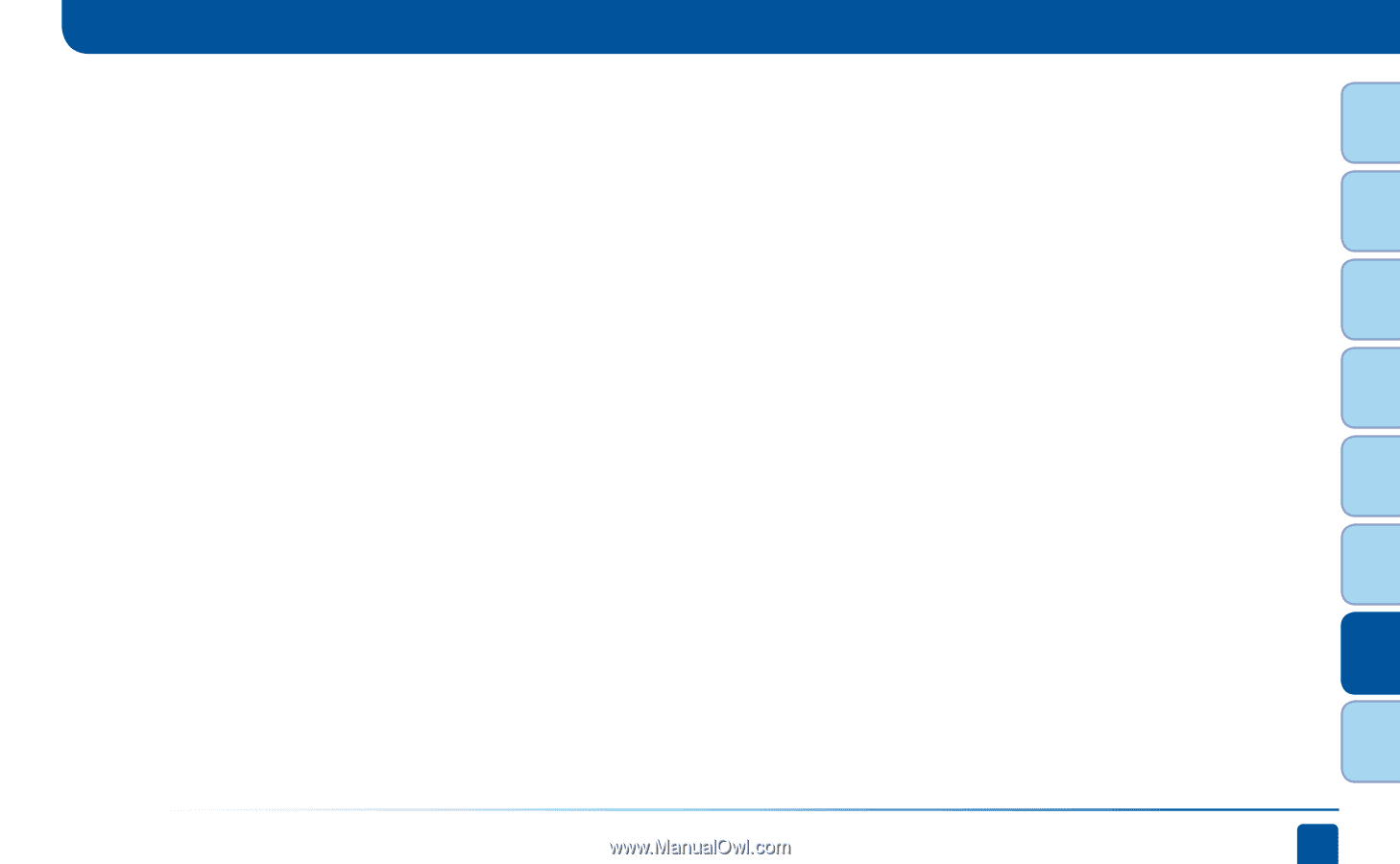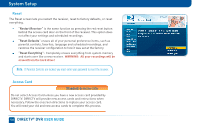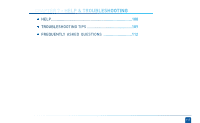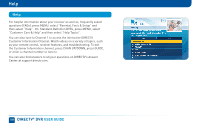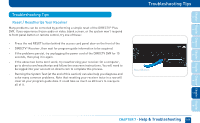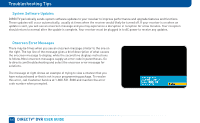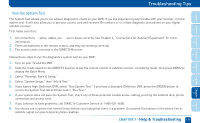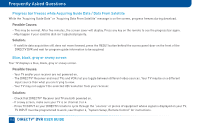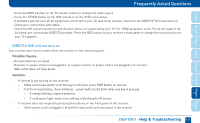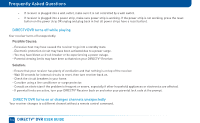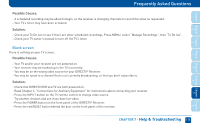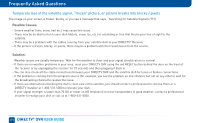DIRECTV HR24 System Manual - Page 111
Run the System Test
 |
View all DIRECTV HR24 manuals
Add to My Manuals
Save this manual to your list of manuals |
Page 111 highlights
Chapter Chapter Chapter Chapter Chapter Chapter Chapter Chapter 1 2 3 4 Troubleshooting Tips Run the System Test The System Test allows you to run a basic diagnostics check on your DVR. If you are experiencing any trouble with your receiver, run the system test. It will also allow you to get your access card and receiver ID numbers or to initiate diagnostic procedures on your digital satellite receiver. First make sure that: 1. All connections -- jacks, cables, etc. -- are in place correctly. See Chapter 6, "Connections for Auxiliary Equipment" for more information. 2. There are batteries in the remote control, and they are working correctly. 3. The access card is inserted in the DIRECTV Receiver. Follow these steps to run the diagnostics system test on your DVR: 1. Turn on your TV and the DVR. 2. Slide the mode switch to the DIRECTV position to put the remote control in satellite receiver-controlling mode, then press MENU to display the Quick Menu. 3. Select "Parental, Fav's & Setup." 4. Select "System Setup," then "Info & Test." 5. If you have a High-Definition DVR, select "Run System Test." If you have a Standard-Definition DVR, press the GREEN button to access the System Test tab and then select "Run Test." 6. If your system does not pass the System Test, check any of these potential trouble areas: cabling, pointing the satellite dish, phone connection and access card. 7. If you continue to have problems, call DIRECTV Customer Service at 1-800-531-5000. 8. You should run a system test several times before concluding that there is a problem. Occasional fluctuations in the phone line or satellite signal can give temporary false readings. CHAPTER 7 - Help & Troubleshooting 111 5 6 7 8