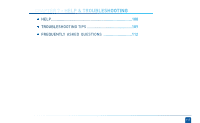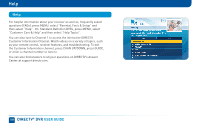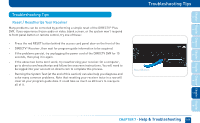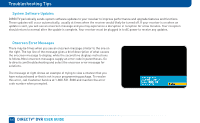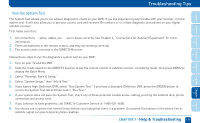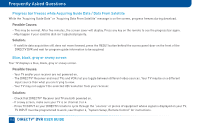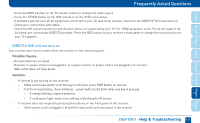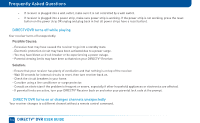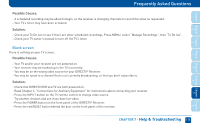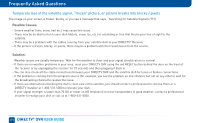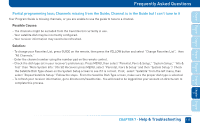DIRECTV HR24 System Manual - Page 112
Frequently Asked Questions
 |
View all DIRECTV HR24 manuals
Add to My Manuals
Save this manual to your list of manuals |
Page 112 highlights
Frequently Asked Questions Progress bar freezes while Acquiring Guide Data / Data From Satellite While the "Acquiring Guide Data" or "Acquiring Data From Satellite" message is on the screen, progress freezes during download. Possible Causes: - This may be normal. After five minutes, the screen saver will display. Press any key on the remote to see the progress bar again. - May happen if your satellite dish isn't adjusted properly. Solution: - If satellite data acquisition still does not move forward, press the RESET button behind the access panel door on the front of the DIRECTV DVR and wait for program guide information to be acquired. Blue, black, gray or snowy screen Your TV displays a blue, black, gray or snowy screen. Possible Causes: - Your TV and/or your receiver are not powered on. - The DIRECTV® Receiver and most TVs and VCRs let you toggle between different video sources. Your TV may be on a different input source than what you are trying to view. - Your TV may not support the selected HD resolution from your receiver. Solution: - Check that DIRECTV® Receiver and TV are both powered on. - If snowy screen, make sure your TV is on channel 3 or 4. - Press TV INPUT on your DIRECTV remote to cycle through the "sources" or pieces of equipment whose signal is displayed on your TV. TV INPUT must be programmed to work; see Chapter 6, "System Setup, Remote Control" for instructions. 112 DIRECTV® DVR USER GUIDE