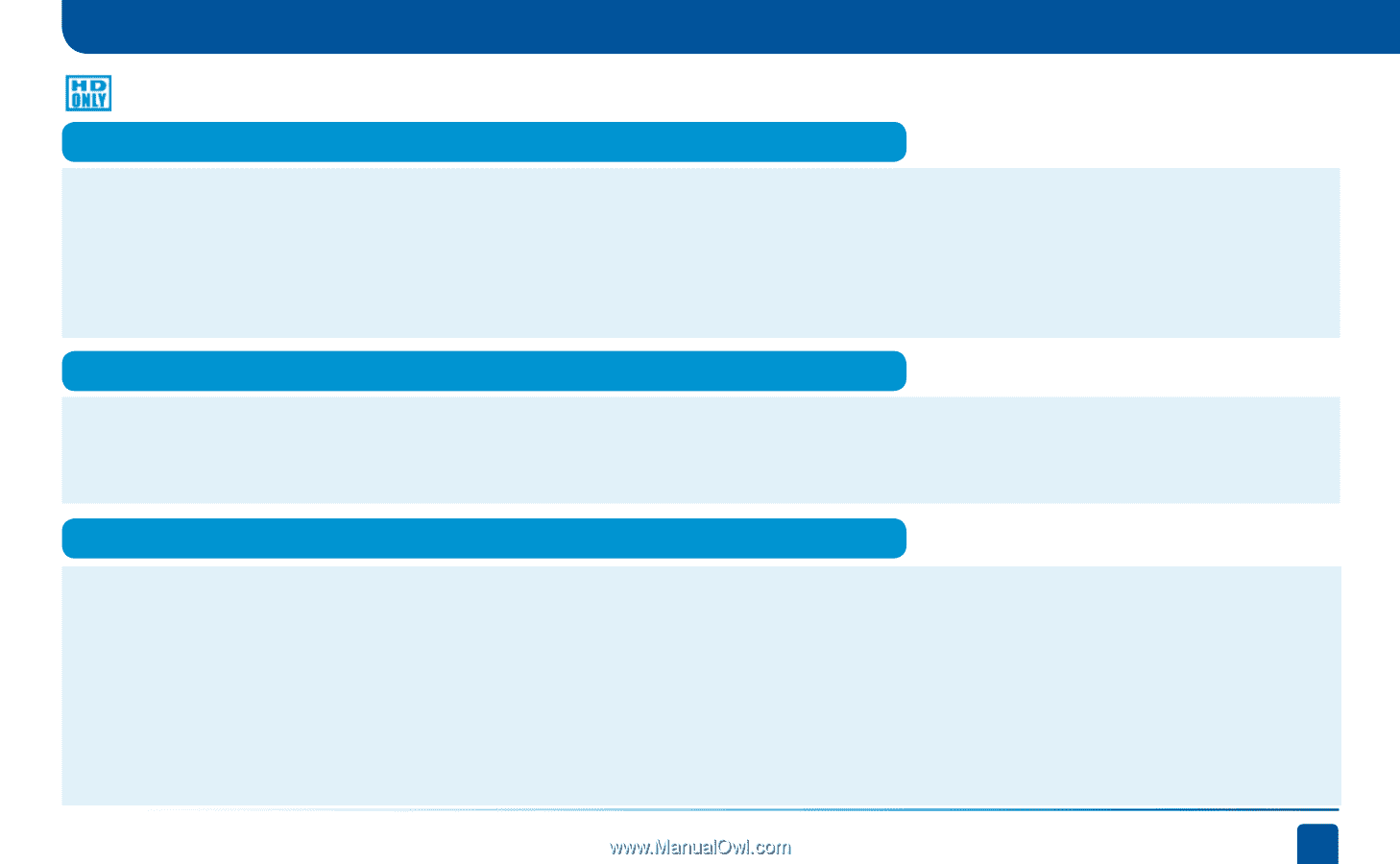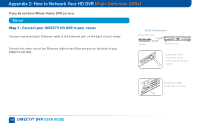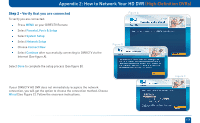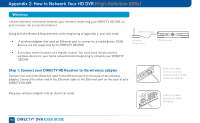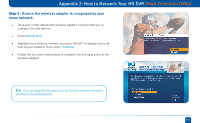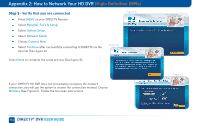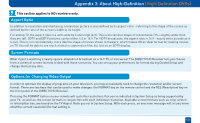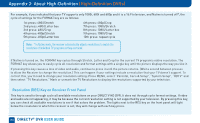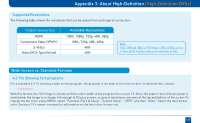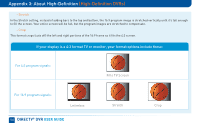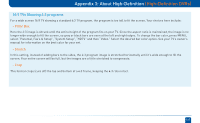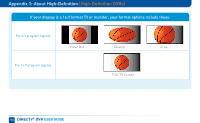DIRECTV HR24 System Manual - Page 163
Appendix 3: About High-Definition
 |
View all DIRECTV HR24 manuals
Add to My Manuals
Save this manual to your list of manuals |
Page 163 highlights
Appendix 3: About High-Definition (High-Definition DVRs) This section applies to HD receivers only. Aspect Ratio In addition to resolution and interlacing, a television picture is also defined by its aspect ratio-referring to the shape of the screen as defined by the ratio of the screen's width to its height. For analog TV, the aspect ratio is 4 units wide by 3 units high (4:3). This is the familiar shape of conventional TVs-slightly wider than they are tall. SDTV and EDTV pictures can be either 4:3 or 16:9. For HDTV broadcasts, the aspect ratio is 16:9-nearly twice as wide as it is tall. This is, not coincidentally, more like the shape of movies shown in theaters, which makes HD an ideal format for viewing movies on TV. You will be able to see much of what is captured on film, but lost on an SDTV display. Screen Formats What if you're watching a nearly square-shaped 4:3 broadcast on a 16:9 TV, or vice versa? The DIRECTV HD Receiver lets you choose from a variety of screen formats to deal with those scenarios. You can set up your preferences for format during Guided Setup and change them at any time. Options for Changing Video Output In order to optimize the display of programs on your television, you may occasionally need to change the resolution and/or screen format. There are two keys that can be used to make changes: the FORMAT key on the remote control and the RES (Resolution) key on the front panel of the DIRECTV HD Receiver. Pressing the FORMAT button on your remote will cycle the resolutions that you've indicated in System Setup as being supported by your TV, as well as, the screen formats in conjunction with each individual resolution. Available screen formats such as crop, stretch or letter/pillar box, are based on the TV Aspect Ratio you set in System Setup. With each press, an onscreen message will let you know what the current resolution/format setting is. 163