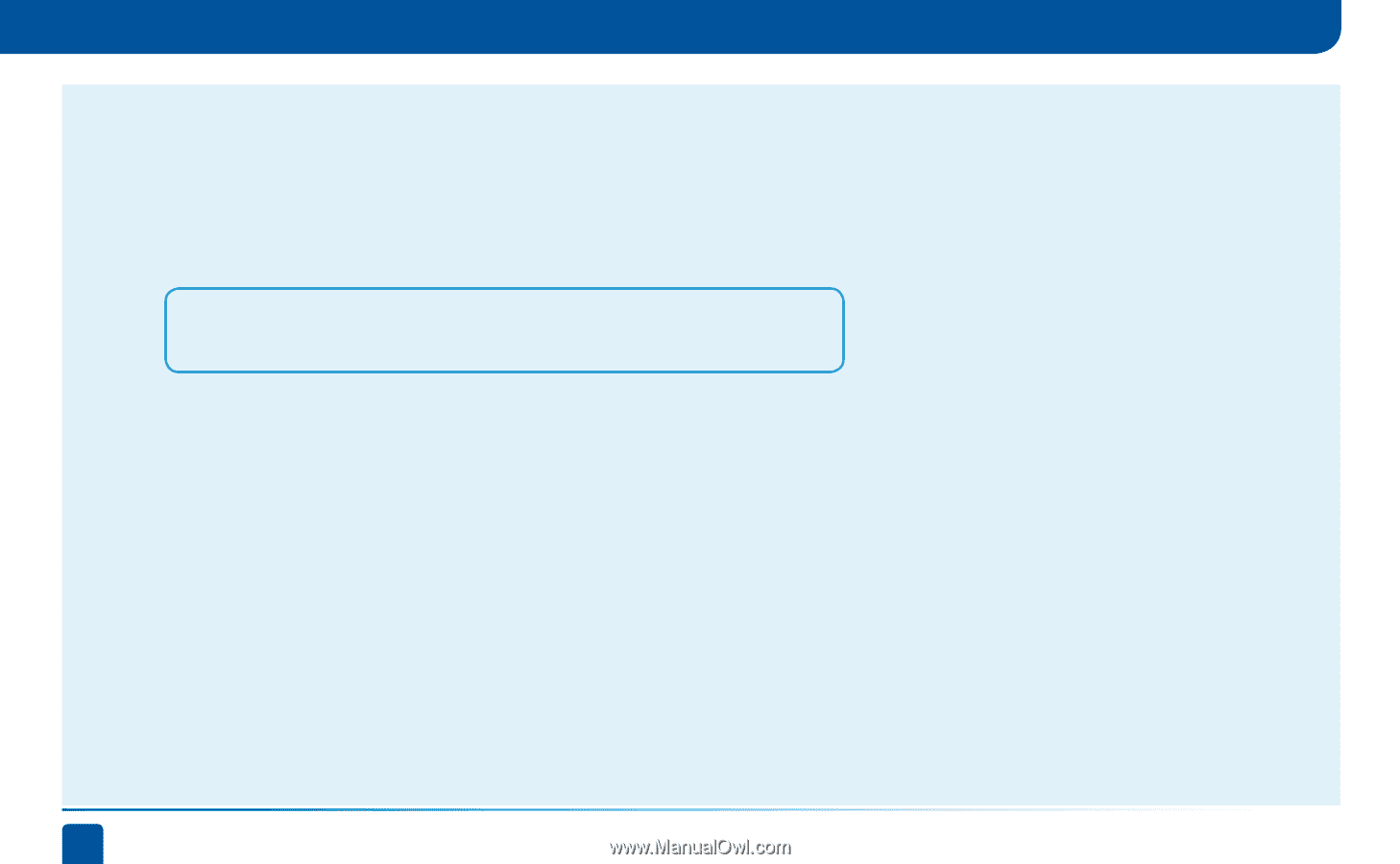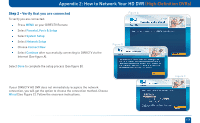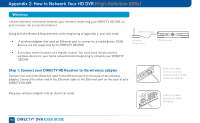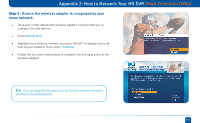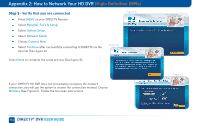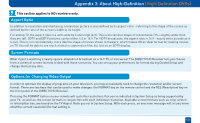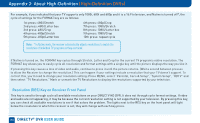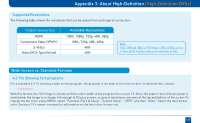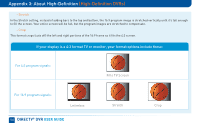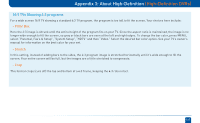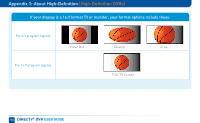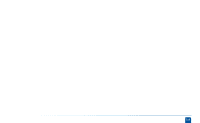DIRECTV HR24 System Manual - Page 164
Resolution RES Key on Receiver Front Panel - native resolution set to off
 |
View all DIRECTV HR24 manuals
Add to My Manuals
Save this manual to your list of manuals |
Page 164 highlights
Appendix 3: About High-Definition (High-Definition DVRs) For example, if you indicated that your TV supports only 1080i, 480i and 480p and it is a 16:9 television, and Native is turned off*, the cycle of settings for the FORMAT key are as follows: 1st press: 480i/Stretch 2nd press: 480i/Letter box 3rd press: 480i/Crop 4th press: 480p/Stretch 5th press: 480p/Letter box 6th press: 480p/Crop 7th press: 1080i/Stretch 8th press: 1080i/Letter box 9th press: 1080i/Crop 10th press: repeat cycle Note: * In Native mode, the receiver automatically adjusts resolutions to match the resolution of individual TV programs as they are tuned. If Native is turned on, the FORMAT key cycles through Stretch, Letter and Crop for the current TV program's native resolution. The FORMAT key allows you to easily cycle all resolution and format settings with a single key until the picture displays the way you like it. If pressing this key causes a loss of video and audio, continue to press it until the picture returns. (Wait a second between presses to allow the Receiver to change the resolution.) This can happen if your settings include a resolution that your TV doesn't support. To correct this, you'll need to change your resolution setting: Press MENU, select "Parental, Fav's & Setup", "System Setup", "HDTV" and then select "TV Resolutions." Mark or unmark the TV Resolutions to display the resolutions supported by your television. Resolution (RES) Key on Receiver Front Panel This key is used to through cycle all available resolutions on your DIRECTV HD DVR. It does not through cycle format settings. If video and audio are not appearing, it may be because the current resolution setting is not supported by your television. By pressing this key, you can check all available resolutions to see if that solves the problem. The lights next to the RES key on the front panel will light below the resolution to which the receiver is set; they will change with each key press. 164 DIRECTV® DVR USER GUIDE