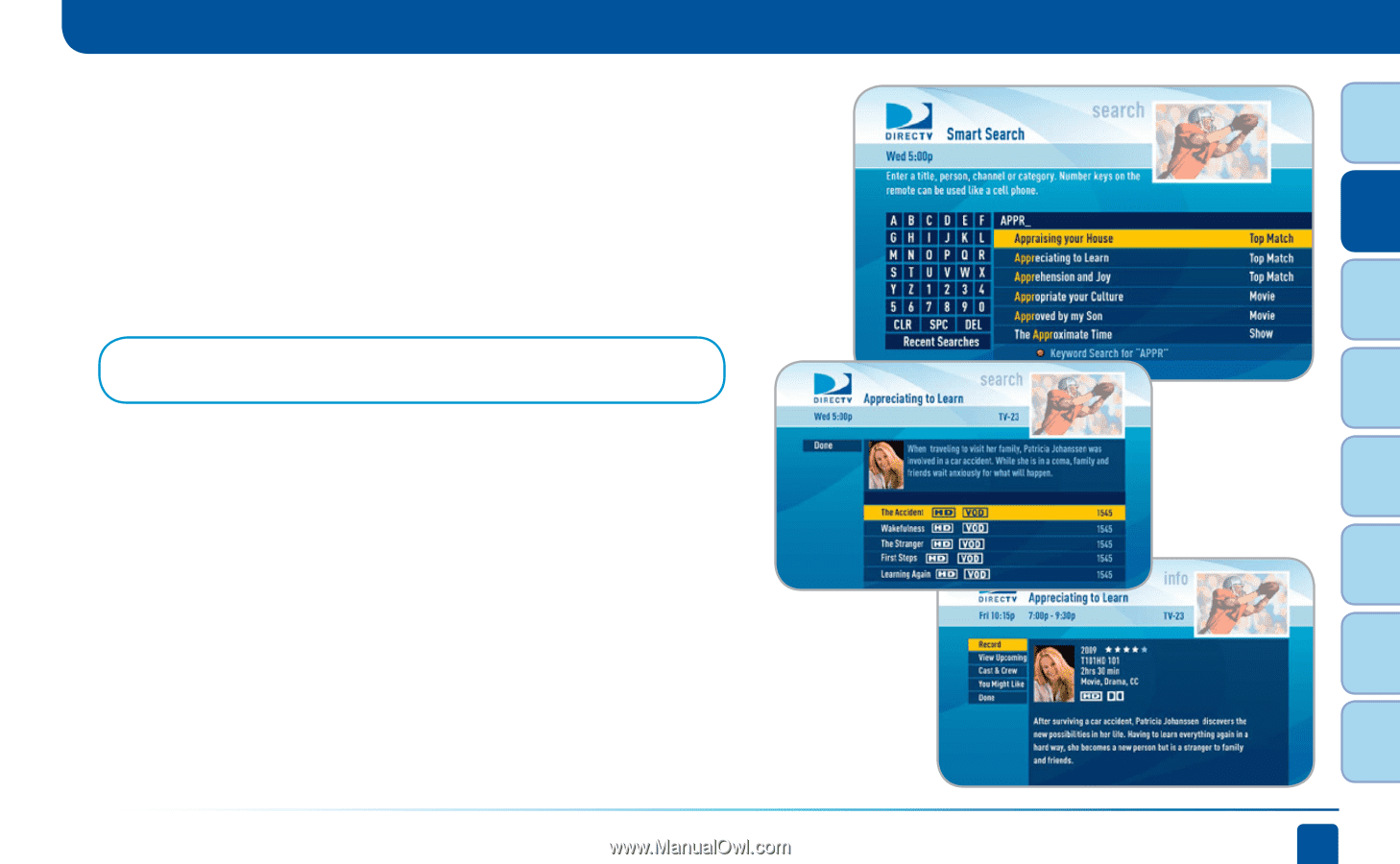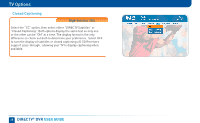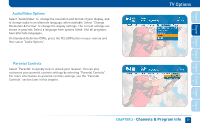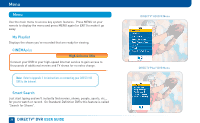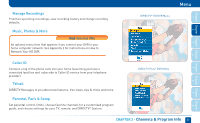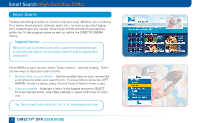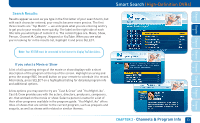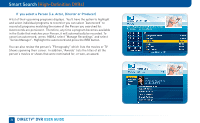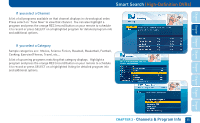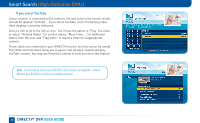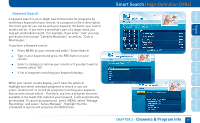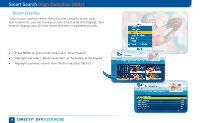DIRECTV HR24 System Manual - Page 33
High-Definition DVRs - youtube
 |
View all DIRECTV HR24 manuals
Add to My Manuals
Save this manual to your list of manuals |
Page 33 highlights
Chapter Chapter Chapter Chapter Chapter Chapter Chapter Chapter 1 Search Results: Results appear as soon as you type in the first letter of your search term; but with each character entered, your results become more precise. The first three results are "Top Match" -- we anticipate what you are entering and try to get you to your results more quickly. The label on the right side of each title tells you what type of content it is. The content types are: Movie, Show, Person, Channel #, Category , Keyword or YouTube. When you see what you're looking for in the results list, highlight it and press SELECT. Smart Search (High-Definition DVRs) Note: Your HD DVR must be connected to the Internet to display YouTube videos. 2 3 4 5 6 7 If you select a Movie or Show A list of all upcoming airings of the movie or show displays with a short description of the program at the top of the screen. Highlight an airing and press the orange REC (record) button on your remote to schedule it to record. Alternately, press SELECT on a highlighted listing for detailed program info and additional options. A few options you may want to try are "Cast & Crew" and "You Might Like". Cast & Crew provides you with the actors, directors, producers, composers, etc. that worked on the movie or show. Select a person's name for a list of their other programs available in the program guide. "You Might Like" offers titles of shows that are similar to the current program, such as prequels and sequels, as well as shows with related or similar themes. CHAPTER 2 - Channels & Program Info 33 8