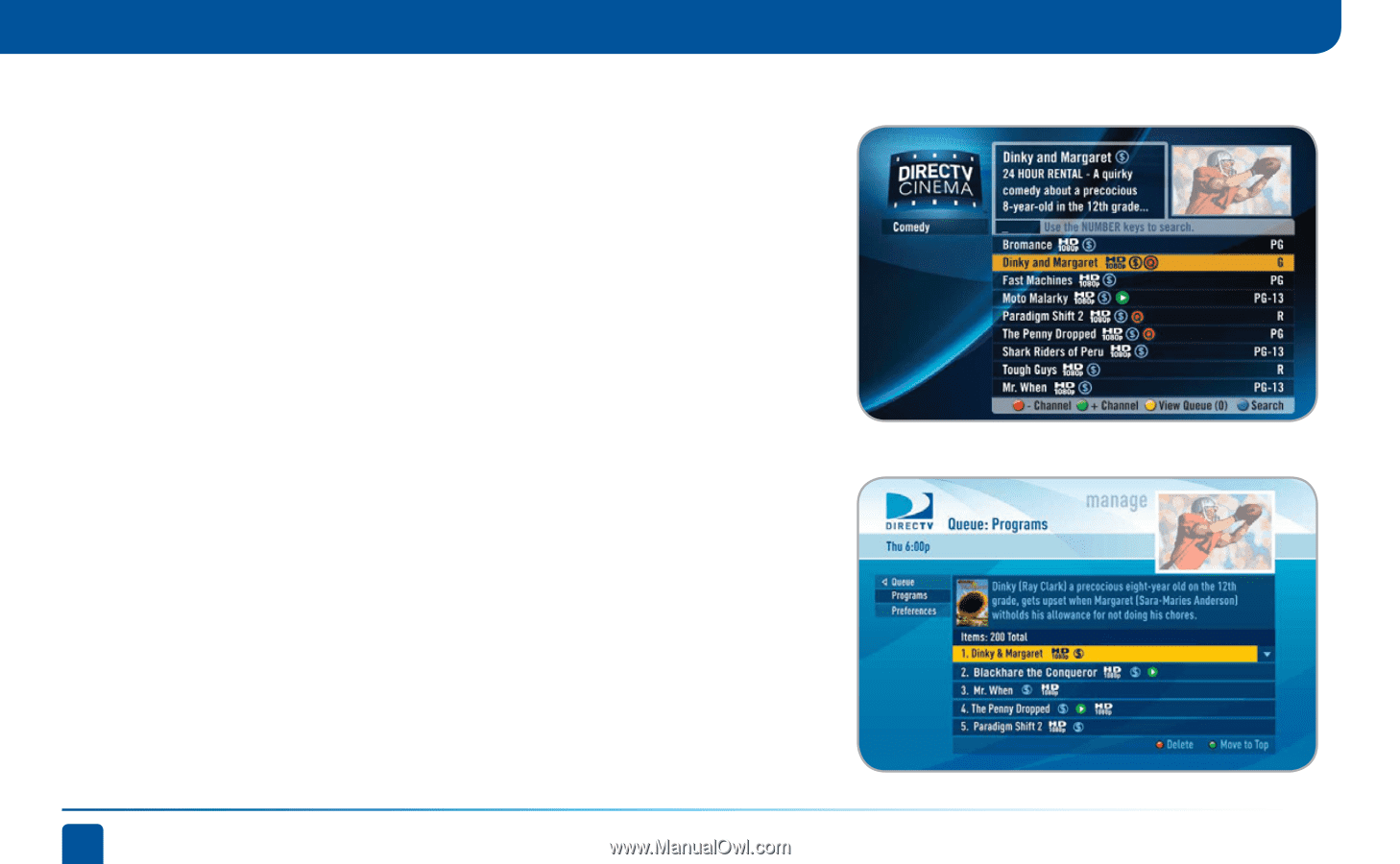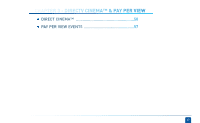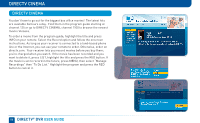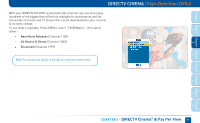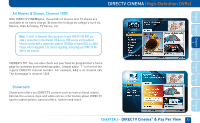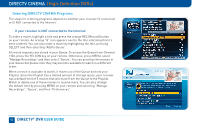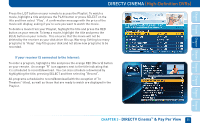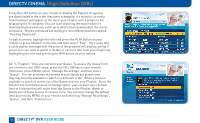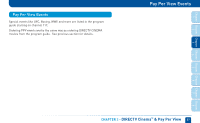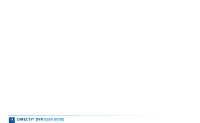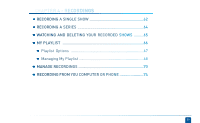DIRECTV HR24 System Manual - Page 54
Ordering DIRECTV CINEMA Programs
 |
View all DIRECTV HR24 manuals
Add to My Manuals
Save this manual to your list of manuals |
Page 54 highlights
DIRECTV CINEMA (High-Definition DVRs) Ordering DIRECTV CINEMA Programs The steps for ordering programs depend on whether your receiver IS connected or IS NOT connected to the Internet. If your receiver is NOT connected to the Internet: To order a movie, highlight a title and press the orange REC (Record) button on your remote. An orange "Q" icon appears next to the title indicating that it's been ordered. You can also order a movie by highlighting the title, pressing SELECT and then selecting "Add to Queue". All movie requests are stored in your Queue. To access the Queue from Channel 1100, press the YELLOW key on your remote. Otherwise, press MENU, select "Manage Recordings" and then select "Queue". You can prioritize the movies in your Queue but please note they may become available to watch in a different order. When a movie is available to watch, it moves out of the Queue and into your Playlist. Since the Playlist has a limited amount of storage space, your receiver has a default limit of 5 movies that will move from the Queue to the Playlist. Watch or delete one of these movies to receive more. You can also change the default limit by pressing MENU on your remote and selecting "Manage Recordings", "Queue", and then "Preferences". 54 DIRECTV® DVR USER GUIDE