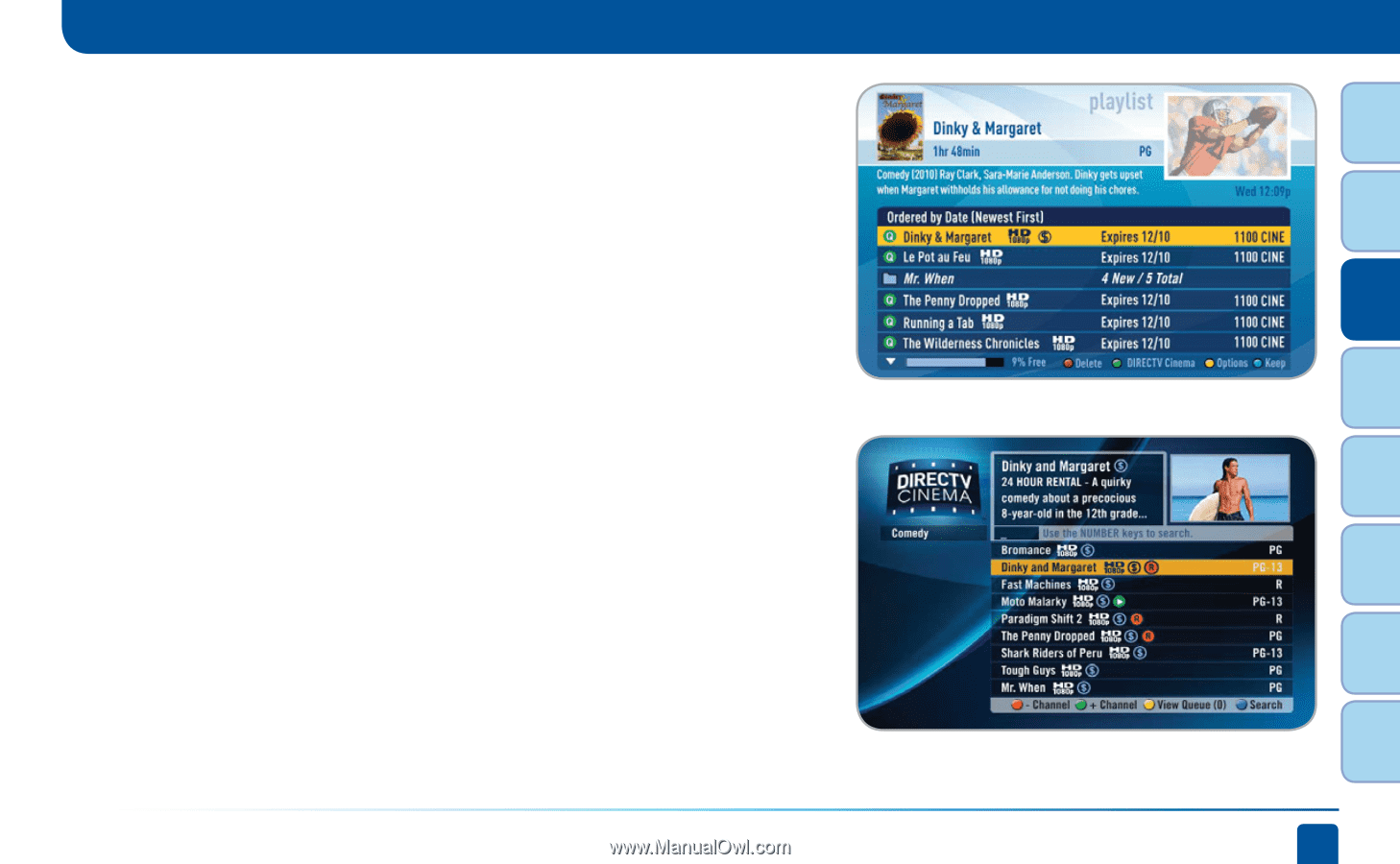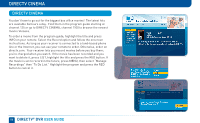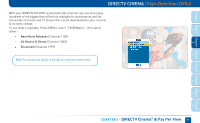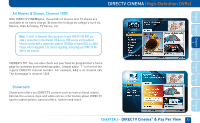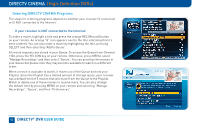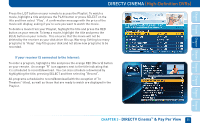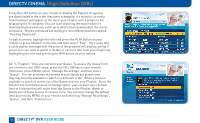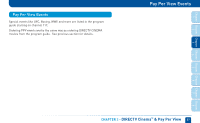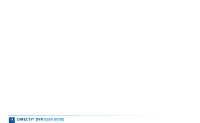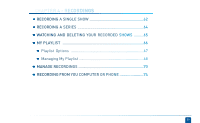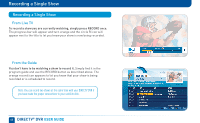DIRECTV HR24 System Manual - Page 55
If your receiver IS connected to the Internet
 |
View all DIRECTV HR24 manuals
Add to My Manuals
Save this manual to your list of manuals |
Page 55 highlights
Chapter Chapter Chapter Chapter Chapter Chapter Chapter Chapter 1 2 3 4 DIRECTV CINEMA (High-Definition DVRs) Press the LIST button on your remote to access the Playlist. To watch a movie, highlight a title and press the PLAY button or press SELECT on the title and then select "Play". A confirmation message with the price of the movie will display, asking if you're sure you want to watch the movie. To delete a movie from your Playlist, highlight the title and press the RED button on your remote. To keep a movie, highlight the title and press the BLUE button on your remote. This ensures that the movie will not be deleted by the receiver as your disk drive fills up. Warning: Setting too many programs to "Keep" may fill up your disk and not allow new programs to be recorded. If your receiver IS connected to the Internet: To order a program, highlight a title and press the orange REC (Record) button on your remote. An orange "R" icon appears next to the title indicating that it's scheduled to record/download. You can also schedule a download by highlighting the title, pressing SELECT and then selecting "Record". All programs scheduled to record/download (with the exception of "In Theaters" titles), as well as those that are ready to watch are displayed in the Playlist. CHAPTER 3 - DIRECTV Cinema™ & Pay Per View 55 5 6 7 8