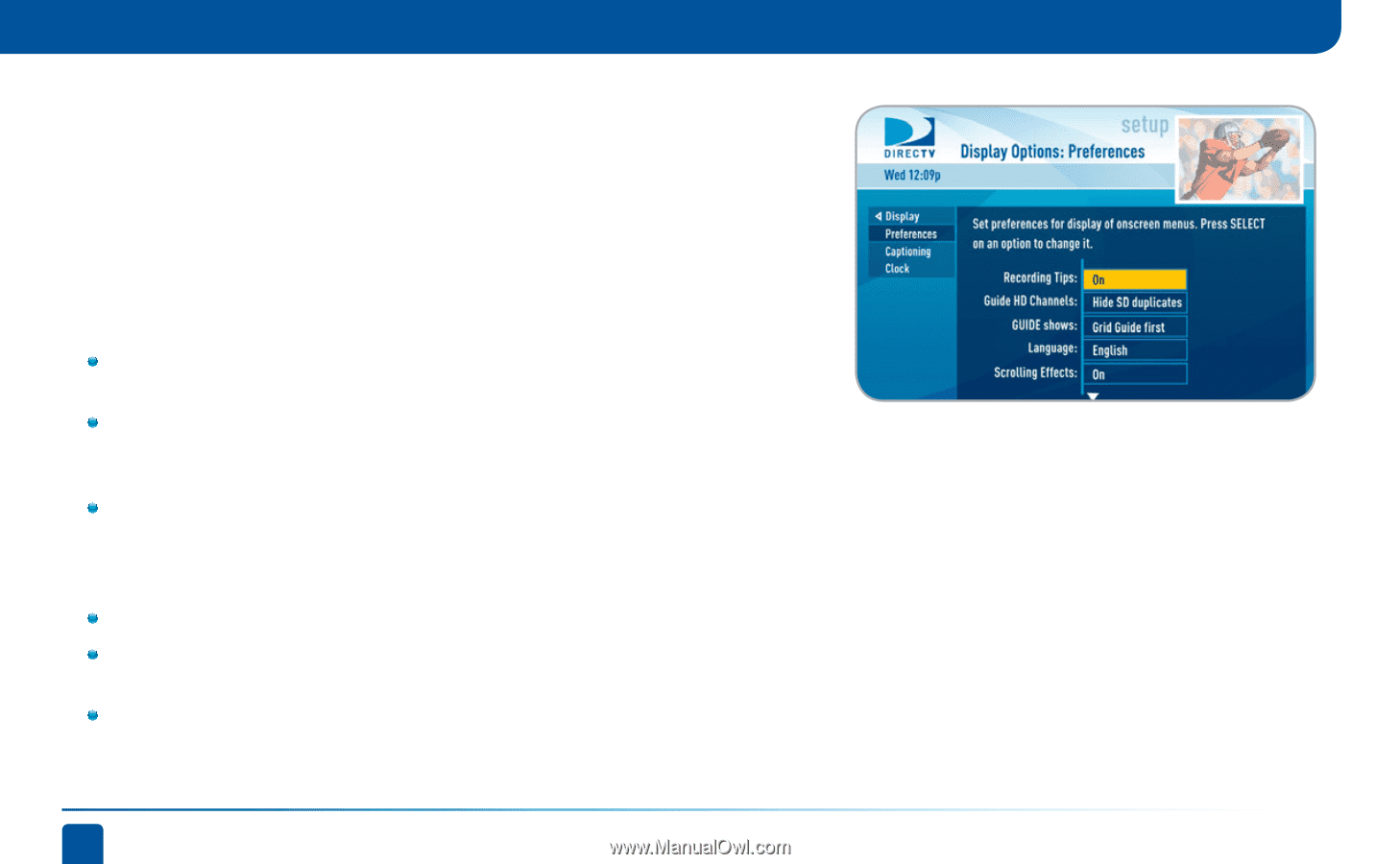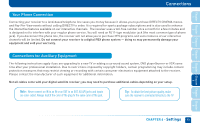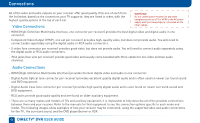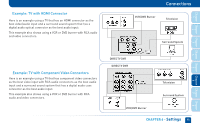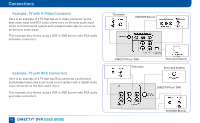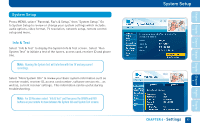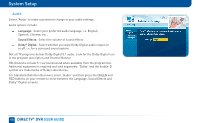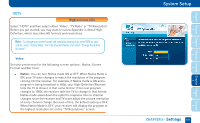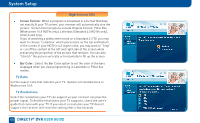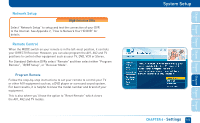DIRECTV HR24 System Manual - Page 98
Display
 |
View all DIRECTV HR24 manuals
Add to My Manuals
Save this manual to your list of manuals |
Page 98 highlights
System Setup Display Select "Display" and then select either "Preferences", "Captioning" or "Clock". For Standard-Definition DVRs, select "Display" and then press the GREEN and RED buttons on your remote to move between the Preferences, TV Ratio and Time Zone screens. Preferences These are user interface display settings which include: Recording Tips (HD Receivers ONLY): Turn "On" or "Off" helpful tips that display on screen whenever you schedule a recording. Guide HD Channels (HD Receivers ONLY): Choose whether you want the guide to show you HD channels and their duplicate SD channels or to hide the SD duplicates. Guide shows: Select whether you want the first press of the GUIDE button to take you directly to the program guide or to go to the category filter first. No matter which one you choose, pressing GUIDE a second time shows you the other option. Language: Select your preferred onscreen text language. Scrolling Effects: Turn scrolling effects on or off. This affects the appearance of large text areas when they scroll. Banner Time: Set the channel banner time to determine how quickly the banner disappears after moving to a new channel. 98 DIRECTV® DVR USER GUIDE